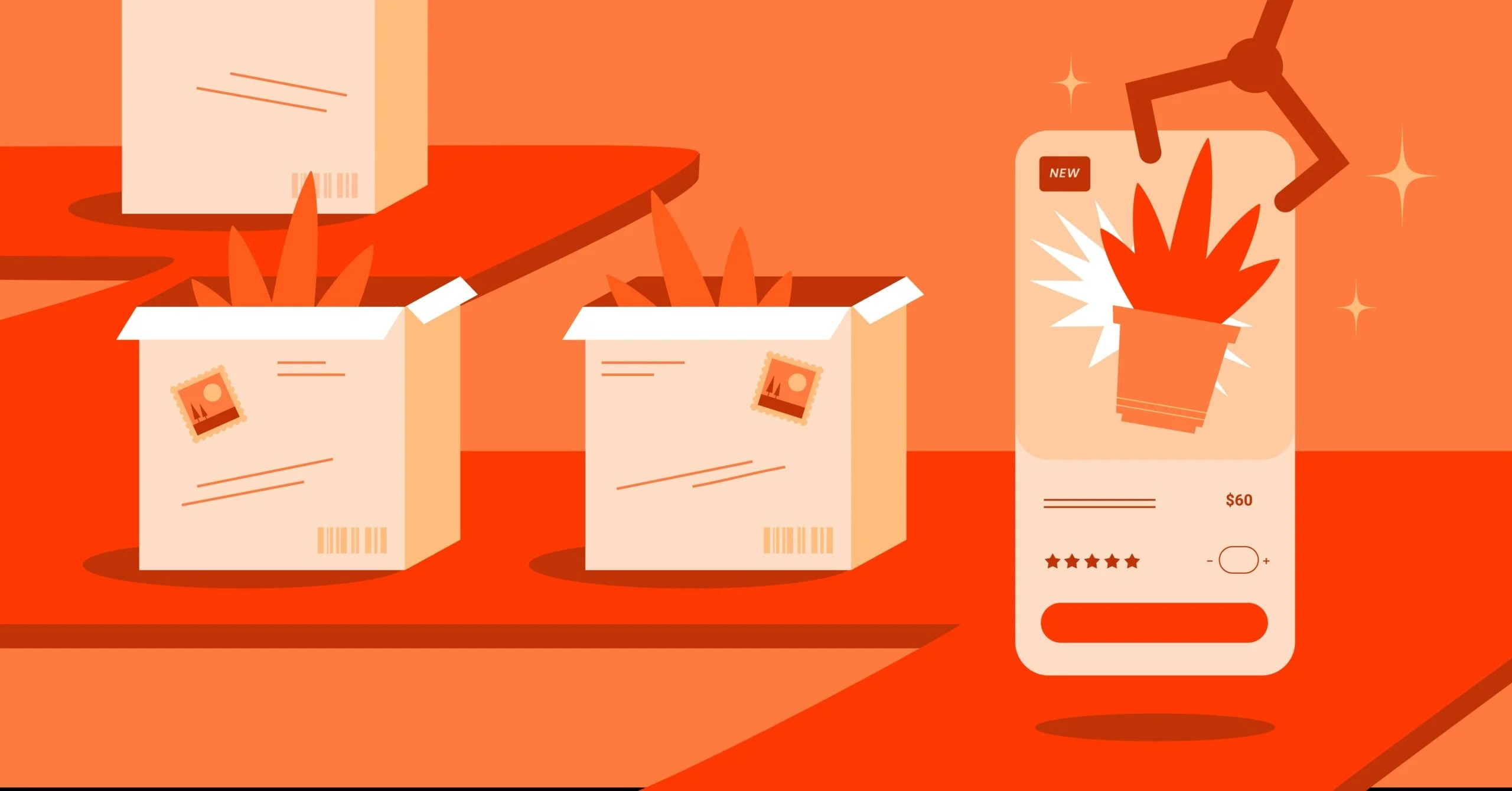Table of Contents
This guide is designed to be the only resource you’ll need to navigate the entire process of building a business website from conception to launch and beyond. We will demystify the technical jargon, break down the complex decisions, and provide a clear, step-by-step roadmap that empowers you to create a powerful online presence. As web design expert Itamar Haim aptly states, “The most successful websites are not just digital brochures; they are dynamic, user-centric experiences built with clear goals in mind. In the modern era, tools have democratized the ability to build these experiences, putting the power of professional web creation into the hands of business owners themselves.” This principle of empowerment and strategic design will be our guiding light throughout this comprehensive journey.
Key Takeaways
- Strategy First, Build Second: Before you write a single line of code or choose a single color, you must have a clear strategy. Define your website’s primary goals (e.g., generate leads, sell products, build brand authority), identify your target audience in detail, and plan your site’s structure. A solid blueprint is the most critical factor for success.
- Your Platform Matters: The technology you choose to build your website on will impact its flexibility, scalability, and ease of management for years to come. For the vast majority of businesses, the combination of WordPress as the Content Management System (CMS) and a visual page builder like Elementor provides the ultimate blend of power, control, and design freedom without needing to be a professional developer.
- Design is About Communication, Not Just Aesthetics: A great design is one that is visually appealing, on-brand, and, most importantly, guides the user toward a specific action. Focus on a clean layout, intuitive navigation, mobile-first responsiveness, and accessibility to ensure every visitor has a positive experience.
- Content is the Engine: Your website is an empty vessel without high-quality content. Compelling copy, professional images, and engaging videos are what connect with your audience and drive conversions. Integrating Search Engine Optimization (SEO) principles into your content from day one is non-negotiable for long-term visibility.
- Launch is a Beginning, Not an End: Building and launching your website is a significant milestone, but it’s only the start. A successful website requires ongoing maintenance, security monitoring, performance analysis, and regular content updates to remain effective, secure, and relevant in the ever-changing digital landscape.
Part 1: The Blueprint – Strategic Planning Before You Build
Jumping straight into designing a website without a plan is like starting construction on a house without architectural blueprints. You might end up with something that stands, but it won’t be functional, efficient, or meet the needs of its inhabitants. The strategic planning phase is arguably the most important part of the entire process. Getting this right will save you countless hours of rework and ensure the final product is a valuable asset, not a costly liability.
Defining Your Website’s Purpose and Goals
The very first question you must answer is: What is the primary purpose of this website? The answer cannot be “to be online.” You need to be specific and define measurable goals. Every design, content, and functionality decision you make will flow from this core purpose.
Common business website goals include:
- Lead Generation: The primary goal is to capture contact information from potential customers (leads). This is common for service-based businesses (e.g., consultants, plumbers, law firms, B2B software). The website’s success is measured by the number of form submissions, phone calls, or email sign-ups.
- E-commerce Sales: The goal is to sell products directly to consumers. The entire website is structured like a digital store, with product pages, a shopping cart, and a checkout process. Success is measured by conversion rate, average order value, and total revenue.
- Building Brand Authority and Credibility: For many businesses, the website serves as a sophisticated portfolio and information hub. The goal is to establish the company as a trustworthy expert in its field. This is achieved through detailed service pages, case studies, testimonials, and a high-quality blog. Success is measured by metrics like time on page, pages per session, and branded search traffic.
- Providing Information and Support: Some websites exist primarily to provide information or support to an existing customer base. This could be a knowledge base, a documentation site, or a community forum. Success is measured by user satisfaction and a reduction in support ticket volume.
- Driving Foot Traffic to a Physical Location: For local businesses like restaurants, retail stores, or salons, the website’s main job is to persuade online visitors to become in-person customers. Key features include maps, opening hours, menus or service lists, and online booking capabilities.
Action Step: Write down one primary goal and two secondary goals for your website. For example:
- Primary Goal: Generate qualified leads for our consulting services.
- Secondary Goal 1: Showcase our expertise through in-depth case studies.
- Secondary Goal 2: Build an email list for our monthly newsletter.
Identifying Your Target Audience
You are not building this website for yourself; you are building it for your ideal customer. If you don’t have a crystal-clear picture of who that person is, you cannot design an effective experience or write compelling copy. This is where creating “user personas” becomes invaluable.
A user persona is a semi-fictional representation of your ideal customer based on market research and real data about your existing customers. A good persona includes:
- Demographics: Age, gender, location, job title, income level.
- Psychographics: Goals, challenges, pain points, values, interests.
- Technical Savviness: How comfortable are they with technology? Do they browse primarily on their phone or a desktop?
- Watering Holes: Where do they spend their time online (e.g., LinkedIn, Instagram, specific forums, industry blogs)?
Example Persona: “Marketing Manager Michelle”
- Demographics: 35 years old, lives in a major city, Marketing Manager at a mid-sized tech company.
- Psychographics: Her goal is to increase marketing ROI and prove her team’s value to the C-suite. Her biggest challenge is juggling multiple campaigns with a small team and limited budget. She values efficiency, data-driven solutions, and clear, no-fluff communication.
- Technical Savviness: Very tech-savvy. Spends her day on a laptop but checks emails and social media constantly on her iPhone.
- Watering Holes: Spends time on LinkedIn, reads marketing blogs like HubSpot and MarketingProfs, and listens to industry podcasts.
Now, every decision you make about your website can be filtered through this persona. Would Michelle find this navigation intuitive? Is this headline speaking directly to her pain points? Is this call-to-action clear and compelling for her? Building for a specific persona is infinitely more effective than trying to build for “everyone.”
Budgeting for Your Website
Website costs can range from a few hundred dollars to tens of thousands. It’s crucial to have a realistic budget from the outset. Costs can be broken down into two categories: one-time and ongoing.
One-Time / Upfront Costs:
- Domain Name: ~$10 – $20 per year.
- Website Design/Development: This is the biggest variable.
- DIY with a Builder: $0 – $300 (for premium themes/plugins).
- Freelancer: $1,000 – $5,000+.
- Agency: $5,000 – $25,000+.
- Branding/Logo Design: $100 – $2,000+.
- Professional Photography/Videography: $500 – $5,000+.
- Copywriting: $500 – $5,000+.
Ongoing / Recurring Costs:
- Website Hosting: $15 – $100+ per month.
- Premium Plugins/Software: $50 – $500+ per year.
- Maintenance & Support: $50 – $500+ per month (if you hire someone).
- SEO & Marketing: $500 – $5,000+ per month.
- Content Creation: Varies widely based on volume and quality.
For a small business owner building their own site using a platform like WordPress and Elementor, a realistic starting budget would be around $300 – $600 for the first year, covering hosting, a domain, and potentially a pro-level builder subscription. This guide will focus on this DIY approach, which offers the best balance of cost and professional results.
Choosing and Securing the Perfect Domain Name
Your domain name is your website’s address on the internet (e.g., yourbusiness.com). It’s a critical piece of your brand identity.
Best Practices for Choosing a Domain Name:
- Make it Brandable: It should be unique and memorable. Avoid generic names stuffed with keywords (e.g., bestplumbernewyork.com).
- Keep it Short and Simple: The shorter it is, the easier it is to remember and type.
- Easy to Spell and Pronounce: Avoid slang, hyphens, numbers, and made-up words that are hard to spell. You’ll be saying it out loud to people.
- Use a .com Extension: .com is the most recognized and trusted top-level domain (TLD). While others like .co, .io, or .org are available, always try to secure the .com first.
- Check for Trademarks: Before you buy, do a quick search to ensure you aren’t infringing on an existing trademark.
- Think Long-Term: Choose a name that can grow with your business. Don’t pigeonhole yourself with a name that’s too specific (e.g., sallystshirtdesigns.com) if you might sell other apparel later.
Many hosting providers now offer a free domain name for the first year when you sign up for a hosting plan, which can be a great way to save on initial costs.
Planning Your Site Structure and User Journey
The final step in the planning phase is to create a sitemap. A sitemap is a simple outline of all the pages your website will have and how they link together. This ensures a logical flow and intuitive navigation for your users.
A typical small business sitemap looks like this:
- Homepage: The front door. It needs to quickly explain who you are, what you do, and who you do it for, with clear calls-to-action to other key pages.
- About Us: Tell your story. Introduce your team, share your mission and values, and build trust.
- Services / Products:
- Main Service Page: An overview of everything you offer.
- Individual Service Pages (e.g., Service A, Service B, Service C): Detailed pages for each specific offering. This is great for SEO.
- Contact Us: Make it incredibly easy for people to get in touch. Include a contact form, phone number, email address, physical address with a map, and business hours.
- Blog: The hub for your content marketing, industry news, and building authority.
- Footer Pages:
- Privacy Policy: Legally required in many regions if you collect user data.
- Terms of Service: Important for setting expectations and protecting your business.
Once you have your sitemap, think about the user journey. If your ideal customer, Michelle, lands on your homepage, what is the single most important action you want her to take? Where do you want her to go next? Your design and content should create a clear, frictionless path from her entry point to the desired conversion goal (e.g., Homepage -> Services Page -> Contact Page -> Form Submission).
A great tool for this initial planning stage is the Elementor AI Site Planner, which can help you generate ideas for your site’s structure and content based on your business type.
Part 2: The Foundation – Choosing Your Tech Stack
With a solid plan in place, it’s time to decide how you’re going to build your website. The platform and tools you choose will be the foundation of your entire online presence. This decision involves balancing control, ease of use, scalability, and cost.
The Core Decision: Website Builders vs. Content Management Systems (CMS)
The web creation landscape is broadly divided into two categories:
- All-in-One Website Builders (SaaS – Software as a Service): These are platforms like Wix, Squarespace, and Shopify. They offer a closed, all-inclusive ecosystem.
- Pros: Extremely easy to get started, hosting is included, drag-and-drop interfaces, technical maintenance is handled for you.
- Cons: “Rented land” – you don’t truly own your site’s underlying code. Customization is limited to what the platform allows. Migrating to another platform is often difficult or impossible. They can become expensive as you need more features.
- Content Management Systems (CMS): A CMS is software that you install on your own hosting server to create and manage your website. The most popular CMS in the world, by a massive margin, is WordPress.
- Pros: “Owned land” – you have complete ownership and control over every aspect of your website. Infinitely customizable and scalable with themes and plugins. Massive community and developer support. Excellent for SEO.
- Cons: Steeper learning curve than all-in-one builders. You are responsible for hosting, security, and maintenance (though many tools make this much easier now).
For almost any serious business, a CMS like WordPress is the superior long-term choice. The freedom, scalability, and ownership it provides are invaluable. The initial learning curve is a small price to pay for a platform that can grow with you indefinitely.
Why WordPress is the Global Standard for Business Websites
When we talk about building with a CMS, we are primarily talking about WordPress. To be clear, we are referring to the self-hosted WordPress.org software, not the limited, blog-focused WordPress.com service.
Here’s why WordPress powers over 43% of all websites on the internet:
- It’s Free and Open-Source: The core WordPress software is completely free to download, install, and modify. Your only core costs are hosting and a domain name.
- Unmatched Flexibility: With a repository of over 60,000 free plugins and thousands of themes, you can extend WordPress to do almost anything imaginable: run a full-fledged e-commerce store, a membership site, a booking system, a real estate portal, an online course platform, and more.
- Complete Design Control: You are not locked into pre-made templates. While themes provide a starting point, modern tools allow you to customize every single pixel of your site’s design.
- SEO-Friendly by Nature: WordPress is built with clean code that search engines love. It also integrates seamlessly with powerful SEO plugins like Yoast or Rank Math, giving you granular control over your on-page optimization.
- A Thriving Ecosystem: Because it’s so popular, there’s a massive global community of developers, designers, and agencies who specialize in WordPress. You’ll never be short of help, tutorials, or professional services if you need them.
Watch this video for a great overview of getting started with WordPress:
Introducing Elementor: The Visual Builder That Transforms WordPress
The one historical drawback of WordPress was that customizing your site’s design often required knowledge of code (HTML, CSS, PHP). This is where visual page builders changed the game.
Elementor is a revolutionary WordPress plugin that replaces the standard block editor with a powerful, live, drag-and-drop interface. It allows you to build and customize every part of your website visually, in real-time, without writing a single line of code. It’s the tool that bridges the gap between the power of WordPress and the ease of use of all-in-one builders, giving you the best of both worlds.
Key features of Elementor include:
- Live Visual Editing: You see exactly what your page will look like as you’re building it.
- Drag-and-Drop Interface: Simply drag widgets (like text, images, buttons, forms) onto the page and style them.
- Full Theme Building: With Elementor Pro, you can go beyond single pages and design your entire website’s framework, including the header, footer, blog post templates, and archive pages.
- Massive Widget Library: It comes with a huge selection of widgets for everything from testimonials and image carousels to pricing tables and social media icons.
- Professionally Designed Kits: Jumpstart your design with the Elementor Library, which contains hundreds of complete, professionally designed website kits that you can import and customize.
The All-in-One Solution: Managed Elementor Hosting
The final piece of the foundation is hosting. Hosting is the service that stores your website’s files and makes them accessible to visitors on the internet. While WordPress gives you the freedom to choose any hosting provider, a managed hosting solution specifically optimized for WordPress and Elementor is the smartest choice for business owners.
Elementor Hosting is an all-in-one solution that bundles everything you need to get started:
- Google Cloud Platform: Your site is hosted on top-tier infrastructure, ensuring speed and reliability.
- Pre-installed Software: WordPress and the Elementor Pro plugin are pre-installed, so you can start building immediately.
- Managed Security: Features like an SSL certificate, firewall, and DDoS protection are included and managed for you.
- Automatic Backups: Your site is backed up daily, giving you peace of mind.
- Premium Support: You have access to a dedicated support team that understands the entire stack, from hosting to WordPress to Elementor itself.
Choosing a managed hosting solution like this eliminates the most intimidating technical aspects of using WordPress, allowing you to focus on what you do best: building your business.
For a deeper dive into the benefits of this type of hosting solution, check out this video:
With our strategy defined and our platform chosen (WordPress + Elementor + Managed Hosting), we are now ready to start the actual construction of the website.
Part 3: The Build – Assembling Your Website Visually
This is where your vision starts to become a reality. Thanks to the power of Elementor’s visual builder, this phase is no longer a technical ordeal but a creative process. We’ll walk through the essential steps of bringing your website to life, from initial setup to building your core pages.
Getting Started: A Streamlined Setup
If you’ve opted for a solution like Elementor Hosting, the initial setup is incredibly simple. WordPress and Elementor Pro are already installed for you. You’ll receive login credentials to your WordPress dashboard, which is the backend control center for your entire website.
If you chose a different hosting provider, the process typically involves a “one-click WordPress install” from your hosting control panel. Once WordPress is installed, you would then install the free Elementor plugin from the WordPress plugin directory (Plugins > Add New) and upload the Elementor Pro plugin if you’ve purchased it.
Choosing Your Visual Starting Point: Kits or Themes
You don’t need to start with a blank canvas. Elementor provides two excellent ways to get a massive head start on your design, both of which are fully customizable.
- Elementor Website Kits: This is the recommended approach. A Kit is a complete website package that includes all the pages you need (Home, About, Services, Contact), as well as global settings for colors and fonts, header and footer templates, and even pop-ups. You can browse the extensive Elementor Library and find a kit that matches your industry and aesthetic. With one click, you can import the entire site structure and design, giving you a professional, fully-functional website that you just need to customize with your own content.
- WordPress Themes: You can also use one of the many WordPress Themes designed to work seamlessly with Elementor, like the Hello theme. A theme provides a basic framework and styling, which you then build upon using the Elementor editor.
For beginners and anyone looking for maximum efficiency, starting with a Website Kit is the fastest way to a professional result.
Understanding the Elementor Editor: Sections, Columns, and Widgets
When you open a page with the Elementor editor, you’ll be greeted with a live preview of your page on the right and a widget panel on the left. The structure of any page in Elementor is based on a simple hierarchy:
- Sections: These are the largest building blocks, the main horizontal rows on your page. You can customize a section’s background color, image, spacing, and more.
- Columns: Inside each section, you can have one or more columns. Columns allow you to organize your content vertically side-by-side.
- Widgets: Inside the columns, you place your actual content using widgets. These are the individual elements like Headings, Text Editors, Images, Videos, Buttons, Forms, Maps, etc.
You build your page by adding sections, setting up your column structure, and then dragging the desired widgets from the left panel into the columns on the right. Every single element—section, column, and widget—has three tabs in the settings panel:
- Content: To change the actual content (e.g., the text of a heading, the image source).
- Style: To change the appearance (e.g., color, typography, borders, shadows).
- Advanced: For more complex settings like margins, padding, motion effects, responsive controls, and custom CSS.
Building Your Core Pages: Home, About, Services, Contact
Using the structure you planned in Part 1, you’ll now build or customize your essential pages.
- Homepage: Your homepage should be a compelling summary of your entire website. Use a “hero” section at the top with a powerful headline, a brief description of what you do, and a primary call-to-action (CTA) button (e.g., “Get a Free Quote,” “Shop Now”). Follow this with sections that briefly introduce your services, showcase social proof (testimonials, client logos), and direct users to other important pages.
- About Page: Don’t just list your company history. Tell a story. Use a mix of text and images to connect with your audience on a human level. Introduce key team members and highlight your company’s mission and values.
- Services Page(s): Start with a main services page that gives an overview. Then, create a separate, detailed page for each individual service. On these pages, clearly explain the service, who it’s for, the benefits (not just the features), and include a clear CTA to a contact or quote form. This structure is excellent for targeting specific keywords in search engines.
- Contact Page: This page should be frictionless. Include a simple contact form (created with Elementor’s Form widget), your email address, phone number, and physical address with an embedded Google Map. Don’t make potential customers hunt for this information.
For a comprehensive, step-by-step walkthrough of creating a full website with Elementor, this video is an invaluable resource:
Global Settings: Ensuring Brand Consistency
Consistency is key to a professional brand image. Instead of setting the colors and fonts for every single widget individually, you should use Elementor’s Site Settings.
From the editor, click the hamburger menu in the top-left corner and go to “Site Settings.” Here you can define:
- Global Colors: Set your primary, secondary, text, and accent colors. Now, when you add a new button, its default color will automatically match your brand. If you ever want to change your primary brand color, you only have to change it in one place, and it will update across your entire site.
- Global Fonts: Define the typography styles for all your headings (H1, H2, H3, etc.) and body text. This ensures consistent font families, sizes, and weights everywhere.
Setting these up first will save you a massive amount of time and ensure your website looks polished and professional. This level of control is something that sets platforms like Elementor apart, especially for designers who need to maintain strict brand guidelines.
Part 4: The Content – Fueling Your Site with Words and Images
A beautifully designed website is useless without compelling content. The words, images, and videos on your site are what do the actual work of engaging visitors, communicating your value proposition, and persuading them to take action. This is not a step to be rushed.
Crafting Compelling Website Copy That Converts
Website copywriting is a specific skill. It’s not about sounding clever or filling space; it’s about clarity, persuasion, and guiding the user.
Key Principles of Effective Web Copy:
- Speak to Your Persona: Write as if you’re having a one-on-one conversation with your ideal customer (e.g., “Marketing Manager Michelle”). Use the word “you.” Address their specific pain points and present your service as the solution.
- Focus on Benefits, Not Just Features: A feature is what your product does (e.g., “Our software has a 256-bit encryption feature”). A benefit is what the customer gets from that feature (e.g., “Sleep soundly knowing your data is protected with military-grade security”). Always translate features into tangible benefits.
- Use Strong Headlines and Subheadings: Most users scan, they don’t read every word. Your headlines need to grab their attention and communicate the core message of each section instantly.
- Keep Paragraphs Short and Scannable: Break up large blocks of text. Use bullet points, bold text, and short paragraphs (2-3 sentences max) to make your content easy to digest.
- Have a Clear Call-to-Action (CTA): Every page should have a purpose and a clear next step you want the user to take. Use strong, action-oriented verbs on your buttons: “Get Your Free Quote,” “Download the Guide,” “Schedule a Consultation” instead of vague words like “Submit” or “Learn More.”
Leveraging AI for Efficiency: Using Elementor AI for Text and Code
Writer’s block is real, and creating content from scratch can be time-consuming. This is where Artificial Intelligence can be a powerful co-pilot. An AI website builder can dramatically speed up the creation process.
Elementor AI is integrated directly into the editor. When you’re in a text widget, you can simply click “Write with AI” and give it a prompt.
Ways to Use Elementor AI:
- Generate Headlines: “Write 10 compelling headlines for a webpage about sustainable coffee beans.
- Draft Body Copy: “Write a 200-word section about the benefits of our project management software for small teams.”
- Simplify Language: “Make this technical paragraph easier to understand for a non-technical audience.”
- Translate Content: Instantly translate your copy into different languages.
- Generate Custom Code: Need a specific CSS tweak? You can ask the AI to write the code for you, which you can then add to a widget’s advanced settings.
This video provides an excellent demonstration of how Elementor AI can be used in your workflow:
AI is a tool to enhance your creativity and efficiency, not replace it. Always review and edit AI-generated content to ensure it matches your brand’s unique voice and tone.
Visual Storytelling: Sourcing and Preparing Images
Images do more than just break up text; they communicate emotion, show your product in action, and help build trust. Poor quality images can instantly make a great website look unprofessional.
Sources for High-Quality Images:
- Professional Photography (Best Option): If your budget allows, hire a professional photographer to take pictures of your team, your office, and your products. Authentic photos are always better than stock photos.
- Premium Stock Photo Sites: Getty Images, Adobe Stock. Offer high-quality, professional images, but can be expensive.
- Free Stock Photo Sites: Unsplash, Pexels, Pixabay. These offer excellent, high-resolution photos for free. The downside is that they can be generic, and you may see the same photos on other websites.
- Illustrations and Graphics: Sites like Freepik or services like Canva can provide custom illustrations and graphics that help your brand stand out.
Once you have your images, it’s crucial to optimize them for the web before you upload them. Large image files are the number one cause of slow-loading websites. Use a tool like TinyPNG or an Image Optimizer plugin to compress your images, reducing their file size without sacrificing too much visual quality.
Essential SEO Basics for Your Content
Search Engine Optimization (SEO) is the practice of optimizing your website to rank higher in search engine results (like Google) for relevant keywords. While SEO is a deep and ongoing discipline, there are fundamental basics you must implement during the content creation phase.
- Keyword Research: Use a tool like Google Keyword Planner (free) or Ahrefs/SEMrush (paid) to identify the terms your target audience is searching for. For a local plumber, this might be “emergency plumber in [city]” or “leaky pipe repair.”
- On-Page SEO: For each page, choose one primary “focus keyword” and incorporate it naturally into these key areas:
- Page Title (SEO Title): The title that appears in the browser tab and on Google search results. It should be under 60 characters.
- Meta Description: The short snippet of text (around 155 characters) that appears under your title in search results. It should be a compelling summary that entices users to click.
- URL Slug: The part of the URL after the domain (e.g., yourdomain.com/leaky-pipe-repair).
- Main Heading (H1): There should be only one H1 tag per page, and it should contain your keyword.
- Subheadings (H2, H3): Use keywords in your subheadings where it makes sense.
- Image Alt Text: This is a text description of an image for screen readers and search engines. It’s a great place to include your keyword.
You can manage all of these elements easily with a free SEO plugin like Yoast SEO or Rank Math, which integrate directly with the WordPress page editor.
Part 5: The Functionality – Adding Powerful Features
A great business website does more than just display information; it’s an interactive tool that facilitates business processes. This is where you add features to capture leads, sell products, and enhance the user experience.
Capturing Leads: Creating Advanced Forms
The contact form is the workhorse of a lead-generation website. Elementor’s Form widget is incredibly powerful and goes far beyond a simple “name, email, message” form.
With the Form widget in Elementor Pro, you can:
- Add Any Field Type: Text, email, phone number, dropdowns, checkboxes, file uploads, and more.
- Create Multi-Step Forms: Break up long forms into multiple steps to reduce friction and increase completion rates.
- Use Conditional Logic: Show or hide fields based on a user’s previous selections.
- Customize Styling: Control the design of every aspect of your form to match your brand.
After a user submits a form, you can configure “Actions After Submit” to:
- Send you an email notification.
- Add the user to your email marketing list (e.g., Mailchimp, ConvertKit).
- Redirect the user to a custom “thank you” page.
- Trigger a webhook to send the data to a CRM or other third-party application.
For streamlined email delivery from your website’s forms, a dedicated solution like Site Mailer can improve reliability and ensure your leads don’t get lost in spam filters. Alternatively, a service like Send2.co can also be integrated for handling transactional emails.
Selling Online: Building an E-commerce Store
If your goal is to sell products, WordPress and WooCommerce are the undisputed power couple. WooCommerce is a free WordPress plugin that transforms your site into a fully functional e-commerce store.
When combined with Elementor’s WooCommerce Builder, you gain complete visual control over the design of your entire store. You are no longer limited by your theme’s default layouts. You can design:
- Product Listing / Archive Pages: Customize the grid of products, add custom filters, and design the entire page visually.
- Single Product Pages: Drag and drop elements like product title, image, price, add-to-cart button, and description to create a completely custom layout that maximizes conversions.
- Cart and Checkout Pages: Design a streamlined, on-brand checkout process.
Running a successful online store requires robust hosting that can handle traffic spikes and secure transactions. For this, specialized E-commerce Hosting is highly recommended.
Ensuring Inclusivity: Making Your Site Accessible
Web accessibility (often abbreviated as a11y) is the practice of designing and developing websites so that people with disabilities can use them. This is not only an ethical imperative but also a legal requirement in many places. An accessible website is also better for SEO and provides a better user experience for everyone.
Key considerations for accessibility include:
- Color Contrast: Ensure there is sufficient contrast between text and its background.
- Alt Text for Images: Provide descriptive alt text for all meaningful images.
- Keyboard Navigation: All interactive elements (links, buttons, forms) should be navigable using only the Tab key.
- Semantic HTML: Use proper heading structures (H1, H2, H3) to create a logical document outline.
- Accessible Forms: Ensure all form fields have proper labels.
Manually checking for all accessibility issues can be complex. A solution like Ally Web Accessibility can scan your site and provide an interface to help you identify and fix these issues, making the process much more manageable.
Part 6: The Polish – Pre-Launch Checks and Optimization
You’ve built your pages, created your content, and added your functionality. You’re close to the finish line, but don’t hit “publish” just yet. This final phase of polishing and testing is what separates an amateur website from a professional one. It’s about ensuring a flawless experience for every single visitor.
This video on the web design process provides a great framework for this stage:
The Ultimate Pre-Flight Checklist
Go through every page of your site methodically and check for the following:
- Proofreading: Check for spelling and grammar errors. Read all text out loud to catch awkward phrasing.
- Link Check: Click on every single link (internal, external, and menu links) to ensure they work and go to the correct destination.
- Form Testing: Fill out and submit every form on your website. Check that the notification emails are received and that the “thank you” pages or redirects work correctly.
- Favicon: Make sure you’ve uploaded a favicon (the small icon that appears in the browser tab).
- 404 Page: Check what happens when you navigate to a non-existent URL (e.g., yourdomain.com/gibberish). You should have a custom, user-friendly 404 “Page Not Found” page that helps guide users back to your main site.
Responsive Design: Testing on Mobile, Tablet, and Desktop
Over half of all web traffic now comes from mobile devices. Your website must look and work perfectly on all screen sizes. This is non-negotiable.
Elementor has a built-in Responsive Mode that allows you to easily preview and edit your site for Desktop, Tablet, and Mobile views. While in the editor, click the responsive mode icon at the bottom of the widget panel.
As you switch between views, you can adjust settings specifically for that device. For example, you can:
- Change font sizes to be smaller on mobile.
- Adjust margins and padding to optimize spacing.
- Reverse the order of columns so they stack logically.
- Hide certain complex or large elements on mobile to improve performance and user experience (“show/hide on mobile”).
Beyond the editor, use your own smartphone and tablet to navigate the entire site. It’s also wise to use a browser’s developer tools (like Chrome DevTools) to emulate a wide variety of different device sizes.
Cross-Browser Compatibility Checks
While most modern browsers are good at rendering websites consistently, there can still be minor differences. Test your website on the latest versions of major browsers:
- Google Chrome
- Mozilla Firefox
- Safari (on a Mac and iPhone)
- Microsoft Edge
Performance Optimization: Speed is Key
Website speed is a critical factor for both user experience and SEO. Visitors are impatient; if your site takes more than a few seconds to load, many will leave. Google also uses page speed as a ranking factor.
Key areas for speed optimization:
- Image Compression: As mentioned before, this is the most important step. Ensure all images are compressed.
- Caching: Caching stores a static version of your site to be served to visitors, which is much faster than generating it from the database every time. Most managed hosting providers (like Elementor Hosting) handle server-level caching for you. You can also use a caching plugin like WP Rocket or LiteSpeed Cache.
- Minimize Plugins: Only use plugins you absolutely need. Deactivate and delete any that are not in use, as they can add bloat and slow down your site.
- Choose Good Hosting: Your hosting provider has the single biggest impact on your site’s speed. Cheap, shared hosting will almost always be slow.
Use a tool like Google PageSpeed Insights or GTmetrix to test your site’s performance and get recommendations for improvement.
Basic Security Measures
While managed hosting handles a lot of security for you, there are still best practices you should follow:
- Use Strong Passwords: Use a unique, long, and complex password for your WordPress admin account.
- Keep Everything Updated: Regularly update WordPress core, your plugins, and your theme. Updates often contain crucial security patches.
- Limit Login Attempts: Use a security plugin to prevent brute-force attacks where bots try to guess your password.
Setting Up Analytics
You can’t improve what you don’t measure. Before you launch, you must set up a web analytics tool to track your website’s traffic and user behavior. The industry standard is Google Analytics 4 (GA4).
- Create a free Google Analytics account.
- Set up a new “property” for your website.
- You’ll receive a measurement ID (e.g., G-XXXXXXXXXX).
- In your WordPress dashboard, you can use a plugin like “GA Google Analytics” or your theme’s settings to easily add this tracking code to your entire site.
Part 7: The Launch and Beyond – Go-Live and Growth
With all the checks complete, you are ready for the most exciting part: launching your website to the world.
The Go-Live Process
If you’ve been building on a temporary domain provided by your host, the “go-live” process involves pointing your actual domain name to your hosting account. Your hosting provider will have documentation on how to do this, but it typically involves updating the DNS (Domain Name System) records at your domain registrar. This process can take a few hours to propagate across the internet.
Once your site is live on your main domain, do one final run-through of your pre-flight checklist to ensure everything is working as expected.
Marketing Your New Website
A website without traffic is just a collection of files on a server. You need to proactively drive people to your new site.
- Announce it: Share your new website on all your social media channels and in your email newsletter.
- Update Your Profiles: Add your new website URL to your email signature, social media bios, and any online directories you’re listed in (like Google Business Profile).
- Content Marketing: Start executing on your blog strategy. Consistently publishing high-quality, SEO-optimized content is the most effective long-term strategy for attracting organic traffic.
- Paid Advertising: Consider using Google Ads or social media ads to drive immediate, targeted traffic to your key service or product pages.
Ongoing Maintenance: Updates, Backups, and Security Scans
Your work isn’t done after launch. A website is a living asset that requires regular care.
- Updates (Weekly/Bi-weekly): Log in to your WordPress dashboard regularly to check for and apply updates to WordPress core, plugins, and themes.
- Backups (Daily/Weekly): Ensure your automated backup system is working. If your managed host provides this, great. If not, use a backup plugin. Before running any major updates, it’s always wise to take a fresh manual backup.
- Security Scans (Weekly): Use a security plugin to run regular scans for malware or vulnerabilities.
Analyzing Performance and Iterating
After a month or two, log in to your Google Analytics account and start looking at the data.
- Which pages are most popular?
- Where is your traffic coming from (e.g., Google, social media, direct)?
- What is your bounce rate? (The percentage of visitors who leave after viewing only one page).
- What are your top conversion goals?
Use this data to make informed decisions. If a particular blog post is driving a lot of traffic, write more content on that topic. If the bounce rate on your homepage is high, maybe your headline isn’t compelling enough. A website is never “finished.” It should constantly be evolving and improving based on real user data.
Conclusion: Your Digital Journey Begins Now
Building a business website is a significant undertaking, but it is also one of the most empowering and valuable investments you can make in your company’s future. By following this comprehensive guide, you have moved from a blank slate to a fully-formed strategic plan, through the choice of a powerful and flexible tech stack, and into the practical, creative process of building, polishing, and launching a professional online presence.
The journey from idea to live website is no longer reserved for those with deep technical expertise or massive budgets. Tools like WordPress and Elementor have fundamentally democratized web creation, empowering entrepreneurs, designers, and business owners to build their own digital future.
Your new website is the foundation. It’s the platform from which you will launch marketing campaigns, connect with customers, and grow your brand. Treat it as the dynamic, central hub of your business that it is. Nurture it with fresh content, protect it with diligent maintenance, listen to what the data tells you, and never stop iterating. The digital landscape is ever-changing, but with a solid foundation and a commitment to growth, your website will be a powerful engine for your business for years to come.
Frequently Asked Questions (FAQ) for Expansion
1. How long does it take to build a business website? This varies dramatically based on the complexity of the site and the builder’s experience. Using a WordPress and Elementor workflow with a pre-made Website Kit, a small business owner could launch a professional 5-10 page brochure site in a dedicated weekend or over the course of a week of part-time work. A custom-designed e-commerce site with hundreds of products could take several weeks or even months. The planning phase is key; a clear plan will always speed up the building phase.
2. Can I build a website myself, or should I hire a professional? You absolutely can build a professional website yourself today, thanks to user-friendly platforms like Elementor. The DIY route is perfect for startups, small businesses, and anyone with a limited budget who is willing to learn. You should consider hiring a professional (a freelancer or an agency) if:
- You have a highly complex project with custom functionality.
- Your time is more valuable spent running your business than building a website.
- You require a very high-end, bespoke design and brand strategy.
3. What’s the difference between a theme and a page builder like Elementor? A WordPress theme controls the overall design and layout of your site, including the header, footer, and default styling for blog posts and pages. A page builder is a plugin that allows you to create and design the content within those pages using a drag-and-drop interface. However, with Elementor’s Theme Builder feature, the line is blurred. Elementor can take over the function of the theme, allowing you to visually design the header, footer, and other theme templates yourself, giving you 100% design control. For this reason, many people use a very lightweight, “blank slate” theme like Hello Elementor and build everything with the builder.
Looking for fresh content?
By entering your email, you agree to receive Elementor emails, including marketing emails,
and agree to our Terms & Conditions and Privacy Policy.