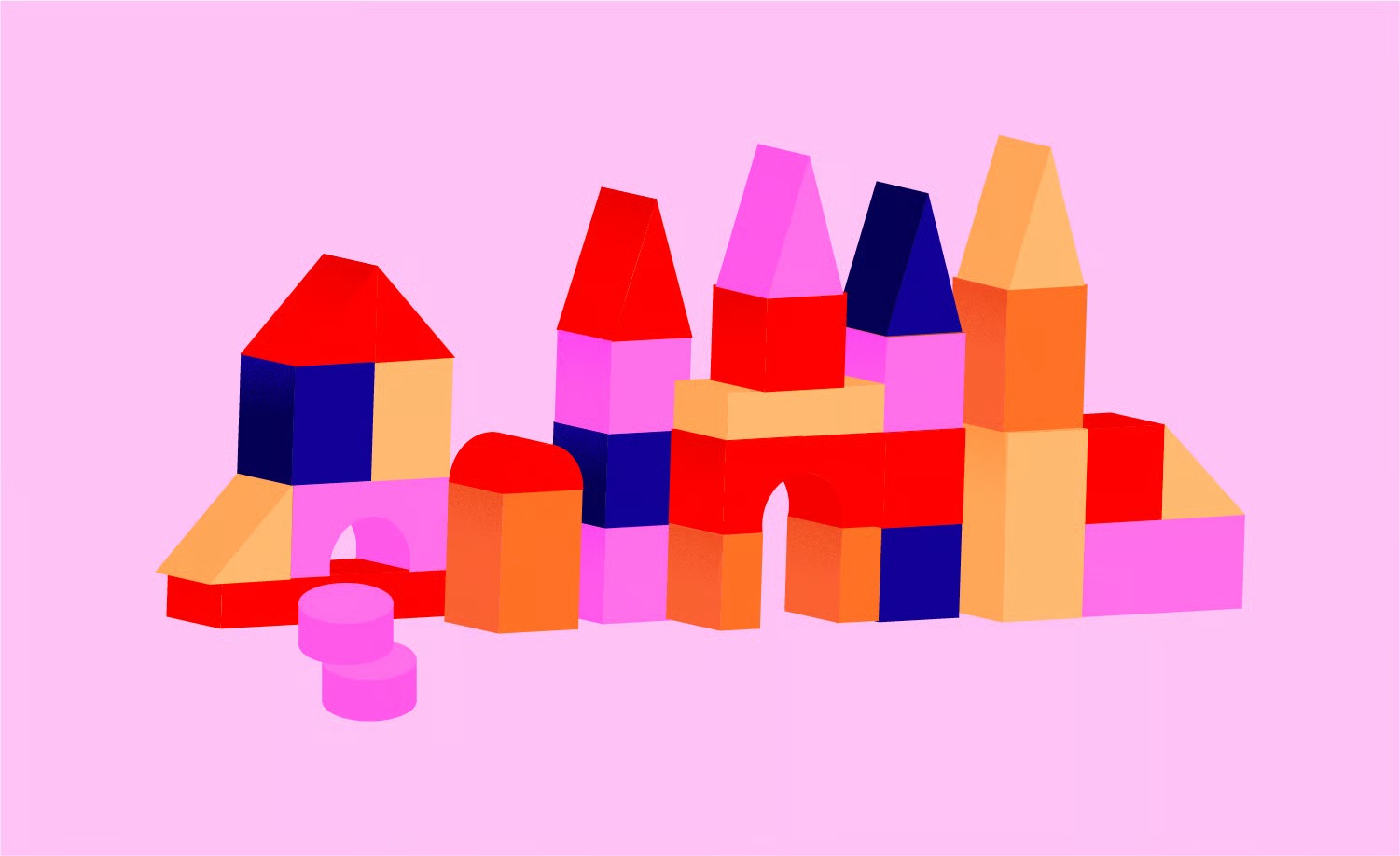Table of Contents
This comprehensive checklist covers 57 essential items to review before you go live. Think of it as your pre-flight inspection. By systematically working through these points, you can ensure your website is polished, professional, and prepared to perform. From technical details to content checks, we’ll cover everything you need for a smooth and successful launch.
Key Takeaways
- Strategy is Non-Negotiable: Before you even think about design, you need a solid plan. This means defining your target audience, clarifying your goals, securing your brand assets, and planning your site’s structure. Tools like the Elementor AI Site Planner can transform this process, helping you generate a complete sitemap and wireframe from a simple prompt.
- Design and User Experience (UX) Reign Supreme: Your website must be intuitive, accessible, and visually appealing on all devices. This involves creating a responsive design, ensuring easy navigation, maintaining brand consistency, and optimizing all visuals. A positive user experience is what turns visitors into customers.
- Content is King, but Proofreading is Queen: Your content must be error-free, engaging, and optimized for search engines. Every headline, button, and form needs to be checked for clarity and accuracy. Broken links and placeholder text are launch-day killers.
- Technical SEO Creates the Foundation: A successful launch includes a technically sound foundation for SEO. You need to handle details like title tags, meta descriptions, XML sitemaps, and SSL certificates before you go live. Getting these right from the start gives you a significant advantage in search rankings.
- Performance and Security are Paramount: A slow or insecure website will drive visitors away and damage your reputation. Optimizing images with a tool like Elementor’s Image Optimizer, leveraging a high-performance solution like Elementor Hosting, and implementing strong security measures are essential for building trust.
- Don’t Forget the Legal Details: Ensure your website complies with legal requirements by including privacy policies, terms of service, and any necessary disclaimers. Tools like Ally by Elementor can also help you meet accessibility standards.
- The Launch Isn’t the End: The launch is the beginning. Have your analytics tools, backup solutions, and post-launch marketing plan ready to go. Continuous monitoring and improvement are the keys to long-term success.
Phase 1: Planning and Strategy
A successful website launch starts long before the first line of code is written or the first design element is placed. The strategic foundation you lay determines the direction and ultimate effectiveness of your entire project. Rushing this phase is a common mistake that often leads to costly redesigns and missed objectives down the road.
1. Define Your Website’s Goals and KPIs
What is the primary purpose of your website? Is it to generate leads, sell products, build a community, or serve as a portfolio? Your goals will dictate every subsequent decision. Once you have clear goals, define the Key Performance Indicators (KPIs) you’ll use to measure success. For an ecommerce site, this might be conversion rate and average order value. For a lead generation site, it could be the number of form submissions.
2. Identify and Understand Your Target Audience
You can’t build an effective website without knowing who it’s for. Develop detailed user personas that represent your ideal visitors. What are their needs, pain points, and technical abilities? This understanding will inform your site’s structure, content, and design, ensuring it resonates with the people you want to reach.
3. Secure Your Domain Name and Hosting
Your domain name is your website’s address on the internet. Choose a name that is memorable, easy to spell, and reflective of your brand. If you don’t have one, you can get a free domain name with certain hosting packages. Equally important is your choice of web hosting. For a WordPress site, using a managed solution like Elementor Hosting can save you significant time and effort. It’s optimized specifically for Elementor, ensuring top performance and security without the headache of managing the technical details yourself.
4. Plan Your Website’s Structure and Sitemap
A sitemap is a blueprint of your website’s pages and their hierarchy. A logical structure is crucial for both user experience and search engine optimization (SEO). Start by listing all the pages you’ll need (e.g., Home, About, Services, Contact, Blog). Then, organize them into a clear navigational structure. An AI-powered tool can be a game-changer here. The Elementor AI Site Planner can take a simple description of your business and generate a comprehensive sitemap and even wireframes, accelerating your planning process significantly.
5. Research Your Competitors
Analyze the websites of your top competitors. What are they doing well? Where are their weaknesses? Pay attention to their site structure, key features, messaging, and overall user experience. This analysis isn’t about copying them. It’s about identifying opportunities to differentiate your website and provide a better experience for your target audience.
6. Establish Your Brand Guidelines
Consistency is key to building a strong brand identity. Before you start designing, establish clear guidelines for your logo usage, color palette, typography, and the overall tone of voice for your content. If you’re building a site with Elementor, you can set up these guidelines in the Site Settings, ensuring every page and element you create is perfectly on-brand.
Phase 2: Design and User Experience (UX)
With a solid plan in place, you can move on to the visual and interactive aspects of your site. This phase is all about creating an experience that is not only aesthetically pleasing but also intuitive, accessible, and enjoyable for your visitors.
7. Design for Responsiveness (Mobile-First)
More people browse the web on mobile devices than on desktops. Your website must provide a seamless experience on every screen size. Adopting a mobile-first design approach means you design for the smallest screen first and then work your way up to larger ones. Elementor’s responsive editing mode makes this process straightforward, allowing you to fine-tune the layout, sizing, and visibility of elements for desktop, tablet, and mobile views.
8. Create an Intuitive Navigation Menu
Your website’s navigation should be simple and predictable. Visitors should be able to find what they’re looking for within a few clicks. Use clear, descriptive labels for your menu items. For larger sites, consider a mega menu or secondary navigation to keep things organized. Test your navigation with real users to ensure it’s intuitive.
9. Optimize Your Website’s Layout and Visual Hierarchy
A good layout guides the user’s eye through the page. Use visual hierarchy to emphasize the most important elements, such as headlines, call-to-action buttons, and key information. White space is a powerful tool for reducing clutter and improving readability. Using a grid system, which is a core feature of visual builders like Elementor, helps maintain alignment and consistency across your site.
10. Ensure Brand Consistency
Every page of your website should feel like it’s part of the same entity. Apply your brand guidelines consistently across all elements, including headers, footers, buttons, and forms. Elementor’s Design System features allow you to set global colors and fonts, so any change you make is instantly reflected across your entire site, making brand consistency easy to manage.
11. Design a Clear Call-to-Action (CTA)
What is the one action you want visitors to take on each page? Whether it’s “Buy Now,” “Sign Up,” or “Learn More,” your CTAs should be prominent and compelling. Use action-oriented language and a contrasting color to make your buttons stand out.
12. Optimize Images and Videos
High-quality visuals are essential, but large media files can cripple your website’s performance. Compress and resize all images before uploading them. Use a tool like the Elementor Image Optimizer plugin, which can automatically handle compression and conversion to next-gen formats like WebP for the best balance of quality and speed. For videos, embed them from a service like YouTube or Vimeo instead of hosting them directly on your server.
13. Check for Cross-Browser Compatibility
Your website may look perfect in Chrome, but how does it appear in Firefox, Safari, or Edge? Different browsers can interpret code differently, leading to visual inconsistencies. Use browser testing tools to check your site’s appearance and functionality across all major browsers to ensure a consistent experience for every user.
14. Ensure Accessibility (WCAG)
An accessible website is one that can be used by people with disabilities. This is not just a good practice; in many regions, it’s a legal requirement. Follow the Web Content Accessibility Guidelines (WCAG) by using proper heading structures, adding alt text to images, ensuring sufficient color contrast, and making your site navigable via a keyboard. The Ally by Elementor plugin can scan your site for accessibility issues and provide guidance on how to fix them, simplifying the path to compliance.
15. Design a Custom 404 Error Page
Even with careful planning, users might still land on a page that doesn’t exist. A generic 404 error page is a dead end. Create a custom 404 page that maintains your site’s branding, explains the error in simple terms, and provides helpful links to guide the user back to relevant content, such as your homepage or a search bar. With Elementor Pro, you can easily design a custom 404 template.
16. Create a Favicon
A favicon is the small icon that appears in the browser tab, bookmarks, and history. It’s a small detail, but it reinforces your brand identity and makes your site easily recognizable among multiple open tabs. Ensure you’ve created and uploaded a favicon that is a clear representation of your logo.
Phase 3: Content
Your website’s design provides the structure, but your content gives it substance and value. This is where you communicate your message, connect with your audience, and drive them to action. Every piece of text, from the main headline to the footer copy, needs to be deliberate and polished.
17. Proofread and Edit All Copy
Typos and grammatical errors instantly undermine your credibility. Read through every single word on your website. Then, read it again. Better yet, have someone else read it. Use tools like Grammarly to catch errors, but don’t rely on them completely. Reading your text out loud is a great way to catch awkward phrasing and mistakes.
18. Check for Broken Links
Broken links create a frustrating user experience and can harm your SEO. Click on every single internal and external link on your website to ensure it goes to the correct destination. This includes links in your navigation, body content, header, footer, and sidebar. Tools like Screaming Frog or online link checkers can automate this process for larger sites.
19. Replace All Placeholder Text
Go through your site page by page and ensure there is no “Lorem Ipsum” or other placeholder text remaining. This is a classic sign of an unfinished website. Check every headline, paragraph, and image caption.
20. Optimize Page Titles and Meta Descriptions
Each page should have a unique and descriptive title tag (the text that appears in the browser tab and search results). The title tag is a critical on-page SEO factor. Also, write a compelling meta description for each page. While not a direct ranking factor, a good meta description acts like an ad in search results, enticing users to click through to your site.
21. Verify Accuracy of All Information
Check that all names, dates, contact information, product prices, and specifications are correct. Incorrect information can lead to lost sales and frustrated customers. Pay special attention to your contact page, ensuring the address, phone number, and email are accurate.
22. Ensure All Forms Are Working
Test every form on your website. Fill it out and submit it to ensure it functions correctly.
- Does the form submission trigger the correct action (e.g., sending an email, adding to a list)?
- Does the user see a clear confirmation message after submitting?
- Are the submissions being stored correctly in your WordPress dashboard or sent to the right email address? A reliable transactional email solution like Elementor’s Site Mailer can prevent form submissions from getting lost in spam filters.
23. Format Content for Readability
Large blocks of text are intimidating online. Break up your content into smaller, digestible chunks. Use short paragraphs, clear headings (H2, H3, etc.), bullet points, and bold text to improve scannability and highlight key information.
24. Optimize Your Blog Posts
If you have a blog, ensure your posts are well-structured and optimized. This includes using a compelling headline, adding internal links to other relevant content on your site, categorizing and tagging posts appropriately, and including a clear call-to-action at the end of each article.
25. Check Your Thank You Pages
After a user completes an action, like submitting a form or making a purchase, they should be redirected to a dedicated “Thank You” page. This page confirms the action was successful and provides the next steps. It’s also a great place to suggest related content or offer a special discount to encourage further engagement.
Phase 4: Technical SEO
Technical SEO involves optimizing your website’s infrastructure to help search engines crawl and index your content more effectively. Getting these elements right before launch is crucial for your site’s visibility from day one.
26. Install and Configure an SEO Plugin
For a WordPress site, an SEO plugin like Yoast SEO or Rank Math is essential. These plugins simplify the process of optimizing your pages, creating an XML sitemap, and managing other technical SEO settings.
27. Generate and Submit an XML Sitemap
An XML sitemap is a file that lists all the important pages on your website, making it easier for search engines to find and crawl them. Most SEO plugins will generate this for you automatically. Once your site is live, you should submit your sitemap URL to Google Search Console and Bing Webmaster Tools.
28. Create a Robots.txt File
The robots.txt file tells search engine crawlers which pages or sections of your site they should not crawl. This is useful for blocking access to duplicate content, private admin areas, or other non-public pages. A basic robots.txt file is usually sufficient for most websites.
29. Implement an SSL Certificate (HTTPS)
An SSL certificate encrypts the data transmitted between your website and its visitors, protecting their privacy and security. Having HTTPS is a confirmed Google ranking signal and is essential for building trust, especially for ecommerce sites. Many hosting providers, including Elementor Hosting, provide free SSL certificates.
30. Set Up Google Search Console and Bing Webmaster Tools
These free tools from Google and Bing are indispensable for monitoring your site’s health and search performance. Set up your accounts and verify your website ownership before you launch. This will allow you to submit your sitemap, monitor indexing status, and identify any crawl errors as soon as you go live.
31. Check for Duplicate Content
Duplicate content can confuse search engines and dilute your ranking potential. Check for issues where the same content is accessible at multiple URLs (e.g., www vs. non-www versions, or HTTP vs. HTTPS). Use canonical tags to tell search engines which version of a page is the primary one you want them to index.
32. Structure Your URLs (Permalinks)
Your URLs should be clean, descriptive, and easy to read for both users and search engines. In WordPress, you can set your permalink structure under Settings > Permalinks. The “Post name” option is generally the best choice for SEO. For example, yourdomain.com/about-us is much better than yourdomain.com/?p=123.
33. Implement Schema Markup
Schema markup is a type of microdata that helps search engines understand the context of your content. This can lead to “rich snippets” in search results, such as star ratings, event details, or product prices, which can significantly improve your click-through rate. SEO plugins can help you add basic schema, but more advanced implementation may be needed depending on your content.
Phase 5: Performance and Security
Website performance and security are no longer optional. A slow-loading site will frustrate users and lead to higher bounce rates, while a security breach can be catastrophic for your brand’s reputation.
34. Test Your Website’s Loading Speed
Your website should load in 3 seconds or less. Use tools like Google PageSpeed Insights, GTmetrix, or Pingdom to test your site’s performance. These tools will provide a detailed breakdown of what’s slowing your site down and offer suggestions for improvement.
35. Optimize Your Database
Over time, your WordPress database can become bloated with post revisions, transients, and other unnecessary data. Use a database optimization plugin to clean this up before launch to ensure your server can respond to requests as quickly as possible.
36. Implement Caching
Caching stores static versions of your website’s pages, so they don’t have to be generated from scratch for every single visitor. This dramatically reduces server load and improves loading speed. Many managed hosting solutions, including Elementor Hosting, have server-level caching built-in, which is the most effective type.
37. Use a Content Delivery Network (CDN)
A CDN stores copies of your website’s static assets (like images, CSS, and JavaScript) on a global network of servers. When a user visits your site, these assets are served from the server closest to their physical location, significantly speeding up load times for a global audience.
38. Choose a Strong Admin Password
This seems obvious, but weak admin passwords are a leading cause of WordPress security breaches. Use a long, complex password that combines uppercase and lowercase letters, numbers, and symbols for your admin account.
39. Install a Security Plugin
A good security plugin will provide a firewall, scan for malware, and enable other security hardening measures. It’s a critical layer of defense for any WordPress website.
40. Limit Login Attempts
By default, WordPress allows unlimited login attempts, making it vulnerable to brute-force attacks. A security plugin can limit the number of failed login attempts from a single IP address, effectively blocking these attacks.
41. Implement Regular Backups
Before you launch, set up an automated backup solution. Your hosting provider should offer this, but it’s also wise to have your own independent backup system. Backups are your ultimate safety net. If anything goes wrong, you can quickly restore your site to a working state. Elementor Hosting provides automatic daily backups, giving you peace of mind.
Phase 6: Legal and Compliance
Ensuring your website is legally compliant is a crucial step that protects both you and your visitors. Don’t treat this as an afterthought.
42. Create a Privacy Policy
A privacy policy is a legal document that discloses how you collect, use, and manage your visitors’ data. This is required by law in many jurisdictions (like GDPR in Europe and CCPA in California). Be transparent about what data you collect (e.g., through cookies, forms) and why.
43. Add a Terms of Service Page
A Terms of Service (or Terms and Conditions) page sets the rules and guidelines for using your website. It can limit your liability and define the permissible use of your content.
44. Include a Cookie Consent Banner
If your website uses cookies to track user behavior (and most do, especially if you use analytics), you need to inform your visitors and get their consent, particularly to comply with GDPR. A cookie consent banner is the standard way to do this.
45. Add Copyright Information in the Footer
Include a copyright notice in your website’s footer to protect your content. The standard format is “© [Year] [Your Website/Company Name]. All Rights Reserved.”
46. Ensure You Have Rights to All Images
Only use images, videos, and fonts that you have a legal right to use. This means using stock photos you’ve properly licensed, your own original content, or media with a Creative Commons license that permits commercial use. Using copyrighted material without permission can lead to expensive legal trouble.
Phase 7: Pre-Launch Final Review
You’re in the home stretch. This is the final, top-to-bottom review before you flip the switch.
47. Remove the “Coming Soon” Page
If you’ve been using a “Coming Soon” or “Under Construction” page, now is the time to disable it so the real site will be visible once you launch.
48. Disable Search Engine Indexing (While in Development)
During development, it’s a good practice to discourage search engines from indexing your unfinished site. In WordPress, you can do this under Settings > Reading by checking the box for “Discourage search engines from indexing this site.” Crucially, you must remember to uncheck this box immediately after you launch. Forgetting this step will make your site invisible to Google.
49. Do a Full Site Walk-Through
Put yourself in your visitors’ shoes. Navigate through the entire website. Click on every link, test every button, and view every page. Does everything work as expected? Is the user journey logical and smooth?
50. Test on Multiple Devices
Don’t just check the site on your own computer and phone. Test it on as many different devices and screen sizes as you can. Ask friends or colleagues to check it on their devices to catch any responsive design issues you may have missed.
51. Set Up Analytics
Install Google Analytics or another analytics tool to track your website’s traffic and user behavior from day one. This data is invaluable for understanding how people are using your site and identifying areas for improvement.
52. Check your Timezone and Language Settings
In your WordPress general settings, ensure that the site’s timezone, date format, and language are set correctly. This affects things like post scheduling and how dates are displayed to users.
Phase 8: The Launch and Beyond
The moment has arrived. But the work isn’t over once the site is live. A successful launch includes a plan for what comes next.
53. Uncheck “Discourage Search Engines”
This is so important it’s worth repeating. Go to Settings > Reading and uncheck the box to allow your site to be indexed by search engines. This is the single most critical post-launch step.
54. Submit Your Sitemap to Search Engines
Log in to your Google Search Console and Bing Webmaster Tools accounts and submit the URL of your XML sitemap. This encourages them to crawl and index your new site more quickly.
55. Announce Your Launch
Tell the world your new website is live! Announce it on your social media channels, send an email to your subscriber list, and inform any relevant partners or stakeholders. A well-planned launch announcement can drive a significant amount of initial traffic.
As an expert in the field, I, Itamar Haim, always stress to my clients that the launch is not the finish line, but the starting line. The work you do in the first few weeks to promote your site and monitor its performance will set the tone for its future growth.
56. Monitor Your Site’s Performance
Keep a close eye on your analytics in the days and weeks following the launch. Watch for any unusual traffic patterns, spikes in 404 errors, or performance issues. Use your Google Search Console account to check for crawl errors or indexing problems.
57. Plan for Ongoing Maintenance
A website is not a static brochure. It requires ongoing maintenance to remain secure, performant, and effective. This includes regularly updating WordPress core, plugins, and themes; running backups; monitoring security; and, of course, adding new content to keep your audience engaged and your search rankings strong.
Frequently Asked Questions (FAQ)
1. How long does it take to launch a website? The timeline can vary dramatically based on the complexity of the site. A simple brochure website might take a few weeks, while a custom ecommerce platform could take many months. The key is to not rush the process and to complete each step in the checklist thoroughly.
2. What is the most important thing to check before launching a website? While every item is important, the single most critical technical step is to ensure your site is visible to search engines by unchecking the “Discourage search engines from indexing this site” box in WordPress settings after you go live. From a user perspective, thorough testing of responsiveness on mobile devices is paramount.
3. Do I need to complete every single item on this list? For a professional, business-critical website, yes. While some items might seem small (like a favicon), they all contribute to the overall quality, performance, and trustworthiness of your site. Skipping steps, especially in the technical SEO, security, and legal phases, can have significant negative consequences.
4. Can I launch my website myself, or should I hire a professional? With platforms like WordPress and powerful tools like the Elementor AI Website Builder, it’s more possible than ever for individuals to build and launch their own professional websites. However, for complex projects or if you lack the time and technical confidence, hiring a professional designer or developer can be a wise investment.
5. What’s the difference between a domain and hosting? Think of it like a house. The domain is your address (e.g., www.example.com), which tells people where to find you. The hosting is the actual plot of land and the house itself, where all your website files and data are stored. You need both to have a live website.
6. How much does it cost to launch a website? Costs can range from a few hundred dollars for a DIY site using premium tools to tens of thousands of dollars for a custom-built site by an agency. Key costs include the domain name, hosting (with options like Ecommerce Hosting for online stores), premium themes or plugins like Elementor Pro, and potentially professional design and development fees.
7. How can I speed up my website before launch? The biggest wins for site speed usually come from three areas: 1) High-quality, optimized hosting. 2) Image optimization, ensuring all images are compressed and served in modern formats. 3) Caching, which stores static versions of your pages for faster delivery.
8. Why is a mobile-friendly website so important? Google uses mobile-first indexing, meaning it primarily uses the mobile version of your site for ranking and indexing. Beyond that, a majority of users will likely access your site from a mobile device. A poor mobile experience will lead to high bounce rates and lost business.
9. What should I do if I find a major issue right after launching? Don’t panic. If it’s a critical issue that severely impacts the user experience, you can temporarily put up a maintenance page while you fix it. This is where having a recent backup is crucial. You can quickly restore the pre-launch version of the site if needed, fix the issue on a staging server, and then re-launch.
10. My website is live. Now what? Congratulations! The real work begins now. Focus on marketing your new site, creating fresh content, analyzing your traffic data to understand your visitors, and engaging with your audience. A website is a living project that evolves with your business.
Looking for fresh content?
By entering your email, you agree to receive Elementor emails, including marketing emails,
and agree to our Terms & Conditions and Privacy Policy.