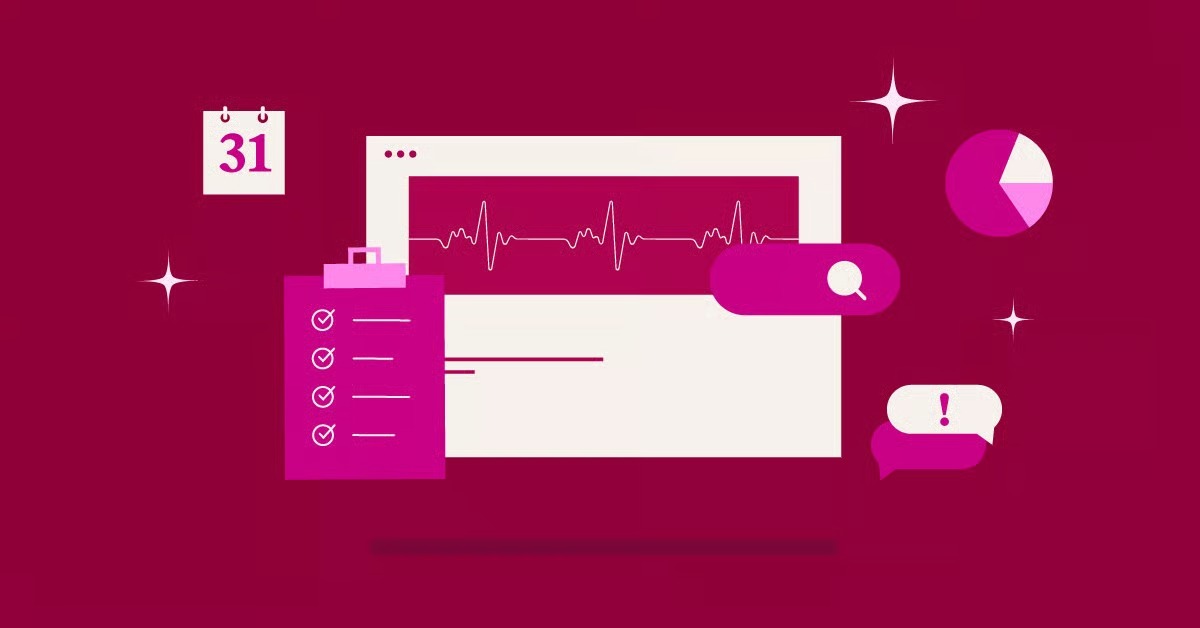Table of Contents
This guide is designed to be your single source of truth, walking you through every step of the process, from the initial concept to a successful launch. We’ll demystify the technical jargon and provide a clear, actionable roadmap. Whether you’re a small business owner, a freelancer building a portfolio, or an aspiring blogger, you’ll find everything you need to bring your vision to life on the web.
Key Takeaways
- Understand the Foundation: Your website needs a unique address (a domain name) and a place to live on the internet (hosting). Choosing a managed solution like Elementor Hosting simplifies this process by combining an optimized environment with the tools you need to build.
- WordPress is Your Engine: WordPress is the world’s most popular Content Management System (CMS), offering unparalleled flexibility. We’ll focus on the self-hosted version, WordPress.org, which gives you complete control over your site.
- Themes and Plugins are Your Building Blocks: A theme controls the basic design and layout of your site, while plugins add specific features and functionality. Starting with a lightweight theme like Hello Theme provides the perfect blank canvas.
- Elementor is Your Visual Builder: The real magic happens with a drag-and-drop website builder like Elementor. It allows you to design every aspect of your website visually, without writing a single line of code. From basic pages to complex online stores, it’s the tool that brings your creative vision to life.
- AI Accelerates Everything: Modern tools like Elementor AI are game-changers. You can generate text, create custom images, and even get help with code, dramatically speeding up the entire creation process.
- Optimization is Non-Negotiable: A successful website is fast, secure, and accessible to everyone. Tools for image optimization and accessibility are essential for providing a great user experience and ranking well in search engines.
Part 1: Understanding the WordPress Landscape
Before we dive into the “how-to,” it’s important to understand what WordPress is and why it has become the go-to platform for over 43% of all websites on the internet.
What is WordPress?
At its core, WordPress is a Content Management System (CMS). Think of it as the operating system for your website. It provides the underlying framework that allows you to create, publish, and manage all of your digital content—from blog posts and pages to images and products—without needing to know how to code.
It started in 2003 as a simple blogging platform, but it has since evolved into a robust system capable of powering almost any type of website imaginable:
- Business Websites: Showcase your services, build brand authority, and generate leads.
- eCommerce Stores: Sell products directly to customers, manage inventory, and process payments.
- Portfolios: Display your creative work, whether you’re a photographer, designer, or writer.
- Blogs: Share your thoughts, build a community, and establish yourself as an expert.
- Membership Sites: Offer exclusive content to paying subscribers.
- Online Courses: Create and sell educational content.
WordPress.org vs. WordPress.com: A Crucial Distinction
One of the first points of confusion for newcomers is the difference between WordPress.org and WordPress.com. They share a name, but they are fundamentally different.
- WordPress.org (Self-Hosted): This is the open-source software we will be using in this guide. You download it for free and install it on your own web hosting account. This gives you 100% control and ownership over your website. You can install any theme or plugin, customize the code, and monetize your site however you wish. The only costs are your domain name and hosting.
- WordPress.com (Hosted Service): This is a for-profit service that uses the WordPress software. It offers a simplified, all-in-one package where hosting is included. While it’s easier to get started, it comes with significant limitations. The free and lower-tier plans have restrictions on themes, plugins, and monetization. To get a fraction of the freedom offered by WordPress.org, you have to upgrade to their expensive business plans.
For anyone serious about building a professional and scalable website, WordPress.org is the clear choice. It provides the freedom and flexibility you need to grow without limitations.
Part 2: Laying the Foundation for Your Website
Every great structure needs a solid foundation. For a website, that foundation consists of two key components: a domain name and web hosting.
Step 1: Choose Your Domain Name
Your domain name is your website’s address on the internet (e.g., yourbusiness.com). It’s how people will find you, and it plays a vital role in your brand identity. Here are some tips for choosing a great domain name:
- Make it Memorable: It should be easy to say, type, and remember. Avoid complex spelling or long strings of numbers and hyphens.
- Keep it Relevant: Your domain should reflect your brand, business name, or the topic of your website.
- Use the Right Extension: While .com is the most popular and recognized extension, other options like .net, .org, or country-specific extensions (.co.uk, .ca) can also work. Newer extensions like .io or .ai are popular in the tech space.
- Check for Availability: Use a domain registrar’s search tool to see if your desired name is available. Many hosting providers, including Elementor, offer a free domain name for the first year when you purchase a hosting plan.
Step 2: Select Your Web Hosting
If your domain is your address, web hosting is the physical plot of land where your website lives. It’s the server space where all of your website’s files, images, and content are stored, making them accessible to visitors around the world.
The quality of your hosting has a direct impact on your website’s speed, security, and reliability. A slow or frequently down website can frustrate visitors and hurt your search engine rankings.
Why Managed WordPress Hosting is the Best Choice
For a WordPress website, the best option is Managed WordPress Hosting. This type of hosting is specifically designed and optimized for the WordPress platform. The hosting company handles all the technical heavy lifting, such as:
- Performance Optimization: Servers are fine-tuned to make WordPress run as fast as possible.
- Security: Proactive measures are in place to protect your site from malware and hacking attempts.
- Automatic Updates: The hosting provider manages WordPress core updates for you.
- Daily Backups: Your site is automatically backed up, so you can easily restore it if something goes wrong.
- Expert Support: The support team is made up of WordPress experts who can help with any platform-specific issues.
This is where a solution like Elementor Hosting truly shines. It’s not just hosting; it’s a complete, integrated platform. When you choose Elementor Hosting, you get a managed environment built on the Google Cloud Platform, ensuring top-tier performance and security. More importantly, it comes with the Elementor Pro website builder plugin pre-installed and activated. This unified approach eliminates compatibility issues and provides a single point of contact for support, streamlining the entire website creation process.
Step 3: Installing WordPress
The installation process for WordPress can vary slightly depending on your hosting provider.
- With Integrated Solutions (like Elementor Hosting): The process is effortless because WordPress comes pre-installed. Once you sign up, you can log in and start building immediately. This is the most beginner-friendly approach.
- With Other Hosts (Using a 1-Click Installer): Most hosting providers offer a “1-click install” feature in their control panel (cPanel). You simply find the WordPress icon, fill in a few details about your site (like the name and your admin login), and the system handles the installation for you.
- Manual Installation: This method involves downloading the WordPress software from WordPress.org, creating a database on your server, and uploading the files via FTP. This is generally only recommended for advanced users who require a custom setup.
Once installed, you’ll be able to access your WordPress admin dashboard by going to yourdomain.com/wp-admin. This is your mission control center for the entire website.
Part 3: Navigating the WordPress Dashboard
When you first log in to your WordPress dashboard, it can look a bit intimidating. Let’s break down the key sections you’ll be using most often.
- Dashboard: The main landing page after you log in. It gives you an at-a-glance view of your site’s activity and news from the WordPress community.
- Posts: This is where you’ll create and manage your blog posts. If you’re not planning to have a blog, you might not use this section much.
- Media: The media library is where all of your uploaded files, such as images, videos, and documents, are stored.
- Pages: This is for creating static pages like your Homepage, About Us, Contact, and Services pages. Unlike posts, pages are timeless and aren’t listed by date.
- Comments: If you have a blog, this is where you can moderate comments left by your readers.
- Appearance: This menu controls the visual aspect of your site. Here you can manage Themes, create Menus (your site’s navigation), and add Widgets (small blocks of content for sidebars and footers).
- Plugins: This is where you’ll add, manage, and update plugins to extend your site’s functionality.
- Users: Manage user accounts for your website. You can add new authors, editors, or administrators.
- Tools: Contains tools for importing and exporting content and managing site health.
- Settings: This is a crucial section where you’ll configure your site’s general settings, including the site title, tagline, time zone, and how URLs (permalinks) are structured. It’s a best practice to go to Settings > Permalinks and select the “Post name” option for clean, SEO-friendly URLs.
Part 4: Designing Your Website’s Look and Feel
With the technical setup complete, it’s time for the creative part: designing your website. This begins with choosing a theme and then using a website builder to create your pages.
Step 4: Choose Your Theme
A WordPress theme is a collection of files that determines the overall design, layout, and appearance of your website. It controls things like the header and footer layout, default colors, and typography.
There are thousands of free and premium themes available. However, in the age of visual website builders, the role of the theme has changed. You no longer need a bulky, feature-packed theme that tries to do everything. Instead, the best approach is to use a lightweight, minimalist theme that acts as a blank canvas.
This is why the Hello Theme from Elementor is so popular. It’s a feather-light, high-performance theme designed specifically to work with the Elementor Website Builder. It provides the perfect, unstyled foundation, giving you complete design control through the builder without having to fight against pre-existing theme styles. This results in a faster website and a more efficient workflow.
To install a theme:
- Go to Appearance > Themes in your WordPress dashboard.
- Click Add New.
- Search for “Hello Theme”.
- Click Install, and then Activate.
Step 5: Understanding the Power of Plugins
Plugins are like apps for your website. They are pieces of software you can install to add new features and functionality without touching any code. The WordPress ecosystem has over 59,000 free plugins, plus thousands of premium ones.
You can find plugins for almost anything:
- Website Builders: Like Elementor, which we’ll cover next.
- Contact Forms: To allow visitors to get in touch with you.
- SEO (Search Engine Optimization): To help your site rank higher in Google.
- eCommerce: To turn your site into an online store (e.g., WooCommerce).
- Security: To protect your site from threats.
- Performance: To speed up your site with caching and optimization.
To install a plugin, you go to Plugins > Add New, search for the plugin you want, and click Install Now, followed by Activate.
Step 6: Building Your Pages with Elementor
This is where your website truly comes to life. While the default WordPress editor (Gutenberg) works for simple blog posts, a visual website builder like Elementor is essential for creating professional, custom page layouts.
Elementor replaces the standard WordPress editor with a live, drag-and-drop interface. You build your pages on the front end, seeing exactly what your visitors will see in real-time. This visual, intuitive process democratizes web design, making it accessible to everyone.
Getting Started with Elementor
After installing and activating the Elementor plugin, you can create a new page by going to Pages > Add New. Then, click the blue “Edit with Elementor” button to launch the visual editor.
The Elementor editor has three main parts:
- The Widgets Panel (Left): This contains all the building blocks for your page, such as Headings, Images, Text Editors, Videos, Buttons, and more.
- The Canvas (Center): This is the live preview of your page where you’ll drag and drop widgets and see your design take shape.
- The Settings Panel (Bottom Left): This bar gives you access to page settings, responsive mode controls, revision history, and the option to publish your page.
Creating Your Core Pages
Every website needs a few essential pages. Let’s look at how to build them.
1. The Homepage: Your homepage is your digital storefront. It needs to grab attention and clearly communicate what your site is about.
- Using a Template: The fastest way to start is with a pre-designed template. Elementor has a massive Template Library filled with professionally designed pages and blocks. Click the folder icon on the canvas to browse the library, find a homepage design you like, and insert it with one click. You can then customize every element to match your brand.
2. The About Page: This page tells your story. It’s where you build trust and connect with your audience on a personal level. Include your mission, your story, and photos of you or your team.
3. The Contact Page: Make it easy for people to get in touch. An effective contact page includes:
- A Contact Form: Use Elementor’s Form widget (available in Elementor Pro) to create a custom form.
- Your Email Address and Phone Number.
- Your Physical Address (if applicable), with an embedded Google Map.
- Links to Your Social Media Profiles.
Accelerating Your Workflow with Elementor AI
Building pages from scratch can be time-consuming, especially when it comes to writing content and finding the right images. This is where Elementor AI becomes an invaluable partner.
Integrated directly into the editor, Elementor AI can:
- Generate Text: Need a compelling headline, a product description, or an entire “About Us” section? Just provide a prompt, and the AI will write it for you. You can then refine the tone, simplify the language, or translate it instantly.
- Create Images: Stop searching for stock photos. Describe the image you want, and the AI will generate unique, high-quality visuals for your site. You can create original images, extend existing ones, or generate variations to perfectly fit your design.
- Generate Custom Code: Need some custom CSS for a unique hover effect or a specific layout adjustment? The AI code assistant can generate the code for you, making advanced customizations accessible even to non-developers.
For larger projects, the AI Site Planner can revolutionize your initial setup. It transforms a simple idea into a complete website brief, sitemap, and a set of interactive, stylized wireframes. This streamlines the planning phase and gives you a structured foundation to build upon.
According to web creation expert Itamar Haim, “The integration of AI tools directly into the building environment represents a fundamental shift in workflow efficiency. Instead of context-switching between a dozen different apps for content, images, and strategy, creators can now maintain a seamless flow within a single interface. This not only saves hundreds of hours but also fosters a more cohesive and creatively aligned final product.”
Step 7: Customizing Global Elements with the Theme Builder
A professional website has a consistent look and feel across all its pages. This means having the same header, footer, and styling for elements like fonts and colors. Managing this manually on every page would be a nightmare.
This is where the Theme Builder in Elementor Pro comes in. It allows you to visually design the core elements of your website that apply globally.
- Header: Create a custom header with your logo, navigation menu, and call-to-action buttons. You can set display conditions to show this header across your entire site.
- Footer: Design a footer that includes important links, contact information, and your copyright notice.
- Single Post Template: Define the layout for all your blog posts, ensuring a consistent and professional look for your content.
- Archive Template: Design the layout for your blog’s main page and category pages.
- 404 Page: Create a custom “Page Not Found” page to help lost visitors find their way.
The Theme Builder works hand-in-hand with Elementor’s Design System. This feature lets you set Global Colors and Fonts. When you define your primary brand color, for example, you can apply it to buttons and headings across your site. If you ever decide to change that color, you only need to update it once in the Design System, and the change will automatically apply everywhere. This ensures brand consistency and makes site-wide design changes effortless.
Part 5: Adding Advanced Functionality
Once you have your core pages and global design in place, you can start adding more advanced features to meet your specific goals.
Step 8: Setting Up an eCommerce Store
If you want to sell products online, you’ll need to turn your WordPress site into an eCommerce store. The most popular and powerful way to do this is with the WooCommerce plugin. It’s a free, open-source eCommerce platform that seamlessly integrates with WordPress.
- Install WooCommerce: Go to Plugins > Add New and search for “WooCommerce”. Install and activate it.
- Run the Setup Wizard: WooCommerce will guide you through a setup wizard to configure basic store settings like your currency, payment methods (like PayPal and Stripe), and shipping options.
- Add Your Products: Go to the new Products menu item in your dashboard and click Add New. Here you can enter the product name, description, price, and upload product images.
Designing Your Store with the WooCommerce Builder
While WooCommerce handles the backend functionality, the default store pages can look generic. To create a unique and branded shopping experience, you need Elementor Pro’s WooCommerce Builder.
The WooCommerce Builder extends the Theme Builder’s capabilities, allowing you to design every part of your store:
- Product Archive Template: Create a custom layout for your main shop page and product category pages.
- Single Product Template: Design the layout of your individual product pages, arranging elements like the product image, title, price, “Add to Cart” button, and description exactly how you want them.
- Cart and Checkout Pages: Customize the cart and checkout process to create a seamless and trustworthy experience for your customers, which can help reduce cart abandonment.
For those looking for an all-in-one solution, Elementor also offers specialized eCommerce hosting plans that come with all these tools pre-configured for optimal performance.
Step 9: Enhancing Communication and Performance
A great website doesn’t just look good; it functions flawlessly. This means ensuring your forms work, your site is fast, and it’s accessible to all users.
Reliable Email Delivery with a Site Mailer
A common but critical problem with WordPress is that emails sent from the website (like contact form submissions or password resets) can be unreliable. They often get flagged as spam or fail to deliver altogether. This is a major issue for any business that relies on web forms for leads.
A dedicated transactional email service solves this. The Site Mailer by Elementor is a simple, zero-configuration solution that replaces the default WordPress email function. It ensures your critical emails have high deliverability, and it even provides a log to track sent emails and their open rates. For broader email marketing campaigns, you can integrate with a full platform like Send by Elementor.
Optimizing for Speed with an Image Optimizer
Website speed is crucial for user experience and SEO. One of the biggest culprits of slow websites is large, unoptimized images. The Image Optimizer by Elementor plugin tackles this problem automatically.
It compresses your images, reducing their file size without sacrificing quality. It also converts them to next-generation formats like WebP, which are much smaller and load faster in modern browsers. This is a “set it and forget it” tool that provides a significant performance boost.
Ensuring Web Accessibility
Web accessibility means designing your website so that people with disabilities can use it. This is not only the right thing to do, but it’s also becoming a legal requirement in many regions. The Ally by Elementor plugin helps you make your site more inclusive.
It scans your website for common accessibility issues and provides guided, step-by-step instructions on how to fix them. It also adds a usability widget that allows visitors to adjust settings like font size and contrast to suit their needs.
Part 6: Launching and Maintaining Your Website
You’ve built your pages, customized your design, and added key functionality. Now you’re ready to share your website with the world.
Step 10: The Pre-Launch Checklist
Before you officially launch, run through this final checklist:
- Proofread Everything: Check for typos and grammatical errors on every page.
- Test on All Devices: Use your browser’s developer tools or Elementor’s responsive mode to ensure your site looks and works great on desktops, tablets, and mobile phones.
- Check All Links: Click every link on your site to make sure it goes to the right place.
- Test Your Forms: Submit a test entry on your contact form to ensure you receive the email notification.
- Optimize Your SEO: Make sure each page has a unique and descriptive title and meta description.
- Set Up Analytics: Install a tool like Google Analytics to track your website traffic.
- Remove “Under Construction” Pages: If you were using a maintenance mode plugin, be sure to deactivate it.
Ongoing Website Maintenance
Your work isn’t done after you launch. A website is a living entity that requires ongoing care to remain secure and functional.
- Regular Backups: While your host may provide backups, it’s wise to have your own backup solution as well.
- Update Everything: Regularly update the WordPress core, your themes, and your plugins. These updates often contain important security patches and bug fixes.
- Monitor Security: Use a security plugin to scan for malware and monitor for suspicious activity.
- Check for Broken Links: Periodically scan your site for broken links, which can harm user experience and SEO.
- Review Your Analytics: Pay attention to your website traffic to understand what’s working and where you can improve.
Conclusion: You’ve Got This!
Building a WordPress website is a journey, but it’s one that is well within your reach. By breaking it down into manageable steps and leveraging powerful tools like WordPress and Elementor, you have the ability to create a professional, high-performing website that can grow with your business or passion project.
The platform you’ve just learned to build is not a dead end. It’s a scalable, flexible foundation that you can continue to build upon. You can add a blog, launch an online store, build a community, and so much more. The possibilities are truly limitless. Welcome to the world of web creation.
Frequently Asked Questions (FAQ)
1. How much does it cost to build a WordPress website? The cost can vary widely. The essential costs are your domain name (around $15/year) and hosting ($10-$30/month for good managed hosting). Premium themes and plugins can add to the cost. However, an integrated solution like Elementor Hosting often bundles the premium builder with hosting, providing significant value.
2. Can I build a WordPress website for free? Technically, yes. The WordPress software is free, and you can find free themes and plugins. However, you will still need to pay for a domain name and web hosting. WordPress.com offers a free plan, but it’s very limited and not suitable for a professional website.
3. How long does it take to build a website? This depends on the complexity of the site and your experience level. A simple brochure website with a few pages can be built in a weekend using templates. A more complex site with custom designs and eCommerce functionality could take several weeks. Tools like Elementor AI significantly speed up the process.
4. Do I need to know how to code to use WordPress? No. Thanks to tools like the Elementor Website Builder, you can create a fully custom, professional website with a drag-and-drop interface. You don’t need to write any HTML, CSS, or PHP unless you want to add highly advanced custom functionality.
5. Is WordPress good for SEO? Yes, WordPress is excellent for SEO right out of the box. Its structure is well-liked by search engines, and you have full control over all SEO elements like titles, meta descriptions, and URL structures. Using an SEO plugin further enhances its capabilities.
6. Can I switch my theme later without losing my content? Yes. Your content (pages, posts, images) is stored separately from your theme files. When you switch themes, your content remains intact. However, the design and layout will change, and you may need to reconfigure theme-specific settings and widgets. If you build your site with Elementor and its Theme Builder, this process is much smoother, as your core design is controlled by Elementor, not the theme.
7. How do I make my WordPress website secure? Security is a multi-layered process. Start with a secure hosting provider. Then, use strong passwords, keep your WordPress, themes, and plugins updated, install a reputable security plugin, and perform regular backups.
8. What’s the difference between a page and a post? Pages are for static, timeless content, like your “About Us” or “Contact” pages. They are not dated and usually appear in your main navigation menu. Posts are for timely content, like blog articles. They are displayed in reverse chronological order and can be categorized and tagged.
9. Can I add a blog to my website later? Absolutely. WordPress started as a blogging platform, so its blogging capabilities are incredibly robust. You can add a blog to your existing website at any time by simply starting to create posts. You can then use the Elementor Theme Builder to design how your blog and individual posts will look.
10. Where can I find help if I get stuck? The WordPress community is massive and very supportive. You can find answers in the official WordPress.org forums, countless blogs, and YouTube tutorials. If you’re using a platform like Elementor, they have extensive documentation, video tutorials, and a dedicated support team to help you.
Looking for fresh content?
By entering your email, you agree to receive Elementor emails, including marketing emails,
and agree to our Terms & Conditions and Privacy Policy.