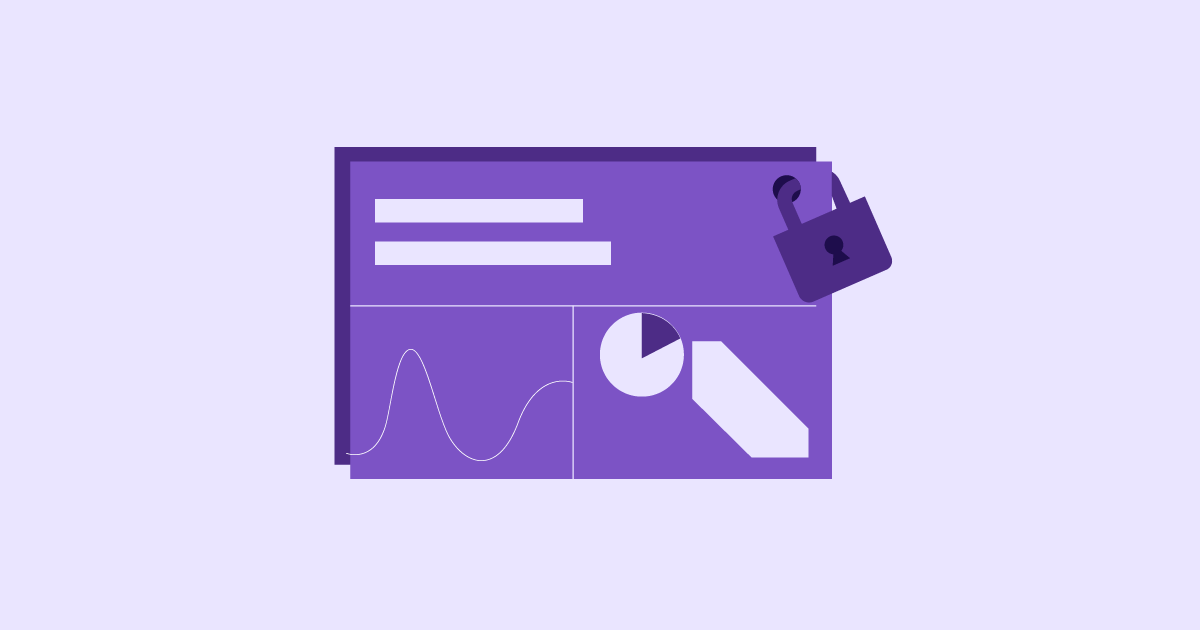Table of Contents
This guide isn’t meant to scare you but rather empower you. WordPress, at its core, is a secure platform. But, like building a house, the strength of your website lies in a solid foundation and ongoing care. We’ll delve into all the essential steps—from choosing the right hosting to hardening your WordPress settings to using specialized security tools.
What You’ll Gain:
- Peace of Mind: Sleep soundly, knowing you’ve taken proactive measures to protect your online investment.
- Resilient Website: Safeguard your site against common attacks and quickly recover if trouble strikes.
- User Trust: Build a reputation as a website owner who prioritizes the security of their visitors.
Ready to Dive In? Let’s start by understanding the pivotal role your WordPress hosting plays in your website’s security.
Building a Secure Foundation: Hosting
The Hosting Difference: Why Your Choice Matters
Think of your WordPress hosting as the land your website is built upon. A shaky foundation can leave your site vulnerable, while a robust one provides stability and protection. Here’s why your hosting choice is a fundamental piece of your security strategy:
- Shared Server Woes: On shared hosting, your website shares resources with many others. If one site is compromised, it can spread to neighboring sites. Think of it like living in an apartment complex – your security is partly reliant on the practices of others.
- Managed WordPress Hosting: Security Specialization: Managed WordPress hosts cater specifically to WordPress, offering optimized environments, knowledgeable support, and proactive security measures. It’s like having a dedicated security team for your website.
- Server-Level Protection: Features like firewalls, malware scanning, and automatic updates at the server level add a layer of defense that’s difficult to achieve on your own.
- Performance = Security: Fast, reliable hosting helps prevent issues (like timeouts) that hackers can exploit. Uptime guarantees that your site stays available, deterring some attacks.
Elementor’s WordPress Hosting: Security Built-In
Elementor’s WordPress Hosting sets itself apart by integrating top-tier security with its powerful website builder:
- Google Cloud Platform: Leverages Google’s robust infrastructure known for security and speed.
- Cloudflare Enterprise CDN: Accelerates and protects your site with advanced firewall and anti-DDoS measures
- WordPress-Specific Optimizations: Fine-tuned configurations and expert support for the most secure WordPress experience
Beyond the Basics: Key Security Considerations for Any Host
Even without using Elementor’s WordPress Hosting, here’s what to look for in a secure provider:
- Reputation and Transparency: Do they prioritize security? Are they open about their security practices?
- Uptime Guarantee: Look for 99.9% or higher, ensuring your site is consistently available
- Support Responsiveness: Fast support is crucial if you suspect a security issue.
- Backups and Restoration: Do they provide automatic backups? Is the restoration process easy?
Essential WordPress Security Practices
Software Updates: The Non-Negotiable
One of the most effective, yet often overlooked, security habits is keeping everything up to date. Outdated WordPress core files, themes, and plugins are prime targets for hackers who exploit known vulnerabilities. Think of it like closing the windows and doors of your house to prevent intruders.
Why Updates Matter:
- Bug fixes: New versions often patch critical security issues.
- Feature Enhancements: Sometimes include security improvements beyond bug fixes.
- Compatibility: Ensures everything works smoothly together, which prevents other security problems.
The How: Dashboard Updates
- WordPress alerts you to available updates right in your dashboard.
- One-click updates are easiest but make a backup first in case anything goes wrong.
Manual Updates: These are useful if automatic updates cause conflicts (download files directly from WordPress.org or the plugin/theme developer).
Automation Options: Some plugins or hosts (like Elementor’s WordPress Hosting) offer automatic updates with safety nets for a hands-off approach.
Important Note: Always test updates on a staging site if possible, especially when using many plugins or a custom theme, as sometimes updates can cause temporary conflicts.
User Management: Permissions and Passwords
Think of your WordPress users as the people with keys to various rooms of your house. You want to be selective about who has access to which areas and ensure they safeguard their own keys.
Role-Based Access (The Principle of Least Privilege): WordPress offers built-in roles:
- Administrator: Full control – limit these accounts!
- Editor: Can manage content but not site settings
- Author: Can publish and manage their own posts
- Contributor: Can write drafts but can’t publish
- Subscriber: Basic profile for comments or membership areas
Use the Right Roles: Does a writer really need Editor access? Hand out only necessary permissions.
Strong Password Policies: This must be stressed more!
- Length & Complexity: Enforce minimum length, mix of characters, avoid common words
- Password Managers: Help users create and store unique, complex passwords
- Avoid Reuse: No shared passwords across sites!
Two-factor authentication (2FA) Adds an extra layer:
- SMS/App Codes: The user receives a temporary code in addition to their password
- Hardware Keys: Physical devices for even stronger security
- Plugins like Wordfence offer 2FA setup
Pro Tip: Some hosting providers and security plugins offer tools to help enforce strong passwords and user best practices; take advantage of these!
Backend Access: Smart Habits and Hardening
Your WordPress login area is a common hacking target. Let’s put some obstacles in place and hide the welcome mat:
Change the Default ‘admin’ username
- The ‘admin’ username is half the battle for hackers!
- Create a new Administrator account with a unique username
- Delete the original ‘admin’ account (be sure to reassign any posts to the new user)
Custom Login URL: Security through Obscurity
- The default /wp-admin is known to everyone – changing it is one extra hurdle
- Plugins like WPS Hide Login help with this (do your research for the best option)
- If your host offers this feature, use it!
Limiting Login Attempts
- Brute force attacks try to guess passwords repeatedly – this slows them down.
- WordPress plugins (Limit Login Attempts Reloaded, etc.) provide this functionality.
- Some hosts also offer brute force protection at the server level
File and Database Security: Protecting the Core
Let’s step into some slightly more technical measures that reinforce your site from the inside:
Disabling File Editing in the Dashboard
- WordPress allows you to edit code directly – hackers can exploit this
- Add define( ‘DISALLOW_FILE_EDIT’, true ); to your wp-config.php file
File Permissions: The Right Locks
- Incorrect permissions make it easier for hackers to alter files
- Most hosts manage this, but you can use FTP/file manager to check
- A quick guide: Folders – 755, Files – 644 (consult your host for specifics)
Hardening wp-config.php
- Your site’s core settings – add security keys (WordPress.org has a generator)
- Move it one level above your WordPress root directory if possible
Changing the Database Prefix
- The default ‘wp_’ is predictable – change it on installation or with a plugin.
Important Note: Before making these deeper changes, make a backup! A mistake here could temporarily break your site.
Bulletproofing Your Site: Tools and Techniques
WordPress Security Plugins: Wise Selection
Think of security plugins as your digital guard dogs – constantly vigilant and ready to bark (or bite!) at intruders. Here’s how to choose the right ones:
Key Features to Look For:
- Firewall: Blocks malicious traffic before it reaches your site
- Malware Scanning: Regularly checks for suspicious files and code
- Login Protection: Brute force prevention, 2FA
- Vulnerability Alerts: Notifies you of needed updates
- Backup Functionality: Sometimes included for convenience
Popular Options:
- Wordfence, Sucuri, iThemes Security, Jetpack (each has strengths and features)
- Research carefully, consider free vs. premium versions, and what suits your needs.
Caution: Too many plugins can slow down your site, choose wisely!
Elementor Website Builder: Security Considerations
Elementor, with its focus on clean code, regular updates, and adherence to WordPress security standards, contributes to your overall security posture. Updates from the Elementor team often include security patches and enhancements for a more robust website-building experience.
Web Application Firewalls (WAFs): The Frontline Shield
A WAF acts like a filter or shield between your website and incoming traffic. Here’s how it helps:
- Blocks Bad Bots and Attacks: WAFs use rules and signatures to identify and block common hacking attempts, SQL injections, etc.
- Doesn’t Require Installation: Some operate at the server level or your CDN
- Cloudflare as a WAF: Elementor’s WordPress Hosting’s Advantage! Cloudflare’s Enterprise-level WAF offers advanced protection and is tightly integrated with your hosting for optimal performance.
SSL/HTTPS: The Non-Negotiable
Think of SSL (Secure Sockets Layer) and its successor TLS (Transport Layer Security) as the encryption technology that scrambles data sent between your website and users’ browsers. Here’s the breakdown:
Why It Matters:
- Prevents Snooping: Without it, hackers can intercept passwords, credit card info, etc., especially on public Wi-Fi.
- Trust Signal: Browsers show a padlock and ‘https’ – visitors feel safer
- SEO Boost: Google favors secure sites in rankings
How to Implement:
- Certificates: Issued by Certificate Authorities (Let’s Encrypt offers free ones, others are paid with more features)
- Your Host Helps: Many (like Elementor’s WordPress Hosting) handle the installation and even offer free certificates
- Force Redirect: Once SSL is in place, configure WordPress always to use ‘https’
Choosing the Right Certificate:
Let’s Encrypt: Great starting point, needs renewal every 90 days (automated with some hosts)
Paid Options:
- Domain Validation (DV): Basic, verifies domain ownership
- Organization Validation (OV): Includes company validation (adds a layer of trust)
- Extended Validation (EV): Highest level, formerly displayed a green address bar (not anymore)
Important Note: If you process payments directly on your site, a higher validation certificate is often required.
Defense in Depth: Additional Layers
Malware Scanning: Your Vigilant Watchdog
- Security plugins offer scheduled scans to find malicious code
- Frequency: Weekly is common, but high-risk sites may scan more often
- Responding to Detections: Plugins sometimes offer cleanup tools, otherwise professional help may be needed.
XML-RPC: A Potential Doorway
- A system for remote communication with WordPress, used by apps, etc.
- Hackers exploit vulnerabilities in it – disable it if you don’t use it
- Plugins (like Disable XML-RPC) provide this functionality
Directory Browsing: Don’t Expose Your Structure
- If enabled, visitors can see a list of your site’s files – an info leak
- Disable it with an .htaccess rule (your host can help if unsure)
Security Through Obscurity
- Hiding information that helps hackers isn’t foolproof but adds hurdles
- Removing the WordPress version from your site’s code
- Masking error messages that give away too much detail
Important: Deep changes should be done cautiously! Backups and a staging site are your safety nets when playing with advanced options.
Proactive Measures: Monitoring and Maintenance
Backups: Your Safety Net
Imagine your website suddenly disappears. Backups are what allow you to hit rewind and get back up and running quickly.
On-Site vs. Off-Site
- On-Site: Created by your host or a plugin, stored on your server (fast restore)
- Off-Site: Stored remotely (Dropbox, etc.) – vital if your site is completely hacked
- Ideally, use BOTH for redundancy, and always test them periodically.
Restoration Procedures
- How easy is it? Does your host offer one-click restores?
- Practice makes perfect – do a test restore to familiarize yourself with the process.
Backup Solutions
- Plugins: Elementor Site Backup, UpdraftPlus, VaultPress, BlogVault (various features and pricing)
- Host Backups: Elementor’s WordPress Hosting includes automated daily backups for peace of mind
Vulnerability Scanning: Stay Ahead of Threats
Knowing about vulnerabilities before hackers exploit them allows you to take action. Here’s what you need to know:
Reputable Tools:
- WPScan: Open-source tool popular with security professionals
- WordPress security plugins often include vulnerability-scanning features
Interpreting Results:
- Tools may rank vulnerabilities, offer fix suggestions, and link to more info.
- If you need help with what to do, consult your host support or a WordPress security expert.
Acting Swiftly: Patching plugins, themes, and core WordPress as soon as updates are available is crucial.
Log Monitoring: Keeping Watch Over Your Site
Think of your website’s logs as a detailed diary of everything happening behind the scenes – login attempts, errors, visitor behavior, and more. By paying attention, you can catch suspicious activity.
What to Look For:
- Spikes in login failures (brute force attempts)
- Unusual file changes (malware infection signs)
- Errors that could indicate hacking attempts
- Traffic from suspicious locations
Log Types
- Server Logs: Often accessed via tools provided by your host
- Plugin Logs: Security plugins sometimes keep detailed logs
- WordPress Debug Log: Can be enabled for troubleshooting (adds more info)
Tools that Help
- Centralized Logging: Some hosts offer this – aggregating logs for easier analysis
- Security-focused plugins may have log review interfaces
Caveat: Log analysis can get technical! If you’re not comfortable, your host may be able to help spot red flags.
Staying Informed: Your Security News Source
The WordPress security landscape evolves – new threats emerge, so staying updated keeps you proactive.
WordPress Security News
- Follow the official WordPress security blog: https://wordpress.org/news/category/security/
- Security plugin blogs often provide great analysis
Reputable Sources: Avoid sites with sensationalized headlines focusing on fear; stick to trusted sources.
Incident Response and Recovery
When Things Go Wrong: Having a Plan
Picture this: you wake up to find your website defaced or down. Panic sets in. Having a pre-made plan makes all the difference.
Signs of Trouble
- Website defaced (hacker’s message)
- Redirection to Malicious Sites
- Unable to Log In
- Ransom Notes (if hit with ransomware)
- Performance Issues: Sudden, unexplained slowdown
Immediate Actions
- Stay Calm: Easier said than done, but panicking can worsen the situation
- Isolate Your Site: If possible, prevent further damage (some hosts have emergency tools for this)
- Contact Your Host: They are a vital ally, offering expertise and specific tools
- Change Passwords: For admin accounts, hosting panel, database – assume they’re compromised
Restoring from Backup
- Clean Backup is Key: This is where backup diligence pays off!
- Procedure Familiarity: If you haven’t done a restore, a crisis is not the time to learn
- Professional Help: Depending on the severity, you may need expert assistance
Malware Cleanup
DIY vs. Professional:
- If the infection is simple, plugins with cleanup tools may work
- Complex infections often warrant hiring a specialist experienced in WordPress hacks
- Removing All Traces: Incomplete cleanup means the hacker can come back later
Important Note: Incident response can be complex! Consider partnering with your host on what this plan looks like and the support resources they offer.
Strengthening Your Defenses Afterward
- Root Cause Analysis: How did the breach happen? Patch that vulnerability!
- Review Security Thoroughly: Tighten any weak spots highlighted by the incident.
The Elementor Factor: Built with Security in Mind
Elementor Website Builder’s Role in Your Security
While not a replacement for dedicated security measures, Elementor’s approach to website building aligns well with security best practices:
- Commitment to Secure Code: Elementor developers prioritize security, minimizing vulnerabilities within the builder itself
- Regular Updates: Patches for security issues are rolled out promptly, so staying updated is essential
- Design-Focused Security: Some security measures can hinder visual design; Elementor aims to balance security with user experience
- Community Awareness: Elementor actively participates in conversations around WordPress security, benefiting all users
Elementor’s WordPress Hosting: Peace of Mind
When you choose Elementor’s WordPress Hosting, you gain a powerful set of security advantages baked into the platform:
- Google Cloud Platform: Leverages Google’s infrastructure known for robust security and performance
- Cloudflare Enterprise CDN: Accelerates content delivery while providing advanced firewall protection (DDoS mitigation, bot filtering)
- WordPress-Specific Security: Configurations, proactive measures, and expert support tuned for WordPress
- Automatic Updates: Keeps core WordPress, plugins, and themes up-to-date (if you opt-in) to patch vulnerabilities quickly
- Built-in Backups: Provides a safety net in case of trouble
Important Note: Even with Elementor’s focus on security, the practices we’ve discussed throughout this guide are still essential. Think of it as a team effort!
Conclusion
WordPress security demands vigilance. By combining a secure hosting foundation, implementing the essential practices we’ve discussed, and staying updated, you create a formidable defense for your website. Think of it as protecting your digital investment and safeguarding the trust of your visitors.
The online landscape is constantly changing; by prioritizing security and adapting your practices, you ensure your WordPress website remains a safe and successful cornerstone of your online presence. With a partner like Elementor, emphasizing secure website building and hosting, you gain a valuable ally in this ongoing journey.
Originally posted 2023-01-08 18:19:00.
Looking for fresh content?
By entering your email, you agree to receive Elementor emails, including marketing emails,
and agree to our Terms & Conditions and Privacy Policy.