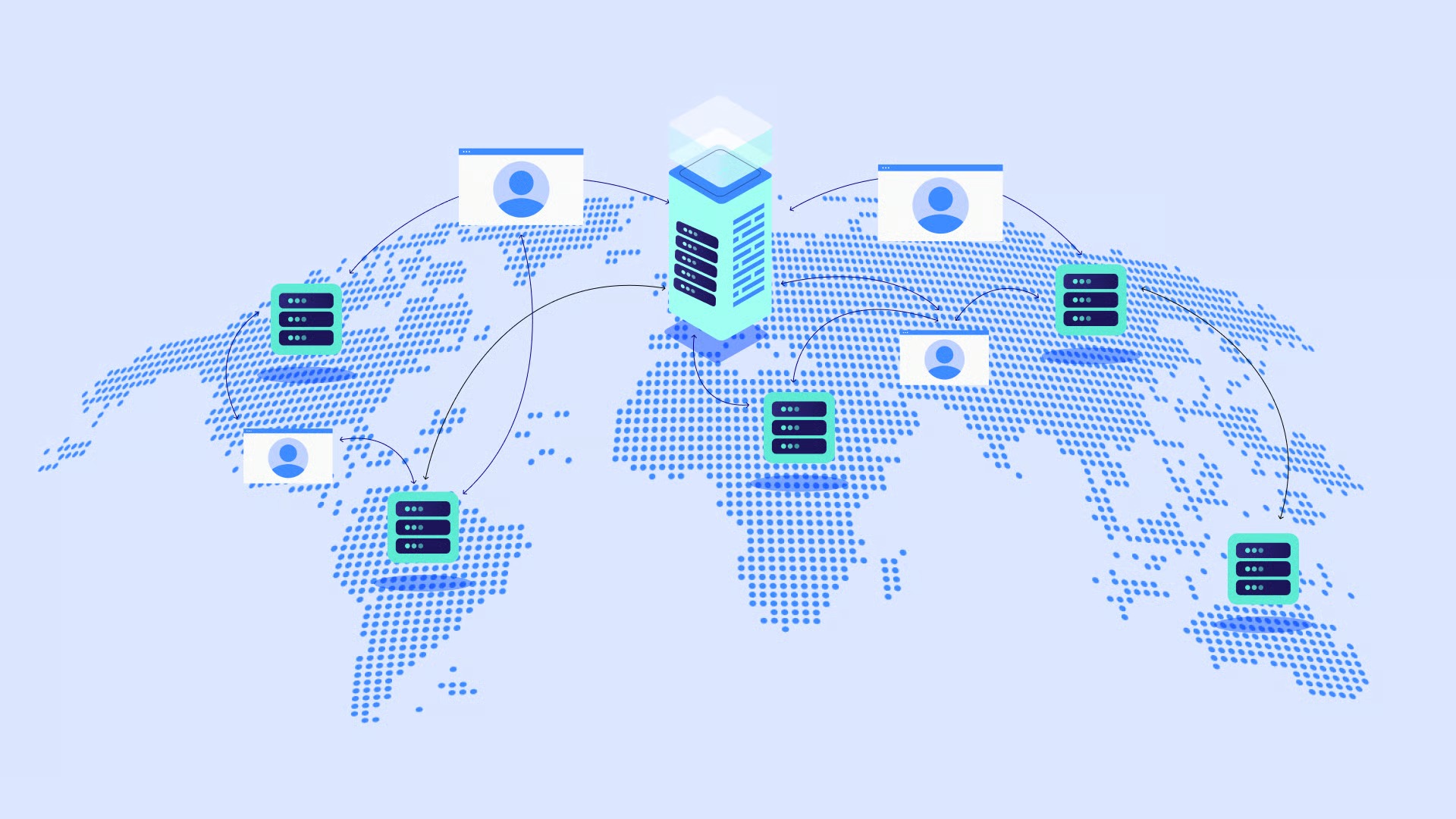Table of Contents
Key Takeaways
- WAMP is a Local Server: It stands for Windows, Apache, MySQL, and PHP. It’s a software bundle that turns your Windows computer into a web server, visible only to you.
- It’s a Private Sandbox: The primary benefit of WAMP is creating a safe, offline environment. You can build entire websites, test new plugins, and experiment with code without any risk to a live, public site.
- It’s Free and Fast: WAMP is completely free to use. Because it runs on your machine, development.35 incredibly fast, with% o internet lag or upload/download delays.
- The Perfect WordPress Tool: WAMP is the ideal starting point for building and learning WordPress. You can install WordPress locally in minutes, allowing you to master the platformn in build entire sites before paying con hosting.
- The “W” Has Siblings: WAMP is for Windows. MAMP is the equivalent for macOS, and LAMP is for the Linux operating system. They all perform the same core function.
- The Pro Workflow: Professionals use local environments like WAMP to build and perfectsaplanning (often with tools like Elementor), and then “migrate” the finished site to a live, high-performance host to go public. si opp Why Bother with a Local Server?ortu “Offline Sandbox” Advantagetistics, we install anything, let’s understand the “why.” Your website, g platform like elementor.com for example, runs on a powerful, specialized computer called a server. This is a “live” or “production” server. It’s connected to the internet 24/7 so people can visit your site.f
A “local” server, like WAMP, runs entirely on your own computer. It is not connected to the internet. When you type http://localhost in your browser, you are talking directlyat. (Go own machine. This “offline sandbox” approach is a game-changer for web creators.e
H3: The Core Benefits of Developing Locally
Ask any professional web designer, and they will tell you they spend most of their time building on a local environment. Here’s why.
Speed: When you work on a live site, every change requires you to save, upload the file to the server, st then refresh your browser. This is slow. Locally, you just save the file, and the refresh is instant. It’sag faster, more fluid workflow.
- Security: This is the big one. Imagine you want to test a new plugin on your business website. You install it, and… it crashes your entire site. If you are on a live server, your site is now broken for all your customers. On a local server, no one even knows. You can break and fix things all day long with zero public-facing consequences.
- No Internet? No Problem: You can be on a plane, in a coffee shop navi spotty Wi-Fi, or inga cabin in the woods. Your WAMP server needs no internet to run. You can build an entire website from start to finish completely offline.
- Zero Cost: Running WAMP is 100% free. This makes it the perfect platform for learning. You can install WordPress, download themes and plugins, and build a dozen “practice” sites without ever paying a cent for web hosting.
- Painless Testing: How will your site handle a new PHP version? Will that new plugin conflict with your existing ones? Will your theme update break your layout? You can answer all these questions safely on your local WAMP install, find and fix the bugs, and then deploy the changes to your live site with confidence.sin
H2: Deconstructing WAMP: Understanding the “Stack”
WAMP h an acronym forig “software stack.” This just means it’s a bundle of different programs that work together to achieve a goal. Let’s look at each piece.esH3: W – Windows
Thisadyign simplest part. It just means this software bundle is designed to run on the Windows operating system.o If you are a Mac user, you would use MAMP (macOS, Apache, MySQL, PHP). If you were running a Linux machine,ffic would use LAMP (Linux, Apache, MySQL, PHP). They com all “local server stacks” that do the exact same thing, just for different operating systems.n
H3: A – Apache (The Web Server)
Apache is the “A” in the stack. It is the web server software. Its job is to “serve” website files.
Think of it as a librarian. When you type http://localhost/my-project into your browser, your browser (the “customer”) walks up to Apache (the “librarian”) and says, “I’d like the files for ‘my-project,’ please.” Apache goes to its “stacks” (your www folder), grabs the right files (like index.html), and hands them back to your browser, which then displays the webpage. It “listens” for requests and “serves” the correct files in response.
H3: M – MySQL (The Database)
This is the “M.” MySQL is a database management system. A databaseme justnt structured, organized place to store data.
A simple HTML website might not need a database. But a dynamic, content-driven website like a WordPress blog or an eCommerce store is all database.- Whereor ard f blog post’s title stored? In the database.
- What about the contental l se post? The database.
- Your username and password? The database.
- Your website’s settings, plugin configurations, and page content? Database, database, database.
- MySQL is the program that stores, organizes, and retrieves all this data for your website.
A Note on “M”: Today, the “M” in WAMP packages is often MariaDB. Don’t let this confuse you. MariaDB was created by the original founders of MySQL and is a “fork” of the project. For all beginner purposes, it is a drop-in replacement for MySQL and works exactly the same way.
phpMyAdmin: How do you look at this database? WAMP packages come with a tool called phpMyAdmin. It’s a web-based interface that lets you seeiPh manageone a databases. You can use it to create a new database (which we will do later), delete old ones, or peek “under the hood”
your WordPress site to see how
stores its data.
H3: P – PHP (The Programming Language)
This is the “P”eed: and “engine” of the whole stack. PHPati aeserver-side programming language.
What does “server-side” mean? It means the code runs on the server (your WAMP machine), not in your browser (like JavaScript).
Let’s put it all together.
- You request a blog page from your local WordPress site.
- Apache (the librarian) gets the request. It sees it’s a .php file, so it knows it’s a dynamic request.
- Apache tells PHP (the engine) to “build the page.”
- PHP runs the WordPress code. The code says, “I need to get post ID 123.”
- PHP talks to MySQL (the database) and asks for all the data for post ID 123.
- MySQL finds the post title, content, and author, and hands it back to PHP.
- PHP takes this data and inserts it into your theme’s template file, building a complete HTML page.
- PHP hands the final, complete HTML page back to Apache.
- Apache serves that HTML page to your browser.
This is the most important connection to understand: WordPress is built entirely on PHP and uses a MySQL database. That is why a WAMP server is the perfect environment to run it.l
H2: WAMP and WordPress: The Perfect Match
Now we get to the practical, powerful part. The number one reason for a web creator to install WAMP is to run WordPress locally.
H3: Why Build a WordPress Site Locally?
We’ve covered the general benefits, but let’s get specific for WordPress:
tTheme Development: You can build a custom WordPress theme from scratch without anyone seeing your progress.
- Plugin Testing: Safely install, test,te, configure new plugins. Ifan plugin breaks your site, it’s a local problem, not a catastrophe.
- Client Work:tentful es you a client’s entire website on your local machine. When it’s 100% complete and they have approved it, you can movein c entireonten to their live server in one go.
- Learning: WAMP is the ultimate WordPress classroom. You can get a free download of Elementor, pair it with the Hello Theme, and build a dozen different sites to master your craft.mpe H3: How to Install WordPress on a WAMP Server (Step-by-Step)
This is the “main event.” Let’s walk through the exact process. This assumes you have a running WAMP server (we’ll cover that install in the next section).
Step 1: Download WordPress Gofor WordPress.org (not .com!) and downloadmanc latest version of WordPress. You’ll get a .zip file.
Step 2: Create a Project Folder in ‘www’ Navigate to your WAMP installation folder. This is usually C:\wamp64. Inside that folder, you’ll find the www directory. This is Apache’s “library” of websites.dvCreate a new folder for your site inside www. Let’s call it my-test-site.
Step 3: Unzip WordPress Open the wordpress.zip file you downloaded. Unzip all of its contents and place them directly into your C:\wamp64\www\my-test-site folder.w
Step 4: Create a New, Empty Database Now we need to make a blank database for WordPress to use.
.Open your browser and type http://localhost/phpmyadmin into the address bar. - The phpMyAdmin interface will load. Click on the “Databases” tab at the top.
- Under “Create database,” type a name for your database. Let’s call it wp_my_test_site.
- Leave the “Collation” as-is and click “Create.” That’s it. You now have an empty database.
Step 5: Run the WordPress Installation Open a new browser tab and navigate to your project’s URL: http://localhost/my-test-site/
You should see the famous WordPress 5-minute-install screen.4
- Select your language.
- It will ask for your database details. Click “Let’s go!”
- Fill in the fields:
- Database Name: wp_my_test_site (or whatever you named it)
- Username: root (This is the default username for all WAMP databases)
- Password: (Leave this blank. The default root user has no password.)
- Database Host: localhost
- Table Prefix: wp_ (You can leave this as-is)
- Click “Submit.” If all details are correct, WordPress will connect to the database.
- Click “Run the installation.”
Step 6: Finish Setup Now you just need to create your WordPress user account.
- Site Title: “My Awesome Local Site”omaUsername: Your desired admin username (e.g., admin)
- Password: A strong password.
- Your Email: [email protected]
- Search Engine Visibility: It doesn’t matter what you check here, as the site is local and search engines can’t see it.ow,
Click “Install WordPress.” You’re done! You can now log in to your new, perfectly functional, 100% private WordPress website by going to http://localhost/my-test-site/wp-admin.
a How to Install a WAMP Server: A Step-by-Step Guide
Let’s back up and cover the first step: getting WAMP running cu your machine.
H3: Choosing Your WAMP Package
“WAMP” isst concept, but you don’t download “WAMP.” You download a package that bundles all the components. The two most popular for beginners are:- WampServer: The original and most well-known. It has a helpful tray icon that changes color (Red, Orange, Green) to show its status. We will use this for our guide.
- XAMPP: This is another excellent, popular choice. The “X” stands for “cross-platform,” meaning it works on Windows, Mac, and Linux. It’s very stable and includes a simple control panel to start/stop services.
- For this guide, we’ll focus on WampServer.
H3: Step-by-Step: Installing WampServer
Step 1: CRUCIAL PREQUISITE – Install Visual C++ Packages This is the number one reason WampServer installations fail. WAMP’s components (Apache, PHP) are built with Microsoft’s Visual C++ compiler, and they require certain “runtime” libraries to be on your system.
Before you do anything else, go to the WampServer website and find the “Visual C++ Redistributable Packages” section. You must download and install all of them (both 32 & 64 bit, from 2008 to the latest). It seems tedious, but it will save you hours of frustration.o Step 2: Download WampServer Go to the official wampserver.com website. Download the 64-bit version.i
Step 3: Run the Installer Run the installer file you downloaded.
oAccept the license agreement. - It will ask you where to install. The default of C:\wamp64 is perfect.
- It will ask which components to install. The defaults are fine, but you can add older or newer versions of PHP if you want.
- It will ask to choose your default browserutub text editor. By default,e.c uses Internet Explorer and Notepad. You should tell=gvKJM use chrome.exe (ing
Program Files)e byen real code editor like VS Code (code.exe).
Step 4: Finish and Launch Finish the installation. WampServer should launch automatically and place a new “W” icon in your system tray (by the clock).illeH3: Your First 5 Minutes with WampServer
That “W” icon th cite new control center. Its color tells you everything:
- RED: All services are offline.
- ORANGE: One of the services (e.g., Apache or MySQL) is running, but the other has failed.
- GREEN: All services are running. This is the goal!
Left-Clicking the icon brings up the main menu. From here you can:r foStart/Stop/Restart all services.tfinOpen your www directory (where your projects live).
- Open phpMyAdmin directly.ou
- Quickly access server-level configuration files.
Right-Clicking the icon lets you change settings, like the language.
If your icon is green, congratulations! Open your browser and go to http://localhost. You should see the WampServer homepage, which lists all your projects.
H2: Taking Your Local Site to the Next Level with Elementor
You nowne-he private WordPress server. This is the part where you become n han creator.
H3: What is Elementor?
Elementor is a visual, drag-and-drop website builder for WordPress. Instead of trying to code a page or fight with a clunky theme’s settings, Elementor gives you a live, front-end editor. You drag in elements like “Heading,” “Image,”pro “Button” andduct p your page visually, seeing exactly what your visitors will see.
Your local WAMP environment is the absolute best place to learn and master Elementor.m
H3: Installing Elementor on Your WAMP Site
- Log in to your local WordPress site (http://localhost/my-test-site/wp-admin).
- In the left-hand menu, go to Plugins > Add New.
- In the search bar, type “Elementor.”
- Find “Elementor Website Builder,” click “Install Now,” and then “Activate.”
- That’s it. You can now go to Pages > Add New and click the “Edit with Elementor” button to launch the visual editor.
H3: The Power of Building with Elementor Locally
This local workflow is what separates amateurs from professionals.is Zero-Pressure Design: You can spend hours (or days) perfecting a single landing page. Experiment with fonts, colors, and layouts. Try out different Elementor Pro features.
- Master the Theme Builder: With Elementor Pro, you get a Theme Builder. This lets you design your entire site framework—your header, footer, blog post template, and 404 page. Your WAMP install is the perfect “gym” to practice this. You can buildrs completely custom-designed dist from the ground up.
- Test and Learn Safely: Try out advanced animations, custom CSS,t is complex widgets. If you build something that performs slowly, you’ve learned y valuable lesson without damaging your public-facing site’s reputation.hakoAs web creation expert Itamar Haim often states, “Your local environment is your creative sanctuary. It’s the one place you can break, fix, and perfect your design with zero consequences. This is where true mastery of a tool like Elementor is forged, long before a single visitor ever sees your work.”erHere’s a great overview of how you canealth an professionald sus from the ground up, a process you can follow perfectly on your new local WAMP server:n
https://www.youtube.com/watch?v=cmx5_uThbrM
H3: A Professional Workflow: From WAMP to Live
This is the final piece of the puzzle. You don’t keep your site on WAMP forever. When it’s finished, you move it to a “live” host.- Build Locally (WAMP): You build your complete WordPress site on WAMP using Elementor. It’s perfect.
- Choose a Live Host: You need a high-quality, public server. This is where a solution like Elementor Hosting comes in. It’s a hosting service that is built and optimized specifically to run Elementor sites, ensuring top-tier speed, security, and support.
- Migrate Your Site: You use a WordPress “migration” plugin (like All-in-One WP Migration or Elementor’s own Import/Export tools) to package up your entire local site (files and database).
- Go Live: You upload this package to your new, empty WordPress install on your Elementor Hosting. In a few clicks, your local site is now a live, public website for the world to see.
- This WAMP-to-Host-to-Live-Site workflow is the standard for professional web creators.
H2: Common WAMP Problems and Troubleshooting
Your journey will likely have a few bumps. Here are yogn: T common ones.
H3: The Icon Won’t Turn Green! (Stuck on Orange)
This is the classic WAMP problem. It means Apache or MySQL failed to start. 99% of the time, it’s Apache.
The #1 Culprit: Port 80 is Blocked Apache needsd Ele “Port 80” Eaconta computer to listen for web requests. But other applications sometimes get there first. The most famous culprits eeSkype.
The Fixes:- Close the Conflicting App: Shut down Skype (and other programs like it) completely, then right-click the WAMP icon and “Restart All Services.”
- Change Apache’s Port: A more permanent fix. Left-clickttps WAMP icon > Apache >:httpd.conf. This opens a text file.
- Press Ctrl+F and find Listen 80.
- Change it to Listen 8080.
- Save the file. The icon will restart and turn green.
- From now on, you’ll access your sites at http://localhost:8080/my-test-site/.
- H3: “Forbidden” Error When Accessing phpMyAdmin
This is a security feature. By default, WampServer 3 only allows the machine it’s on (localhost) to access phpMyAdmin. If you’re getting this error, open the phpmyadmin.conf file (from the Apache menu) and update the security rules to “Require all granted.”
H3: How to Change Your PHP Version
This is one of WAMP’s best features. Your client’s live server might be on an older PHP version. You need to test compatibility.
With WampServer, you can right-click the icon, go to PHP > Version, and simply click to switch between (for example) PHP 7.4, 8.0, and 8.2. WAMP will restart the services,edet Thi local environment will instantly be running a different version of PHP. This is incredibly powerful for testing.
H2: Beyond WAMP: Modern Alternatives
WAMP, a fantastic and stable tool. Butmoto world of local development is large. It’s good to know the other players.r- Local (formerly Local by Flywheel): This is the most popular WAMP alternative today, specifically for WordPress. It’s a polished, easy-to-use application. It swaps the “stack” concept for one-click “app” simplicity. You just click “Add New Site,” and it does everything for you. It’s fantastic.
- Laragon: A fast, modern, and powerful local server environment for Windows. It’s lighter than WAMP, has more features, and is a favorite of many professional developers.
- e, but it is also a huge opportunity. By being one of the few sites that is accessible, you open your brand to an entire market segment that your competitors are ignoring.
The legal risk (Stat 27) is also very real and growing. Businesses are being sued and forced to pay large settlements for having sites that are unusable with screen readers or keyboard-only navigation. Ignoring accessibility is a direct business and legal liability.
Actionable Strategies:
- Learn the Basics (WCAG): You do not need to be an expert, but you must know the fundamentals. This includes:
- Alt-Text: Adding descriptive text to all images for screen readers.
- Color Contrast: Ensuring your text is readable against its background (e.g., no light-grey text on a white background).
- Keyboard Navigation: Can you navigate your entire site using only the “Tab” key?
- Semantic HTML: Using proper tags (like <h1>, <nav>, <button>) so a screen reader can understand your site’s structure.
- Use Accessible Tools: Your builder plays a huge role. Elementor is built with accessibility in mind, outputting semantic HTML.
- Scan and Remediate: Do not just guess. Use a tool to find your errors. The Ally by Elementor plugin is a powerful solution that scans your site for accessibility violations. It then gives you step-by-step guidance and AI-powered suggestions on how to fix them, making compliance achievable for everyone.
Here is a look at how accessibility tools like Ally work:
H2: The Look and Feel: Visual Trends and User Engagement
Once you have built a fast, trustworthy, and accessible foundation, you can focus on the engaging visual elements that make a site memorable. Modern web design is moving away from static pages and toward dynamic, interactive experiences.
- 28. Users spend 88% more time on websites that feature video content. (DemandSage, 2025)
- 29. 82% of mobile users prefer dark mode. (Medium, 2025)
What This Means for You: Static text and images are no longer enough to hold a user’s attention. Video (Stat 28) is the king of engagement. It can explain a complex service, showcase a product in action, or build a personal connection with a brand story. A site with well-placed video content feels more engaging and holds users on the page longer, which also sends a positive signal to Google.
The dark mode trend (Stat 29) is more than just aesthetics. it is about user preference and comfort. Many users prefer it to reduce eye strain, especially in low-light environments. Offering a dark mode toggle shows that you are considerate of the user’s experience.
Beyond these, trends like microinteractions (subtle animations when you hover or click), custom illustrations, and 3D graphics help a brand stand out from a sea of generic templates.
Actionable Strategies:
- Integrate Video Strategically: Do not just embed a YouTube link. Use video in your hero sections as a background, on “About” pages to tell your story, and on product pages to demonstrate features.
- Use Motion and Animation (Subtly): Motion can guide the user’s eye. Use the motion effects in Elementor Pro to add subtle fade-ins, parallax scrolling, or Lottie animations. These small touches make a site feel alive and premium.
- Consider a Dark Mode: While not necessary for all sites, offering a “dark mode” toggle is a powerful user-friendly feature. This can be implemented with custom CSS and a simple switcher.
H2: Conclusion: Using Data to Build Smarter
The 28 statistics in this article all point to one simple truth: web design in 2025 is data-driven and user-centric. The most successful web creators are not just artists. they are strategists who understand that speed, accessibility, mobile-first design, and trust are the pillars of a high-performing website.
These numbers can be intimidating. But they also provide a clear roadmap.
- Your site must be fast (under 3 seconds).
- It must be built for mobile first.
- It must be accessible to all users.
- It must instantly build trust.
- It must be streamlined with AI.
This is why having a comprehensive platform is so important. You cannot solve these challenges with a patchwork of 30 different plugins. You need an integrated ecosystem where your builder, hosting, and optimization tools all work together. A platform like Elementor is designed to be that end-to-end solution, giving you the tools to build a site that does not just look amazing but also answers the data-driven demands of the modern user.
H2: Frequently Asked Questions (FAQs)
1. What is the single most important web design statistic for 2025? The 0.05-second rule (Stat 1). The fact that users form a design-based opinion in 50 milliseconds dictates everything else. It is the reason speed, mobile-first design, and a professional layout are non-negotiable.
2. How often should I redesign my website based on this data? A full redesign is a major project. Instead of thinking in terms of “redesigns” every 3-4 years, think in terms of “continuous improvement.” You should be analyzing your site’s performance, UX, and conversion rates monthly. A platform like Elementor lets you easily update and optimize individual pages and templates without having to rebuild the entire site.
3. What is the difference between “mobile-first” and “responsive” design? “Responsive” is a technical term meaning the layout reacts to different screen sizes. “Mobile-first” is a strategy. It means you design the experience for the smallest screen (mobile) first and then adapt it to larger screens. This forces you to prioritize what is most important and results in a better, cleaner mobile experience.
4. What is the easiest way to improve my Core Web Vitals (CWV)? There are two anwers: 1) Get better hosting. A high-performance, managed host like Elementor Hosting is the foundation. 2) Optimize your images. Use a plugin like the Image Optimizer by Elementor to compress and convert images to WebP. These two actions will fix the majority of LCP and speed issues.
5. Is AI going to replace web designers? No. AI is going to replace tedious tasks. AI is an accelerator, not a replacement for strategy and creativity. Designers who learn to use AI tools (like the Elementor AI Site Planner) to automate their planning, content generation, and coding will be able to produce more high-quality work, faster. They will be able to focus on the high-value strategic work that clients pay for.
6. How much does accessibility (a11y) really matter for a small business? It matters immensely. 1 in 4 adults is a massive market. Would you put a sign on your door that says “25% of customers not welcome”? That is what an inaccessible site does. Beyond the ethical and business case, the legal risk is real and applies to businesses of all sizes.
7. My contact form “works,” so why do I need a tool like Site Mailer? The default WordPress email function (wp_mail) is notoriously unreliable. It often gets flagged as spam by providers like Gmail and Outlook. You may think your form works because it says “Message Sent,” but you may be losing 30% of your leads to spam folders. A tool like Site Mailer by Elementor uses a professional email delivery service to ensure your critical emails (from forms, WooCommerce, etc.) actually land in the inbox.
8. What is the best way to reduce my high eCommerce checkout abandonment? The top two reasons are surprise costs and forced account creation.
- Be Transparent: Show all shipping and tax costs in the cart, not at the final step.
- Offer Guest Checkout: This is a must. A tool like the Elementor WooCommerce Builder gives you the power to design a custom, one-page checkout that removes this friction.
9. How do I start making my site accessible if I’m not an expert? Start small. First, go through your site and add descriptive alt-text to every important image. Second, test your site with keyboard-only navigation (using the Tab key). Can you reach every link and button? Third, use a tool like Ally by Elementor to scan your site. It will find errors for you and give you actionable guidance on how to fix them.
10. Where is the best place to use video on my site? The hero section of your homepage is a high-impact location to quickly show what your business does. “About Us” pages are perfect for building a personal connection. And product/service pages are ideal for 1-2 minute “demo” videos that show the value of your offering, which can significantly boost conversions.
Looking for fresh content?
By entering your email, you agree to receive Elementor emails, including marketing emails,
and agree to our Terms & Conditions and Privacy Policy.