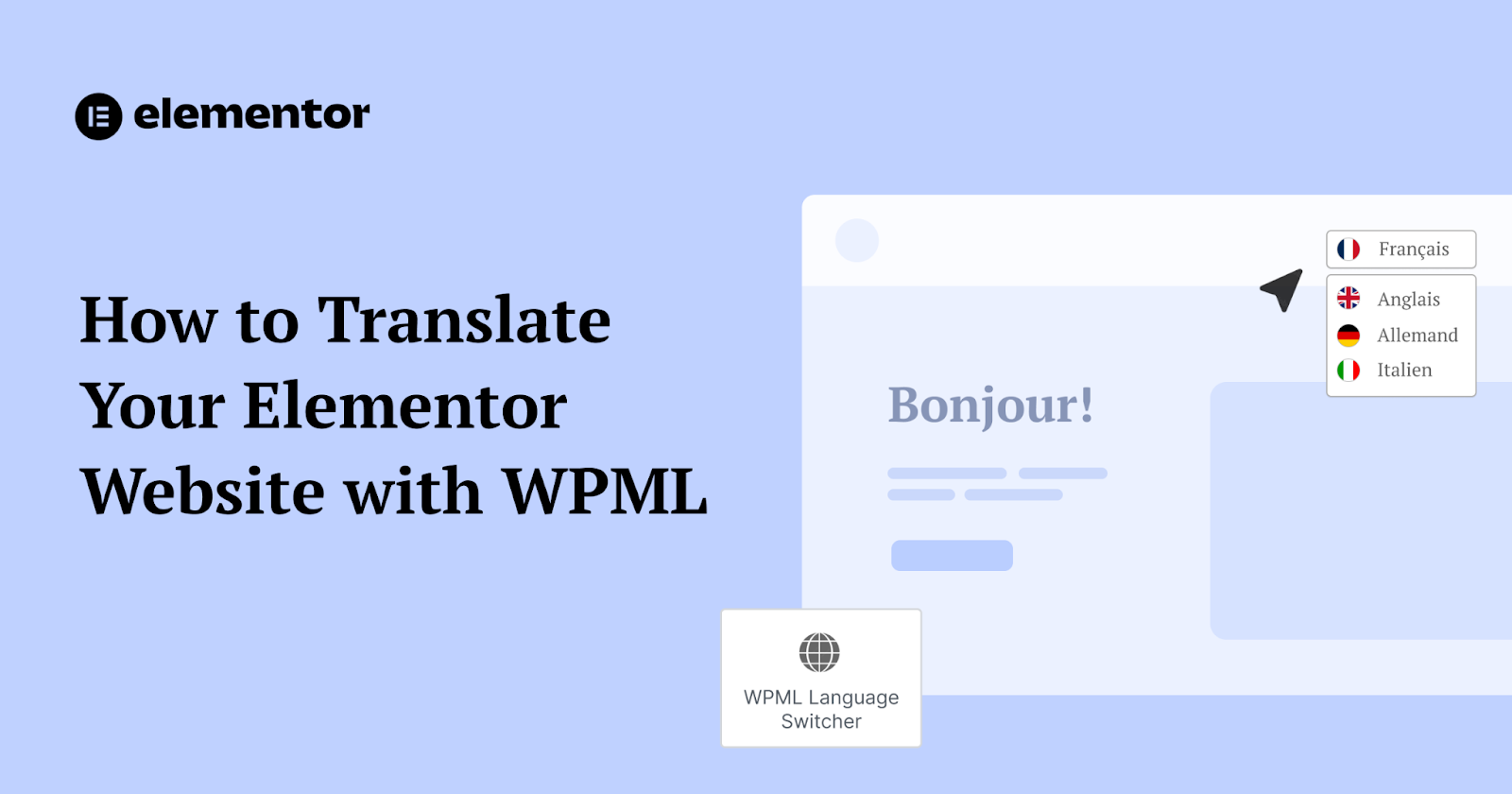Translating your website can help you attract users from around the world and grow your business. While expanding into new countries used to be an expensive and time-consuming process, thanks to AI you can easily translate your website and achieve excellent translation quality.
In this guide, we’ll cover how you can translate your Elementor website using WPML AI, WPML’s new better-than-human translation engine powered by ChatGPT.
With over 1 million installations, we have long recommended WPML as a great way to translate Elementor websites. And thanks to its new AI capabilities, translating your site into more languages is now easier than ever.
The Benefits of a Multilingual Website
Translating your website lets you communicate with readers in their preferred language, creating a better user experience. While improving communication is essential, translating your site also offers additional benefits.
1. Reach More Users
According to Google’s own documentation, only web pages that match the user’s language show up in search results. This means that translating your content lets your site rank in multiple languages and reach users from different countries.
For example, Paris Je t’aime, the official Paris tourism site, has a page available in English and French that appears on Google when people search for “best attractions in Paris.”
Here’s what shows up when people search in French:
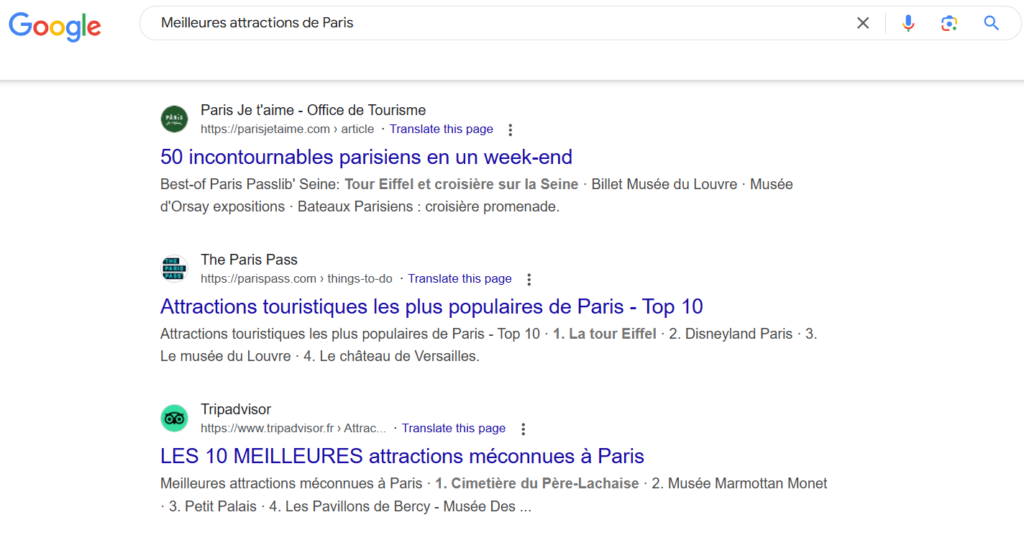
And here’s what shows up when people search in English:
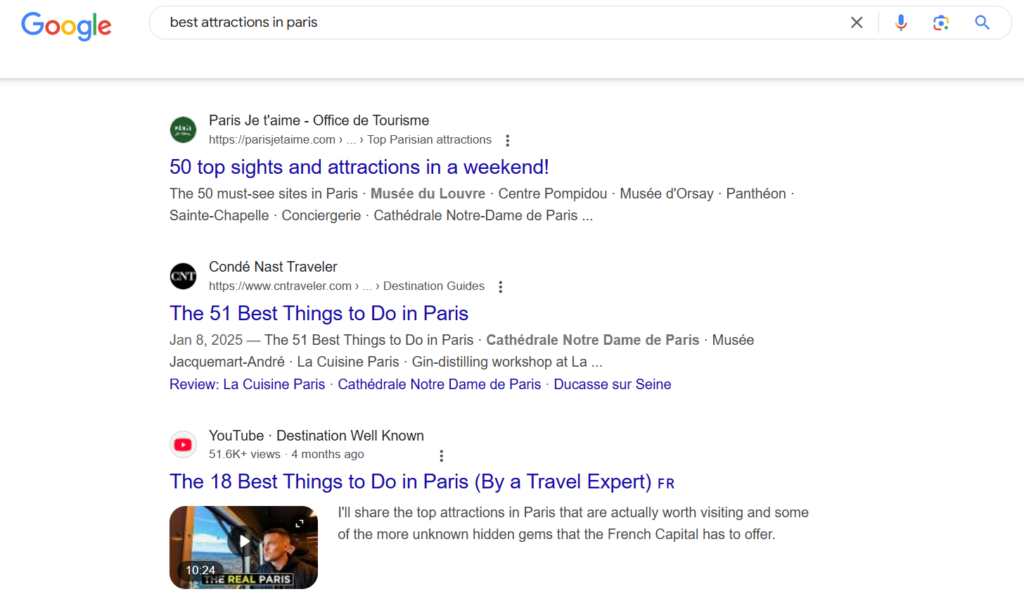
As you can see, by translating its page into more languages, Paris Je t’aime attracts both local users (French) and international (English).
2. Quickly Identify New International Markets
Translating your website lets you quickly identify markets which are interested in your product before spending time and money setting up an international shipping network.
Here’s how this works – by translating your website into other languages, local users can find you online and visit your site. While you can’t yet sell anything, you can check “local interest” by measuring the traffic to your translated content.
For example, imagine a clothing e-commerce store translated some of its product pages into Spanish and checked its traffic after a few months:

Using this report, the store would notice users in Spain are interested in hoodies (Sudadera) as three of its translated product pages get traffic from this country.
While this analysis isn’t perfect, it can help you identify interest in your products or services at a relatively low cost and effort.
3. Build Trust and Credibility
Building trust is highly important these days – especially if you’re running an e-commerce business, where people use extra caution before entering their credit card information. Fortunately, translating your content is one of the best ways to show credibility and build trust.
Besides making your content easier to read, translating your website makes visitors feel you care about their experience, and are willing to spend money and time improving it.
This extra effort signals to potential customers that you’re not just another random website, but a business that genuinely cares about their comfort and needs.
Grow Your Sales
- Incredibly Fast Store
- Sales Optimization
- Enterprise-Grade Security
- 24/7 Expert Service

- Incredibly Fast Store
- Sales Optimization
- Enterprise-Grade Security
- 24/7 Expert Service
- Prompt your Code & Add Custom Code, HTML, or CSS with ease
- Generate or edit with AI for Tailored Images
- Use Copilot for predictive stylized container layouts

- Prompt your Code & Add Custom Code, HTML, or CSS with ease
- Generate or edit with AI for Tailored Images
- Use Copilot for predictive stylized container layouts
- Craft or Translate Content at Lightning Speed
Top-Performing Website
- Super-Fast Websites
- Enterprise-Grade Security
- Any Site, Every Business
- 24/7 Expert Service

Top-Performing Website
- Super-Fast Websites
- Enterprise-Grade Security
- Any Site, Every Business
- 24/7 Expert Service
- Drag & Drop Website Builder, No Code Required
- Over 100 Widgets, for Every Purpose
- Professional Design Features for Pixel Perfect Design

- Drag & Drop Website Builder, No Code Required
- Over 100 Widgets, for Every Purpose
- Professional Design Features for Pixel Perfect Design
- Marketing & eCommerce Features to Increase Conversion
- Ensure Reliable Email Delivery for Your Website
- Simple Setup, No SMTP Configuration Needed
- Centralized Email Insights for Better Tracking

- Ensure Reliable Email Delivery for Your Website
- Simple Setup, No SMTP Configuration Needed
- Centralized Email Insights for Better Tracking

- Ensure Reliable Email Delivery for Your Website
- Simple Setup, No SMTP Configuration Needed
- Centralized Email Insights for Better Tracking
Why Translate With WPML?
WPML has been the go-to multilingual plugin for hundreds of thousands of users for over a decade, helping small and large businesses easily translate their sites.
Here’s what you can expect when translating your Elementor website with WPML:
- Translate to over 60+ languages
- Add unlimited languages to your website
- Automatically translate with ChatGPT
- Translate your WooCommerce store
- Optimize for multilingual SEO
As you can see, WPML is much more than just a translation plugin, and can help you build a multilingual website that scales with you as your business grows.
How To Translate Elementor With WPML
Translating Elementor with WPML takes 3 simple steps.
1. Install WPML
To begin, start by installing the WPML plugin on your site. Once activated, continue to the WPML Setup Wizard to choose which languages to add, set the format of your URLs, and download any additional addons.
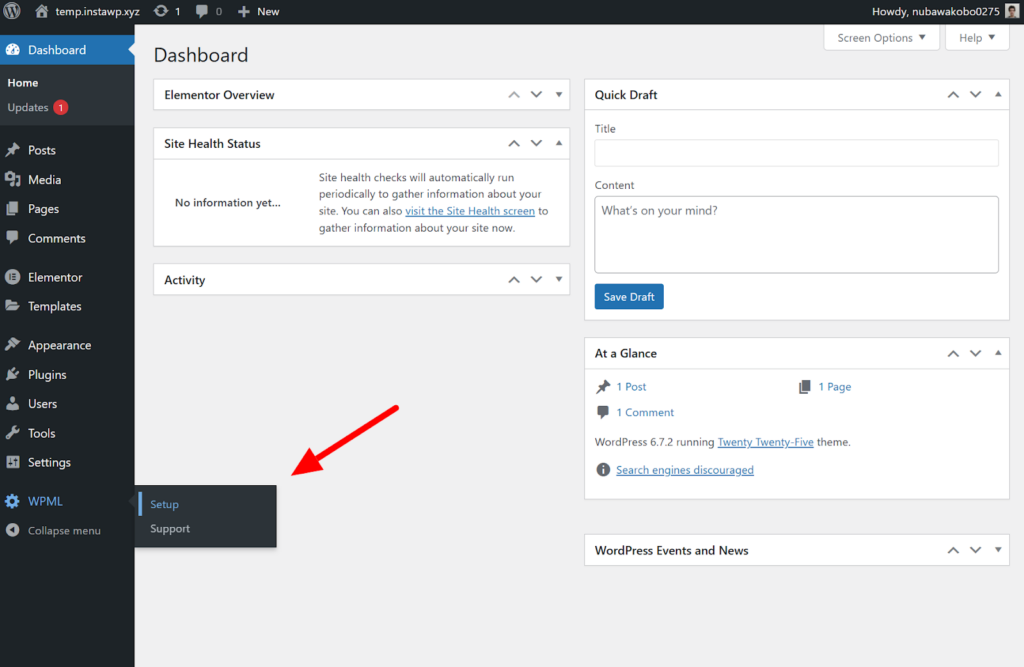
2. Send Content for Translation
To translate your Elementor content, head over to WPML → Translation Management. This will open a dashboard with all your website’s content organized into sections, like pages, custom posts, and Theme Builder templates.
WPML translates Elementor widgets along with the page they’re built into, so simply select the page containing your widgets to translate them.
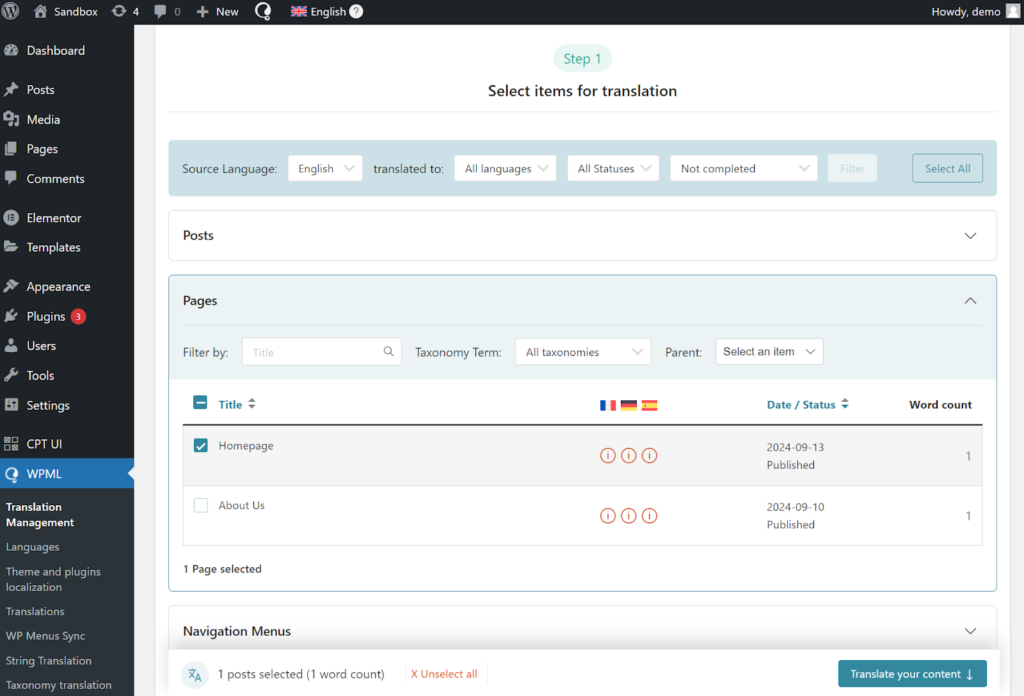
Next, scroll down to choose your translation method – we’ll select Translate automatically to use WPML AI.
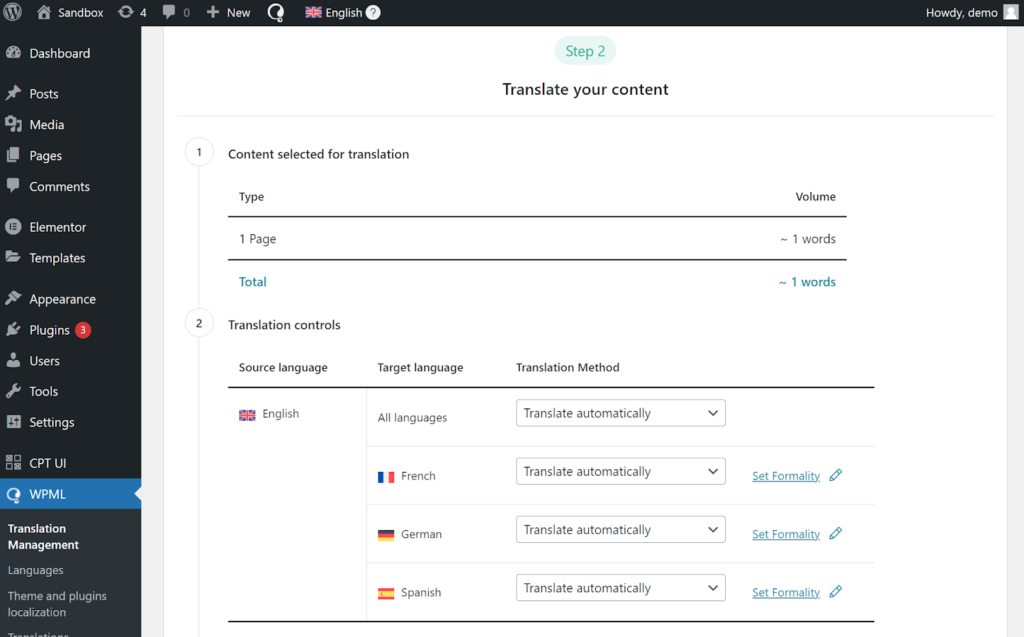
Finally, click the Translate button to confirm. WPML will now automatically translate your Elementor content, indicating the progress at the top of the dashboard.
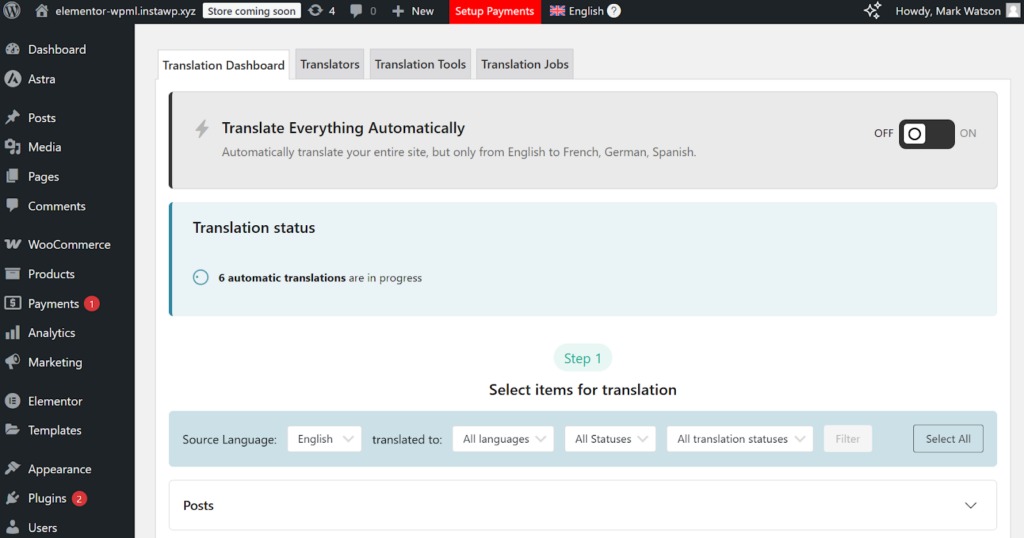
Once WPML finishes translating your content, you can review translations before publishing them to your site. Since WPML AI can produce excellent translations, this step is optional and usually recommended only when translating important content, like your homepage.
3. Review Translations
To review automatic translations, go to WPML → Translations and click on your recent translation job. This will open the front end editor, where you can preview how translations will look like on your website.
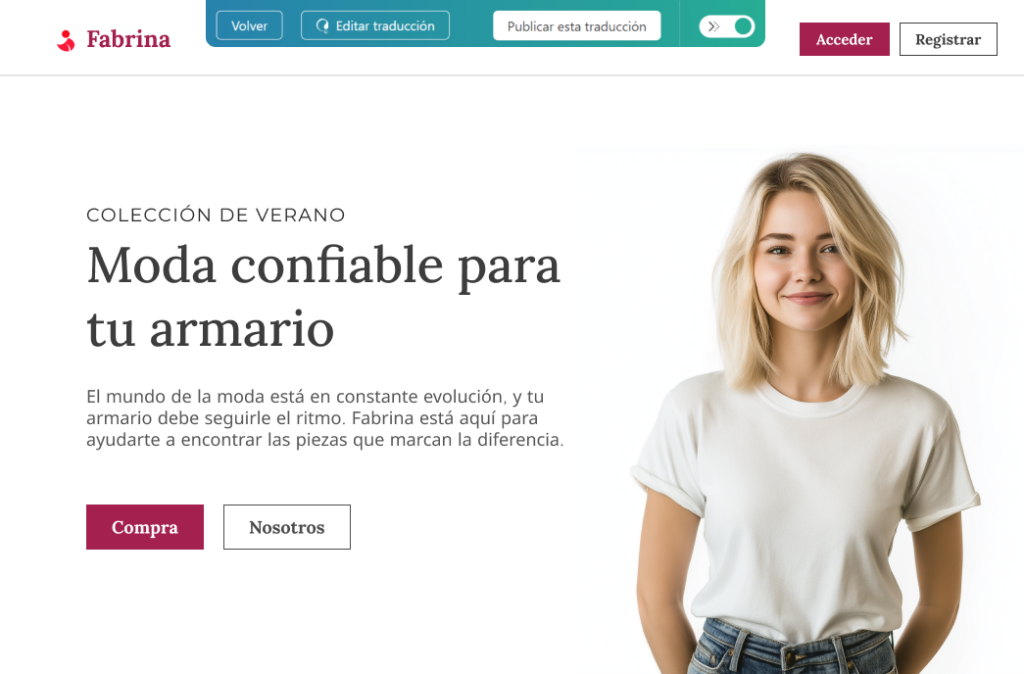
If you’re satisfied with your translations, click Accept this translation to publish them to your website.
If you want to make changes, click Edit translation to open the Advanced Translation Editor, where you can make any necessary changes to your translations.
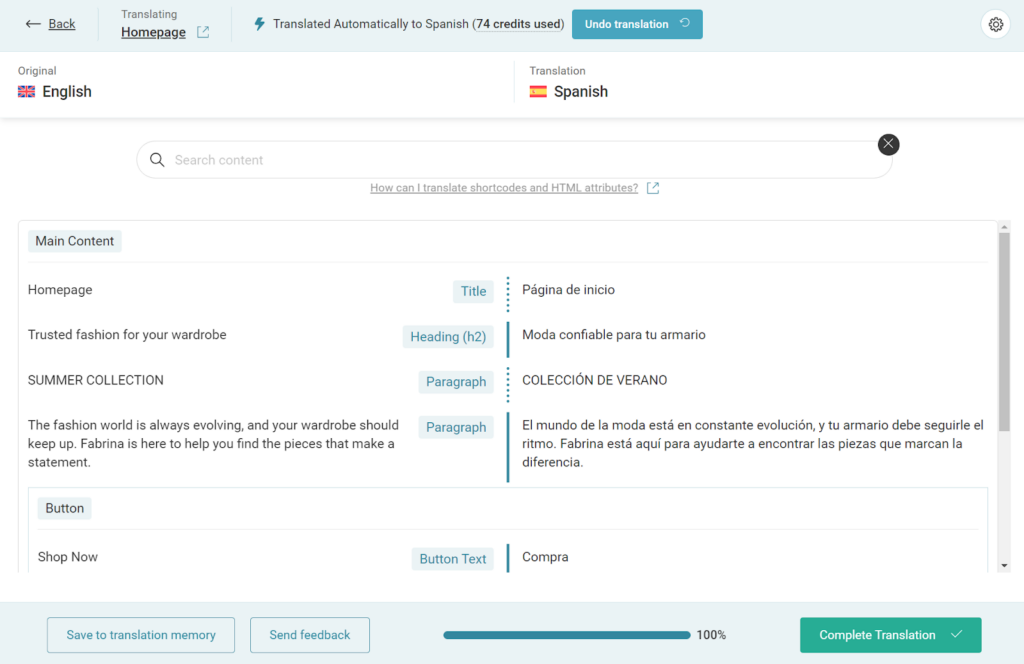
Once you’re done editing, click the Complete Translation button to publish translations to your site. You can now view them by visiting the page you just translated on your website and switching languages.
Adding a Language Switcher
WPML has a dedicated language switcher widget which you can add anywhere on your website. This includes your header, footer, templates, and even individual pages.
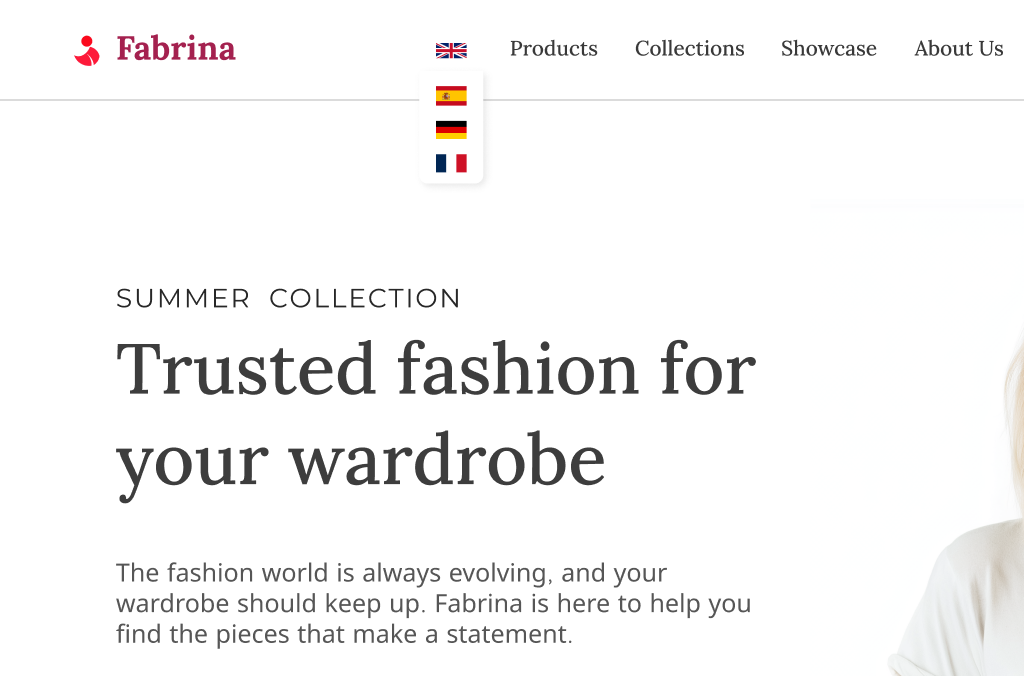
By default, the language switcher comes with a preset style. However, you can always customize it to fit your unique website design.
Translate Elementor WooCommerce Builder with WooCommerce Multilingual
If you created your WooCommerce store with the Elementor WooCommerce Builder, you can easily translate it with WPML’s WooCommerce Multilingual add-on.
Using this add-on, you can translate:
- Store pages
- Products
- Checkout pages
- WooCommerce add-ons
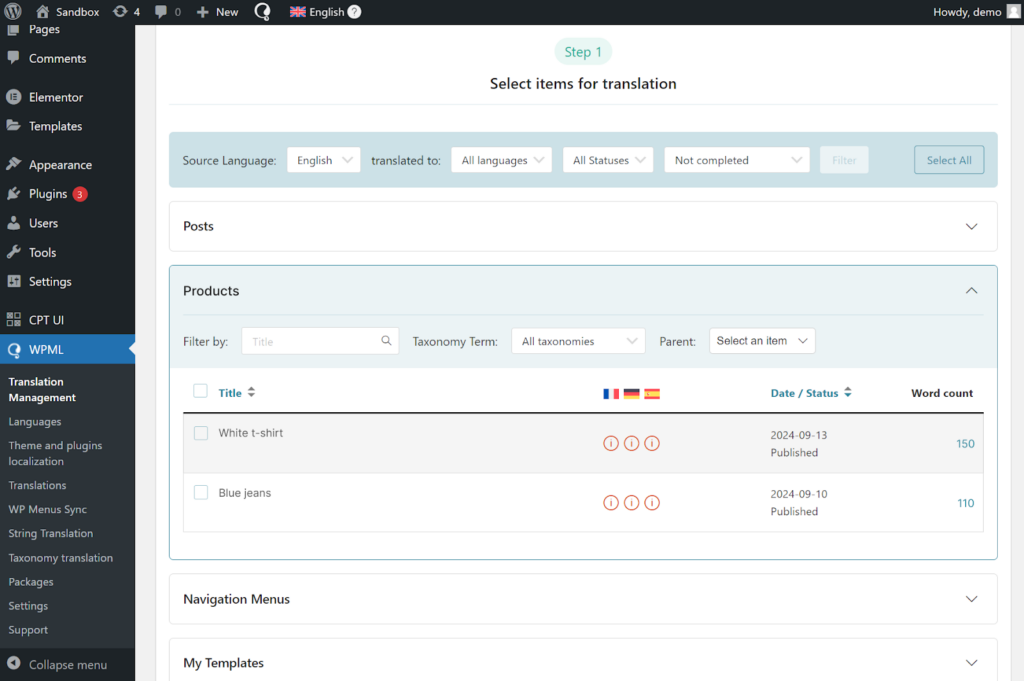
Besides translating your WooCommerce store, you can also add new currencies as well as enable automatic currency conversion that updates in real time.
Bonus: Optimizing Your Multilingual Website
So far, we covered how to translate your Elementor website – but what about optimizing it? Let’s look at a few best practices to keep in mind when creating a multilingual website.
1. Only Translate Essential Content
There’s a popular misconception that you need to translate your entire website. This is wrong – you only need to translate the content that brings value to your business.
A simple way to find “essential” content is by understanding your customer journey. Ask yourself – which pages do people visit on my site?
The pages you come up with are the ones you want to translate. As for the rest, consider them optional.
2. Let Automatic Translation Do 90% of The Work
While manually translating your site might be tempting to ensure translations are perfect, this approach is slow and prone to errors. A better method is using automatic translation, like WPML AI, to create the “first draft”, and then manually go over translations to ensure they’re perfect.
This hybrid approach lets you quickly generate translations that are good, and then perfect them by manually reviewing translations yourself.
Conclusion
As a website creator, building a website lets you share ideas and attract people interested in your work. Combined with WPML, expanding your reach becomes as easy as using your favorite page builder – Elementor.
Looking for fresh content?
By entering your email, you agree to receive Elementor emails, including marketing emails,
and agree to our Terms & Conditions and Privacy Policy.