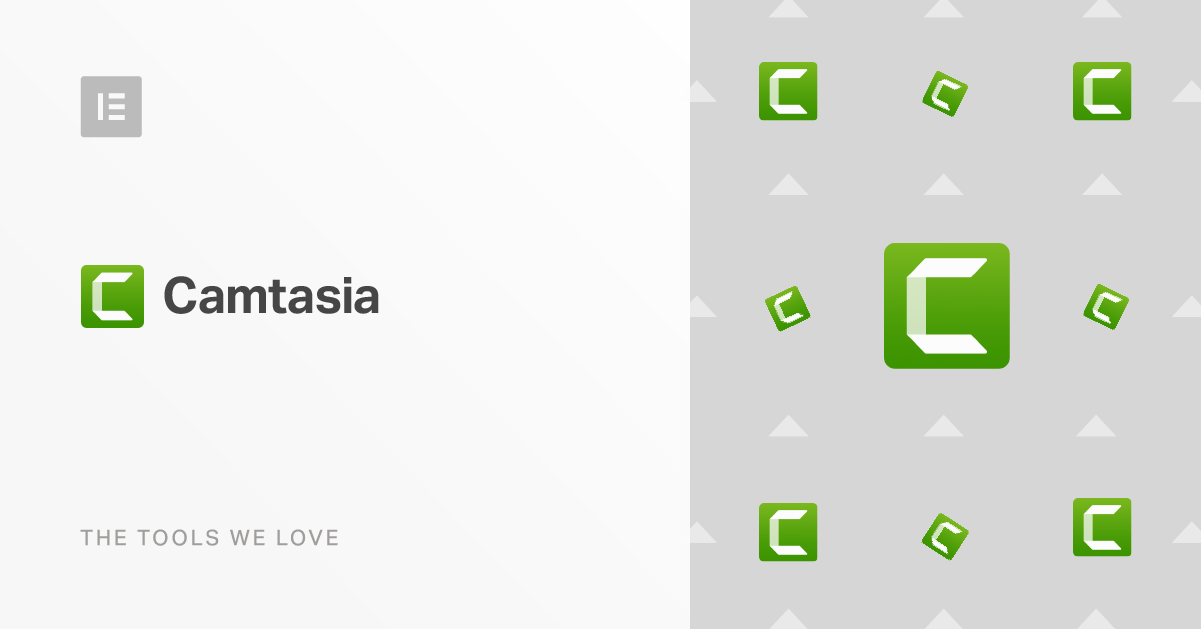Table of Contents
The need for video content is ever rising. With social platforms like Facebook, Twitter, and YouTube, where, as many as 500 million video users can watch as many as 500 million hours a day and the fact that mobile consumption is on the rise, video content will account for more than 80% of global internet traffic.
Videos vary, they can be made to market a product or a service, be informative and aid in learning, or be creative for the sake of creativity alone. The different styles require different tools like screen recording, narration, animations, special effects and more. Furthermore, some professionals need to be in control of all the aspects of the video, while less professional users need to have an easier interaction.
These needs and the rising demand for videos have given rise to numerous video editing tools like Adobe Premiere, CyberLink PowerDirector, Camtasia and more. At Elementor we use Camtasia and we find that it meets our needs, so much so, that our dear Simon, whose great Camtasia accomplishments can be found here, won’t shut up about it, despite our repeated, kind requests.
What Is Camtasia?
Camtasia is a powerful, easy-to-use video editing software with a well-designed user interface and high-quality output. Camtasia supports a wide range of media formats and has a mobile app, Fuse, to make your life easier. While easy-to-use, it also packs some impressive, professional-grade features which are especially good for web content producers. In fact, Camtasia caters to two distinct needs — video editing and screen recording.
Grow Your Sales
- Incredibly Fast Store
- Sales Optimization
- Enterprise-Grade Security
- 24/7 Expert Service

- Incredibly Fast Store
- Sales Optimization
- Enterprise-Grade Security
- 24/7 Expert Service
- Prompt your Code & Add Custom Code, HTML, or CSS with ease
- Generate or edit with AI for Tailored Images
- Use Copilot for predictive stylized container layouts

- Prompt your Code & Add Custom Code, HTML, or CSS with ease
- Generate or edit with AI for Tailored Images
- Use Copilot for predictive stylized container layouts
- Craft or Translate Content at Lightning Speed
Top-Performing Website
- Super-Fast Websites
- Enterprise-Grade Security
- Any Site, Every Business
- 24/7 Expert Service

Top-Performing Website
- Super-Fast Websites
- Enterprise-Grade Security
- Any Site, Every Business
- 24/7 Expert Service
- Drag & Drop Website Builder, No Code Required
- Over 100 Widgets, for Every Purpose
- Professional Design Features for Pixel Perfect Design

- Drag & Drop Website Builder, No Code Required
- Over 100 Widgets, for Every Purpose
- Professional Design Features for Pixel Perfect Design
- Marketing & eCommerce Features to Increase Conversion
- Ensure Reliable Email Delivery for Your Website
- Simple Setup, No SMTP Configuration Needed
- Centralized Email Insights for Better Tracking

- Ensure Reliable Email Delivery for Your Website
- Simple Setup, No SMTP Configuration Needed
- Centralized Email Insights for Better Tracking

- Ensure Reliable Email Delivery for Your Website
- Simple Setup, No SMTP Configuration Needed
- Centralized Email Insights for Better Tracking
What Do I Need Video Editing Software For?
Good video editing software will allow you to create and edit videos for different purposes — promotional or educational. It will have a set of tools that will aid you in this endeavor, tools that will allow you to add and edit the accompanying sound, tools that will add effects like fade in and fade out and tools that will allow you to add annotations. A truly great video editing software will go beyond and offer you more tools and features like animations, speech recognition, interactive features and more, all aimed at making your experience easier and your videos much richer. Camtasia offers many of these features and tools to a satisfactory degree, and we believe that anyone wishing to create and edit simple videos should use it.
Getting Started
You can try Camtasia free for 30 days. Keep in mind that all final videos edited and created with the free version will have a watermark.
As you start using the software, you’ll notice that the interface consists of three main areas.
- The bottom where you have track timelines.
- The top left, where you have your media and the effects library.
- The top middle, where you have the preview area.
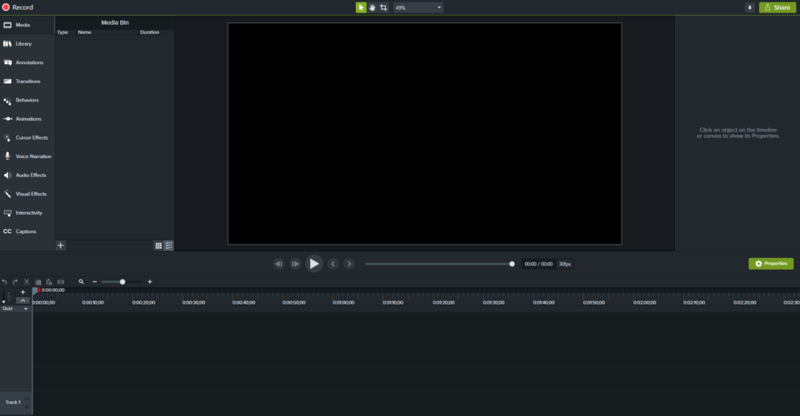
The Basics
Most actions are either available through the toolbar, right-clicking or drag-and-dropping. You can import a project from almost anywhere, including your Google Drive and your phone, via the Fuse app. There is also a library with available presets of different elements that are combined together.
Annotations, animations transitions, and cursor effects — You can add annotations to your videos, various animations, transitions, and cursor effects easily, with a simple drag-and-drop motion. You can then further edit them in the right window that pops up. The library offers you additional, preset options like icons, intros, motion backgrounds and more which can be used to enhance your video.
Audio and audio effects — Just like the other features, adding audio is a simple drag-and-drop action. You can place it in the right spot on the timeline. This is fairly simple, the audio effects, however, are a nice touch. You can add effects like noise removal, fade in and out, audio compression and more.
Captions — 85% of Facebook video is watched without sound, making subtitles and other visual aids extremely important. That’s why it’s great to have Camtasia’s inbuilt tool that allows you to add captions and align them correctly with the video.
Camtasia delivers on the basics, but it’s the unique features that add value to it.
Interactivity
Camtasia offers interactive features which are absolutely amazing. These allow you to add interactive functions like weblinks and interactive quizzes, which are sometimes necessary for video tutorials and interactive learning making it easier to educate.
The process is really simple. In the toolbar on the left, choose Interactivity, and press on the timeline — the green button. Once done, you’ll be greeted by the quiz window on the right where you’ll be able to add the questions, answers and any feedback you’d like.
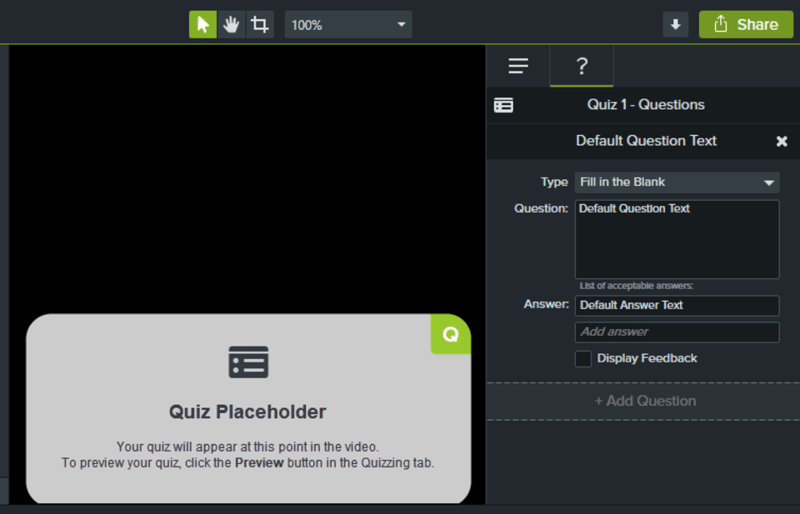
Voice Narration and Speech Recognition
In addition to the standard audio features, Camtasia offers two additional features — speech recognition and voice narration.
The voice recognition feature allows you to record narration in real-time, while the video is playing. It is especially beneficial since it allows for more control over the correct timing in relation to the video, which reduces the amount of video editing later. All you need to do is go to the Voice Narration tab and start recording. You can also add the text to the Voice Narration window for easier access.
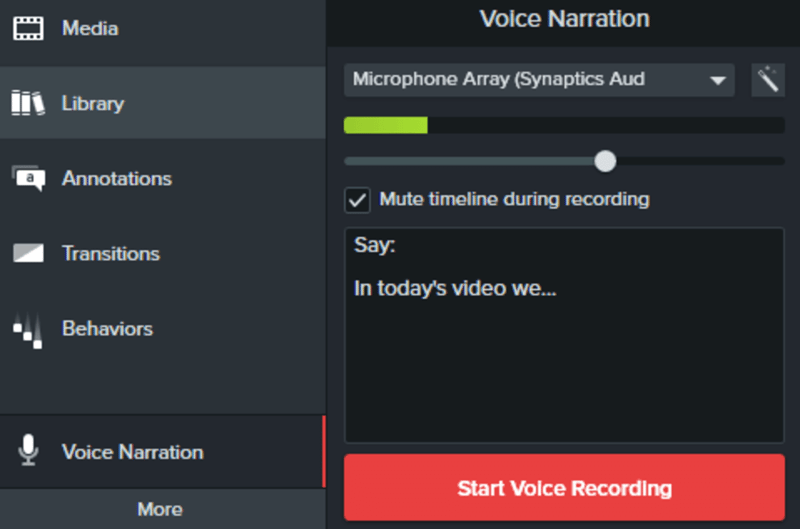
The speech recognition option is also a nice touch as it directly adds to the captions feature. Should you have a video with no captions, you could use this nice feature to convert the video into text. Of course, like any speech recognition technology these days, it has its faults and mistakes, but overall, it a nice feature to have. You can access it through the Modify tab in the toolbar, choosing captures, and the apply speech-to-text.
Visual Effects
Camtasia offers several visual effects that are really nice to have. You can change the colors, adjust them, remove colors (good for green screen editing), add a device frame, add interactive hotspots and more. Again, with an easy drag-and-drop motion, you can add any effect. You can further tweak it with the editing window that pops up on the right.
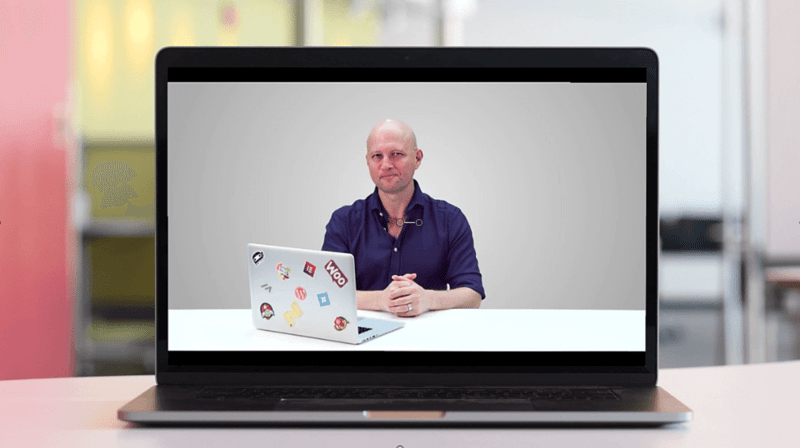
Screen Recording
Screen recording is an essential tool for educational videos. You can explain and show the process of whatever you are trying to teach. Camtasia offers a simple screen recording feature which has some additional options to choose from like the screen size, some minor effects and more.
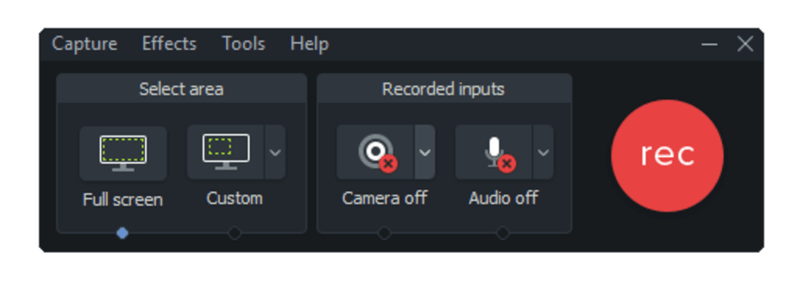
Sharing
Another interesting feature that Camtasia has is the sharing feature. Once you’re done with video and you are ready to upload it, you can do it directly from Camtasia via the share button, which, upon selection, gives you to the ability to upload the video onto the most popular video social sites like YouTube, Vimeo and more.
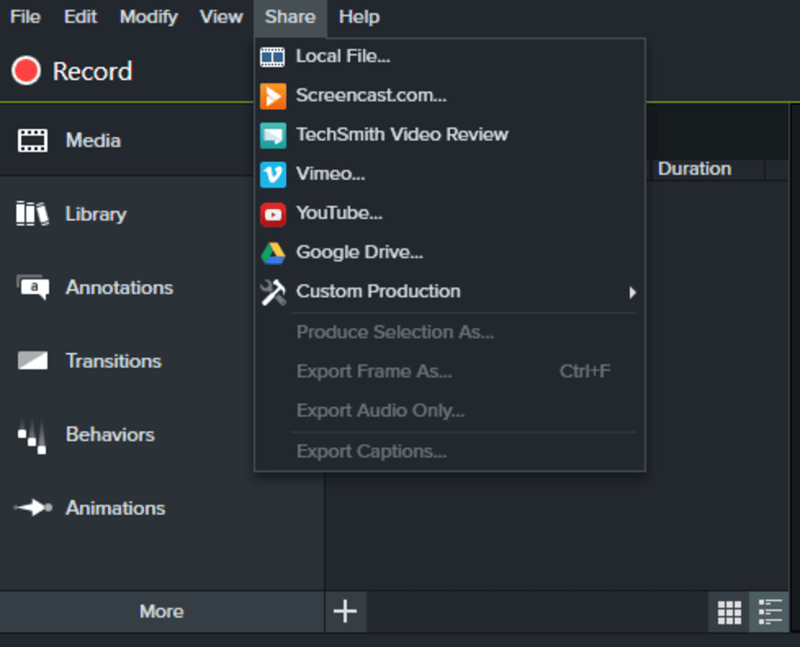
What We Like About Camtasia (The Pros)
There are several reasons as to why Camtasia is a good software editing choice, but we have decided to focus on the most interesting and unique features.
Professional Features
Camtasia offers lots of advanced, professional features like visual effects, interactive objects, voice narration, speech recognition and more. It’s a powerful video editor with which you can do almost anything to create a quality result.
Complete and Easy Control Over Effects
With Camtasia, you have full control of your video editing, screen recording and the other features, all easily accessible, and easily usable by a simple drag-and-drop motion. You have complete control over all the aspects of animation, timing, color, arrangement and anything else you might want to edit.
HD Video Support
Camtasia offers HD video support, and you can easily upload, edit and publish video with resolution as high as 4K. We don’t think that this feature necessarily applies to every user, or even to most of the users, but it’s good to have this option.
Interactivity
Camtasia’s unique interactive features like links and interactive quizzes are great. It enhances your tutorials and educational videos and provides a far reacher experience to those who watch your videos.
Social Video Sharing
Camtasia’s social sharing is a nice touch. If you are a someone who constantly uploads videos online, having this little feature available is extremely comfortable, it speeds up the process and avoids unnecessary, additional steps.
Mobile App
Another great feature is the mobile app — Fuse, which is Camtasia’s companion app. If most of your videos are created via your phone, then you’d be happy to know that you can download this app, shoot a video and then directly upload it to Camtasia, via the Connect Mobile Device option.
What’s Making Us Reconsider Using Camtasia (The Cons)
Just as there are good aspects to this program, there are some negative ones, which make us reconsider using Camtasia in general and for specific, other tasks.
Price
Camtasia’s price is $249, which is a very high price, in our honest opinion, especially when we compare it against more professional video editors like Adobe Premiere which offers a monthly subscription at $29.99 per month, with further discounts. Camtasia does, however, offer updates for half the cost of a new license as well as a maintenance feature, where you get all the updates, plus priority support and access to the Camtasia Certification program for the annual price of $49.75.
Limited Presets
The presets in the library are great, but we feel that there isn’t enough of them, and, additionally, it’s very difficult to separate single elements from the presets, should you be interested in doing so.
Features
While Camtasia has lots of great professional features and tools, if you are someone who needs more control and more options, especially for creative videos, then we believe that Camtasia is not for you, as it is limited on this front. Other software, like Adobe Premiere, offers advanced color grading and correction, more and better effects, better transitions, audio improvements, VR support, and interesting ideas like video infographics amongst other, more professionals features. It’s not without reason that Adobe Premiere, for example, was used, with varying degrees, to edit movies like Avatar, Hugo, and others.
Bottom Line
We recommend Camtasia for users looking to create and edit certain videos, like tutorials. Its interface and the user experience, in general, are really easy to understand and use. The process of importing, editing and publishing a video is very simple. It is also very easy and simple to create a screen recording for educational purposes. Camtasia offers lots of interesting and unique features like interactive quizzes, voice narration, speech recognition, and some people even use it solely for audio editing.
There are some limitations to Camtasia, however. It’s pricy, and you can find either cheaper or similarly priced software that offers more, like Adobe Premier, where you can get a monthly subscription at $30, or even $20 per month and even get access to Adobe’s other products for the same subscription. While Camtasia offers lots of great features for people who need very specific features, professional video editors wouldn’t necessarily gain from it, like they would from other, more powerful video editing software.
Function: Video editing tool
Alternatives: Adobe Premier, Movavi, Filmora
Pricing: $249.
Looking for fresh content?
By entering your email, you agree to receive Elementor emails, including marketing emails,
and agree to our Terms & Conditions and Privacy Policy.