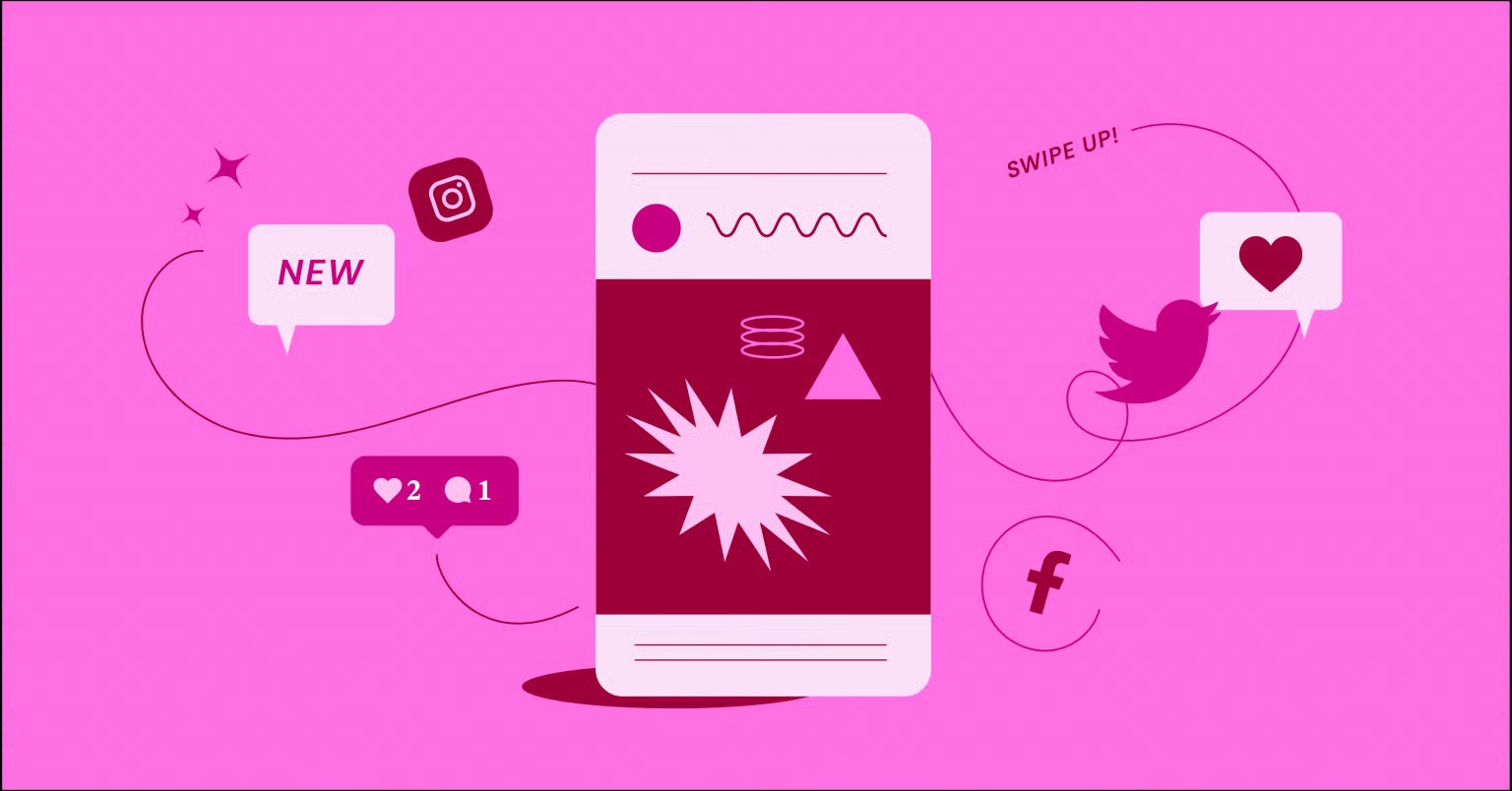Table of Contents
But adding video to your WordPress website is a topic that trips up many creators. Do you just upload the file? Do you paste a link? How do you make it look professional, load fast, and work on mobile? This guide will answer all of that. We’ll cover everything from the simplest copy-paste method to advanced, professional workflows that give you total control over design and performance.
Key Takeaways
- Never Upload, Always Embed: You should almost never upload video files directly to your WordPress Media Library. It consumes massive server resources and slows your site to a crawl.
- Use Third-Party Hosting: The professional standard is to host your videos on a service like YouTube, Vimeo, or Wistia and then embed them onto your site.
- Multiple Methods Exist: You can embed videos by pasting a URL into the Block Editor (oEmbed), using the default Video block, or using an iFrame code.
- Builders Offer Most Control: A website builder like Elementor provides a dedicated Video widget. This gives you granular control over autoplay, mute, custom thumbnails, lazy loading, and advanced styling without any code.
- Optimization is Critical: To keep your site fast, you must use lazy loading or an image overlay. This prevents the heavy video player from loading until a user actually clicks “play.”
- Go Beyond Basic Embeds: You can use video as a page background, add videos to your WooCommerce product galleries, and even use dynamic content to display different videos based on the page or post.
Why Embedding Video is a Smart Strategy for Your Website
Before we get to the “how,” let’s quickly cover the “why.” Understanding the strategic value of video helps you make better decisions about where and how to use it.
Boosts User Engagement and “Time on Page”
Video is sticky. When a visitor presses play, they are committing to staying on your page for at least a few seconds, and often several minutes. This “Time on Page” (or “Dwell Time”) is a powerful signal to search engines like Google. It indicates that your content is high-quality and answering the user’s query, which can positively influence your search rankings.
Improves Conversion Rates
Do you sell products or services? Video is your best salesperson. A product-in-action video on a WooCommerce product page can dramatically increase “add to cart” rates. A video testimonial builds trust far more effectively than a quoted-text review. Landing pages with a concise explainer video consistently outperform text-only versions.
Enhances Brand Storytelling and Builds Trust
Video is personal. It lets you put a face to your brand, share your story, and build a genuine connection with your audience. People trust what they can see. A “behind-the-scenes” video, a founder’s story, or a simple “hello” from your team can humanize your brand and build lasting loyalty.
Simplifies Complex Information
Some topics are just hard to explain with words. A video tutorial, a product demonstration, or an animated explainer can break down a complex process into simple, easy-to-digest steps. If a picture is worth a thousand words, a one-minute video is worth a million.
A Critical Note: Why You Must Embed, Not Upload
This is the single most important concept to understand. It’s tempting to just upload your .mp4 file to the WordPress Media Library like you do an image. Do not do this.
Your web hosting server (the computer your website lives on) is optimized for serving text and images, not for streaming large video files. When a user streams an uploaded video, it consumes a massive amount of your server’s bandwidth. If just a few people watch at once, your entire site can slow down or even crash.
Embedding solves this. When you embed a video from YouTube, you are placing a window on your site that looks at that video on YouTube’s powerful servers. YouTube handles all the heavy lifting, the streaming, and the bandwidth costs. Your site just has to load a lightweight piece of code. This is the professional way to handle video.
The Foundation: Where to Host Your Videos
Before you can embed a video, it needs to live somewhere online. You have several great options, each with its own pros and cons.
YouTube: The Obvious Choice
- Pros: It’s completely free to host unlimited videos. It’s also the world’s second-largest search engine, so your videos have a chance to be discovered by a massive new audience. The player is reliable and familiar to everyone.
- Cons: At the end of your video, YouTube will show “Related Videos” that can include your competitors, pulling visitors away from your site. You also have very little control over the player’s branding (the red YouTube logo is always there).
Vimeo: The Professional’s Choice
- Pros: Vimeo is built for creators. Its player is clean, professional, and customizable. You get advanced privacy controls (like locking a video to only play on your domain), you can replace a video without changing the URL, and there are no ads or “related videos” to distract your audience.
- Cons: While there is a free plan, most business-centric features require a paid subscription.
Wistia: The Marketer’s Choice
- Pros: Wistia is a marketing machine. It provides incredibly detailed analytics, letting you see who watched your video and for how long. You can add “Turnstiles” (email capture forms) directly into the video and integrate it with your marketing automation tools.
- Cons: It is the most expensive of the three, built specifically for businesses that treat video as a core part of their lead-generation funnel.
For most users, YouTube is the perfect place to start. For businesses and professionals who need more brand control, Vimeo is a fantastic and affordable step up.
Method 1: The Default WordPress Block Editor (Gutenberg)
This is the most common and straightforward way to embed a video. The default WordPress editor (codenamed “Gutenberg”) is designed to make this process almost automatic.
The Easiest Way: Pasting a URL (oEmbed)
WordPress uses a technology called oEmbed. This means it can “talk” to sites like YouTube and Vimeo. All you have to do is give it a link.
- Go to your video on YouTube or Vimeo and copy the URL from your browser’s address bar.
- Go to your WordPress post or page editor.
- Click to add a new paragraph block.
- Paste the URL directly into the block.
- Press “Enter.”
WordPress will instantly recognize the link and replace it with the fully functional video player. It’s that simple.
Using the Dedicated Blocks
If you want a few more options, you can use the dedicated blocks.
- In the editor, click the blue “+” icon to add a new block.
- In the search bar, type “YouTube” (or “Vimeo,” “Wistia,” etc.).
- Select the block.
- Paste your video’s URL into the field provided.
- Click “Embed.”
This method gives you the same result but also provides controls in the right-hand sidebar to adjust alignment (left, center, right) and toggle responsive settings for mobile devices.
Using the “Video” Block
The generic “Video” block is also an option, but it’s primarily for self-hosted files. You can use the “Insert from URL” option here, but the oEmbed (pasting a link) or YouTube/Vimeo block methods are generally simpler and more reliable.
Method 2: The Easiest Professional Way: Using Elementor
While the default WordPress editor is easy, it’s not very powerful. You get almost no control over the video’s appearance, playback, or performance. This is where a website builder platform like Elementor becomes essential.
Why Use a Builder for Videos?
Using a builder isn’t just about adding a video. It’s about designing with video. You get a dedicated Video widget that acts as a control panel, letting you manage every aspect of the player to make it fit your design and serve your goals.
The Elementor Video Widget: Your All-in-One Solution
Here is the professional workflow for adding a video with maximum control.
- In the Elementor editor, search for the “Video” widget in the left-hand panel.
- Drag and drop it onto your page.
- In the widget’s settings, you’ll see a “Source” dropdown. Select YouTube, Vimeo, Wistia, or Self-Hosted.
- Paste your video’s URL into the “Link” field.
Instantly, your video appears. But the real power is in the settings just below that link.
Source-Specific Controls (The Real Value)
Elementor understands that each video source is different and gives you specific controls for each one.
For YouTube:
- Autoplay: Automatically plays the video when the page loads. (Note: Most browsers require “Mute” to be on for autoplay to work).
- Mute: Starts the video with the sound off.
- Loop: Plays the video on a continuous loop.
- Player Controls: Show or hide the YouTube play bar and buttons.
- Modest Branding: Hides the YouTube logo in the control bar.
- Privacy Mode: This is a great feature. It prevents YouTube from storing cookies on your visitor’s computer unless they click play, helping with GDPR and privacy.
For Vimeo:
- Autoplay, Mute, Loop: Just like YouTube.
- Title, Portrait, Byline: You can show or hide the video’s title, your profile picture, and your name, giving you a much cleaner, more professional look.
For Self-Hosted:
- This is how you would properly embed a video file that you are hosting on a separate storage or CDN. You can upload the file or provide a link, and you still get controls like Autoplay, Mute, and Loop.
You can see a full walkthrough of these widget settings here:
Advanced Styling and Design
This is where you truly leave the default editor behind.
- Aspect Ratio: You can force the video into a 16:9, 4:3, or custom aspect ratio to ensure it’s not letterboxed with black bars.
- CSS Filters: Want your video to be black and white? Or slightly blurred to use as a background? You can apply CSS filters for brightness, contrast, saturation, and blur right from the widget.
- Play Icon: Don’t like the default play icon? You can change it. Upload a custom icon, change the color, and adjust the size and shadow.
- Image Overlay: This is the most important performance feature. You can set a custom thumbnail (an “Image Overlay”). When the page loads, Elementor loads only this lightweight image. The heavy YouTube/Vimeo player (which requires multiple JavaScript files) is only loaded when the user clicks the play icon. This makes your page load dramatically faster.
- Lightbox: Instead of playing the video in place, you can have it open in a full-screen popup (a “Lightbox”) when the user clicks. This is fantastic for “watch intro” buttons or portfolio items.
Method 3: The Classic Editor (Still Kickin’)
If your site is still using the Classic WordPress Editor, the process is very similar to the Block Editor.
- Pasting a URL (oEmbed): Copy your YouTube/Vimeo URL. Go to the “Visual” tab of your editor. Paste the link on its own line. WordPress will fetch the embed automatically.
- Using “Add Media”: You can also click the “Add Media” button, select “Insert from URL” in the bottom-left, paste your video link, and click “Insert into post.”
Method 4: Embedding Manually with an iFrame (The Old-School Way)
Sometimes, you need total, old-school control. An “iFrame” (inline frame) is the raw HTML code that all these other methods use behind the scenes. Manually using it lets you tweak every parameter.
What is an iFrame?
Think of an iFrame as a “browser window within your browser window.” It’s an HTML tag that tells your page to load another webpage (in this case, the YouTube player) inside a small, defined box.
How to Get the Embed Code
You don’t need to write this code yourself. The video hosts provide it.
- On YouTube: Click the “Share” button below the video, then click “Embed.” You will see a box with the iFrame code. You can even set options like “start at” or “show player controls” before copying.
- On Vimeo: Click the “Share” icon (a paper airplane) on the video player. A popup will appear, and you’ll see an “Embed” section with the iFrame code.
Where to Paste the iFrame Code
You are now working with code, not a simple link. You must paste this code into an HTML-aware part of your site.
- Block Editor: Add a “Custom HTML” block and paste the iFrame code inside.
- Elementor: Drag the “HTML” widget onto your page and paste the iFrame code into it.
- Classic Editor: Click the “Text” tab (next to the “Visual” tab) at the top of your editor. This reveals the raw HTML. Paste the code where you want it to appear.
Customizing iFrame Parameters
The benefit of this method is manual customization. Your copied code will look something like this:
<iframe width=”560″ height=”315″ src=”https://www.youtube.com/embed/VIDEO_ID_HERE” …></iframe>
You can manually change the width and height attributes. You can also add parameters to the src URL. For example, to hide related videos, you can add ?rel=0 to the end of the YouTube URL inside the src attribute.
Advanced Video Embedding Strategies
You’ve mastered the basics. Now let’s look at how professionals use video to create stunning, dynamic websites.
Embedding Videos as Page Backgrounds
A subtle, looping video background can add a “wow” factor to your site’s hero section.
- In Elementor, click to edit a Section.
- Go to the “Style” tab.
- Click the “Video” option for Background Type.
- Paste in your YouTube or Vimeo link (or a link to a self-hosted .mp4 file).
Pro Tips:
- This must be muted to autoplay in browsers.
- Use a short, looping video (10-20 seconds).
- Always set a static “Background Fallback” image. This image will display on mobile devices (which often block video backgrounds to save data) or if the video fails to load.
Embedding Videos on WooCommerce Product Pages
This is one of the highest-value things you can do for an eCommerce store.
- The Default Way: You can paste a video link into the main product description box. It’s simple, but the video often ends up “below the fold,” where users might not see it.
- The Pro Method: Use the Elementor WooCommerce Builder. This is a feature of Elementor Pro that lets you design your entire product page template from scratch. You are no longer trapped by the default WooCommerce layout.
With this, you can drag the “Product Images” widget (which shows your gallery) and then drag a “Video” widget right next to it. You can even create a “Video” tab in your product data. This puts your product video front-and-center, right where customers expect it.
Learn more about building custom WooCommerce sites here:
Using Dynamic Content to Embed Videos
What if you want the video to change depending on the page? For example, you have a “Meet the Team” page, and you want each team member’s profile to show their own intro video. Or you have a blog, and you want to add a unique “video of the week” to each post.
This is possible with dynamic content, a feature of Elementor Pro.
- First, create a “Custom Field” for your posts or pages. Many plugins do this, but Advanced Custom Fields (ACF) is a popular choice. Let’s say you create a URL field named post_video_link.
- Now, on each post, you’ll have a new box where you can paste a unique video URL.
- In your Elementor template for your blog posts, drag in a Video widget.
- In the “Link” field, instead of pasting a URL, click the small “Dynamic Tags” icon (it looks like a stack of coins).
- Select “ACF URL Field” and choose the post_video_link field you created.
Now, that single Video widget will automatically pull in the unique video URL from whatever post you’re viewing. You design the template once, and it populates with different content for hundreds of posts.
You can see how dynamic content works in this video:
Creating Video Playlists
If you have a series of videos, you can embed a whole playlist.
- YouTube/Vimeo: When you go to “Share” > “Embed,” you can get the embed code for an entire playlist.
- Elementor: Elementor has a “Video Playlist” widget that lets you build a custom playlist right inside the editor. You can add multiple videos (from YouTube or Vimeo), give them custom names, and it will build a clean, navigable playlist for your users.
Using AI to Create Your Video Content
Before you can embed a video, you need to make one. For many, the barrier is the script. What do you say? How do you structure it?
Artificial intelligence can be an incredible creative partner here. For example, Elementor AI is integrated directly into the builder. You can open the AI tool and ask it to:
- “Write a 60-second video script for a hero background video about a sustainable coffee shop.”
- “Give me a 5-point outline for a tutorial on how to use our new software.”
- “Write a compelling and SEO-friendly description for my new YouTube video about ‘How to Embed Videos in WordPress’.”
This AI-first workflow streamlines the entire content creation process, from idea to script to final embed.
See how Elementor AI works here:
The Critical Factor: Video Performance and Optimization
You’ve embedded your video. It looks great. But now, your page loads slowly. This is a common and solvable problem. A fast site is crucial for user experience and SEO.
Lazy Loading: The Most Important Optimization
By default, a webpage loads everything at once. This includes your video player, which is heavy. “Lazy Loading” is a modern technique that tells the browser, “Don’t load this video until the user has scrolled down and it’s about to enter the screen.”
- Native WordPress: Since WordPress 5.5, iFrames are automatically given the loading=”lazy” attribute, which tells browsers to do this.
- Elementor’s “Image Overlay”: This is an even better form of lazy loading. As mentioned earlier, by enabling the “Image Overlay” setting in the Video widget, you load only a lightweight image. The heavy video player code doesn’t load at all until the user physically clicks the play icon. This is the single best thing you can do for page speed.
Caching and CDNs
- Caching: A caching plugin stores a “snapshot” of your finished page. This means WordPress doesn’t have to rebuild the page (and fetch the video embed) every single time.
- CDN (Content Delivery Network): A CDN stores your site’s assets (like your video’s custom thumbnail image) on servers all over the world. This ensures that a visitor from Japan loads that image from a server in Asia, not from your server in Texas, making it much faster. High-quality hosting, like Elementor Hosting, builds this in automatically.
Responsive Videos: Ensuring a Good Mobile Experience
Your website must work on a phone.
- Block Editor & Elementor: These tools are responsive by default. The video embeds will automatically shrink to fit the screen.
- Manual iFrames: A manually pasted iFrame with a fixed width=”560″ and height=”315″ is not responsive. It will break your mobile layout.
If you must use a manual iFrame, you need a simple CSS trick. Wrap your iFrame in a <div> container and apply this CSS:
.video-wrapper {
position: relative;
padding-bottom: 56.25%; /* 16:9 aspect ratio */
height: 0;
overflow: hidden;
}
.video-wrapper iframe {
position: absolute;
top: 0;
left: 0;
width: 100%;
height: 100%;
}
Then, use this HTML:
<div class=”video-wrapper”> …your iFrame code here… </div>
This CSS trick forces the iFrame to maintain a 16:9 aspect ratio while scaling to 100% of its container’s width. (Or, just use Elementor, which handles all of this for you).
Video Accessibility: Reaching Everyone
A professional website is an accessible one. Your video content should be available to all users, including those with disabilities.
- Captions and Transcripts: Always provide closed captions (CC) for your videos. YouTube can auto-generate them, but it’s best to review and edit them for accuracy. Also, consider pasting a text transcript of the video on the page below it. This helps users with hearing impairments, people in public spaces who can’t use audio, and search engines (which love to index text).
- Audio Descriptions: If your video has critical visual information that isn’t spoken, you should provide an audio description track.
- Keyboard Navigable Player: Ensure your video player can be operated (play, pause, volume) using only a keyboard. All major players (YouTube, Vimeo, Elementor) handle this well.
- Check Your Page: Use a tool to scan your entire page for accessibility issues. A solution like Ally by Elementor can scan your site and provide actionable advice to improve accessibility.
See a quick overview of accessibility here:
My Expert Take on Video Strategy
As a web creation expert, I’ve seen video evolve from a “nice-to-have” novelty to an essential component of a successful website. The tools have made it incredibly easy to add a video to a page.
But the strategy is what separates the pros. Before you embed a video, ask “What is this video’s job?”
As my colleague Itamar Haim, a seasoned web expert, often says, “Embedding a video is the easy part. The strategy is ensuring that video serves a specific goal on that page, whether it’s to build trust, close a sale, or answer a question. Don’t just add a video; give it a job.”
Here’s a simple framework:
- Homepage: Use a video to explain what you do in 60 seconds. (Explainer Video).
- About Page: Use a video to show who you are. (Brand Story / Meet the Team).
- Services Page: Use a video to show how you do it. (Process / Case Study).
- Pricing/Product Page: Use a video to build trust. (Testimonial / Demo).
- Blog Post: Use a video to add depth. (Tutorial / Interview).
Conclusion: Start Embedding, Start Engaging
You now have a complete toolkit for embedding video in WordPress. You know why you should never upload video files directly. You know how to choose a host like YouTube or Vimeo. And you know all the methods, from the simple copy-paste in the Block Editor to the powerful, design-focused Elementor Video widget.
More importantly, you know how to make your videos fast (with lazy loading), effective (with advanced strategies for WooCommerce and dynamic content), and inclusive (with accessibility).
Video is the most engaging medium on the web. Now you have the technical skills and the strategic knowledge to use it properly. Go build something amazing.
Frequently Asked Questions (FAQ)
1. Can I embed a video from Facebook or TikTok? Yes. Both Facebook and TikTok provide embed codes (usually iFrames) that you can get by clicking the “Share” button on a video. You would then paste this code into a “Custom HTML” block in WordPress or the “HTML” widget in Elementor. The oEmbed (pasting a link) method may also work with these URLs.
2. How do I make my video autoplay? Most video hosts (YouTube, Vimeo) and widgets (Elementor) provide an “Autoplay” toggle. However, nearly all modern web browsers (Chrome, Safari) will block autoplay unless the video is also “Muted.” This is to prevent a bad user experience. The only reliable way to autoplay is to have it muted.
3. How do I embed a video full-width? In the WordPress Block Editor, you can select the video block and choose the “Full Width” alignment option from the toolbar. In Elementor, you can place your Video widget inside a Section, and set the Section’s “Content Width” to “Full Width” and remove any column gaps.
4. What’s the best video format for self-hosting? If you must self-host (which is not recommended), the .mp4 format with H.264 encoding offers the best balance of quality and file size for web compatibility. You should also provide a .webm version for maximum browser support. And you must serve these files from a CDN, not your web host.
5. Will embedding videos slow down my site? It can, if you do it wrong. A default YouTube embed loads multiple JavaScript files from YouTube’s servers, which adds to your page load time. The best way to prevent this is to use the “Image Overlay” or “Lazy Load” feature, which Elementor’s Video widget provides. This loads only a lightweight image until the user clicks “play.”
6. Can I embed a YouTube or Twitch live stream? Yes. You embed a live stream just like a regular video. Get the “Share” URL for your YouTube or Twitch live stream and paste it into the WordPress editor or a Video widget. When your stream is live, the player will show the live feed. When you are offline, it will show your channel or the “offline” screen.
7. How do I turn off “Related Videos” in YouTube embeds? This has become more difficult as YouTube wants to keep users on its platform. You can try adding ?rel=0 to the end of the video URL in your iFrame src. In Elementor, using “Privacy Mode” can help, as it loads the video from a youtube-nocookie.com domain, which sometimes limits related videos to your own channel. There is no longer a 100% guaranteed way to remove them.
8. What is the best WordPress plugin for video embedding? For total control, a complete website builder like Elementor Pro is the best solution because its Video widget, Video Playlist widget, and WooCommerce Builder are all part of one integrated system. For a simple, single-purpose plugin, there are many “video gallery” plugins, but they often just replicate features you can get with a builder.
9. How do I track video plays? This depends on your host. Wistia and paid Vimeo plans have powerful analytics built-in. For YouTube, you can see basic analytics in your YouTube Studio. For advanced tracking (like “how many people on my site clicked play”), you need to set up event tracking using Google Tag Manager, which is a more advanced marketing task.
10. Can I add a video to my WordPress sidebar? Yes. Go to “Appearance” > “Widgets.” You can add the “Video” widget to your sidebar widget area and upload a file (not recommended) or paste a URL (recommended). You can also add a “Custom HTML” widget and paste in an iFrame embed code. If your site uses a block-based theme, you’ll edit this in the “Site Editor.”
Looking for fresh content?
By entering your email, you agree to receive Elementor emails, including marketing emails,
and agree to our Terms & Conditions and Privacy Policy.