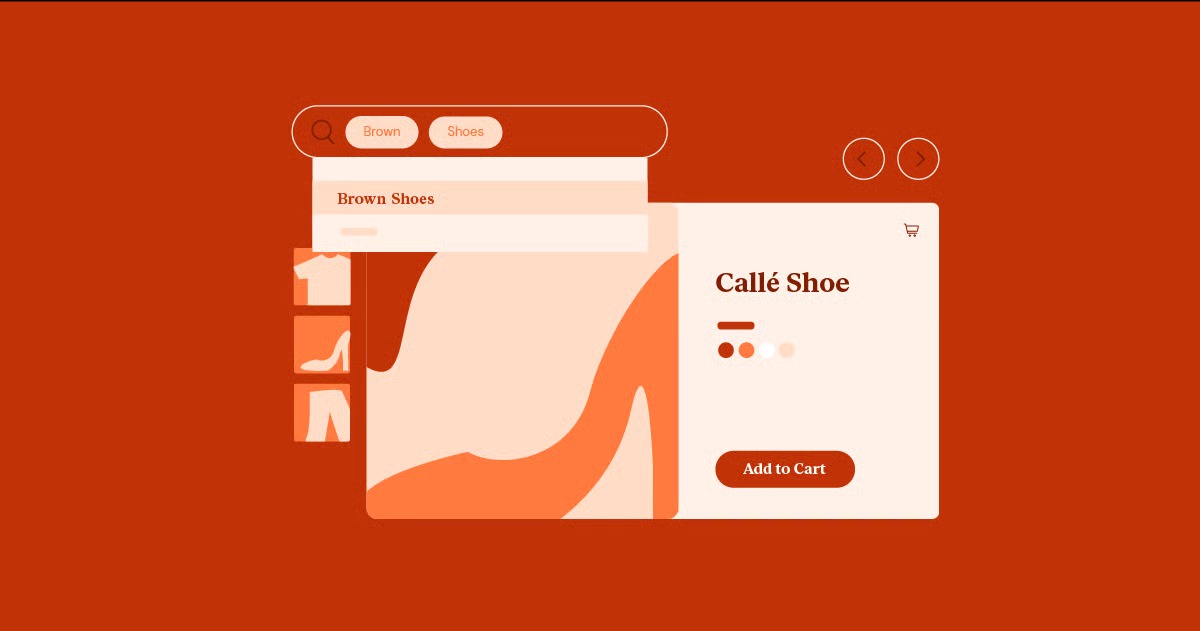Table of Contents
A WordPress theme defines the entire look, feel, and structure of your website. It’s the “skin” that your visitors see and interact with. Creating a custom theme used to be a job reserved only for developers with deep knowledge of PHP, HTML, and CSS.
Today, the game has changed. You now have two distinct paths to create a theme. The first is the modern, design-focused path: using a visual Theme Builder. The second is the traditional, code-focused path: building a theme from scratch. This guide will walk you through a 6-step process that applies to both, helping you build a professional, unique, and high-performing theme.
Key Takeaways
Before we dive in, here are the key things you need to know:
- A Theme Controls Everything: A WordPress theme is a collection of files (PHP, CSS, and JavaScript) that dictates the complete design of your site, from the header and footer to how your blog posts and pages look.
- Two Paths to Creation: You have two primary methods. Path 1 (Modern): Use a visual Theme Builder, like the one in Elementor Pro, to design every part of your theme with a drag-and-drop interface. Path 2 (Traditional): Manually code all the theme files (like style.css, index.php, header.php) from scratch.
- The 6-Step Workflow is Universal: No matter which path you choose, the professional workflow is the same: 1. Plan, 2. Set Up, 3. Build, 4. Style, 5. Test, and 6. Deploy.
- The “Base” is Critical: The modern method works best when you start with a lightweight, blank-canvas theme, like the Hello Elementor theme. This gives you total design freedom without code bloat.
- Theme Builder is Faster and More Flexible: For designers, agencies, and business owners, a Theme Builder is the superior choice. It provides the power of a custom-coded theme without the high technical barrier, allowing you to make changes visually and instantly.
- Coding is for a Specific Goal: The traditional “from scratch” method is now primarily for developers who are building a theme to sell on a marketplace or who need to engineer highly complex, unique backend functionality.
What is a WordPress Theme? (And What It Isn’t)
Let’s clear up a few things. A theme is a critical part of your WordPress site, but it’s important to understand its specific job.
- A theme is your site’s “blueprint.” It controls the layout. It tells WordPress where to put the site title, the navigation menu, the content, the sidebar, and the footer. It also defines the default styles: fonts, colors, and spacing.
- A theme is NOT your content. Your posts, pages, images, and user comments are all stored separately in the WordPress database. This is a good thing. It means you can change your theme (the “skin”) without losing your content (the “skeleton”).
- A theme is NOT a plugin. Plugins are packages of code that add functionality. A contact form plugin, a security plugin, or an SEO plugin are all examples. A theme handles presentation.
The problem with most “off-the-shelf” themes is that you’re locked into their design. You can change the colors and fonts, but what if you don’t like the header layout? Or what if you want a different layout only for a specific post category? That’s when you hit a wall.
This limitation is precisely why “creating” a theme has become so popular. You get to define the exact layout you want.
The 2 Core Methods for Creating a WordPress Theme
Your approach will be one of two, and the one you choose depends entirely on your skills and goals.
Method 1: The Modern Way (Using a Theme Builder)
This is the design-first, no-code/low-code approach. Instead of editing PHP files, you use a visual, drag-and-drop interface to design your theme parts as templates.
This is the specialty of Elementor Pro and its powerful Theme Builder.
Here’s how it works: Your “theme” is the lightweight Hello Elementor theme (a blank canvas). Then, using the Theme Builder, you create a new template for each part of your site:
- Instead of coding header.php, you visually build a Header Template.
- Instead of coding footer.php, you visually build a Footer Template.
- Instead of coding single.php, you visually build a Single Post Template.
- Instead of coding archive.php, you visually build an Archive Template.
You have 100% control over the design and layout. You then use Display Conditions to tell WordPress where to use that template. For example, “Apply this Header Template to the ‘Entire Site'” or “Use this special Single Post Template only for posts in the ‘Video’ category.”
Pros:
- Extremely fast: What takes days to code, you can build in hours.
- Visual and intuitive: You see exactly what you’re making.
- Total design freedom: You are not limited by a pre-made theme.
- No PHP required: Perfect for designers, agencies, and business owners.
Cons:
- Requires a premium tool like Elementor Pro.
Method 2: The Traditional Way (Coding from Scratch)
This is the “classic” developer path. You open a code editor (like VS Code), create a new folder, and manually build all the files WordPress needs.
This includes:
- style.css: Contains the theme’s header (name, author) and all styling.
- index.php: The default fallback template if no other file is found.
- header.php & footer.php: The code for your header and footer.
- single.php & page.php: Templates for single posts and pages.
- archive.php: Template for category and tag pages.
- functions.php: A file to add features, register menus, and load scripts.
You must understand the WordPress Template Hierarchy (the logic WordPress uses to pick which file to load) and be comfortable with PHP, HTML, and CSS.
Pros:
- 100% control: You write every single line of code.
- No dependencies: You are not reliant on any plugin for your theme’s structure.
- A marketable skill: This is what you need to know to build themes for the WordPress.org theme directory or marketplaces like ThemeForest.
Cons:
- Extremely high learning curve: Requires expert-level coding skills.
- Very slow: This is a long, difficult process.
- Hard to maintain: For a non-coder (like a client), making a simple change is impossible.
Our Recommendation: Which Path Should You Choose?
As a web creation expert for over a decade, I’ve seen the industry shift. My advice, as stated by Itamar Haim, is this: “If your goal is to build a unique, high-performing website for yourself or a client, use a Theme Builder. If your goal is to become a WordPress theme developer and sell your themes, you need to learn the traditional method.”
For 99% of users, the Theme Builder path is the right choice. It’s faster, more powerful, and focuses on the design (the part that matters to visitors), while Elementor handles the complex, error-prone code in the background.
This guide will follow a 6-step process. For each step, I’ll show you how it’s done using the Modern (Elementor) Path and the Traditional (Code) Path.
Step 1: Plan & Design Your Theme (The Blueprint)
You must not skip this step. A house built without a blueprint will collapse. A theme built without a plan will be a confusing, ugly mess.
Define Your Site’s Goals and Audience
First, answer the big questions. What is this site for?
- Is it a blog, designed for reading?
- Is it a portfolio, designed for showcasing work?
- Is it an eCommerce store, designed for selling products?
The answer dictates your design. A blog needs to be highly legible. A portfolio needs to be highly visual. An eCommerce store needs to be clear and conversion-focused.
Create a Sitemap
What pages and templates does your site need? List them out.
- Core Pages: Home, About, Contact, Services
- Blog Templates:
- Blog Archive (the list of all posts)
- Single Post (the post itself)
- Category Archive (the list of posts in a category)
- Shop Templates (if applicable):
- Shop Archive (the list of all products)
- Single Product (the product page)
- Utility Templates:
- Header
- Footer
- 404 Page
- Search Results Page
Wireframe Your Key Templates
Now, sketch out those templates. You can use a pen and paper or a tool like Figma. This is not about colors or fonts. It’s about layout.
- For your Header: Where does the logo go? Where is the menu?
- For your Single Post: Will you have a sidebar? Where does the featured image go?
- For your Footer: How many columns? What links go there?
Struggling with this? This is a common pain point. Tools like the Elementor AI Site Planner can be a massive help. You can describe your project, and it will generate a sitemap and even a visual wireframe to give you a professional starting point.
Establish Your Design System
Before you build, decide on your “global” styles. This ensures your site looks consistent and professional.
- Typography: Pick a font for headings and a font for body text.
- Colors: Define your primary, secondary, and accent colors.
- Spacing: Decide on a consistent system for spacing and section padding.
This file will be your “style guide” and will save you hundreds of hours. As we’ll see, a Theme Builder makes this incredibly easy to implement.
Step 2: Set Up Your Development Environment
You need a “sandbox”—a safe place to build your theme without anyone seeing it. Never build a theme on your live website.
Option 1: Local Development (Recommended)
This means running a private web server on your own computer. It’s fast, secure, and doesn’t require an internet connection.
- Download a Tool: The most popular free tools are Local (by Flywheel) or XAMPP.
- Install WordPress: With a tool like Local, you can create a new WordPress site with one click.
- You’re ready! You now have a fully functional, private WordPress site running at a URL like my-theme.local.
Option 2: A Staging Server
This is a private copy of your site that lives on a real web server, but isn’t visible to the public. Many high-quality hosts offer this. For example, Elementor Hosting provides a one-click staging environment. This is a professional workflow, as it makes “pushing” your finished theme to the live site incredibly simple.
Install Your “Base” Tools
Now, inside your new, clean WordPress sandbox, you’ll set up your foundation.
For the Modern (Elementor) Path:
- Go to Appearance > Themes > Add New.
- Search for and install the Hello Elementor theme. Activate it.
- You’ll see a white screen. This is good. It means it’s a blank canvas with no bloated code.
- Go to Plugins > Add New.
- Search for and install Elementor. Activate it.
- Install and activate Elementor Pro. This will add the all-important Theme Builder to your Elementor menu.
For the Traditional (Code) Path:
- Navigate to your new WordPress site’s folder on your computer.
- Find the wp-content/themes/ directory.
- Create a new folder. This will be your theme’s name (e.g., my-custom-theme).
- Open this empty folder in your code editor (like VS Code).
- You are now staring at a blank page, ready to write all the code.
Step 3: Build Your Theme’s Core Structure
This is the main event. Here, we build the core template files we planned in Step 1.
Method 1: Building with the Elementor Theme Builder
This process is visual, fast, and, honestly, quite fun.
- In your WordPress dashboard, go to Templates > Theme Builder.
- You’ll see a dashboard showing all the parts of your theme: Header, Footer, Single Post, etc. They will all be empty. Let’s fix that.
Building Your Header
- Click on Header, then “Add New Header.”
- You are now in the Elementor editor. You can drag in widgets.
- Drag in the Site Logo widget. It will pull your site’s logo automatically.
- Drag in the Nav Menu widget. It will pull the menu you created in Appearance > Menus.
- Drag in a Button for your “Call to Action.”
- Style them. Change colors, fonts, and sizes. Click the “Responsive Mode” icon to adjust the layout for tablets and mobile (e.g., create a “hamburger” menu).
- When you’re done, click Publish. A box will pop up.
- Display Conditions: This is the key. Click “Add Condition.” By default, it says “Entire Site.” This is what you want. Click “Save & Close.”
Congratulations. You just created a header.php file for your entire site and didn’t write a single line of code.
Building Your Footer
- Go back to the Theme Builder dashboard.
- Click Footer, then “Add New.”
- Build your footer. Drag in columns, a “Copyright” widget (use its Dynamic Content feature to automatically show the current year), and your Social Icons.
- Click Publish. Add the condition “Entire Site.” Click “Save & Close.”
Building Your Single Post Template
This template defines the layout for every blog post you write.
- Go to the Theme Builder dashboard.
- Click Single Post, then “Add New.”
- Now you use “Dynamic” widgets. These are placeholders for content.
- Drag in the Post Title widget.
- Drag in the Featured Image widget.
- Drag in the Post Content widget. This is the most important one. It will automatically pull in whatever you wrote in the WordPress (Gutenberg) editor for that post.
- Drag in the Author Box and Post Navigation (Next/Previous) widgets.
- Style everything. Add padding, change the title’s font, etc.
- Click Publish. Add the condition “All Posts.” Click “Save & Close.”
Now, every post on your site will instantly have this beautiful, custom-designed layout.
Building Your Archive Template
This is your main blog page or category page.
- Go to the Theme Builder dashboard.
- Click Archive, then “Add New.”
- Drag in the Archive Title widget. It will dynamically show “Blog” or “Category: News.”
- Drag in the Posts widget. This is the workhorse. In its settings, you can control everything:
- Layout (classic, grid, cards)
- Number of columns
- Whether to show the featured image, excerpt, or “Read More” link.
- Pagination (how “Page 1, 2, 3” looks)
- Click Publish. Add the condition “All Archives.” Click “Save & Close.”
You can repeat this for your 404 Page, Search Results Page, and if you have WooCommerce, your Single Product and Product Archive pages. The process is the same.
For a complete visual walkthrough, this video from the Elementor team shows the Theme Builder in powerful action:
Method 2: Building from Scratch (The Traditional Code)
Get your code editor ready. This is the developer path.
The 2 Essential Files: style.css and index.php
In your empty my-custom-theme folder, create these two files.
- style.css: This file is required. It must start with a special “header” comment. This is how WordPress identifies your theme.
/* - Theme Name: My Custom Theme
- Theme URI: [https://mywebsite.com/my-custom-theme](https://mywebsite.com/my-custom-theme)
- Author: Your Name
- Author URI: [https://mywebsite.com](https://mywebsite.com)
- Description: A custom theme built from scratch.
- Version: 1.0
- License: GNU General Public License v2 or later
- License URI: [http://www.gnu.org/licenses/gpl-2.0.html](http://www.gnu.org/licenses/gpl-2.0.html)
- Text Domain: my-custom-theme
- */
- /* Your actual CSS styling goes below this comment */
- If you go to Appearance > Themes in your local site now, you will see “My Custom Theme” as an option. You can activate it. (It won’t do anything yet).
- index.php: This is the “default” fallback. If WordPress can’t find a more-specific file (like single.php or page.php), it will always use index.php. This file must contain The Loop, the single most important piece of WordPress PHP.
Here is a basic index.php:
<?php get_header(); // Loads the header.php file ?> - <main id=”content” class=”site-content”>
- <?php if ( have_posts() ) : // Check if there are any posts ?>
- <?php while ( have_posts() ) : the_post(); // The Loop starts ?>
- <article <?php post_class(); ?> id=”post-<?php the_ID(); ?>”>
- <header class=”entry-header”>
- <h2><a href=”<?php the_permalink(); ?>”><?php the_title(); ?></a></h2>
- </header>
- <div class=”entry-content”>
- <?php the_excerpt(); // Display the post excerpt ?>
- </div>
- </article>
- <?php endwhile; // The Loop ends ?>
- <?php else : // If no posts are found ?>
- <p><?php _e( ‘Sorry, no posts matched your criteria.’, ‘my-custom-theme’ ); ?></p>
- <?php endif; ?>
- </main>
- <?php get_footer(); // Loads the footer.php file ?>
Creating Template Parts: header.php and footer.php
To make get_header() and get_footer() work, you must create those files.
- header.php: Contains everything from the start of the HTML document to your main content.
<!DOCTYPE html> - <html <?php language_attributes(); ?>>
- <head>
- <meta charset=”<?php bloginfo( ‘charset’ ); ?>”>
- <meta name=”viewport” content=”width=device-width, initial-scale=1.0″>
- <!– The wp_head() function is essential! Plugins use it. –>
- <?php wp_head(); ?>
- </head>
- <body <?php body_class(); ?>>
- <div id=”page” class=”site”>
- <header id=”masthead” class=”site-header”>
- <h1 class=”site-title”><a href=”<?php echo esc_url( home_url( ‘/’ ) ); ?>”><?php bloginfo( ‘name’ ); ?></a></h1>
- <nav id=”site-navigation” class=”main-navigation”>
- <?php
- // We will register ‘primary’ in functions.php
- wp_nav_menu( array(
- ‘theme_location’ => ‘primary’,
- ) );
- ?>
- </nav>
- </header>
- <div id=”content” class=”site-content”>
- footer.php: Contains the closing tags and any footer content.
</div><!– #content –> - <footer id=”colophon” class=”site-footer”>
- <p>© <?php echo date(‘Y’); ?> <?php bloginfo( ‘name’ ); ?></p>
- </footer>
- </div><!– #page –>
- <!– The wp_footer() function is essential! Plugins use it. –>
- <?php wp_footer(); ?>
- </body>
- </html>
Understanding the Template Hierarchy
You must now create more files to override index.php.
- single.php (for posts): Copy index.php, but change the_excerpt(); to the_content(); to show the full post.
- page.php (for pages): Almost identical to single.php, but you might remove post-related items like the author or date.
- archive.php (for categories): Very similar to index.php, but you’d add the_archive_title(); at the top.
- 404.php: A simple file with a “Page Not Found” message.
The functions.php File
This is the “control panel” for your theme. It’s not a template, but a file of pure PHP functions. You must create it to handle essential setup tasks.
Here is a basic functions.php file:
- <?php
- // This function loads your theme’s stylesheet.
- function my_theme_enqueue_styles() {
- wp_enqueue_style(
- ‘my-theme-style’, // A unique name
- get_stylesheet_uri(), // This finds your style.css
- array(), // Dependencies (none)
- ‘1.0’ // Version number
- );
- }
- // This “hook” tells WordPress to run the function at the right time.
- add_action( ‘wp_enqueue_scripts’, ‘my_theme_enqueue_styles’ );
- // This function sets up theme features.
- function my_theme_setup() {
- // This lets WordPress handle the <title> tag.
- add_theme_support( ‘title-tag’ );
- // This enables “Featured Images” for posts.
- add_theme_support( ‘post-thumbnails’ );
- // This enables RSS feeds.
- add_theme_support( ‘automatic-feed-links’ );
- // This registers the ‘primary’ menu we used in header.php.
- register_nav_menus( array(
- ‘primary’ => __( ‘Primary Menu’, ‘my-custom-theme’ ),
- ) );
- }
- // This hook tells WordPress to run this setup function.
- add_action( ‘after_setup_theme’, ‘my_theme_setup’ );
- ?>
As you can see, the “from scratch” method is a massive technical undertaking, and we’ve only covered the bare minimum.
Step 4: Style Your Theme (The “Look and Feel”)
Your theme has a structure, but now it needs a “skin.”
For the Modern (Elementor) Path
This is the easiest part. The styling is built right into the “Build” step.
- Widget-Level Styling: Every widget you drag in (like “Post Title” or “Button”) has three tabs: Content, Style, and Advanced. The Style tab lets you control everything: typography, color, text shadow, etc.
- Global Styles: This is the professional way. Instead of styling every single widget, you set your Global Styles once. In the Elementor editor, click the hamburger menu and go to Site Settings. Here you can define:
- Global Colors: Set your primary, secondary, and accent colors.
- Global Fonts: Set your H1, H2, body, and link fonts.
- Buttons: Design your default button once.
- Form Fields: Style your form fields once.
- Now, when you drag in a new Button widget, it will automatically have your global style. This saves an enormous amount of time and ensures your brand is consistent.
- Responsive Design: In the Elementor editor, click the “Responsive Mode” icon at the bottom. You can switch the view to Tablet and Mobile. Any style changes you make in these views (like making a font smaller, or hiding a widget) will only apply to that device. This is infinitely faster than writing manual CSS media queries.
For the Traditional (Code) Path
This is where your style.css file comes in. You must now write all the CSS for your entire site by hand.
You will need to write styles for:
- Your header (#masthead)
- Your navigation (.main-navigation)
- Your content area (.entry-content)
- Headings (h1, h2, h3)
- Blockquotes, lists, and tables
- …and hundreds of other things.
Then, you must make it all responsive using media queries.
- /* Example of desktop styles */
- .site-header {
- display: flex;
- justify-content: space-between;
- align-items: center;
- padding: 20px;
- }
- .main-navigation ul {
- display: flex;
- list-style: none;
- }
- /* Example of mobile responsive styles */
- @media (max-width: 768px) {
- .site-header {
- flex-direction: column;
- }
- .main-navigation ul {
- flex-direction: column;
- width: 100%;
- }
- }
This is a job that takes a CSS expert days or weeks to get right.
Step 5: Expand, Test, and Refine
Building the theme is just the first part. Now you must try to break it.
Testing Core Functionality
Go through a checklist on your local/staging site:
- Does the navigation menu work? Do dropdowns (sub-menus) work?
- Do all the links in your footer work?
- Do posts display correctly? Do pages display correctly?
- Does the 404 page show up when you type a bad URL?
- Responsiveness: This is 80% of the work. Resize your browser. How does it look on a narrow screen? Use your browser’s “Inspect” tool to simulate an iPhone, iPad, and Android.
Testing with “Real” Data
Your “Hello World” post looks great. But what about a post with a 5,000-word article? Or a post with 20 images in a gallery? Or a post with no featured image?
To fix this, import the WordPress Theme Unit Test Data. It’s an XML file you can find online. Go to Tools > Import > WordPress and import it. This will populate your site with dozens of test posts and pages designed to find edge cases and break your theme’s layout. This is what all professional theme developers do.
Adding Advanced Functionality
What if your site needs more?
eCommerce (WooCommerce)
- Elementor Path: Install WooCommerce. Go back to your Theme Builder. You will see new options: Single Product and Product Archive. You can now build your shop and product pages just like you built your blog, using special WooCommerce widgets. You can get a custom, high-converting store designed in an afternoon. This is all part of the Elementor WooCommerce Builder.
- Code Path: This is a nightmare for a new developer. You must create a woocommerce folder in your theme, copy all of WooCommerce’s default template files into it, and then carefully edit the PHP in those files to make changes… all while making sure they don’t break when WooCommerce updates. It is a highly complex task.
Accessibility (A11y)
Your theme should be usable by everyone, including people with disabilities.
- Elementor Path: Elementor is built with accessibility in mind. To take it to the next level, you can use a tool like Ally by Elementor. It’s a plugin that scans your site, identifies accessibility violations, and helps you fix them, making your site compliant and user-friendly.
- Code Path: You are 100% responsible. You must ensure all your nav elements are correct, your color contrast ratios are high, and your site is navigable with a keyboard.
Here is a great overview of the Ally plugin:
AI-Powered Content & Code
As you build, you might need a “friendly 404 message” or a complex CSS snippet for a hover effect.
- Elementor Path: Elementor AI is built right into the editor. You can highlight a text widget and say “write a welcome message for my homepage.” You can go to the Custom CSS panel and write a prompt: /* make this button pulse gently */. The AI will generate the code for you.
- Code Path: You must write all content and code yourself, or use a separate tool like ChatGPT and copy-paste.
This video shows how Elementor AI is integrated directly into the workflow:
Step 6: Deploy Your New Theme
Your theme is built, styled, and tested. It’s time to go live.
For the Modern (Elementor) Path
This is incredibly simple.
- If you used a staging site (like Elementor Hosting): Go to your hosting dashboard and click the “Push Staging to Live” button. Your new theme and all its templates will be moved to your live domain in one click.
- If you built locally: On your local site, go to Elementor > Tools > Import/Export. Export your Site Kit, which will bundle all your Theme Builder templates, Site Settings (global colors/fonts), and content. Then, on your live site, install a clean WordPress + Elementor, and import that kit. Your entire site will be cloned in minutes.
For the Traditional (Code) Path
This is a manual, multi-step process.
- On your local computer, find your theme’s folder (my-custom-theme) and compress it into a .zip file.
- Log in to your live WordPress site’s dashboard.
- Go to Appearance > Themes > Add New.
- Click “Upload Theme.”
- Upload the .zip file you just created.
- Activate the theme.
Warning: This only moves the theme files. It does not move any test posts, pages, or WordPress settings (like your menus). You will have to re-configure all of that on the live site. This is why the “staging to live” workflow is far superior.
Conclusion: Your Theme is Just the Beginning
You’ve successfully learned the two main paths for creating a custom WordPress theme.
The traditional, “from scratch” method is a valuable skill for developers, but it’s a long, technical, and rigid process.
The modern method, using the Elementor Theme Builder on top of the Hello theme, changes the game. It puts the power of a custom theme into the hands of a designer. It separates the “design” from the “code,” allowing you to build a unique, professional, and high-performing WordPress site faster than ever.
Your theme is the foundation. Now, you can get back to the most important part: creating great content, products, and experiences for your audience.
Frequently Asked Questions (FAQ)
Here are 10 common questions about creating WordPress themes.
1. What’s the difference between a WordPress theme and a template? A Theme is the entire collection of files that controls your whole site’s design (e.g., the Hello Theme). A Template is a single file that controls the layout for one specific part of your site. For example, your single.php file is a template. With Elementor Theme Builder, your “Header Template” is a single template within your overall theme system.
2. Can I create a WordPress theme for free? Yes. The traditional “code” path is 100% free; you just need a code editor. For the modern path, you can use the free Elementor plugin to design your pages, but the Theme Builder (which controls the header, footer, blog posts) is a feature of Elementor Pro.
3. What is a “child theme” and do I need one? A child theme is a “sub-theme” that inherits all the code from a “parent theme.” In the past, you used a child theme to make changes to a pre-made theme without your changes being erased when the theme updated.
- If you code from scratch: You are creating the parent theme. You don’t need one.
- If you use Elementor Theme Builder: You don’t need one. Because your “base” theme (Hello) has no styling, and all your designs are saved in the Theme Builder (which is a plugin), you can update the Hello theme all you want, and your design will never break. This is a much simpler, more modern workflow.
4. How do I update a theme I built from scratch? You have to manually make your changes in your code editor and then re-upload the modified files to your server using FTP or by re-zipping and re-uploading the theme. This is another reason the Theme Builder is easier; you just edit the template in the visual editor and hit “Save.”
5. Is it better to use a Theme Builder or a pre-made “multipurpose” theme? A Theme Builder is almost always better. Multipurpose themes come packed with thousands of features and hundreds of options, 90% of which you’ll never use. This leads to code bloat and a slow website. A Theme Builder starts with a fast, blank theme (Hello Theme) and lets you build only the parts you need. This results in a much faster, cleaner site.
6. What is the WordPress Template Hierarchy? It’s the “decision tree” WordPress uses to decide which template file to show. When a visitor goes to a single blog post, WordPress first looks for single-post.php. If it can’t find it, it looks for single.php. If it can’t find that, it looks for singular.php. And if all else fails, it loads index.php. This “fallback” logic is the core of all theme development.
7. Can I sell a theme I build with Elementor? Yes. You can design a full set of Theme Builder templates (header, footer, post, etc.) and export them as a “Kit” from the Elementor Tools menu. You can then sell this Kit to other Elementor users, who can import it and get your entire design in one click.
8. What is the functions.php file? It’s the “control panel” or “brain” for your theme. It’s not a template and doesn’t produce any HTML. It’s a file of PHP code that tells WordPress to add features, like “enable featured images,” “register a navigation menu,” or “load this CSS stylesheet.”
9. What is “The Loop” in WordPress? The Loop is the most important piece of PHP code in a WordPress theme. It’s a “loop” that “loops through” your database and fetches the posts. The basic code (if ( have_posts() ) : while ( have_posts() ) : the_post();) checks if posts exist, then tells WordPress to “do this” for each post it finds, like the_title() (show the title) and the_content() (show the content).
10. What’s the best theme to start with for the Elementor Theme Builder? The Hello Elementor theme. It was built by the Elementor team for this exact purpose. It is 100% free, “framework-free” (meaning no extra styling or code), and incredibly fast. It’s a true blank canvas, providing the perfect foundation for you to build your own theme on top of it.
Looking for fresh content?
By entering your email, you agree to receive Elementor emails, including marketing emails,
and agree to our Terms & Conditions and Privacy Policy.