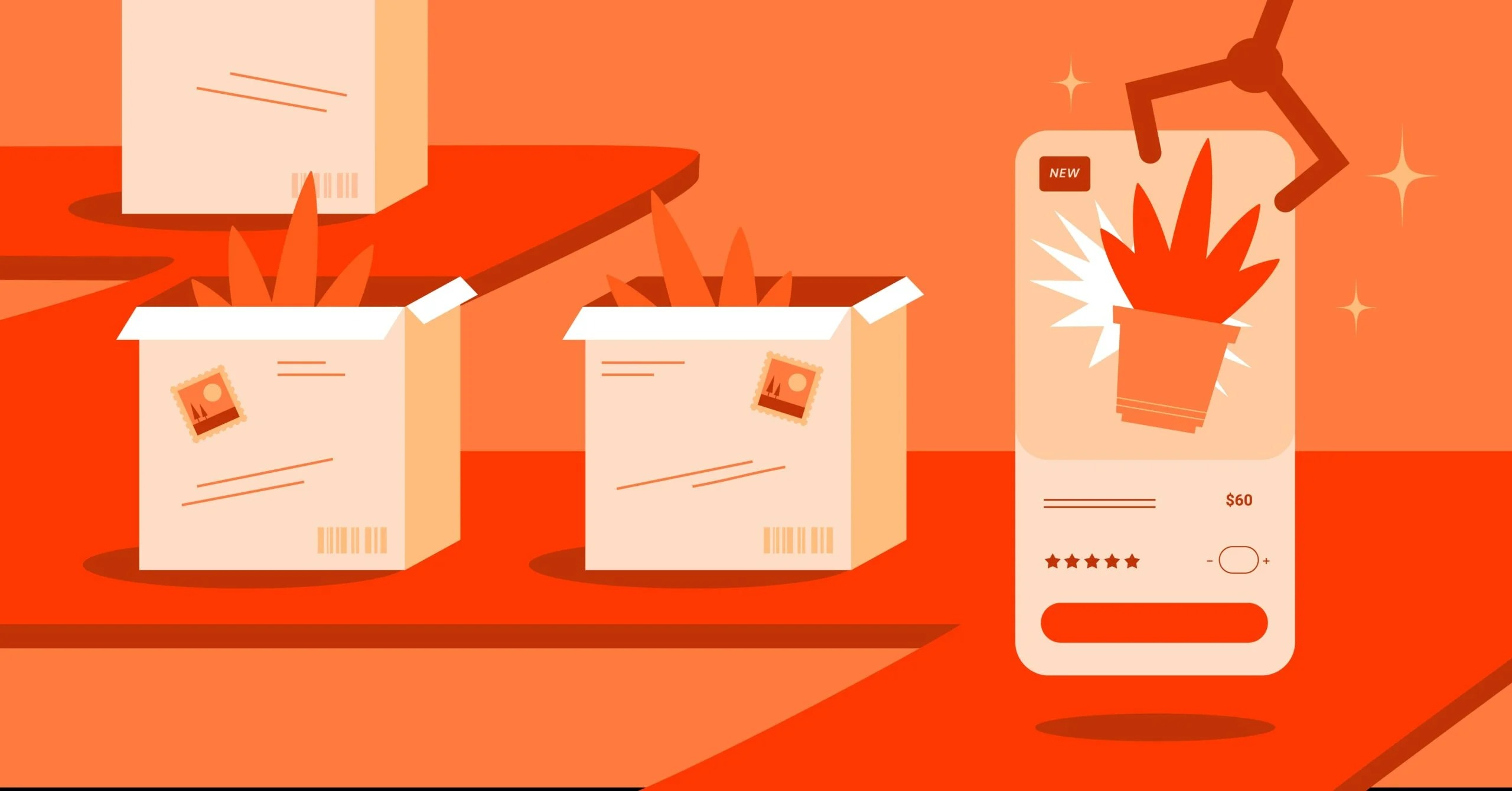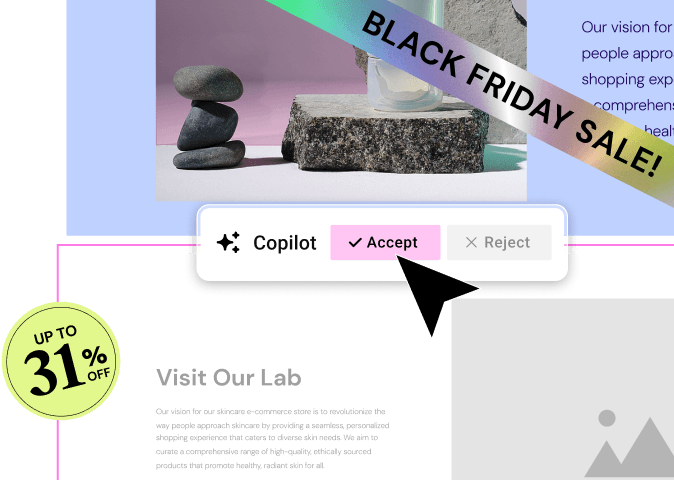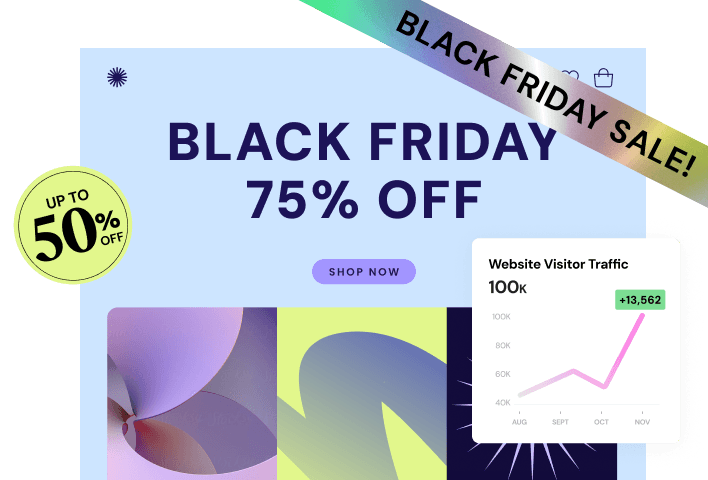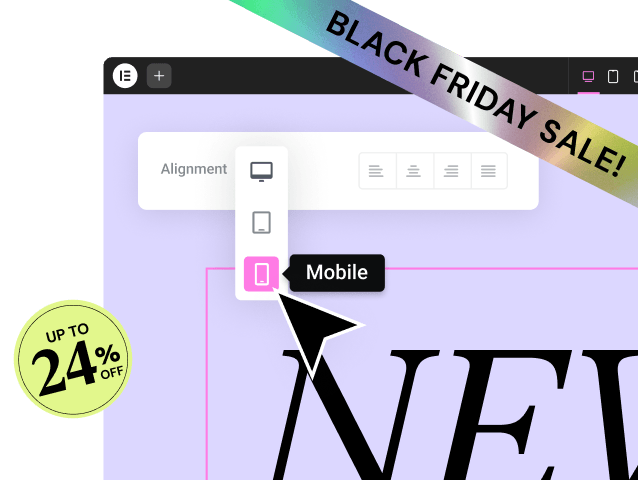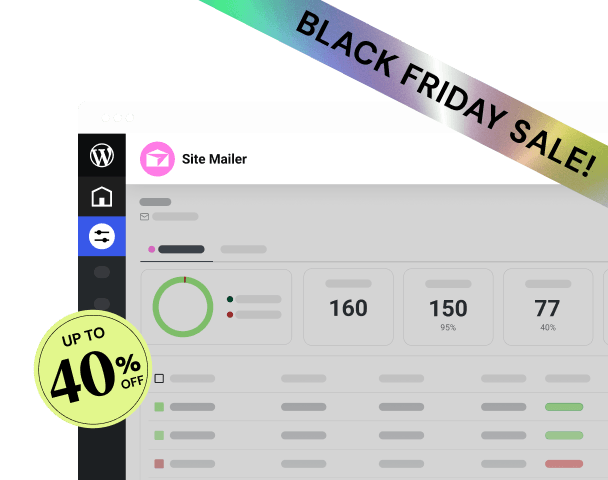Table of Contents
Whether you’re a designer looking for technical inspiration, a digital marketer performing competitive analysis, or a business owner evaluating platforms for your own project, knowing the underlying technology stack is a powerful piece of information. Identifying the exact Content Management System (CMS) or website builder can save you countless hours of guesswork and point you toward the right tools to achieve similar success.
This guide provides a comprehensive, expert-level breakdown of the methods, clues, and digital fingerprints you can use to unmask the technology behind any website on the internet. We’ll move from the quickest visual checks to deep dives into the source code, equipping you with a complete technical toolkit.
Key Takeaways
- Start Simple: Always check the website’s footer first. Many entry-level platforms include a “Powered By” badge that instantly reveals the builder.
- Source Code is the Blueprint: The most reliable method is examining the page source. Look for the generator meta tag and platform-specific CSS classes or directory names like wp-content or elementor-widget.
- Tools Accelerate Research: Automated services like BuiltWith and Wappalyzer consolidate a site’s entire technology stack, making competitive analysis fast and efficient.
- WordPress is the Ecosystem: If you detect WordPress, your next step is identifying the specific theme and page builder, as the builder often dictates the design capabilities. Elementor, for instance, leaves distinct and easy-to-spot markers in the code.
- Hosting Holds Clues: Specialized hosting, such as Elementor Hosting, can sometimes be detected through DNS records or header information, indicating a premium, integrated platform optimized for a specific builder.
The Strategic Value of Website Builder Detection
Why should you, as a web professional or business leader, invest time in learning how to detect a website’s construction method? This skill goes far beyond simple curiosity. It acts as a powerful strategic lens, informing your marketing, design, and development decisions.
Understanding the Competitive Landscape
Competitive analysis is foundational to digital marketing success. When a competitor launches a beautiful or high-converting website, you need to dissect why it works. Knowing the tools they used provides immediate context on their capabilities and constraints.
For example, if you determine a rival uses a highly structured, closed-source SaaS platform, you know their design freedom is limited. Conversely, if you see they operate on the open-source WordPress platform combined with a visual builder like Elementor, you know they possess a high degree of customizability and creative control. You can then benchmark your own website’s performance and features against theirs with accuracy, assessing whether your platform can meet or exceed their capabilities.
Informing Your Own Technology Stack Decisions
Choosing the right platform for your own project is arguably the most critical decision you will make. The platform dictates your site’s speed, scalability, security, and long-term costs. If you admire a certain design or feature, understanding the technology that enabled it allows you to directly research that toolset.
When you identify a website using a highly advanced, dynamic layout that adapts seamlessly to different devices, you can look for the tool’s core features. In the WordPress space, for instance, seeing specific styling clues can point you toward a platform that specializes in Theme Building and Dynamic Content. A builder that allows you to design every part of your site—not just the content area—gives you true control. This is the exact kind of comprehensive, integrated solution Elementor provides for web creators, offering a holistic platform rather than just a simple page-editing tool. Knowing this helps you bypass solutions that only offer superficial customization.
Analyzing Technical Strengths and Weaknesses
Every website builder makes trade-offs. They achieve simplicity by wrapping complex code, which can sometimes impact performance or flexibility. Detecting the builder allows you to anticipate potential technical weaknesses:
- Closed SaaS Platforms: These systems offer exceptional stability and simplicity, but they often restrict access to the underlying code, making advanced SEO, database manipulation, or third-party integrations challenging.
- Open-Source CMS (like WordPress): This environment provides limitless customization, but it requires the user to manage performance, security, and compatibility between various plugins.
A website that scores poorly on speed metrics but is built on a specific builder suggests that the builder itself, or the way the site owner is using it, introduces performance overhead. Identifying the builder is the first step in troubleshooting the problem. If you’re building your own site, analyzing fast-loading competitor sites can lead you directly to performance-optimized components, such as a lightweight theme like Elementor’s Hello Theme or integrated services like the Image Optimizer by Elementor, which automates image compression and conversion to next-gen formats.
Method 1: The Quick Visual and Footer Check (The Easiest Clues)
Sometimes, the answer is right there in front of you. Before you start digging into the complex code, always begin with a simple visual sweep. You would be surprised how often a major platform leaves an easily recognizable sign.
Watermarks and “Powered By” Badges
Many entry-level and free-tier website builders include a mandatory brand attribution in the website’s footer or header area. This badge serves as an immediate, clear giveaway of the tool used.
- Wix: Often displays a prominent “Created with Wix” badge, particularly on free or basic plans.
- Squarespace: May show a less intrusive “Powered by Squarespace” link, frequently linking to their main marketing site.
- Weebly (now Square): Look for “Powered by Weebly” in the footer.
- GoDaddy: The GoDaddy Website Builder usually includes their branding.
While many professional sites pay to remove these badges or are built on platforms that never required them, checking the footer should always be your first step. It is the lowest-effort, highest-reward diagnostic. If you find one, the case is closed quickly.
Why WordPress Sites Rarely Show a Badge
In contrast, websites built on the popular WordPress CMS and using builders like Elementor rarely display a hard-coded “Powered By” badge.
- Open-Source Nature: WordPress is open-source, meaning users have complete freedom over their data and design. The community ethos is built on flexibility, not enforced branding.
- Professional Branding: Most professionals, agencies, and businesses who choose WordPress and powerful builders want their brand, and only their brand, front and center. They use tools like Elementor Pro’s Theme Builder to design custom headers and footers that contain their own copyright and branding. This choice reflects a professional approach to web creation, positioning the site owner as the sole creative authority.
Analyzing Subdomains and URL Structures
The domain name itself can sometimes provide a massive clue, especially for platforms that offer free hosting or specific project spaces. This often happens before the user registers a custom domain name.
| Platform Clue | Typical URL Structure | What It Means |
| Shopify | mystorename.myshopify.com | Indicates a store running on the Shopify E-commerce platform. |
| Webflow | myproject.webflow.io | A site built and hosted on Webflow, often used by designers. |
| Carrd | mycard.carrd.co | A simple, one-page website builder focused on minimalism. |
| Ghost | myblog.ghost.io | A publishing-focused platform for blogs and newsletters. |
If you are researching a relatively new or small business site, look closely at the URL. A subdomain that contains the platform’s name is an instant and unmistakable identifier. This is less common on sites that have grown and invested in a dedicated presence, like those hosted on a highly optimized environment such as Elementor Hosting, which ensures you always have a clean, professional domain without vendor subdomains.
Method 2: Inspecting the Source Code for Digital Fingerprints (The Developer’s Approach)
The website’s source code, accessible in any modern browser, is the definitive blueprint of its construction. This is where every builder leaves behind unmistakable digital fingerprints. If you do not find a visual clue, diving into the source code is your next, most effective move.
How to Access the Source Code and Developer Tools
You do not need to be a developer to perform this step. Every modern web browser provides easy access to the underlying HTML, CSS, and JavaScript.
- Right-Click and Inspect: On any element of the page, right-click and select “Inspect Element” or simply “Inspect.” This opens the Developer Tools panel.
- View Page Source: For a cleaner, raw view of the entire HTML document, right-click the page (not on an image) and select “View Page Source.” Alternatively, use the shortcut: Ctrl + U (Windows) or Cmd + Option + U (Mac).
- Search is Your Friend: Once the source code is open, use the Find function (Ctrl + F or Cmd + F) to search for platform-specific keywords. This is the single most important technical trick for builder detection.
The Generator Meta Tag: The Clear Giveaway
A developer’s best practice is to include a <meta> tag in the <head> section of the HTML document to identify the content generator. While not all platforms or developers include it, when it is present, it provides an immediate and definitive answer.
Search the page source for the word “generator” to locate this tag.
WordPress: You will almost certainly find this:
<meta name=”generator” content=”WordPress 6.4.2″ />
- This instantly confirms the underlying CMS is WordPress.
Elementor: Elementor itself often adds its version to the tag list, looking something like this:
<meta name=”elementor-version” content=”3.18.3″ />
- This confirms the site is not just WordPress, but specifically uses the Elementor platform for its construction.
- Other Platforms: Many other systems use similar tags:
- Wix: <meta name=”generator” content=”Wix.com Website Builder” />
- Joomla: <meta name=”generator” content=”Joomla! – Open Source Content Management” />
The presence of the generator tag is the digital equivalent of a signed confession.
File Paths and Directory Structures (The Critical Clues)
When a browser loads a website, it fetches CSS stylesheets, JavaScript files, and images from specific directories. These file paths are the clearest indication of the installed software. Use your search function to look for these unique strings.
Identifying WordPress Core:
If a site is built on WordPress (which currently powers over 43% of the internet), these paths are unmistakable:
- Search for wp-content: This directory holds all user-uploaded content, themes, and plugins. Finding this string confirms WordPress usage.
- Search for wp-includes: This path points to the core functionality files of the WordPress CMS.
- Search for wp-json: This indicates the use of the WordPress REST API, a modern WordPress feature.
Once you know the site is WordPress, your investigation shifts to identifying the specific theme and builder used.
Pinpointing WordPress Page Builders: Elementor
Elementor is the most popular WordPress website builder, and it leaves behind a massive, yet organized, trail of clues. This is due to its comprehensive visual editing approach, where it injects its own CSS and JavaScript files to enable pixel-perfect control.
Search the source code for the following strings:
- plugins/elementor: This points directly to the Elementor plugin’s files, confirming its usage.
elementor-css or elementor-post: These strings often appear in the file paths of dynamically generated stylesheets. For example:
<link rel=’stylesheet’ id=’elementor-post-37-css’ href=’…/uploads/elementor/css/post-37.css’ media=’all’ />
- elementor-js: Indicates the builder’s JavaScript files are being loaded.
This method gives you a high degree of confidence that the website relies heavily on Elementor for its design and layout. You can also spot elements related to its powerful extensions, such as the WooCommerce Builder by Elementor, through highly specific file paths related to custom shop pages.
Pinpointing Other WordPress Page Builders:
Other major WordPress builders also leave unique directory and class clues:
- Divi Builder: Look for files or classes containing et_pb (Elegant Themes Page Builder) or divi-style. The Divi theme and builder are a tightly integrated system.
- Beaver Builder: Search for fl-builder or fl-theme (Fast Line, the company behind Beaver Builder).
- WPBakery (Visual Composer): Look for js_composer or vc_row classes.
Identifying Closed Platforms:
Closed, all-in-one platforms rely on their own Content Delivery Networks (CDNs) and proprietary frameworks:
- Shopify: Look for paths containing cdn.shopify.com or file names ending in .liquid. The liquid template language is unique to Shopify.
- Squarespace: Search for CDNs like static1.squarespace.com or CSS files prefixed with sqs-.
- Wix: Look for references to wix.com or the use of iframes, which Wix often relies on to segment content.
CSS Class Prefixes (The Builder’s DNA)
Perhaps the most aesthetically oriented clue is the CSS class prefixes applied to the HTML elements themselves. Developers use these prefixes to ensure their styles do not conflict with other parts of the site. When inspecting the site structure using the Developer Tools’ Elements tab, look at the class names applied to the large structural elements like sections and columns.
| Platform | Common CSS Class Prefixes to Search For |
| Elementor | elementor-section, elementor-column, elementor-widget |
| Divi Builder | et_pb_section, et_pb_row, et_pb_module |
| Beaver Builder | fl-builder-content, fl-row, fl-module |
| WPBakery | vc_row, vc_column, vc_single_image |
| Webflow | w-container, w-row, w-col (often used by older Webflow sites) |
Finding classes like elementor-section when you inspect the main block of a page is a direct confirmation. This is the structural DNA of the builder, telling you exactly which tool laid the foundation for that specific layout.
Method 3: Utilizing Automated Detection Tools (The Efficient Route)
Manually inspecting code is effective, but it takes time. When you are analyzing dozens of competitor sites or need a comprehensive overview of a site’s entire technology stack—from its analytics to its hosting—you should turn to specialized, automated detection tools.
These tools are built on complex algorithms that scan the same digital fingerprints we discussed, including meta tags, file paths, header information, and JavaScript variables.
Best-in-Class Technology Profilers
You have several excellent options for technology research. They offer varying levels of detail, but all function by simply inputting the target website’s URL.
BuiltWith
BuiltWith is one of the most comprehensive and well-known tools available. It provides a detailed, categorized list of virtually every technology detected on a website.
- What it finds: CMS, web server type, hosting provider, JavaScript frameworks, analytics tools, advertising networks, and even the specific WordPress plugins used.
- How to use it: Enter the URL and scroll through the results. Look under the Frameworks and Content Management Systems sections for a clear answer.
- When it excels: It is fantastic for painting a full picture of the entire technology ecosystem used, not just the front-end builder.
Wappalyzer
Wappalyzer is an excellent alternative that is particularly useful as a browser extension. It offers quick, on-the-fly identification without requiring you to leave the page you are viewing.
- What it finds: It quickly identifies CMS, E-commerce platforms, web servers, CDNs, and more.
- How to use it: Install the Wappalyzer browser extension (Chrome or Firefox). As you browse a site, simply click the extension icon, and a small pop-up window reveals the detected technologies.
- When it excels: This is the tool of choice for rapid-fire competitive research or casual browsing, as it instantly profiles the site’s stack.
What CMS
As its name implies, What CMS is specifically focused on identifying the Content Management System or website builder.
- What it finds: Its primary focus is on the core platform (e.g., WordPress, Squarespace, Joomla, Drupal).
- How to use it: Enter the URL and get a focused result on the CMS category.
- When it excels: When you only need to know the core builder platform and nothing else, this tool is fast and straightforward.
When Automated Tools Get It Wrong
While powerful, these automated tools are not infallible. You must understand their limitations.
- Heavy Customization: Highly customized websites, often built by expert development teams or using complex APIs, can obscure the typical digital fingerprints. If a developer has stripped out default WordPress/Builder classes or moved files, the tools might fail to recognize the platform.
- Headless Architecture: In modern web development, many sites use a “headless” setup. This means the CMS (like WordPress) is used only for content management in the backend, while the front-end design is built with a separate JavaScript framework (like React or Vue). In this case, an automated tool might detect WordPress in the backend but report the JavaScript framework for the front-end, requiring a manual cross-check.
- Caching and CDNs: Aggressive caching or the use of an enterprise CDN (like Cloudflare) can sometimes strip out subtle clues in the HTML headers or minify the code to the point where detection becomes challenging.
The best practice is to always use an automated tool first to narrow down the possibilities. If the result is ambiguous or non-existent, then you must proceed with the manual source code inspection in Method 2 to find the deeper, more persistent clues.
Deeper Dive: Detecting Specific Builder Platforms
Once you have identified the core platform, your next goal is to determine the specific builder, especially within the vast WordPress ecosystem. The difference between a simple WordPress site and one built with a comprehensive platform like Elementor is the difference between an amateur blog and a professional-grade business hub.
Detecting WordPress
If your search reveals wp-content and the WordPress generator tag, you know the foundation. Now, you need to pinpoint the specific tool used to craft the visual layout.
Pinpointing WordPress Page Builders
The biggest design distinction on WordPress sites comes down to the page builder plugin. These builders are what give users the drag-and-drop capability.
- Elementor: The Comprehensive Platform Clue
Elementor sites are identifiable by the sheer volume of assets and classes they load, reflecting the builder’s comprehensive nature. You can confirm its use by searching for elementor- classes in the HTML and file paths containing plugins/elementor/.
Furthermore, the presence of certain design elements can suggest the use of Elementor Pro:- Custom Headers and Footers: The ability to design the entire theme (header, footer, 404 page) points toward the powerful Theme Builder feature, a core Pro offering.
- Popups and Sticky Elements: Highly customized, conversion-focused popups or dynamic sticky elements are often built using the Popup Builder, another key Elementor Pro component.
- WooCommerce Customization: If the product pages and checkout flow look highly customized and brand-aligned—going beyond the standard WooCommerce layout—the site is very likely utilizing the WooCommerce Builder by Elementor, which allows pixel-perfect control over every part of the store experience.
- Integrated Solutions: A WordPress site owner who has already chosen Elementor often extends their toolkit with other integrated solutions from the ecosystem, such as the Site Mailer for reliable form submissions or the Image Optimizer by Elementor for improved performance. The presence of these tools is a strong indicator of a user prioritizing the integrated Elementor platform.
- For example, renowned web expert Itamar Haim notes, “A developer can strip CSS classes, but the specific file structure that Elementor injects into the head—often referencing dynamic CSS for layout—is a stubborn digital fingerprint. It proves the site’s creative power came directly from a visual Elementor workflow.”
If you are planning a similar design, you can download the Elementor free version to start creating or jump straight to the premium features of Elementor Pro for the complete toolkit. - Divi: The Theme/Builder Hybrid
Divi is distinctive because it is both a theme and a builder rolled into one.- Detection Clue: The code relies heavily on the et_pb_ prefix.
- Characteristic: Sites often have a standardized structure but use a robust module library. They are generally slower to load than Elementor sites built on the Hello Theme due to the nature of the Divi code base.
- Beaver Builder: The Clean Code Choice
Beaver Builder is known for generating very clean code, which can sometimes make it harder to detect visually, but the code trails remain.- Detection Clue: Look for fl-builder in the file paths or fl-row in the CSS classes.
- Characteristic: It is highly favored by agencies who need a reliable, modular, and developer-friendly solution.
Detecting Closed SaaS Platforms
Closed platforms offer a unified technology stack, which makes detection simple but also reveals their limitations. Their descriptions must be concise and neutral, focusing only on functionality.
Shopify
Shopify is a dedicated e-commerce solution.
- Detection Clue: Check the URL for the .myshopify.com subdomain and search the source code for the .liquid template file extension, which is unique to this platform.
- Functionality: It provides a hosted, all-in-one platform specifically for online stores, managing inventory, payments, and storefront presentation.
Wix
Wix offers a drag-and-drop editor focused on user-friendliness.
- Detection Clue: Search the source code for the wix.com domain name in CDN links or the wix-code class prefix.
- Functionality: It gives non-technical users tools to create websites using a heavily structured editor and its own managed hosting.
Squarespace
Squarespace provides a platform known for its polished, template-driven designs.
- Detection Clue: Look for the squarespace- prefix in CSS files or its CDN domain, static1.squarespace.com.
- Functionality: It focuses on high-quality visual templates, providing a curated experience for portfolios and small businesses.
Webflow
Webflow is a designer-focused platform that outputs clean, standards-compliant HTML and CSS.
- Detection Clue: Search the HTML for attributes like data-wf-page or files hosted on their CDN with webflow in the name.
- Functionality: It offers visual design tools that allow deep control over CSS properties, acting as a visual front-end coding environment.
Advanced Detection: Uncovering Hosting, Performance, and Hidden Clues
A sophisticated website often hides its builder well, but it cannot hide its underlying infrastructure. By checking the server and performance metrics, you can often gain the missing information.
Reverse Engineering the Hosting Environment
Every website lives on a server. By checking the server’s identity, you can sometimes link a site directly to a specific platform.
- Checking DNS Records and Headers: Tools like BuiltWith often check the DNS (Domain Name System) records, the IP address, and the server HTTP headers. These reports can sometimes reveal the name of the hosting provider. For instance, a site built on a closed SaaS platform will almost always point to the platform’s own dedicated hosting infrastructure.
- The Advantage of Unified Hosting: When a website is built on Elementor Hosting, it’s a powerful clue. This specialized hosting environment is built on the premium Google Cloud Platform and uses the Cloudflare Enterprise Content Delivery Network (CDN), offering enterprise-grade speed and reliability. If a site is highly performant and uses the Elementor builder, the choice of the optimized hosting solution from the same provider is often a strategic one, pointing to the owner prioritizing an integrated stack with unified support. You can read more about this specialized foundation on the Elementor Hosting page.
Performance and Optimization Clues
The speed of a website is a direct reflection of its underlying technology and the site owner’s dedication to optimization.
- Image File Formats: A highly optimized site will use modern image formats like WebP or AVIF. If you find these formats in the source code, it indicates the site owner is using an optimization tool. For WordPress sites, this often means using Elementor’s dedicated Image Optimizer by Elementor plugin, which automatically handles compression and conversion to these next-gen formats, significantly improving Core Web Vitals.
- Heavy Script Loading: If you observe an excessive number of JavaScript files loading, particularly from multiple different vendors, it suggests a fragmented, multi-plugin approach. Platforms that integrate tools natively, like Elementor’s full ecosystem, tend to deliver a leaner, faster experience because they reduce the conflicts and overhead caused by disparate scripts.
This video on optimizing your Elementor site for speed and performance offers great visual insights into what you should look for in a performant site:
E-commerce Builder Clues
When analyzing an online store, the checkout experience provides unique insight into the e-commerce framework.
- Identifying WooCommerce vs. Proprietary Platforms: If the underlying CMS is WordPress, and you detect the WooCommerce plugin, the site is using the leading open-source e-commerce solution. This is a common choice for those who demand flexibility and control, as opposed to the more restrictive, transaction-focused closed platforms like Shopify.
- The Flexibility of the WooCommerce Builder: If a WooCommerce store looks completely unique—with custom layouts for the product page, checkout, and cart—it suggests the use of an advanced design tool like the WooCommerce Builder from Elementor Pro. This feature is a game-changer for brand consistency, allowing designers to break free from the standard, often repetitive, WooCommerce theme templates and create a truly unique shopping experience. Learn how to build stunning shop pages with the WooCommerce Builder.
- Transactional Email Clues: Poor email deliverability is a common WordPress pain point. If a website’s transactional emails (like order receipts) are reliable, they may be using a solution like Site Mailer by Elementor to bypass the typical WordPress email issues. This dedication to reliable communication is another subtle signal of a professional, integrated stack.
The Elementor Ecosystem: A Comprehensive Strategy for Web Creation
The detection clues we’ve covered don’t just point to the name of a tool; they point to a user’s strategy. When you consistently find the markers of a comprehensive solution like Elementor, it signifies a creator who values both creative freedom and integrated power.
Why Elementor Detection Matters for Your Workflow
The sheer creative power offered by the open-source WordPress environment, when paired with a visual builder, is unparalleled. Finding Elementor’s digital footprint on a competitor’s highly successful site tells you two key things:
- They Prioritized Flexibility: They chose the limitless extensibility of WordPress.
- They Embraced a Platform: They chose to manage that complexity using a robust, unified platform.
The strategic shift in the market has been profound. Elementor has evolved far beyond being a simple “page builder” to become a “Website Builder Platform” that encompasses hosting, AI, marketing, and accessibility. You can start your journey on the world’s leading web creation platform by checking out Elementor.
Tools for Building the Next Generation of Websites
Modern web design requires more than just drag-and-drop; it demands efficiency and intelligence. The sites you analyze today often leverage cutting-edge tools to speed up their workflow.
The Power of AI for Planning and Creation
Successful websites start with meticulous planning. The Elementor ecosystem now integrates AI at the planning and creation phases, allowing creators to accelerate complex tasks.
- AI Site Planner: Before writing a line of code or designing a single section, sites now use tools like the AI Site Planner by Elementor. This revolutionary, free tool takes a simple idea and instantly generates a detailed website brief, sitemap, and stylized wireframe. This strategic blueprint accelerates the planning and client approval process dramatically. Start planning your site with the Elementor AI Site Planner.
- Integrated Generative AI: Once the plan is set, the creation process speeds up with tools like Elementor AI. This generative suite is contextually integrated directly inside the editor, allowing users to:
- Generate content and tailor the tone of voice for any text block.
- Create unique, high-quality images from text prompts, eliminating endless searches for stock photos.
- Write custom CSS and HTML snippets instantly, making advanced customization accessible even to non-developers.
- This integrated approach, where the AI works inside the editor, is a game-changer for efficiency. Sites built with this level of intelligent assistance are generally faster to market and more visually cohesive.
Ensuring Accessibility with Ally by Elementor
Web accessibility is a moral imperative and a growing legal requirement globally. High-quality professional sites are now prioritizing compliance.
The presence of the Ally by Elementor plugin is a clear sign that the site owner has proactively addressed accessibility and usability standards. Ally works by scanning for over 180 common Web Content Accessibility Guidelines (WCAG 2.1 AA) violations and provides step-by-step guidance or AI-powered suggestions to fix them. Sites using Ally also often include a customizable Usability Widget that allows visitors to personally adjust contrast, font size, and line height. This is a tell-tale sign of a creator prioritizing an inclusive user experience for all visitors. You can see how this tool functions to create a more inclusive web presence here:
Learn more about building an inclusive web with Ally by Elementor.
Integrated Marketing and Communication Reliability
The best builders don’t just build the site; they help grow the business.
- Native Email Marketing: Finding a site with robust, seamlessly integrated email capture and automation suggests the use of an ecosystem that handles growth natively, such as Send by Elementor. This platform, built specifically for Elementor websites, allows users to launch marketing automation, email campaigns, and custom workflows with one-click integration, eliminating the friction and cost of relying on complex, disconnected third-party tools. For professionals, this integrated approach streamlines project management and offers a clean path to recurring revenue through client marketing services.
The consistent presence of multiple Elementor-specific clues—from the core builder to AI planning, performance optimization, and marketing features—reveals a unified strategy focused on speed, control, and professional growth. This level of comprehensive, single-platform support is why so many successful web creation projects begin with Elementor. You can see this comprehensive approach applied to various design challenges by checking the Elementor Themes library.
Conclusion
Mastering the art of website builder detection is an invaluable skill for anyone serious about web creation and competitive analysis. You move beyond simply admiring a website to understanding its technical foundation, its strategic constraints, and its potential for growth. Whether you use a quick visual check, a technical dive into the source code, or an automated technology profiler, the goal remains the same: to gain insight.
Use these insights to inform your own platform decisions. When you see a beautiful, high-performance website, remember that behind the design is a choice of tools. The open-source flexibility of WordPress, amplified by the seamless, integrated power of a platform like Elementor, provides a complete solution for anyone from the smallest business owner to the largest digital agency.
Now, take this handbook and turn yourself into a digital detective.
10 Questions and Answers for Expansion
Q1: Can a website change its builder, and how does that affect detection?
A: Yes, a website certainly can change its builder or core CMS, and this transition creates a period of technological ambiguity. When a site undergoes a migration (say, from Wix to a self-hosted WordPress/Elementor site), the old system’s code fingerprints might linger for a while if not thoroughly cleaned up. We call this “ghost code.” To ensure accurate detection, you should always clear your browser cache before checking. Furthermore, pay attention to the dates on stylesheets and scripts in the source code; recently dated files are typically associated with the active, new platform. For example, if you find old Wix CDN links but all the new primary content uses elementor-section classes and recent file dates, the Elementor framework is the one driving the live site.
Q2: Is it possible for a website to use two different website builders simultaneously?
A: Yes, especially within the flexible WordPress environment. A site might use a platform like Elementor Pro to build the main content pages, such as the homepage and service pages, while using a different, specialized builder for specific functionalities like forums, learning management systems, or booking pages. This mixed environment, though less efficient, is common when integrating legacy systems. The best detection method here is to inspect the source code of the page you are currently viewing. The class prefixes (like elementor-widget versus a competitor’s prefix) will reveal which builder was responsible for rendering that specific piece of content.
Q3: What is the significance of detecting the Hello Theme alongside Elementor?
A: Detecting Elementor’s Hello Theme is a massive clue regarding the site owner’s intent. Hello Theme is intentionally minimalist and lightweight. It provides a blank canvas, offering zero styling out of the box, which is perfect for professionals who want to build the entire site—header, footer, archives—using nothing but the Elementor Pro Theme Builder. When you see a combination of a blazingly fast site and the Hello Theme, it tells you the creator prioritized speed and absolute pixel-perfect design control over a pre-styled theme, which is a hallmark of an advanced web creation strategy.
Q4: How can I tell if a WordPress site is using a generic theme with Elementor versus a Theme Builder approach?
A: If a site uses a generic third-party theme (like Astra or OceanWP) with Elementor, you will detect classes and files associated with both the theme and Elementor in the code. This means the theme dictates the header, footer, and sidebars, while Elementor only controls the central content area. In contrast, a site using Elementor Pro’s Theme Builder often uses the minimalist Hello Theme. You will primarily detect Elementor code, and the key structural components (header/footer) will show unique elementor- classes because the builder is controlling those areas directly.
Q5: If I detect Wix or Squarespace, can I assume their entire system is self-contained?
A: Largely, yes. Wix and Squarespace are closed-source SaaS platforms. This means their hosting, CMS, security, and editing tools are all proprietary and controlled by the platform. They are simple and stable because they are restrictive. While they allow certain embeddable third-party widgets (like a Google Map), you generally cannot swap out their core editor, change their server technology, or manipulate their database structure. This is the main philosophical difference from the open-source WordPress environment, which allows limitless integration with tools like Elementor and WooCommerce.
Q6: Can a fast website still be built on a heavy CMS or builder?
A: Absolutely. Site speed is a result of optimization, not just the base software. While some platforms inherently generate leaner code, a fast website built with Elementor is a strong indicator of smart strategy. That strategy involves optimizing images with tools like Image Optimizer by Elementor, using enterprise-grade hosting like Elementor Hosting that utilizes Google Cloud and Cloudflare CDN, and adhering to modern web practices like minification and caching. The presence of a sophisticated builder on a fast site shows the creator actively countered potential overhead through strategic, integrated performance tools.
Q7: What are the detection clues for a site using an advanced marketing tool like Send by Elementor?
A: Detecting a marketing automation tool like Send by Elementor is more subtle than detecting the visual builder. Look for clues related to form submission and email delivery.
- Form Clues: Forms will display Elementor’s integrated Form Widget CSS classes.
- Email Headers: If you have access to the site’s forms (or can inspect an email sent from the domain), look for email headers that mention Elementor’s dedicated sending service.
- Efficiency Clue: When a site’s contact and conversion forms are highly integrated into the Elementor design and work reliably, it suggests a native solution, which is exactly what Send by Elementor provides for audience growth.
Q8: How can I use the detection methods to see if a site is using Elementor’s AI Site Planner?
A: You cannot directly detect the use of the AI Site Planner on a live, finished website. The Site Planner is a planning tool that generates the initial blueprint (sitemap and wireframe). Once the site is actually built in the Elementor editor, the AI-generated elements are converted into standard Elementor HTML and CSS. The clue is in the site’s structure and speed-to-market. A highly logical, well-organized, and fast-to-launch site suggests the creator leveraged an advanced planning tool like the AI Site Planner to streamline the initial strategy phase. Learn how this planning tool works.
Q9: I found a WordPress site with no builder classes. What does that mean?
A: If you detect WordPress but find none of the typical builder classes (Elementor, Divi, etc.), the site was likely built using one of three methods:
- Block Editor (Gutenberg): The native WordPress block editor leaves behind classes prefixed with wp-block-.
- Custom Code: The entire site was custom-coded by a developer using only HTML, CSS, and potentially a framework like Bootstrap. This approach gives ultimate control but requires significant coding expertise.
- Custom Theme: A developer built a proprietary theme using PHP templates and standard WordPress functions without relying on a third-party visual builder. This is often the case for high-budget, enterprise-level WordPress sites.
Q10: Why would a professional choose Elementor Hosting over a general-purpose host for their WordPress site?
A: A professional chooses Elementor Hosting for the integration and the Unified Support. General hosts (like Bluehost or SiteGround) only support the hosting environment. If you have a site issue, they blame your Elementor plugin. Elementor Hosting is specifically engineered for WordPress and Elementor. It’s a managed, optimized environment with enterprise-grade security and speed, all backed by a single support team. That team can troubleshoot the hosting, the WordPress install, and the Elementor Builder, eliminating the frustrating “blame game.” This choice signals a creator who values reliability, speed, and a simple, integrated workflow above all else. Discover the benefits of Elementor Hosting.
Looking for fresh content?
By entering your email, you agree to receive Elementor emails, including marketing emails,
and agree to our Terms & Conditions and Privacy Policy.