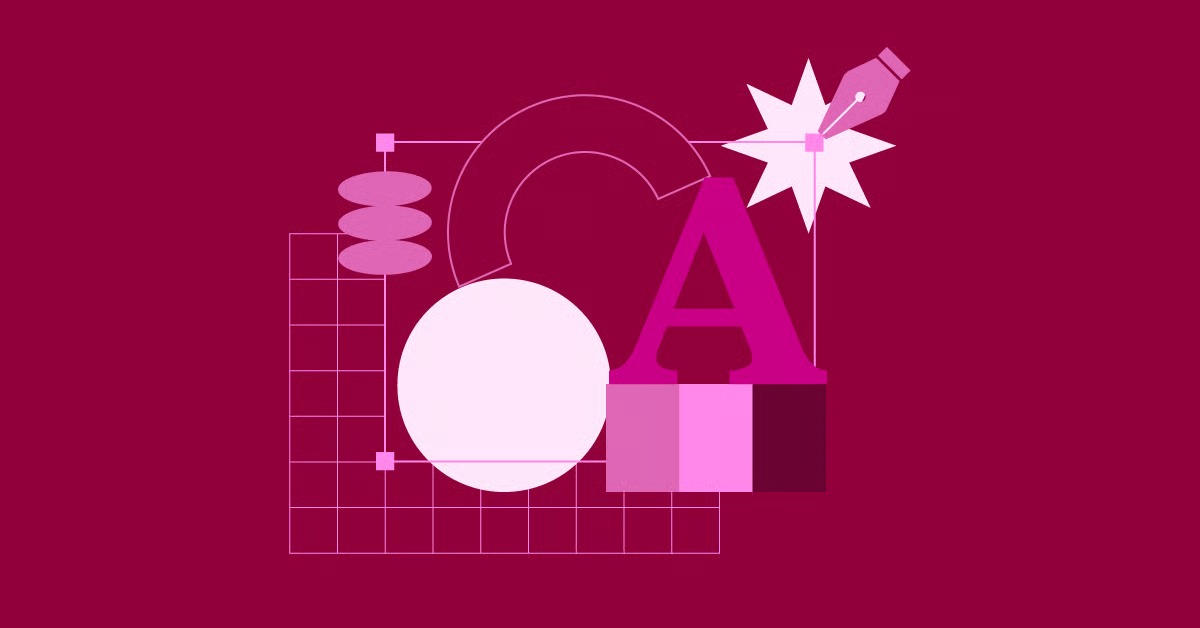Table of Contents
But what does “effective” design really mean? It’s not just about flashy animations or a an abstract, artistic layout. An effective website is a strategic tool. It balances visual appeal (UI) with functional ease-of-use (UX) to guide visitors toward a specific, valuable goal. This guide provides a comprehensive 8-step process to help you design a website that is not only beautiful but also a powerful engine for your goals.
Key Takeaways
This article provides a complete roadmap for designing a website. Here are the 8 core steps we will cover in detail:
- Step 1: Define Your Website’s Purpose and Goals: Establish a clear strategy, identify your target audience, and set measurable objectives for your site.
- Step 2: Plan Your Site Structure & Content: Develop a sitemap, create wireframes for key pages, and plan your content strategy before you design.
- Step 3: Choose Your Web Creation Platform: Select the right foundation, such as the WordPress ecosystem, and the right tools, like a website builder.
- Step 4: Design Your Brand Identity: Create a cohesive visual language with a logo, color palette, typography, and brand voice.
- Step 5: Create Page Layouts & Visual Design: Move into the visual editor to build your pages, focusing on UI/UX principles and responsive design.
- Step 6: Develop & Integrate Functionality: Add the tools that make your site work, such as contact forms, eCommerce capabilities, and marketing integrations.
- Step 7: Optimize for Performance, SEO & Accessibility: Ensure your site is fast, visible to search engines, and usable by everyone.
- Step 8: Launch, Test, and Iterate: Follow a pre-launch checklist, go live, and commit to a process of continuous improvement based on data.
Step 1: Define Your Website’s Purpose and Goals
Before you pick a color or write a single line of code, you must start with strategy. A successful website is built on a clear foundation of purpose. Without this, your design will be directionless. You risk creating a site that looks nice but fails to accomplish any real business objectives.
Why Strategy Comes First
Think of your website as a custom-built tool. To build the right tool, you first need to know the job it’s supposed to do. Are you building a hammer or a screwdriver? A simple portfolio site has very different requirements than a high-traffic eCommerce store.
Your strategy is the blueprint. It defines what you are building, who you are building it for, and why you are building it. This strategic document will guide every single decision you make later, from layout and content to functionality and technology.
Identifying Your Target Audience
You are not designing the website for yourself. You are designing it for your target audience. Every design choice should be made with them in mind. To do this, you need to know who they are.
Create detailed user personas. A persona is a semi-fictional representation of your ideal customer based on market research and real data. Your persona should include:
- Demographics: Age, location, job title, income.
- Psychographics: Values, interests, frustrations, motivations.
- Behavior: How do they use technology? What other brands do they like? What social media platforms are they on?
- Pain Points: What problems are they trying to solve?
- Goals: What are they trying to achieve when they visit your site?
A 25-year-old tech startup founder (Persona A) has different expectations and needs than a 65-year-old retiree looking for a new hobby (Persona B). A site designed for Persona A might be fast-paced, modern, and high-tech. A site for Persona B should prioritize clarity, large, readable fonts, and a simple, straightforward navigation.
Setting SMART Website Goals
Your website needs a job. What is its primary function? You should be able to state this in a single sentence.
- “The goal of this website is to generate qualified leads for our consulting service.”
- “The goal of this website is to sell our handmade products directly to consumers.”
- “The goal of this website is to establish my authority as a public speaker and book me for events.”
- “The goal of this website is to provide information and resources to our community members.”
Once you have your primary goal, you can break it down into smaller, SMART goals:
- Specific: “Increase online sales” is vague. “Increase online sales of our flagship product by 15%” is specific.
- Measurable: “Get more contact form submissions.” You can track this with analytics.
- Achievable: Set realistic goals. A 500% traffic increase in one month is unlikely. A 20% increase is a stretch goal that might be achievable.
- Relevant: Does this goal align with your main business objective? If your goal is to sell products, a secondary goal could be “Grow our email list for marketing,” which is highly relevant.
- Time-bound: “Increase email signups by 10% within the next 3 months.”
Defining Your Key Performance Indicators (KPIs)
Your SMART goals directly translate into Key Performance Indicators (KPIs). These are the specific metrics you will track to measure your success.
- If your goal is Lead Generation: Your KPIs are Conversion Rate (how many visitors fill out a form), Cost Per Lead (CPL), and Number of Form Submissions.
- If your goal is eCommerce Sales: Your KPIs are Conversion Rate, Average Order Value (AOV), and Cart Abandonment Rate.
- If your goal is Brand Awareness: Your KPIs are Website Traffic, Bounce Rate, Average Time on Page, and Social Shares.
You will use these KPIs in Step 8 to measure your site’s performance and make informed decisions for improvements.
Analyzing Your Competition
Finally, take a look at your competitors. Do not copy them. Instead, perform a SWOT analysis:
- Strengths: What do their websites do well? Is their navigation clear? Is their checkout process smooth?
- Weaknesses: Where do they fall short? Is their site slow? Is the design dated? Is it broken on mobile? These are your opportunities.
- Opportunities: What are they not doing? Is there a gap in the market for a specific feature or piece of content?
- Threats: What are they doing that could be a challenge for you? Do they have a massive, established brand presence?
By the end of this step, you should have a complete Website Strategy Document. This document is your north star for the entire design process.
Step 2: Plan Your Site Structure & Content
With a clear strategy, you can now move on to planning the “skeleton” of your website. This phase, known as Information Architecture (IA) and wireframing, is where you map out the user’s journey. Skipping this step is like trying to build a house without blueprints. You might end up with a functional structure, but it will likely be confusing and inefficient.
What is Information Architecture (IA)?
Information Architecture is the art and science of organizing, structuring, and labeling content in an effective and sustainable way. The goal is to help users find information and complete tasks. Good IA means a user never has to “think” about where they are or where to go next. It just feels intuitive.
The two main components of IA you’ll create are a sitemap and wireframes.
Creating a Sitemap
A sitemap is a hierarchical, top-down view of your website’s content. It lists all the pages you plan to have and shows how they relate to each other. It forms the basis of your main navigation.
A sitemap for a simple business website might look like this:
- Home
- About Us
- Our Team
- Our Mission
- Services
- Service A
- Service B
- Service C
- Portfolio
- Blog
- Contact
This simple exercise forces you to think about all the content you need to create. It also ensures a logical flow. For example, you can see that “Service A” is a child page of “Services,” which tells the user (and Google) how the content is related.
Wireframing Your Key Pages
If a sitemap is the blueprint of the whole house, a wireframe is the blueprint for a single room. A wireframe is a low-fidelity, black-and-white layout diagram. It shows the basic structure of a page, where content and functional elements will live, and how users will interact with them.
A wireframe is not a design. It intentionally avoids all visual elements like colors, fonts, and images. This forces you to focus purely on structure, hierarchy, and function.
Your wireframe should answer these questions:
- What is the most important piece of information on this page? (The “hero” section)
- What is the primary call-to-action (CTA)?
- Where does the navigation go?
- How is the content broken up? (Headings, text blocks, lists)
- Where will forms, images, and buttons be placed?
You can create wireframes with a pen and paper, a whiteboard, or digital tools like Figma, Sketch, or Balsamiq.
Accelerating Planning with AI
The strategic planning phase can be time-consuming. This is where modern tools can provide a massive boost. For example, the Elementor AI Site Planner is a tool designed to streamline this exact process.
Instead of starting from a blank page, you can describe your business or idea in a few words. The AI will then help you:
- Refine your idea by asking strategic questions.
- Generate a sitemap with all the key pages a business like yours would need.
- Create low-fidelity wireframes for those pages, complete with AI-generated placeholder content.
This gives you an incredible head start. You get a professionally planned site structure and wireframes in minutes, not days. You can then take this plan into the design phase (Step 5) and use it as your guide.
Developing a Content Strategy
Your design exists to support your content, not the other way around. You must plan your content alongside your wireframes. This is called a “content-first” design approach.
Why? If you design a beautiful layout and then try to cram in your real content, you’ll find that your headlines are too long, your paragraphs are too short, and your images don’t fit.
For each page on your sitemap, you should know:
- The Goal: What is this page’s one, specific job? (e.g., “Get the user to sign up for a demo”).
- The Key Message: What is the most important thing the user should take away?
- The CTA: What do you want the user to do after reading this page?
- Keywords: What search terms (from an SEO perspective) is this page targeting?
- Content Needed: Do you need text, images, videos, or data (like testimonials)?
Gathering all your content before you start the visual design in Step 5 will save you countless hours of revisions.
Step 3: Choose Your Web Creation Platform
Now that you have your strategy, sitemap, and wireframes, it’s time to choose the technology you’ll use to build your site. This is a critical decision that impacts your flexibility, cost, scalability, and creative control. Your two main options are typically closed SaaS platforms or an open-source content management system (CMS) like WordPress.
The Core Decision: WordPress vs. SaaS Builders
SaaS (Software-as-a-Service) Platforms
These are all-in-one, closed-source platforms like Wix, Squarespace, or Shopify.
- Description: These services provide the software, hosting, security, and support in one monthly package. They are known for being very beginner-friendly, often using a simple, template-based approach to building a site.
- Limitations: This simplicity comes at the cost of control. You are “renting” your space on a proprietary platform. This often means you are limited to the templates and features they offer, can face difficulties migrating your site away, and have less control over technical details like code and performance.
The WordPress.org Ecosystem
This is the open-source, self-hosted version of WordPress. It’s a free CMS that gives you complete control and ownership over your website and its data.
- Description: You get the WordPress software for free and then choose your own hosting provider, theme, and plugins. This model offers unmatched flexibility and scalability. It’s a platform that can grow with you, from a simple blog to a massive, complex enterprise site.
- Challenge: Traditionally, this flexibility came with a steeper learning curve. You were responsible for managing your own hosting, security, and updates. And customizing the design often required coding (HTML, CSS, PHP) or being locked into a restrictive theme.
This is where the modern website builder comes in.
Introducing the Website Builder: Your Creative Engine
A website builder, like Elementor, is a plugin for WordPress that completely changes the building experience. It replaces the restrictive default WordPress editor with a powerful, live, visual drag-and-drop interface.
This gives you the “best of both worlds” that we mentioned:
- You get the full power, flexibility, and ownership of open-source WordPress.
- You get the simple, intuitive, “what-you-see-is-what-you-get” visual design experience of a SaaS platform (but with far more creative control).
With a visual builder, you can design every part of your website—from the header and footer to your blog post and product page layouts—all without writing a single line of code.
To understand what this means in practice, this video gives a great overview of what a modern website builder platform is:
The All-in-One Solution: The Rise of the Integrated Platform
The WordPress ecosystem has evolved even further. The final piece of the puzzle is solving the “management” challenge. In the past, you had to get your hosting from one company, your builder from another, your theme from a third, and your security plugin from a fourth. When something went wrong, you faced the “blame game,” where each company would point the finger at the others.
The modern solution is an integrated platform. This is where one company provides the entire stack, optimized to work together seamlessly.
Bundling Your Builder and Hosting
A prime example of this is Elementor Hosting. This bundles the powerful Elementor Pro builder with top-tier, managed Google Cloud hosting, all in one package.
This approach gives you:
- Peak Performance: The hosting is specifically configured and optimized to run Elementor, ensuring your site is incredibly fast.
- Unfied Support: You have one single point of contact. If anything goes wrong, whether it’s a hosting issue or a builder question, one team handles it all.
- Simplicity: It streamlines the entire setup process. You get a free domain name, the builder is pre-installed, and WordPress is ready to go. It removes all the technical friction of a traditional WordPress setup.
- Security: Managed hosting includes built-in security features, automatic backups, and a free SSL certificate, so your site is secure from day one.
For most businesses, freelancers, and designers, this integrated platform model is the most efficient, powerful, and secure way to build a professional WordPress website. It combines the design freedom of Elementor with the power and stability of a managed, cloud-based infrastructure. You can even get hosting specifically optimized for eCommerce, like Elementor’s eCommerce Hosting.
If you prefer to manage your own hosting, you can always get the free download of the Elementor plugin and install it on any WordPress site.
Step 4: Design Your Brand Identity
With your platform chosen, you are ready to move on to the visual identity of your site. Your brand identity is the “look and feel” that makes you recognizable and memorable. It’s the consistent set of visual (and verbal) cues that communicate your brand’s personality.
A strong brand identity builds trust and professionalism. When a user lands on your homepage, then clicks to your “About” page, and then reads a blog post, a consistent identity ensures they feel like they are still in the same “place.” This consistency is reassuring and builds credibility.
What is Brand Identity?
Your brand identity is a system of design elements that work together. The key components you need to define before you start designing your pages are:
- Logo
- Color Palette
- Typography
- Brand Voice & Messaging
Crafting Your Logo
Your logo is the primary visual identifier for your brand. It will appear on your website header, your favicon (the little icon in the browser tab), your social media profiles, and your business cards.
- Simplicity: The best logos are simple, memorable, and work well at any size.
- Relevance: It should feel appropriate for your industry. A law firm’s logo will look very different from a children’s toy store’s logo.
- Formats: Ensure you have your logo in the right formats:
- Vector (SVG, AI): Infinitely scalable for use in your website builder.
- Raster (PNG): For use on social media or other platforms.
- Variations: You’ll want a full-color version, an all-white version (to go on dark backgrounds), and an all-black version.
Building Your Color Palette
Color is a powerful communication tool. It evokes emotion and can be used to draw a user’s attention to key elements. You need to define a clear color palette.
- Primary Color (1): This is your main brand color. It’s the most prominent color used across your site.
- Secondary Colors (1-2): These colors complement your primary color. They are used for less important elements or to create contrast.
- Accent Color (1): This is a bright, contrasting color. Its only job is to be used for your most important calls-to-action (CTAs), like “Buy Now” or “Sign Up.” This makes your CTAs “pop” off the page and tells the user exactly where to click.
- Neutral Colors (1-3): These are your grays, whites, and blacks. You will use these for the vast majority of your background and text, creating a clean, readable foundation.
Selecting Your Typography
Typography is the art of arranging type. The fonts you choose have a huge impact on readability and brand personality.
You will typically need two fonts:
- A Heading Font: This font is for your H1, H2, H3, etc. It can have more personality and is a key part of your brand’s visual style.
- A Body Font: This font will be used for all your main paragraph text. Its only priority is readability. Choose a clean, simple font (serif or sans-serif) that is easy to read in long blocks of text. Good examples are Inter, Open Sans, Roboto, Lora, or Merriweather.
Once you’ve chosen your fonts, define your type scale. For example:
- H1: 48px, Bold
- H2: 36px, Bold
- H3: 24px, Semi-Bold
- Body: 16px, Regular
A good website builder will allow you to set these fonts and colors as “Global Settings.” This means you define them once, and then every time you add a new heading or button, it automatically has the correct style. This saves you time and ensures your brand identity is 100% consistent across your entire site.
Establishing Your Brand Voice and Messaging
Your brand identity isn’t just visual. It’s also verbal. Your “brand voice” is the personality that comes through in your writing.
- Are you professional and authoritative?
- Are you friendly and casual?
- Are you witty and irreverent?
- Are you compassionate and supportive?
This voice needs to be consistent, from the headline on your homepage to the error message on your contact form. It should align with the expectations of your target audience (from Step 1).
Step 5: Create Page Layouts & Visual Design
This is the step most people think of when they hear “web design.” You have your strategy, your blueprints (wireframes), your platform, and your brand identity. Now, you get to put it all together and bring your site to life in the visual builder.
The Principles of Effective UI/UX Design
As you design, you are balancing two related concepts: User Interface (UI) and User Experience (UX).
- User Interface (UI): This is the look and feel of the site. It’s the colors, the fonts, the buttons, the spacing. Good UI is clean, consistent, and visually appealing. It’s guided by your brand identity from Step 4.
- User Experience (UX): This is the overall feeling a user has while interacting with your site. Is it easy to use? Is it confusing? Can they find what they’re looking for? Good UX is intuitive, logical, and frictionless. It’s guided by your strategy and wireframes from Steps 1 and 2.
As web design expert Itamar Haim often says, “Effective web design isn’t just about looking good. It’s about creating a seamless, intuitive journey that guides the user to their goal while feeling completely effortless.”
Building Your Pages with a Visual Builder
This is where your choice of a platform like Elementor pays off. You can now open a blank canvas and build your wireframes, pixel by pixel, using your brand identity.
This video shows a high-level overview of how you can build a complete, professional website from scratch using a visual builder.
Starting with a Theme or Kit
You don’t have to start from a blank page. To save time, you can start with a “Kit” or “Theme.”
- Elementor Themes: A theme like “Hello” provides a minimal, ultra-lightweight, and lightning-fast foundation. It’s a blank canvas designed for professionals who want to build every part of their site from scratch.
- Elementor Library: The builder also gives you access to a massive library of professionally designed “Website Kits.” These are complete, multi-page websites (Home, About, Services, Contact) that you can import with one click. You can then swap out the content, change the colors to match your brand, and have a stunning, architecturally-sound website ready to go in a fraction of the time.
Leveraging AI in the Design Process
Artificial intelligence is also transforming the design process. An AI Website Builder solution can automate many of the most time-consuming tasks.
When you’re in the editor, you’re constantly asking questions: What should this headline say? What image should go here? How can I add a custom shadow? Elementor AI is built directly into the builder to help you with this.
- Generate Text: You can click on any heading or text block and ask the AI to “Write an intro paragraph about our web design services” or “Make this text more professional.”
- Generate Images: You can click an image placeholder, type “a photorealistic image of a modern, minimal office,” and the AI will generate a unique image for you.
- Generate Code: You can even ask the AI to write custom CSS for you, like “create a subtle, pulsating glow effect on this button.”
This short video demonstrates how Elementor AI is integrated directly into the design workflow:
Designing for Mobile: The Responsive-First Approach
Your website will be viewed on a massive range of devices, from 27-inch desktop monitors to 6-inch smartphones. Your design must work perfectly on all of them. This is called responsive design.
Google now operates on a “mobile-first” indexing policy. This means it primarily uses the mobile version of your website to rank it in search results. Your mobile site is not an afterthought; it is your primary site in the eyes of Google.
A good website builder like Elementor makes this easy. It gives you a “Responsive Mode” where you can view your design on desktop, tablet, and mobile. You can then make adjustments that only apply to a specific device. For example, you can:
- Make font sizes larger on mobile to improve readability.
- Hide certain complex, “desktop-only” elements.
- Reverse the order of columns so your content stacks logically.
Always design for mobile first, or at the very least, check your mobile design at every step.
Step 6: Develop & Integrate Functionality
A beautiful site that doesn’t do anything is just a picture. In this step, you add the functional elements that allow your site to achieve its goals. This is where your Elementor Pro license becomes essential, as it unlocks the advanced features needed for a professional business site.
Must-Have: The Contact Form
Every website needs a way for users to get in touch. You will add a contact form to your “Contact” page. But there’s a common, frustrating problem with WordPress: by default, email delivery is not reliable. Your contact form submissions (or password resets, or sales notifications) can easily get lost or end up in spam.
This is a critical point of failure. You need a solution to ensure your emails are delivered. This is where a service like Site Mailer by Elementor becomes invaluable. It’s a simple, zero-configuration plugin that takes over your website’s email sending and routes it through a professional, high-deliverability service. This ensures that every form submission and notification reliably hits your inbox.
Building an eCommerce Store
If your goal is to sell products, you need to integrate eCommerce functionality. In the WordPress ecosystem, the gold standard for this is a plugin called WooCommerce.
However, by default, WooCommerce’s product pages and checkout flow are generic and hard to customize. To create a unique, branded shopping experience that builds trust and converts, you need more control.
This is the job of the WooCommerce Builder. This tool, included in Elementor Pro, lets you use the same visual drag-and-drop editor to design every single part of your store.
- Design a custom “Product Page” template.
- Create a “Product Archive” page (your main “Shop” page).
- Design your cart and checkout pages to match your brand and reduce friction.
When you’re running an online store, performance is even more critical. Every second of load time costs you sales. This is why specialized eCommerce Hosting is a smart investment. It’s built on a more robust infrastructure designed to handle the demands of WooCommerce and high-traffic checkout processes.
Capturing Leads with Popups and Forms
Not every visitor is ready to buy or contact you on their first visit. Your secondary goal is often to capture their email address so you can build a relationship with them over time.
Elementor Pro includes a powerful Popup Builder. You can use this to create targeted popups that appear based on specific triggers:
- Exit-Intent: A popup appears when the user is about to leave your site, offering them a 10% discount in exchange for their email.
- Time-Delay: After a user has been on your blog for 60 seconds, a popup offers to send them your free eBook.
- On-Click: A user clicks a “Subscribe” button, and a clean, simple signup form appears.
These popups are highly effective tools for building your email list.
Connecting Your Marketing Tools
Once you capture that email, what do you do with it? You need to connect your site to an email marketing platform. You can integrate your forms with services like Mailchimp or ConvertKit.
Or, for an even more seamless experience, you can use a native solution like Send by Elementor. This is an email marketing platform that’s built to integrate perfectly with your Elementor forms and popups. You can build email automations (like a welcome series for new subscribers) and send out newsletters, all from a familiar interface.
Step 7: Optimize for Performance, SEO & Accessibility
Your website is designed, built, and functional. But is it ready? Before you launch, you must go through a critical optimization phase. This step ensures your site is fast, can be found on Google, and is usable by all people.
Website Performance: Why Speed is Everything
Website performance (or speed) is not a “nice-to-have” feature. It is a core part of the user experience.
- User Expectations: Users expect sites to load in under 2-3 seconds. Any longer, and they will leave.
- Google’s Core Web Vitals: Google uses a set of performance metrics called Core Web Vitals as a key ranking factor. A slow site will rank lower than a fast site.
Your site’s speed is determined by three main factors:
- Hosting: This is the #1 factor. A cheap, shared hosting plan will always be slow. A premium, optimized plan like Elementor Hosting is built on the Google Cloud Platform, one of the fastest in the world.
- Page Size: The total file size of your page. The biggest culprits here are unoptimized images.
- Code: Clean, efficient code. A good builder like Elementor is continuously optimized for performance.
You must optimize your images. A 4MB photo straight from your camera will kill your page speed. An Image Optimizer plugin can automatically compress, resize, and convert your images to next-gen formats (like WebP). This can reduce your image file sizes by up-to 90% without any visible loss in quality.
On-Page Search Engine Optimization (SEO) Basics
SEO is the process of optimizing your site to rank higher in search engines like Google. While this is a massive topic, there are a few “on-page” basics your design must account for.
- Keyword Research: For each page, you should know the primary “keyword” (search term) you want it to rank for.
- Meta Title & Description: This is the text that appears in the Google search result. It’s your “ad” on Google. A good builder will give you an easy place to write these for every page.
- Heading Structure: Your content must be structured logically using headings.
- H1 (Headline): You must have one (and only one) H1 on your page. It should contain your primary keyword.
- H2 (Subheadings): These break up your main content and should contain secondary keywords.
- H3 (Sub-subheadings): For further organization. This article itself is a perfect example of a logical heading structure.
- Alt Text: Every image needs “alt text” to describe what it is. This is crucial for both SEO (it tells Google what the image is about) and accessibility.
Web Accessibility: Designing for Everyone
Web accessibility (often shortened to “a11y”) is the practice of designing and developing websites so that people with disabilities can use them. This includes people who are blind (and use screen readers), people with motor impairments (who may only use a keyboard to navigate), people with color blindness, and many more.
This is not just a good idea; it’s a legal and ethical imperative. In many places, an inaccessible website is a legal liability.
This video from Elementor explains the basics of web accessibility:
While a full accessibility audit is complex, you can start with the basics:
- Color Contrast: Ensure there is enough contrast between your text and its background.
- Keyboard Navigation: Can you navigate your entire site using only the “Tab” key?
- Alt Text: As mentioned, this is how screen readers describe images to visually impaired users.
- Clear Labels: All form fields and buttons should have clear, descriptive labels.
To make this easier, tools like Ally by Elementor can scan your site, identify accessibility violations, and provide step-by-step guidance on how to fix them, making your site more usable for everyone.
Step 8: Launch, Test, and Iterate
You have reached the final step: going live. You’ve done the hard work of planning, designing, and optimizing. Now it’s time to share your site with the world and begin the real work: improving it with data.
The Pre-Launch Checklist
Do not just “flip the switch.” Run through a comprehensive pre-launch checklist to catch any last-minute mistakes.
- Cross-Browser Testing: Open your site on Chrome, Firefox, Safari, and Edge.
- Cross-Device Testing: Test your site on multiple devices. Ask friends to test it on their phones (both iPhone and Android).
- Check All Links: Use a tool like “Broken Link Checker” to ensure all your internal and external links work.
- Test All Forms: Submit every single form on your website. Check that you receive the notification (thanks to Site Mailer!) and that the “thank you” message appears.
- Proofread Everything: Read every page, one last time. Use a grammar tool. Check for typos.
- Analytics: Ensure your analytics tool (like Google Analytics) is installed and tracking data.
- SEO: Have you set your Meta Titles, Descriptions, and H1s for every page?
- Favicon: Did you upload your favicon?
- Backup: Take one final, full backup of your site before you launch.
Going Live: The Launch Process
If you built your site on a staging environment or a temporary domain, “going live” involves pointing your real domain name (e.g., yourbusiness.com) to your new website.
If you used an all-in-one platform like Elementor Hosting, this process is simple. You’ll go into your dashboard, add your custom domain, and the platform handles all the technical (DNS) work for you.
Once your site is live, open it on your phone (not on WiFi) and in a private browser window to confirm it’s publicly accessible. Congratulations, you’ve launched!
Post-Launch: Monitoring and Improving
Your website is not a “set it and forget it” project. It is a living, evolving tool. The launch is not the end; it’s the beginning.
Now, you enter a cycle of monitoring, gathering feedback, and iterating.
- Set Up Analytics: Install and monitor Google Analytics and Google Search Console. This will give you invaluable data on:
- Where your traffic is coming from.
- What pages are most popular.
- How users are behaving on your site.
- What search terms they are using to find you.
- Gather User Feedback: Ask your customers what they think. Put a “feedback” link in your footer. This real-world feedback is more valuable than any expert’s opinion.
- The Cycle of Iteration: Use your data and feedback to make incremental improvements.
- “Hmm, our analytics show 80% of users are dropping off on the checkout page. The feedback form says the ‘shipping’ field is confusing.” -> Action: A/B test a new design for the checkout page.
- “Our ‘Service B’ page has a high bounce rate.” -> Action: Rewrite the headline and add a video to make it more engaging.
- “Our blog post on ’10 Tips for X’ is getting a lot of traffic.” -> Action: Write five more articles on that topic.
This is the process of true, effective web design. It’s a continuous loop of strategy, design, and data-driven improvement.
Frequently Asked Questions (FAQ)
1. How long does it to design a website? This depends entirely on the scope. A simple 5-page “brochure” site using a pre-made kit can be designed in a weekend. A custom 50-page corporate site with complex integrations could take 3-6 months. The 8-step process ensures that no matter the timeline, the result is strategic and professional.
2. How much does a website cost? Again, this varies wildly. You can start a WordPress site with Elementor Hosting for a very affordable monthly fee that includes the Pro builder, hosting, and support. A custom-designed site from a high-end agency could cost $20,000 or more. The “all-in-one” platform approach provides the best balance of professional power and value.
3. Do I need to know how to code (HTML, CSS)? No. This is the primary benefit of a visual website builder like Elementor. You can visually design 100% of your website, from header to footer, without writing a single line of code. However, if you do know code, Elementor gives you the power to add your own custom CSS and code snippets for even more control.
4. What’s the difference between a domain name and web hosting? A domain name is your address on the internet (e.g., yourbusiness.com). You “rent” this address annually. Web hosting is the “land” your website “house” is built on. It’s the physical server space where all your files, images, and data are stored. You need both to have a live website.
5. What is the most important page on my website? Your Homepage is typically the most important, as it’s your “front door” and gets the most traffic. However, you should also focus on your primary conversion pages. For an eCommerce site, this is your Product Page and Checkout Page. For a service business, this is your Contact Page or Services Page.
6. What is a “Call-to-Action” (CTA)? A CTA is the specific action you want a user to take on a page. It’s usually a button or a link with clear, action-oriented text. Examples: “Get Started Today,” “Download the Free Guide,” “Shop Now,” “Contact Us.” Every page on your site should have a primary CTA.
7. How do I get my website to show up on Google? This is the practice of Search Engine Optimization (SEO). It starts with building your site on a good foundation (like WordPress), ensuring it’s fast and mobile-friendly, and structuring your content with keywords and clear headings (as described in Step 7). After launch, you will want to submit your sitemap to Google via Google Search Console to help it find and index your pages.
8. What is the difference between WordPress.com and WordPress.org? This is a common point of confusion.
- WordPress.org is the free, open-source, self-hosted software we’ve discussed in this article. It gives you 100% control, and you pair it with your own hosting (like Elementor Hosting) and plugins (like Elementor). This is the professional, flexible choice.
- WordPress.com is a for-profit, hosted service owned by the same parent company. It’s a more “lite,” closed-source version, similar to SaaS platforms, with its own pricing plans and limitations. For professional web design, you should always choose WordPress.org.
9. What is a “Theme” in WordPress? A theme is a “skin” for your WordPress site. In the past, your theme controlled your entire site’s layout, design, and functionality. This was very restrictive. With a modern theme builder like Elementor, the theme’s role has changed. A lightweight theme like Hello by Elementor is now just a minimal, fast “blank canvas” that lets the visual builder take over 100% of the design.
10. What is a “Plugin” in WordPress? A plugin is a piece of software you “plug in” to your WordPress site to add new features and functionality. Elementor is a plugin. WooCommerce (for eCommerce) is a plugin. The Image Optimizer is a plugin. You can add plugins for contact forms, SEO, security, and almost anything else you can imagine.
Looking for fresh content?
By entering your email, you agree to receive Elementor emails, including marketing emails,
and agree to our Terms & Conditions and Privacy Policy.