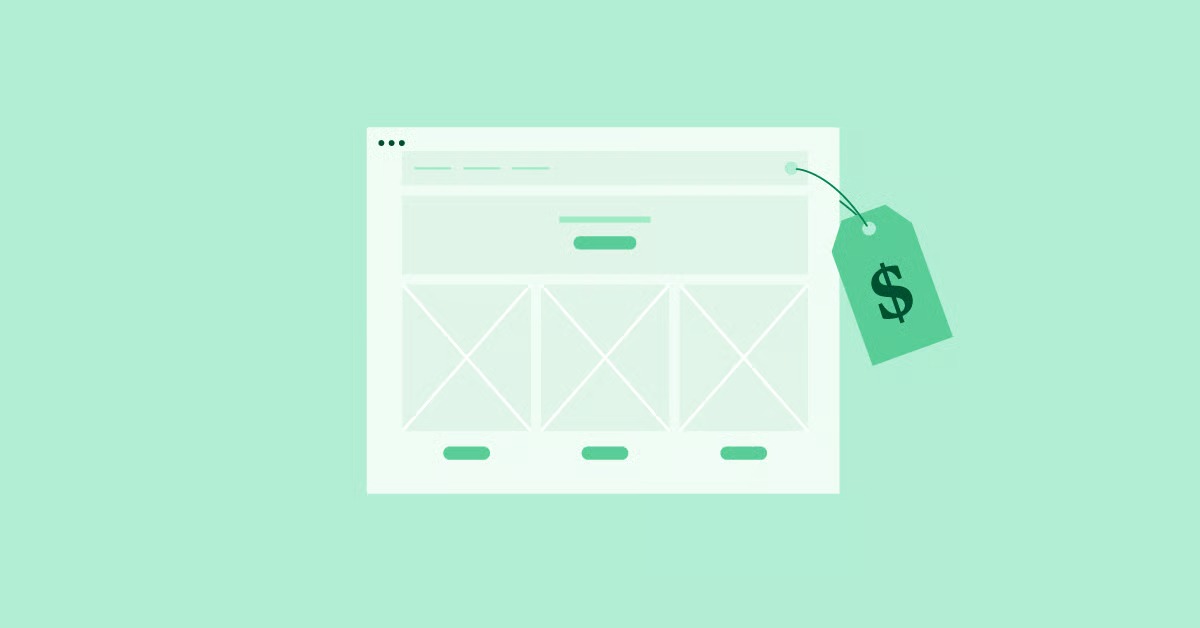Table of Contents
This error is your server’s way of putting its hand up and saying, “Hold on, you’re asking me to do too many things at once.” It’s a rate-limiting mechanism, and it’s actually a protective feature. But when it’s your own site blocking you, it’s a major problem. This guide will walk you through exactly what this error means and provide seven distinct methods to fix it.
Key Takeaways
- What is the 429 Error? It’s not a fatal bug. It is a temporary “stop” sign from your web server, telling a specific user, script, or IP address to stop sending requests so quickly.
- Why Does it Happen? The most common causes are faulty plugins, brute-force login attacks, or third-party services (like SEO crawlers or API-hungry widgets) overwhelming your server.
- How Do You Fix It? The solution involves a process of elimination. You will most likely need to check your plugins, your theme, and your security settings.
- Is it Serious? Yes, because it can lock you out of your admin area, make your site unavailable to visitors, and, if it happens to search engine bots, even impact your SEO.
- Prevention is Key: The best long-term solution is a combination of good security practices, quality plugin choices, and a robust hosting foundation that can handle the demands of a modern website.
What Is a 429 Too Many Requests Error? A Deep Dive
Before we fix the problem, let’s make sure we understand it. This isn’t just for technical curiosity. Knowing why it happens helps you pinpoint the cause much faster.
Deconstructing the “429” Error Code
Your web browser and web server are constantly talking. Every time you click a link, load an image, or save a draft, your browser sends an HTTP request to the server. The server then sends back the requested data along with an HTTP status code.
You already know some of these codes, even if you don’t realize it.
- 200 OK: Everything worked perfectly.
- 301 Moved Permanently: This page has a new address.
- 404 Not Found: The page you’re looking for doesn’t exist.
- 500 Internal Server Error: The server broke.
The 429 error fits in the 4xx “Client Error” category. This means the server thinks the “client” (your browser, a plugin, or a script) is the one making the mistake. In this case, the mistake is sending too many requests in a given timeframe.
The Core Concept: What is Rate Limiting?
Your server is a shared resource. Even if you have a “dedicated” plan, its processor, memory, and bandwidth are all finite. Rate limiting is the server’s defense system to ensure stability and security.
Servers need rate limiting for several crucial reasons:
- Security: It’s the primary defense against brute-force attacks. If a hacker tries to guess your password, they will try thousands of combinations per minute. Rate limiting sees this activity, blocks their IP address, and stops the attack.
- Stability: It prevents one poorly coded plugin or script from hogging 100% of the server’s resources, which would crash the site for all other visitors.
- Fairness: On shared hosting, rate limiting ensures that one “noisy neighbor” website can’t bring down all the other websites on the same server.
- API Costs: Many themes and plugins use third-party APIs (like Google Maps, weather services, or stock tickers). These services have their own rate limits and costs. Your server’s rate limit can prevent a plugin from making too many API calls and running up a huge bill.
Common Scenarios That Trigger a 429 Error
The “too many requests” can come from several places. The source is what you need to find.
- Brute-Force Login Attacks: This is the most common security reason. A botnet is hammering your wp-login.php file trying to get in. The server sees 1,000 login attempts from one IP in a minute and serves a 429 to that IP.
- A Faulty Plugin: This is the most common accidental reason. You install or update a plugin, and it has a bug. It might be stuck in a loop, sending an endless stream of requests to the database or an external server.
- Third-Party API Calls: You might have a weather widget that is set to “refresh every 1 second.” This innocent-looking widget is now sending 60 requests per minute, 24/7. The API service or your own server will eventually block it.
- Admin-Area Operations: You decide to run a bulk process, like importing 5,000 blog posts, optimizing 10,000 images in your media library at once, or running a full-site accessibility scan. These legitimate actions can look like an attack to an aggressive rate-limiting system.
- Search Engine Bots: Sometimes, a search engine crawler (like Googlebot) can get too aggressive, especially on a new site with lots of pages. It crawls so fast that the server mistakes it for a DDoS attack and temporarily serves a 429.
The WordPress-Specific 429 Challenge
WordPress is a fantastic and flexible platform. But its greatest strengths are also the source of its unique challenges with 429 errors.
Why Is WordPress So Prone to 429 Errors?
The WordPress ecosystem is a dynamic one. It’s not a simple, static HTML site.
- The Plugin Ecosystem: You can add any feature you want with a plugin. This is amazing. However, each plugin you add is another piece of third-party code running on your site. Each adds its own scripts, database queries, and potential API calls. A conflict between two plugins or a single buggy one can easily cause a 429.
- The admin-ajax.php File: This file is the heart of many dynamic features in the WordPress admin area. Form submissions, auto-saves, and widget updates often go through admin-ajax.php. Because it’s so active, it’s a common target for attacks and a frequent source of plugin-related bottlenecks.
- The REST API: Modern WordPress and tools like the Block Editor rely heavily on the WordPress REST API to save data. Many plugins also use it to “talk” to your site from an external dashboard. These API endpoints are powerful but are also subject to rate limiting.
- Themes with “Hidden” Features: Some complex themes come bundled with dozens of plugins and their own “features” that constantly call home to check for licenses, get updates, or pull in demo data. This background noise adds to your request count.
The Elementor Context: Building Smart to Avoid Errors
As an Elementor user, you’re working with a professional toolset. Like any professional tool, it performs best in an environment that’s built for it. You wouldn’t try to edit 4K video on a 10-year-old laptop, right? The same logic applies here.
A 429 error isn’t a fault of Elementor. It’s almost always a sign of a bottleneck in the surrounding environment.
- Third-Party Addons: The Elementor editor is built to be extended. You might use a third-party “addon” pack for more widgets. These are plugins. Just like any other plugin, they can be the source of the problem (Method 1 will cover this).
- WooCommerce Builder: If you’re using Elementor Pro to build a custom shop with the WooCommerce Builder, your site is making many dynamic requests. It’s checking inventory, prices, and customer carts. This requires a hosting foundation that can handle eCommerce, not just a simple blog.
- The Hosting Factor: This is the big one. A powerful visual builder gives you the freedom to create complex, dynamic layouts. This is fantastic for you as a creator. But these creations are more demanding than a simple, old-school theme. If you run a high-performance tool like Elementor on a $3/month shared hosting plan, you are going to hit that plan’s low, restrictive rate limits.
This is why integrated and optimized hosting solutions are so critical. A platform like Elementor Hosting is built on premium Google Cloud infrastructure. Its resources are pre-configured and optimized specifically for the demands of a dynamic WordPress and Elementor site. You’re far less likely to see a 429 error from a legitimate action (like building a page) because the system is designed to expect and handle those requests.
Here’s a great overview of how a proper hosting foundation works: https://www.youtube.com/watch?v=gvuy5vSKJMg
The 7 Methods to Fix the 429 Error
All right, let’s get your site back. We will work from the most likely culprit to the least likely. Follow these steps in order.
Method 1: The “Rogue Plugin” Hunt (The Most Likely Culprit)
This is, without a doubt, the #1 cause of 429 errors on WordPress sites. A plugin you just installed, a plugin that just updated, or a plugin that conflicts with another is the “client” making too many requests.
Our goal is to find the faulty plugin by deactivating all of them and then reactivating them one by one.
Step-by-Step Guide: Deactivating Plugins
You have two paths here, depending on whether you can access your wp-admin dashboard.
Path A: You CAN Access wp-admin
- Log in to your WordPress dashboard.
- Go to Plugins > Installed Plugins.
- Click the checkbox at the top of the list to select all plugins.
- From the “Bulk actions” dropdown, select Deactivate, and click Apply.
- All your plugins are now deactivated. Check your site. Is the 429 error gone? If yes, we know it was a plugin.
- Now, go back to the Plugins page and activate your plugins one by one.
- After each activation, browse your site for a few minutes. Click around. Go to the page that gave you the error.
- When the 429 error returns, you’ve found your culprit. It’s the plugin you just activated. Deactivate it (you’ll have to use Path B for this), and your site will be back.
Path B: You CANNOT Access wp-admin (The FTP/File Manager Method) This is the “manual override” and the most reliable method. You will need to access your site’s files. You can do this using an FTP client (like FileZilla) or the “File Manager” in your hosting control panel (like cPanel or Plesk).
- Log in to your site’s server using FTP or File Manager.
- Navigate to your WordPress root folder (it usually contains folders like wp-admin, wp-includes, and wp-content).
- Open the wp-content folder.
- Inside, you will see a folder named plugins. This folder contains all of your plugins.
- Right-click the plugins folder and rename it to something like plugins_old or plugins_deactivated.
- This simple action forces WordPress to deactivate all plugins, as it can no longer find them.
- Now, try to access your website, specifically your wp-admin login page. The 429 error should be gone.
- Log in to your WordPress dashboard.
- Go back to your File Manager/FTP. Rename the plugins_old folder back to plugins.
- Go to the Plugins page in your dashboard. WordPress will show all your plugins as “deactivated” because it had to re-scan the folder.
- Now, follow Step 6 from Path A: activate your plugins one by one until the error returns.
Once you find the faulty plugin, delete its folder from wp-content/plugins and look for a better alternative or contact the plugin’s developer.
Method 2: Switch to a Default WordPress Theme
Less common than a plugin, but your theme can also be the problem. A poorly coded theme might have bugs or be making excessive external API calls that trigger the 429. We can test this by temporarily switching to a default theme.
Step-by-Step Guide: Switching Themes
Path A: You CAN Access wp-admin
- In your dashboard, go to Appearance > Themes.
- Find a default WordPress theme, like “Twenty Twenty-Four” or “Twenty Twenty-Three”.
- Click Activate on that theme.
- Test your site again. If the 429 error is gone, you know your theme was the problem.
Path B: You CANNOT Access wp-admin (The FTP/File Manager Method)
- Log in via FTP or File Manager.
- Navigate to wp-content/themes.
- Find the folder of your active theme (e.g., my-custom-theme).
- Rename this folder to my-custom-theme_old.
- If you have a default theme (like twentytwentyfour) already in the themes folder, WordPress will automatically detect that its active theme is “missing” and fall back to the default.
- Test your site. The 429 error should be gone if the theme was the cause.
If you’re an Elementor user, this is a good time to ensure you have the Hello Theme installed. It’s built by Elementor as the perfect, lightweight, and non-bloated “blank canvas” for the builder. It’s an excellent baseline for troubleshooting because it adds virtually no extra load or API calls.
Method 3: Check for Brute-Force Attacks (The Security Angle)
If the first two methods don’t work, your site may be under a brute-force attack. Your server is doing its job and locking out the attacker, but your IP might be getting caught in the crossfire.
Step 1: Check Your Server Logs This is a bit more advanced, but it’s the only way to be 100% sure.
- Log in to your hosting control panel (cPanel).
- Look for an icon called “Logs,” “Access Logs,” or “Raw Log Files.”
- Download the access log for your domain. It will be a large text file.
- Open the file and look for repeating patterns. Are you seeing thousands of requests from the same one or two IP addresses, all trying to access wp-login.php or xmlrpc.php?
- If you see this, you are under a brute-force attack.
Step 2: Block the Malicious IPs
- In your cPanel, look for an “IP Blocker” tool.
- Copy the malicious IP addresses from your access log and paste them into this tool.
- This will block them at the server level, and they won’t even be able to reach your WordPress site.
Step 3: Install a Security Plugin (Once You’re Back In) When your site is stable, install a good security plugin (like Wordfence or Sucuri). These plugins have built-in tools to limit login attempts, implement 2FA (Two-Factor Authentication), and automatically block malicious IPs.
Method 4: Review Third-Party API Integrations
This is the “hidden” request-maker. It’s often a plugin, but it’s not faulty. It’s just configured badly.
As web development expert Itamar Haim notes, “A 429 error is often a symptom of a deeper integration problem. I’ve seen simple free weather widgets take down entire eCommerce sites because they were configured to fetch data every second, hammering their own API and violating the terms of service. Always check the ‘refresh interval’ on any third-party service.”
- How to Fix: This is part of the “Rogue Plugin Hunt” from Method 1. When you find the culprit, check its Settings page.
- Look for any “API Key” or “Integration” tabs.
- Do you see a setting for “Refresh Interval,” “Cache Time,” or “Update Frequency”?
- If it’s set to “1 minute” or “1 second,” that’s your problem. Change it to something reasonable, like “1 hour” (3600 seconds) or “6 hours” (21600 seconds).
Method 5: Check Your SSL Certificate Configuration
This is a less common but very tricky cause. A misconfigured SSL certificate can cause an “infinite redirect loop.
- The Problem: You have a setting (often in Cloudflare or a plugin) that forces your site to HTTPS. But the server isn’t correctly configured, so it tries to redirect back to HTTP.
- The result is a loop:
- Browser: “I want http://example.com”
- Server: “No, use https://example.com”
- Browser: “OK, I want https://example.com”
- Server (misconfigured): “No, use http://example.com”
- This loop repeats dozens of times per second, generating a massive number of requests and triggering a 429 error.
- The Fix:
- Check your SSL settings in your hosting panel.
- If you use Cloudflare, go to the “SSL/TLS” settings and set the mode to “Full (Strict)”. The “Flexible” mode is a common cause of this loop.
- Check any SSL plugins (like “Really Simple SSL”) and review their configuration.
Method 6: Contact Your Hosting Provider (The Easiest Method)
Honestly, this could be your first step. Your hosting provider has a bird’s-eye view of the server. They can see things you can’t.
What to Ask Your Host: Send them a support ticket and be specific. Don’t just say “my site is down.”
- “Hello, my website example.com is returning a 429 Too Many Requests error. I am unable to access my wp-admin.”
- “Can you please check the server’s access.log and error.log for me?”
- “I suspect I am either hitting my resource limits or am under a brute-force attack. Can you tell me which IP address or script is generating the most requests?”
A good host will be able to tell you, “Yes, we see 10,000 requests per minute from the IP 123.45.67.89 hitting xmlrpc.php.” Now you know it’s an attack.
Or they might say, “Yes, we see the process for /wp-content/plugins/some-bad-plugin/cron-job.php is running 50 times per second.” Now you know exactly which plugin to delete (using Method 1, Path B).
The “Bad Hosting” Conversation If your host’s response is “You are hitting your resource limits, you need to upgrade your plan,” you need to be skeptical. If it’s a legitimate attack, upgrading won’t fix it. If it’s a faulty plugin, upgrading will just give it more resources to abuse.
But… if the attack is gone, the plugin is fixed, and you still get 429 errors from normal, everyday use? Then your host is right. Your hosting plan is too small for your site.
This is common with cheap shared hosting. Those $5/month plans have very low rate limits. A high-performance website, especially one for an eCommerce business, simply cannot run on that. A 429 error during checkout is lost revenue.
This is the value of a quality, managed WordPress or cloud hosting solution. When you sign up for Elementor Hosting, you’re also getting a free domain name on a platform built to handle the demands of a modern site.
Method 7: Be Careful with Crawlers and Scanners
This is the “self-inflicted” 429. Sometimes, the person making too many requests… is you.
- SEO Audits: Are you running a crawl of your site using a tool like Ahrefs, SEMrush, or Screaming Frog? If you set the crawl speed to “max” or “10 concurrent threads,” your server will see this as an attack and block the crawler’s IP.
- Bulk Optimizers: Did you just install an Image Optimizer plugin and click “Optimize all 10,000 images in my library”? This will spawn dozens of background processes, which can trigger rate limits.
- Accessibility Scanners: Web accessibility is critical. Tools that scan your site for compliance are a key part of a professional workflow. However, some external scanners can be very aggressive. A solution like Ally by Elementor, which is an integrated plugin, is designed to work within your site’s limits. But if you’re using a high-velocity external crawler, you might need to slow it down.
Here’s a look at how an integrated accessibility tool works: https://www.youtube.com/watch?v=-2ig5D348vo
The Fix:
- Slow down your crawlers. All good SEO tools have a crawl speed setting.
- Run bulk operations in smaller batches or during your site’s off-peak hours (like 3 AM).
- Check your plugin settings for “batch processing” or “server load” options.
How to Prevent the 429 Error from Happening Again
Fixing the error is great. Never seeing it again is better.
- Invest in Quality Hosting: I cannot overstate this. This is the #1 preventative measure. A good, managed WordPress host has a finely tuned, secure, and robust platform that can handle traffic spikes and filter out bad requests automatically.
- Use a Security Plugin: Install Wordfence, Sucuri, or iThemes Security. Configure the “Limit Login Attempts” feature. This stops brute-force attacks before they can trigger a server-level 429.
- Keep Everything Updated: Keep your WordPress core, your plugins, and your theme updated. Updates patch security holes and fix bugs that could cause request loops.
- Perform Regular Plugin Audits: Go to your plugins page. Do you really need all 30 of those plugins? If you don’t use it, delete it. Every plugin is a potential “attack surface” or bug source.
- Use Caching: A good caching plugin (like WP Rocket) or server-level caching (which comes with good hosting) will serve static HTML versions of your pages to visitors. This dramatically reduces the number of requests to your server and makes your site faster.
Conclusion
The “429 Too Many Requests” error can be alarming, but it is almost always fixable. It’s your server’s cry for help, telling you that something is overwhelming it.
By following a logical process of elimination—starting with your plugins, then your theme, then your security, and finally your hosting—you can identify the source and fix it. Remember to be patient, work through the steps, and don’t be afraid to use your host’s support team. They have the tools to see what’s really going on.
A stable, fast, and secure website is a three-legged stool: a clean WordPress install, well-coded plugins, and a powerful hosting foundation. If any one of those legs is weak, the whole thing can wobble. Take this as an opportunity to strengthen your site’s foundation for the long term. If you’re ready to get started with a fresh, secure WordPress instance, you can always get a free download and build on a solid base.
Frequently Asked Questions (FAQ)
1. Q: Will a 429 error hurt my SEO? A: A temporary 429 that you fix quickly will have no impact. If, however, the Googlebot crawler repeatedly gets a 429 error over several days, it will start to crawl your site less often. In a worst-case, chronic scenario, this could lead to pages being de-indexed. This is why fixing it is a priority.
2. Q: Is a 429 error my fault or my host’s fault? A: It’s usually a component on your site (a plugin, a theme) that’s at fault. It becomes your host’s “fault” only if their rate limits are unreasonably low (common on cheap shared hosting) or if they are unhelpful in diagnosing the problem.
3. Q: I can’t access wp-admin. Am I hacked? A: Not necessarily. A 429 error is not a “you are hacked” message. It’s a “you are locked out” message. It’s more likely that a plugin bug has locked you out, or your server is protecting you from a hack (a brute-force attack) and you’re just caught in the crossfire.
4. Q: What’s the difference between a 429 and a 503 error? A: A 429 (Too Many Requests) is a rate-limiting message. The server is online and healthy, but it is choosing to refuse your request. A 503 (Service Unavailable) is more serious. It means the server is offline or so overloaded that it cannot even process your request. A 503 is often the result of a 429 that was ignored, or a total server crash.
5. Q: Why does the error only happen in my admin dashboard? A: This is a huge clue. It almost guarantees the problem is a plugin or theme. The admin dashboard (wp-admin) is a “non-cached” area. Every action you take requires a real-time request to the server. Your public-facing site, however, is often “cached” and is just serving simple files, so it doesn’t trigger the error. This points to a plugin (Method 1) or an admin-area process (Method 7).
6. Q: Can a CDN like Cloudflare cause a 429 error? A: Yes. Cloudflare has its own rate-limiting features that can trigger a 429 before the request even gets to your server. It can also cause a 429 (as described in Method 5) if its SSL “Flexible” mode is used, which can create a redirect loop.
7. Q: How do I know for sure if it’s a brute-force attack? A: The only way to know 100% is to check your server’s access.log (Method 3). If you see thousands of POST requests to wp-login.php or xmlrpc.php from a few IP addresses, that is the definition of a brute-force attack.
8. Q: My host says I need to upgrade my plan. Are they right? A: Maybe. But first, you must prove the 429 is not from a bug or an attack. Deactivate all plugins (Method 1) and install a security plugin (Method 3). If the 429 still happens during normal, low-traffic site usage, then yes, you have outgrown your plan and you need to upgrade.
9. Q: I fixed the error, but my site is still slow. What now? A: You’ve fixed the symptom (the 429), but not the underlying disease. Your site is likely bloated with too many plugins, large unoptimized images, or is still running on slow hosting. Now is the time to focus on performance optimization: caching, image compression, and a hosting upgrade.
10. Q: Can Elementor itself cause a 429 error? A: Elementor itself is not the cause. It’s a stable and well-coded platform. However, the environment you use it in can be. Using Elementor to build a complex, media-rich, 50-page website and running it on a $3/month hosting plan is a recipe for 429 errors. The tool is not the problem; the underpowered foundation is.
Looking for fresh content?
By entering your email, you agree to receive Elementor emails, including marketing emails,
and agree to our Terms & Conditions and Privacy Policy.