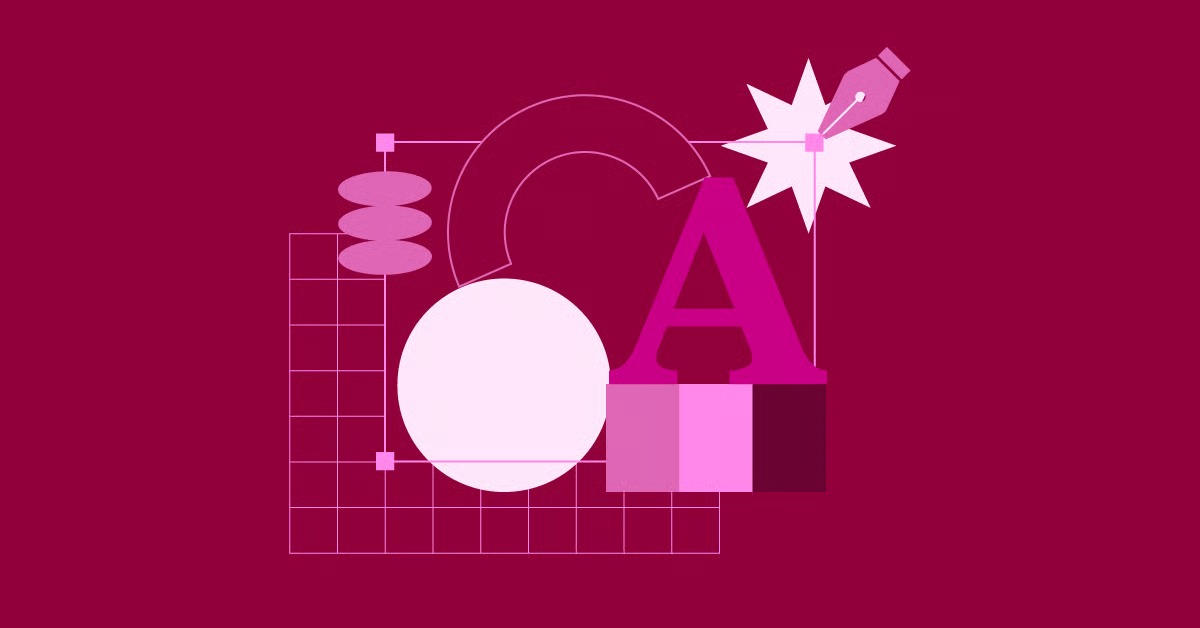Table of Contents
As we move forward, the best HTML fonts are those that balance aesthetic appeal with technical excellence. They must render crisply on a wide range of devices, from large desktop monitors to the smallest mobile screens. They also need to support multiple languages and offer various weights to create a clear visual hierarchy. This guide will walk you through the top 20 fonts that meet these criteria, providing the insights you need to make an informed decision for your next web project.
Key Takeaways
- Readability is Paramount: The primary goal of web typography is to make content easy to read and digest. Prioritize fonts designed specifically for screen use, which feature generous spacing and clear letterforms.
- Performance Matters: Every font you add to your website is a resource that needs to be downloaded. Limit the number of font families and weights you use to ensure your pages load quickly, which is crucial for both user experience and SEO.
- Visual Hierarchy Creates Clarity: Use different font weights, sizes, and styles to guide the user’s eye through the content. A clear distinction between headings, subheadings, and body text makes your information scannable and easier to understand.
- Font Pairing is an Art and Science: Combining fonts effectively requires careful consideration of contrast and harmony. A common practice is to pair a serif font with a sans-serif font to create a dynamic yet balanced look.
- Tools Streamline the Process: Modern web creation platforms simplify font management. Using a tool like the Elementor Website Builder allows you to set global fonts, easily test different typefaces, and ensure consistency across your entire website without writing a single line of code.
Understanding Web Fonts: The Basics
Before we dive into the list, let’s establish a foundational understanding of web typography. Knowing these core concepts will empower you to choose and implement fonts with confidence.
Serif vs. Sans-Serif vs. Monospace: What’s the Difference?
Fonts are generally categorized into a few main families. The three most common you’ll encounter in web design are serif, sans-serif, and monospace.
- Serif Fonts: These fonts have small lines or strokes, known as “serifs,” attached to the end of the larger strokes in letters. Serif fonts often feel traditional, elegant, and formal. They are frequently used in long-form reading materials like books and newspapers because the serifs can help guide the eye along the lines of text. Examples: Times New Roman, Georgia, Merriweather.
- Sans-Serif Fonts: “Sans” literally means “without.” These fonts lack the small decorative strokes of their serif counterparts. Sans-serif fonts typically look modern, clean, and minimalist. Their simple, clean lines make them exceptionally readable on digital screens, which is why they are the dominant choice for website body text and user interfaces. Examples: Arial, Helvetica, Roboto.
- Monospace Fonts: In a monospace font, every letter and character occupies the exact same amount of horizontal space. This characteristic originated from typewriters to ensure each keystroke advanced the carriage by a consistent distance. In web design, monospace fonts are almost exclusively used for displaying code snippets or in designs aiming for a technical, retro, or utilitarian aesthetic. Examples: Courier, Source Code Pro, Roboto Mono.
Why Font Choice Matters for User Experience (UX)
Typography has a profound impact on how users perceive and interact with your website.
- Readability and Legibility: This is the most important function of typography. If your visitors can’t easily read your content, your message is lost. A good web font is legible at various sizes and on different screen resolutions.
- Brand Perception: Fonts have personality. A bold, geometric sans-serif might convey a modern, tech-focused brand, while an elegant serif could suggest tradition and luxury. Your font choice is a key part of your visual branding.
- Accessibility: Your font choice directly impacts how accessible your website is to users with visual impairments. Fonts with ambiguous letterforms (like a capital ‘I’ and a lowercase ‘l’ looking identical) can be difficult to read. Good accessibility also involves using a sufficient font size and high contrast between text and background colors.
- Guiding the User’s Eye: Effective typography creates a visual hierarchy that tells visitors what is most important on the page. Larger, heavier headings grab attention first, followed by subheadings, and finally the body text. This structure makes content scannable and helps users find the information they need quickly.
How to Implement HTML Fonts: A Quick Technical Overview
There are two primary methods for adding custom fonts, like those from Google Fonts, to your website.
Using the <link> Tag: This is the most common and recommended method. You simply add a <link> tag to the <head> section of your HTML document. This method is generally better for performance as it allows the browser to start downloading the font earlier in the page loading process.
<head>
<link rel=”preconnect” href=”[https://fonts.googleapis.com](https://fonts.googleapis.com)”>
<link rel=”preconnect” href=”[https://fonts.gstatic.com](https://fonts.gstatic.com)” crossorigin>
<link href=”[https://fonts.googleapis.com/css2?family=Roboto:wght@400;700&display=swap](https://fonts.googleapis.com/css2?family=Roboto:wght@400;700&display=swap)” rel=”stylesheet”>
</head>
Using @import in CSS: You can also import the font directly into your CSS file. While this method works, it can sometimes block the rendering of your page until the font file is downloaded, which can negatively impact performance.
@import url([https://fonts.googleapis.com/css2?family=Roboto:wght@400;700&display=swap](https://fonts.googleapis.com/css2?family=Roboto:wght@400;700&display=swap)’);
Once you’ve linked the font, you apply it to your elements using the font-family property in your CSS. Always include fallback fonts in case the primary font fails to load.
body {
font-family: ‘Roboto’, sans-serif;
}
h1 {
font-family: ‘Roboto’, sans-serif;
font-weight: 700;
}
The Top 20 HTML Fonts for 2025
Here is our curated list of the best fonts for modern web design in 2025. Each of these fonts excels in readability, versatility, and aesthetic appeal.
1. Inter
Why We Recommend Inter
Inter is a variable font family designed specifically for computer screens by Rasmus Andersson. Its primary strength is its exceptional clarity at all sizes, particularly for user interface (UI) design. It features a tall x-height, which makes lowercase letters easy to read, and it was crafted to be neutral yet friendly. Because it’s a variable font, you can access a wide range of weights and styles in a single, efficient file, which is great for website performance.
Best Used For
UI elements (buttons, menus, labels), body text, and headings. It’s a true workhorse font that fits perfectly with tech companies, SaaS platforms, and any design that prioritizes clarity and a modern, clean aesthetic.
Suggested Font Pairings
- Headings: Inter (Bold) / Body: Inter (Regular) – A simple, highly effective combination.
- Headings: Lora / Body: Inter – The classic elegance of Lora provides a nice contrast to Inter’s clean neutrality.
How to Implement Inter
/* Using @import in CSS */
@import url(‘[https://fonts.googleapis.com/css2?family=Inter:wght@400;700&display=swap](https://fonts.googleapis.com/css2?family=Inter:wght@400;700&display=swap)’);
body {
font-family: ‘Inter’, sans-serif;
}
Using Inter in Elementor
Inter is available by default in Elementor’s extensive Google Fonts library. You can set it as your global body text or heading font in the Site Settings under “Global Fonts.” This ensures every instance of that text type across your WordPress website automatically uses Inter, maintaining perfect consistency.
2. Poppins
Why We Recommend Poppins
Poppins is a beautiful geometric sans-serif typeface. Its letterforms are based on perfect circles and geometric shapes, giving it a friendly, approachable, and modern feel. It’s incredibly versatile, with a wide range of weights from Thin to Black, making it suitable for almost any application, from bold headlines to readable paragraph text.
Best Used For
Headings, subheadings, and call-to-action buttons. It brings a sense of warmth and personality that is great for startups, creative agencies, and brands that want to appear modern and approachable.
Suggested Font Pairings
- Headings: Poppins / Body: Open Sans – A classic pairing that combines the personality of Poppins with the superb readability of Open Sans.
- Headings: Merriweather / Body: Poppins – The sturdy and readable Merriweather serif contrasts well with the clean geometry of Poppins.
How to Implement Poppins
<!– Using <link> in HTML –>
<link href=”[https://fonts.googleapis.com/css2?family=Poppins:wght@400;600&display=swap](https://fonts.googleapis.com/css2?family=Poppins:wght@400;600&display=swap)” rel=”stylesheet”>
h1 {
font-family: ‘Poppins’, sans-serif;
font-weight: 600; /* Semi-bold */
}
Using Poppins in Elementor
Like Inter, Poppins is readily available in Elementor. You can experiment with its different weights directly in the editor’s Style tab for any text widget. For a more advanced setup, you can use the Elementor Pro Theme Builder to assign Poppins to specific parts of your theme, such as your site header or blog post titles.
3. Roboto
Why We Recommend Roboto
Developed by Google as the system font for its Android operating system, Roboto is a master of versatility. It has a mechanical skeleton, but its letterforms feature friendly and open curves. This dual nature allows it to feel both professional and approachable. It was designed to be highly readable on screens of all sizes and resolutions, making it one of the safest and most reliable choices for web typography.
Best Used For
Body text, UI elements, and data-heavy applications. Its neutrality and readability make it a fantastic choice for corporate websites, blogs, and web applications where clarity is the top priority.
Suggested Font Pairings
- Headings: Roboto Slab / Body: Roboto – A natural pairing from the same superfamily that creates harmonious contrast.
- Headings: Lato (Bold) / Body: Roboto – Lato’s slightly wider letterforms provide a subtle, friendly contrast to Roboto’s efficiency.
How to Implement Roboto
@import url(‘[https://fonts.googleapis.com/css2?family=Roboto:wght@400;500;700&display=swap](https://fonts.googleapis.com/css2?family=Roboto:wght@400;500;700&display=swap)’);
body {
font-family: ‘Roboto’, sans-serif;
font-weight: 400;
}
Using Roboto in Elementor
Roboto is a standard font in the Elementor editor. You can use Elementor’s Global Styles to define a base typography style using Roboto for your entire website. This means any text that doesn’t have a specific font style applied will default to Roboto, ensuring a consistent and readable baseline.
4. Lato
Why We Recommend Lato
Lato is a sans-serif typeface designed by Łukasz Dziedzic. The name “Lato” means “summer” in Polish. The font was conceived to feel transparent and friendly when used in body text but exhibit a strong, stable structure when used in larger sizes for headings. It achieves this with semi-rounded details that are visible at larger sizes, while at smaller sizes, these details become less noticeable, contributing to its overall harmony.
Best Used For
Body text, headings, and corporate branding. Its warmth and stability make it an excellent choice for businesses, educational institutions, and non-profits that want to appear both professional and welcoming.
Suggested Font Pairings
- Headings: Lato (Bold) / Body: Merriweather – A classic serif and sans-serif combination where both fonts are highly readable.
- Headings: Playfair Display / Body: Lato – The high-contrast elegance of Playfair Display creates a beautiful, stylish headline that pairs well with Lato’s simple body text.
How to Implement Lato
<link href=”[https://fonts.googleapis.com/css2?family=Lato:wght@400;700&display=swap](https://fonts.googleapis.com/css2?family=Lato:wght@400;700&display=swap)” rel=”stylesheet”>
p {
font-family: ‘Lato’, sans-serif;
}
Using Lato in Elementor
In Elementor, you can easily apply Lato to any text element. For designers looking to optimize their workflow, you can add Lato to your “Favorites” in the font dropdown menu, making it quickly accessible for any project. This is a small but useful feature for designers who have a go-to set of fonts.
5. Montserrat
Why We Recommend Montserrat
Montserrat was inspired by the old posters and signs in the traditional Montserrat neighborhood of Buenos Aires, Argentina. This urban, geometric sans-serif has a unique character that is both nostalgic and modern. It works exceptionally well for short blocks of text, especially in all caps, making it a favorite for headings and navigation menus.
Best Used For
Headings, logos, navigation menus, and short, impactful statements. It’s a great fit for design agencies, fashion brands, and any website aiming for a bold, stylish, and cosmopolitan feel.
Suggested Font Pairings
- Headings: Montserrat (Bold) / Body: Lora – Lora’s calligraphic feel provides a sophisticated contrast to Montserrat’s geometric structure.
- Headings: Montserrat / Body: Source Sans Pro – Source Sans Pro is a highly neutral and readable body font that lets Montserrat’s personality shine in the headlines.
How to Implement Montserrat
@import url(‘[https://fonts.googleapis.com/css2?family=Montserrat:wght@400;700&display=swap](https://fonts.googleapis.com/css2?family=Montserrat:wght@400;700&display=swap)’);
h1, h2, h3 {
font-family: ‘Montserrat’, sans-serif;
font-weight: 700;
}
Using Montserrat in Elementor
Elementor’s responsive controls allow you to fine-tune the size and spacing of Montserrat for different devices. For example, a large, bold heading might look great on a desktop but overwhelm a mobile screen. With Elementor, you can set a smaller font size specifically for tablets and mobile devices, ensuring your typography is always perfectly optimized.
6. Open Sans
Why We Recommend Open Sans
Commissioned by Google and designed by Steve Matteson, Open Sans is a humanist sans-serif typeface. It was optimized for print, web, and mobile interfaces and has excellent legibility characteristics. Its open letterforms and neutral yet friendly appearance make it one of the most popular and versatile fonts on the web. It’s a true workhorse, reliable for long-form reading.
Best Used For
Body text is where Open Sans truly excels. It is also a solid choice for UI elements and general-purpose text. It’s suitable for almost any type of website, from corporate blogs to government websites and web apps.
Suggested Font Pairings
- Headings: Montserrat / Body: Open Sans – A very popular and effective pairing that combines a stylish headline with a highly readable body.
- Headings: Libre Baskerville / Body: Open Sans – The traditional serif of Libre Baskerville gives a classic, literary feel to headlines, balanced by the modern clarity of Open Sans.
How to Implement Open Sans
<link href=”[https://fonts.googleapis.com/css2?family=Open+Sans:wght@400;600&display=swap](https://fonts.googleapis.com/css2?family=Open+Sans:wght@400;600&display=swap)” rel=”stylesheet”>
body {
font-family: ‘Open Sans’, sans-serif;
line-height: 1.6;
}
Using Open Sans in Elementor
Within Elementor’s Global Fonts settings, you can assign Open Sans as your primary body font and then define a different global font for your headings. This creates a powerful, site-wide typographic system. If you ever want to change your body font later, you only need to update it in one place, and the change will apply everywhere.
7. Work Sans
Why We Recommend Work Sans
Work Sans is a sans-serif typeface based on early Grotesque fonts. It has been optimized for screen use, meaning it performs well at a wide range of sizes. One of its key features is that the weights from Regular to Bold are optimized for on-screen text usage, while the heavier weights are designed more for display and print. This makes it a very practical and versatile family.
Best Used For
Headings and body text. Its simplicity and clarity make it great for portfolios, agency websites, and modern corporate designs.
Suggested Font Pairings
- Headings: Work Sans (Bold) / Body: Work Sans (Regular) – Using a single font family creates a very clean and cohesive design.
- Headings: Playfair Display / Body: Work Sans – The high-fashion feel of Playfair Display headlines is grounded by the straightforward readability of Work Sans.
How to Implement Work Sans
@import url(‘[https://fonts.googleapis.com/css2?family=Work+Sans:wght@400;700&display=swap](https://fonts.googleapis.com/css2?family=Work+Sans:wght@400;700&display=swap)’);
body {
font-family: ‘Work Sans’, sans-serif;
}
Using Work Sans in Elementor
Elementor allows you to upload custom fonts if you have a font that isn’t available on Google Fonts or Adobe Fonts. If you had a custom version of Work Sans, you could easily upload the font files (like .woff or .woff2) directly into Elementor via the Custom Fonts feature in Elementor Pro and use it just like any other font in the editor.
8. Merriweather
Why We Recommend Merriweather
Merriweather is a serif font designed to be a pleasure to read on screens. It features a large x-height, slightly condensed letterforms, and sturdy serifs, all of which contribute to its excellent readability. It has a classic, trustworthy feel without being stuffy or dated.
Best Used For
Body text, especially for long articles, blog posts, and news websites. It provides a comfortable reading experience that can keep users engaged with your content.
Suggested Font Pairings
- Headings: Lato / Body: Merriweather – A highly legible and harmonious combination.
- Headings: Oswald / Body: Merriweather – The condensed, bold nature of Oswald creates a strong headline that contrasts well with the classic body text.
How to Implement Merriweather
<link href=”[https://fonts.googleapis.com/css2?family=Merriweather:wght@400;700&display=swap](https://fonts.googleapis.com/css2?family=Merriweather:wght@400;700&display=swap)” rel=”stylesheet”>
p {
font-family: ‘Merriweather’, serif;
}
Using Merriweather in Elementor
When working on a blog or news site in Elementor, you can create a template for a Single Post using the Theme Builder. In this template, you can set Merriweather as the font for the Post Content widget, ensuring every article on your site has a consistent, highly readable typographic style.
9. Playfair Display
Why We Recommend Playfair Display
Playfair Display is a high-contrast serif font with a delicate, elegant style. It was inspired by the typography of the late 18th century, during the transition from broad-nib quills to pointed steel pens. Its delicate hairlines and strong main strokes make it a beautiful choice for display purposes.
Best Used For
Headings, titles, and quotes. It is not suitable for long body text due to its high contrast. It’s perfect for fashion magazines, luxury brands, wedding websites, and portfolios that want to convey elegance and sophistication.
Suggested Font Pairings
- Headings: Playfair Display / Body: Lato – Lato’s simplicity allows the beauty of Playfair Display to take center stage.
- Headings: Playfair Display / Body: Roboto – Roboto’s utilitarian nature provides a modern, clean foundation for the ornate headlines.
How to Implement Playfair Display
@import url(‘[https://fonts.googleapis.com/css2?family=Playfair+Display:wght@700&display=swap](https://fonts.googleapis.com/css2?family=Playfair+Display:wght@700&display=swap)’);
h1 {
font-family: ‘Playfair Display’, serif;
}
Using Playfair Display in Elementor
You can use Elementor’s advanced typography controls to fine-tune the letter spacing (tracking) of Playfair Display headings. Adding a small amount of letter spacing can often enhance its elegant and airy feel, giving your headlines a more refined, professional look.
10. Lora
Why We Recommend Lora
Lora is a well-balanced contemporary serif with roots in calligraphy. It is a text typeface with moderate contrast that is well-suited for body text. Its brushed curves and driving serifs give it a unique artistic flair while maintaining excellent readability.
Best Used For
Body text for articles, stories, and essays. It’s also beautiful for quotes and subheadings. It fits well with arts and culture websites, personal blogs, and brands that want to convey a sense of craftsmanship and elegance.
Suggested Font Pairings
- Headings: Montserrat / Body: Lora – A popular and effective combination that balances a modern headline with an elegant body.
- Headings: Raleway / Body: Lora – Raleway’s stylish geometry in the headlines pairs beautifully with Lora’s calligraphic feel.
How to Implement Lora
<link href=”[https://fonts.googleapis.com/css2?family=Lora:wght@400;600&display=swap](https://fonts.googleapis.com/css2?family=Lora:wght@400;600&display=swap)” rel=”stylesheet”>
body {
font-family: ‘Lora’, serif;
}
Using Lora in Elementor
Elementor includes a full suite of pre-designed website kits and templates in its library. Many of these professional designs already use excellent font pairings like Montserrat and Lora. You can import a kit to get a head start on your design, and then customize the typography to perfectly match your brand.
11. Nunito Sans
Why We Recommend Nunito Sans
Nunito Sans is a well-balanced sans-serif typeface, created as an extension of the original rounded Nunito. It offers a clean and professional look with subtly rounded terminals that give it a friendly and approachable feel. With a wide range of weights, it is extremely versatile for both headings and body text.
Best Used For
UI elements, body text, and headings. Its friendly yet professional tone makes it a great choice for tech startups, educational platforms, and corporate websites that want to feel modern and user-friendly.
Suggested Font Pairings
- Headings: Nunito Sans (Extra Bold) / Body: Nunito Sans (Regular) – This creates a cohesive and modern look.
- Headings: Cormorant Garamond / Body: Nunito Sans – The classic, sharp elegance of Cormorant Garamond provides a striking contrast to the soft, clean lines of Nunito Sans.
How to Implement Nunito Sans
@import url(‘[https://fonts.googleapis.com/css2?family=Nunito+Sans:wght@400;800&display=swap](https://fonts.googleapis.com/css2?family=Nunito+Sans:wght@400;800&display=swap)’);
body {
font-family: ‘Nunito Sans’, sans-serif;
}
Using Nunito Sans in Elementor
Using Elementor’s AI features, you can generate headline and body copy and see how it looks in real-time with Nunito Sans applied. This allows you to focus on both the content and the presentation simultaneously, speeding up your design process.
12. Source Sans Pro
Why We Recommend Source Sans Pro
Created by Paul D. Hunt for Adobe, this was Adobe’s first open-source typeface family. It is a sans-serif typeface intended to work well in user interfaces. It’s known for its clarity, readability, and neutral tone, making it an incredibly reliable choice for a wide variety of applications.
Best Used For
Body text and UI design. It is a fantastic workhorse for any project where legibility is the absolute top priority, such as technical documentation, web applications, and information-rich websites.
Suggested Font Pairings
- Headings: Source Serif Pro / Body: Source Sans Pro – A perfect match from the same superfamily.
- Headings: Montserrat / Body: Source Sans Pro – Montserrat’s strong personality is balanced by the neutrality of Source Sans Pro.
How to Implement Source Sans Pro
<link href=”[https://fonts.googleapis.com/css2?family=Source+Sans+Pro:wght@400;600&display=swap](https://fonts.googleapis.com/css2?family=Source+Sans+Pro:wght@400;600&display=swap)” rel=”stylesheet”>
body {
font-family: ‘Source Sans Pro’, sans-serif;
}
Using Source Sans Pro in Elementor
When building complex layouts with multiple columns and sections, using a highly readable font like Source Sans Pro is key. Elementor’s visual, drag-and-drop editor allows you to structure your content easily, and applying a consistent, legible font like Source Sans Pro ensures the entire page remains clear and easy to navigate.
13. Raleway
Why We Recommend Raleway
Raleway is an elegant sans-serif typeface family. Initially designed as a single thin weight, it was later expanded into a 9-weight family. It has a stylish, geometric feel with some distinctive characters, like the criss-crossing ‘W’. It’s a great choice for designs that need a touch of sophistication.
Best Used For
Headings, logos, and large display text. It’s a bit too stylized for long-form body text but works wonderfully for making a statement. It’s popular with creative professionals, portfolios, and fashion-forward brands.
Suggested Font Pairings
- Headings: Raleway (Bold) / Body: Lato – A very clean and professional pairing.
- Headings: Raleway / Body: Merriweather – The combination of Raleway’s modern elegance and Merriweather’s classic readability is timeless.
How to Implement Raleway
@import url(‘[https://fonts.googleapis.com/css2?family=Raleway:wght@400;700&display=swap](https://fonts.googleapis.com/css2?family=Raleway:wght@400;700&display=swap)’);
h1, h2 {
font-family: ‘Raleway’, sans-serif;
font-weight: 700;
}
Using Raleway in Elementor
Elementor’s Global Colors and Global Fonts work together as part of its Design System. You can set Raleway as your global heading font and pair it with a specific global color. This means you can create a consistent and branded typographic style that you can apply with a single click anywhere on your site.
14. Figtree
Why We Recommend Figtree
Figtree is a newer geometric sans-serif font designed with simplicity and clarity in mind. It has a friendly, clean appearance and was crafted to be highly legible on screens. It’s a great modern alternative to some of the more common sans-serifs, offering a fresh yet familiar feel.
Best Used For
UI/UX design, body text, and headings. Its modern and clean aesthetic makes it an excellent choice for tech websites, startups, and any digital product that prioritizes a clean, contemporary look.
Suggested Font Pairings
- Headings: Figtree (Bold) / Body: Figtree (Regular) – A single-family pairing for a minimalist and cohesive design.
- Headings: PT Serif / Body: Figtree – The classic, sturdy nature of PT Serif provides a nice contrast for headings.
How to Implement Figtree
<link href=”[https://fonts.googleapis.com/css2?family=Figtree:wght@400;700&display=swap](https://fonts.googleapis.com/css2?family=Figtree:wght@400;700&display=swap)” rel=”stylesheet”>
body {
font-family: ‘Figtree’, sans-serif;
}
Using Figtree in Elementor
With Elementor, you can create your own custom theme using the Theme Builder. This is where you can establish Figtree as the typographic foundation for your entire site, designing custom headers, footers, and archive pages that all share the same clean and modern typographic style.
15. DM Sans
Why We Recommend DM Sans
DM Sans is a low-contrast geometric sans-serif, designed for reading on screens at smaller sizes. It has a professional yet friendly character and draws inspiration from other popular geometric fonts. Its balanced proportions make it excellent for both text and display use.
Best Used For
Body copy, UI elements, and headings. It’s a versatile choice for corporate sites, portfolios, and web applications that need a font that is both clean and has a touch of personality.
Suggested Font Pairings
- Headings: DM Serif Display / Body: DM Sans – A natural pairing from the same design family that offers perfect contrast.
- Headings: Poppins / Body: DM Sans – The rounder forms of Poppins pair well with the more condensed geometry of DM Sans.
How to Implement DM Sans
@import url(‘[https://fonts.googleapis.com/css2?family=DM+Sans:wght@400;700&display=swap](https://fonts.googleapis.com/css2?family=DM+Sans:wght@400;700&display=swap)’);
body {
font-family: ‘DM Sans’, sans-serif;
}
Using DM Sans in Elementor
Elementor’s navigator tool allows you to easily manage complex page structures. When your design uses a versatile font like DM Sans for different roles (headings, text, buttons), the navigator helps you quickly select and edit each element to ensure the typography is applied correctly and consistently throughout the section.
16. Libre Baskerville
Why We Recommend Libre Baskerville
This is a web font optimized for body text. It is based on the classic 18th-century Baskerville typeface but has a taller x-height, wider counters, and less contrast, all of which improve its readability on screen. It brings a classic, literary, and trustworthy feel to any website.
Best Used For
Body text for long-form reading. It’s perfect for news sites, literary journals, historical websites, and academic institutions that want to evoke a sense of tradition and intellectual rigor.
Suggested Font Pairings
- Headings: Open Sans / Body: Libre Baskerville – A classic and highly effective combination of a modern sans-serif headline and a traditional serif body.
- Headings: Raleway / Body: Libre Baskerville – Raleway’s elegance provides a stylish counterpoint to the classicism of Libre Baskerville.
How to Implement Libre Baskerville
<link href=”[https://fonts.googleapis.com/css2?family=Libre+Baskerville:wght@400;700&display=swap](https://fonts.googleapis.com/css2?family=Libre+Baskerville:wght@400;700&display=swap)” rel=”stylesheet”>
p {
font-family: ‘Libre Baskerville’, serif;
}
Using Libre Baskerville in Elementor
When designing a page with a lot of text, like a “Terms of Service” or an in-depth article, using a highly readable serif like Libre Baskerville is ideal. In Elementor, you can adjust the line-height and paragraph-spacing with precision, ensuring that dense blocks of text remain comfortable to read.
17. PT Serif
Why We Recommend PT Serif
PT Serif is a transitional serif typeface with humanist terminals. It was designed to be used together with its sans-serif counterpart, PT Sans. It’s highly readable, has a classic feel, and is very well-suited for projects that require support for multiple languages, especially Cyrillic scripts.
Best Used For
Body text, especially in multilingual websites. Its traditional and sturdy design makes it great for government, corporate, and educational websites.
Suggested Font Pairings
- Headings: PT Sans / Body: PT Serif – The intended pairing, which creates a perfectly harmonious and professional look.
- Headings: Lato / Body: PT Serif – Lato’s friendly and clean appearance works well with PT Serif’s classic structure.
How to Implement PT Serif
@import url(‘[https://fonts.googleapis.com/css2?family=PT+Serif:wght@400;700&display=swap](https://fonts.googleapis.com/css2?family=PT+Serif:wght@400;700&display=swap)’);
body {
font-family: ‘PT Serif’, serif;
}
Using PT Serif in Elementor
If you are building an e-commerce store, clear typography is essential for product descriptions and pricing. You can use the WooCommerce Builder in Elementor Pro to design custom product pages, applying PT Serif to the product description fields to ensure they are clear, legible, and trustworthy.
18. Cormorant Garamond
Why We Recommend Cormorant Garamond
Cormorant Garamond is a beautiful and elegant display serif typeface. It is a modern interpretation of the classic Garamond style, featuring sharp details and a delicate, airy feel. It’s designed for large sizes and makes a stunning impression.
Best Used For
Large headings, logos, and pull quotes. It is not suitable for body text due to its delicate structure. It’s a perfect choice for luxury brands, high-end portfolios, and editorial designs that need a touch of refined elegance.
Suggested Font Pairings
- Headings: Cormorant Garamond / Body: Nunito Sans – The soft, simple forms of Nunito Sans provide a stable, readable base for the ornate headlines.
- Headings: Cormorant Garamond / Body: Lato – Lato’s professional clarity allows the decorative nature of Cormorant Garamond to stand out.
How to Implement Cormorant Garamond
<link href=”[https://fonts.googleapis.com/css2?family=Cormorant+Garamond:wght@600&display=swap](https://fonts.googleapis.com/css2?family=Cormorant+Garamond:wght@600&display=swap)” rel=”stylesheet”>
h1 {
font-family: ‘Cormorant Garamond’, serif;
}
Using Cormorant Garamond in Elementor
Elementor’s Motion Effects can add a subtle fade-in or slide-in animation to a heading that uses a beautiful display font like Cormorant Garamond. This can create a dramatic and elegant entrance for your page titles, enhancing the premium feel of the design.
19. Source Code Pro
Why We Recommend Source Code Pro
Another open-source font from Adobe, Source Code Pro is a monospace typeface designed for coding environments. Its letterforms are clear and distinct, making it easy to differentiate between similar characters like ‘O’ and ‘0’, or ‘I’ and ‘l’. This clarity is what also makes it a great choice for web design.
Best Used For
Displaying code snippets, technical data, or for designs aiming for a technical, modern, or minimalist aesthetic.
Suggested Font Pairings
- Headings: Source Sans Pro / Body: Source Sans Pro / Code: Source Code Pro – This creates a completely cohesive typographic system from the same superfamily.
- Headings: Roboto / Code: Source Code Pro – A clean, modern pairing that works well for tech blogs and documentation.
How to Implement Source Code Pro
@import url(‘[https://fonts.googleapis.com/css2?family=Source+Code+Pro&display=swap](https://fonts.googleapis.com/css2?family=Source+Code+Pro&display=swap)’);
code, pre {
font-family: ‘Source Code Pro’, monospace;
}
Using Source Code Pro in Elementor
Elementor includes a dedicated Code Highlight widget, which is perfect for displaying code on a developer’s blog or tutorial website. You can easily set Source Code Pro as the font for this widget, ensuring your code is both readable and stylistically appropriate.
20. Roboto Mono
Why We Recommend Roboto Mono
Roboto Mono is the monospaced companion to the classic Roboto family. It inherits the same readability and friendly geometry but adapts it to a fixed-width structure. It’s a great choice for when you need a monospace font that feels a little more modern and less mechanical than traditional options.
Best Used For
Code blocks, navigation menus in minimalist designs, and anywhere you need the structured alignment of a monospace font.
Suggested Font Pairings
- Headings: Roboto / Body: Roboto / Code: Roboto Mono – The complete Roboto system for a unified and modern design.
- Headings: Poppins / Body: Lato / Code: Roboto Mono – A versatile combination for a friendly and professional tech website.
How to Implement Roboto Mono
<link href=”[https://fonts.googleapis.com/css2?family=Roboto+Mono&display=swap](https://fonts.googleapis.com/css2?family=Roboto+Mono&display=swap)” rel=”stylesheet”>
pre {
font-family: ‘Roboto Mono’, monospace;
background-color: #f4f4f4;
padding: 1rem;
}
Using Roboto Mono in Elementor
You can use Elementor’s custom CSS feature to apply Roboto Mono to specific elements with a custom class. For instance, you could create a class called .tech-label and use it to style small text elements or labels throughout your design with this clean, monospaced font for a unique, technical look.
Expert Insights on Web Typography
As a web creation professional with years of experience, I’ve seen trends come and go, but the core principles of good typography remain constant. My colleague and fellow expert, Itamar Haim, often emphasizes the delicate balance required in modern web design. He states, “Great typography in 2025 isn’t just about choosing a beautiful font; it’s about crafting a high-performance experience. You have to think like both a designer and an engineer. The perfect font choice is one that not only captures the brand’s voice but also loads instantly and is perfectly legible on every device your audience uses.” This perfectly encapsulates the challenge: your fonts must be both aesthetically pleasing and technically sound.
Best Practices for Using HTML Fonts
Choosing a font is just the first step. Implementing it effectively is what truly elevates your design.
Prioritize Readability and Accessibility
Always test your font choices for readability. Can you easily read a paragraph of text? Are the headings clear and distinct? Furthermore, ensure your typography is accessible. This means using adequate font sizes (a minimum of 16px for body text is a good rule of thumb) and ensuring sufficient color contrast between your text and its background. Tools like Elementor’s integrated Ally Web Accessibility plugin can help you scan your site for common issues.
Limit the Number of Fonts and Weights
From a performance perspective, every font file you use adds to your page’s load time. A good practice is to stick to a maximum of two font families for your entire website (one for headings, one for body text). Additionally, only load the specific font weights you actually need. If you only use Regular (400) and Bold (700), don’t load the Light, Medium, and Black weights. This simple step can significantly improve your site’s speed, which is a major factor for both user experience and SEO. A fast site is often part of a good web hosting package.
Test on Multiple Devices and Browsers
A font that looks great on your 27-inch Mac monitor might look completely different on a 6-inch Android phone. Always test your website on a variety of real devices and browsers to ensure your typography renders correctly and remains readable everywhere. Pay close attention to line lengths, font sizes, and spacing on smaller screens.
Streamlining Your Workflow with Elementor’s Design System
Consistency is key to professional typography. A platform like Elementor provides a built-in Design System that allows you to define your typographic rules in one central location. You can set your global fonts for primary and secondary headlines, body text, and accent text. Once set, these styles are available throughout the editor, allowing you to build complex pages while maintaining perfect typographic consistency with ease. This system saves an immense amount of time and prevents the small inconsistencies that can cheapen a design.
Frequently Asked Questions (FAQ)
1. How many fonts should I use on my website? It’s best to stick to two font families, three at the absolute maximum. A common and effective strategy is to use one font for headings and another for body text. This creates a clear hierarchy and visual interest without overwhelming the user or slowing down your site.
2. Can I use free HTML fonts for commercial projects? Most fonts available on Google Fonts are open source and licensed under the Open Font License (OFL), which allows for both personal and commercial use completely free of charge. However, always double-check the license of any font you use, especially if you download it from other sources.
3. What is the best font size for website body text? The modern standard for website body text is a minimum of 16px. For content-heavy websites where long-form reading is common, sizes of 18px or even 20px can provide a more comfortable reading experience, especially on high-resolution displays.
4. What are fallback fonts and why are they important? A fallback font is a font that the browser will use if the primary font you’ve specified fails to load for any reason. You should always include a generic font family (like sans-serif or serif) at the end of your font-family stack in CSS. This ensures that your text will always be readable, even if it’s not in your preferred typeface.
5. What is the difference between a web-safe font and a web font? Web-safe fonts (like Arial, Times New Roman, Georgia) are fonts that are pre-installed on the vast majority of computer operating systems. Web fonts (like those from Google Fonts) are hosted on a server and are downloaded by the user’s browser when they visit a website. In the past, designers were limited to web-safe fonts, but today, web fonts give us enormous creative freedom.
6. Do web fonts slow down my website? Yes, they can. Each font family and weight you add is an extra HTTP request and download for the browser. To minimize the impact, limit the number of fonts you use and only load the specific weights you need. Using modern font formats like WOFF2 and a good hosting solution also helps improve performance.
7. Should I host my fonts locally or use a service like Google Fonts? Using a service like Google Fonts is convenient and leverages Google’s powerful content delivery network (CDN), which can mean faster downloads for your users. Self-hosting fonts gives you more control and can sometimes be faster if your own server is highly optimized, but it requires more technical setup. For most users, Google Fonts is the easiest and most reliable option.
8. What is a variable font? A variable font is a single font file that can behave like multiple fonts. It contains all the information needed to render a typeface in a continuous range of weights, widths, and styles. This is very efficient because you only need to load one file to get access to a huge variety of looks, which is great for performance and creative flexibility. Inter is a great example of a popular variable font.
9. How does typography affect SEO? While the font you choose doesn’t directly impact your search ranking, typography has a strong indirect effect. Good readability, clear hierarchy, and fast load times all contribute to a better user experience. A good user experience leads to lower bounce rates and higher engagement, which are positive signals to search engines like Google.
10. How can I easily manage fonts on my WordPress site? The best way is to use the features built into your theme or page builder. A tool like Elementor provides a comprehensive Design System where you can define global fonts for your entire site. This ensures consistency and makes it incredibly easy to update your typography in the future without having to edit dozens of individual pages.
Looking for fresh content?
By entering your email, you agree to receive Elementor emails, including marketing emails,
and agree to our Terms & Conditions and Privacy Policy.