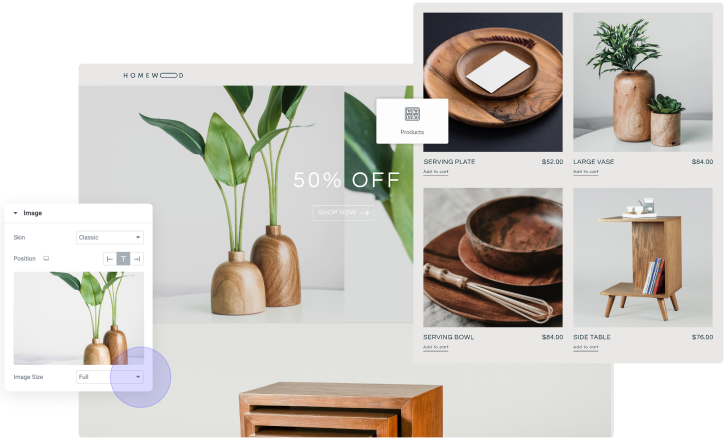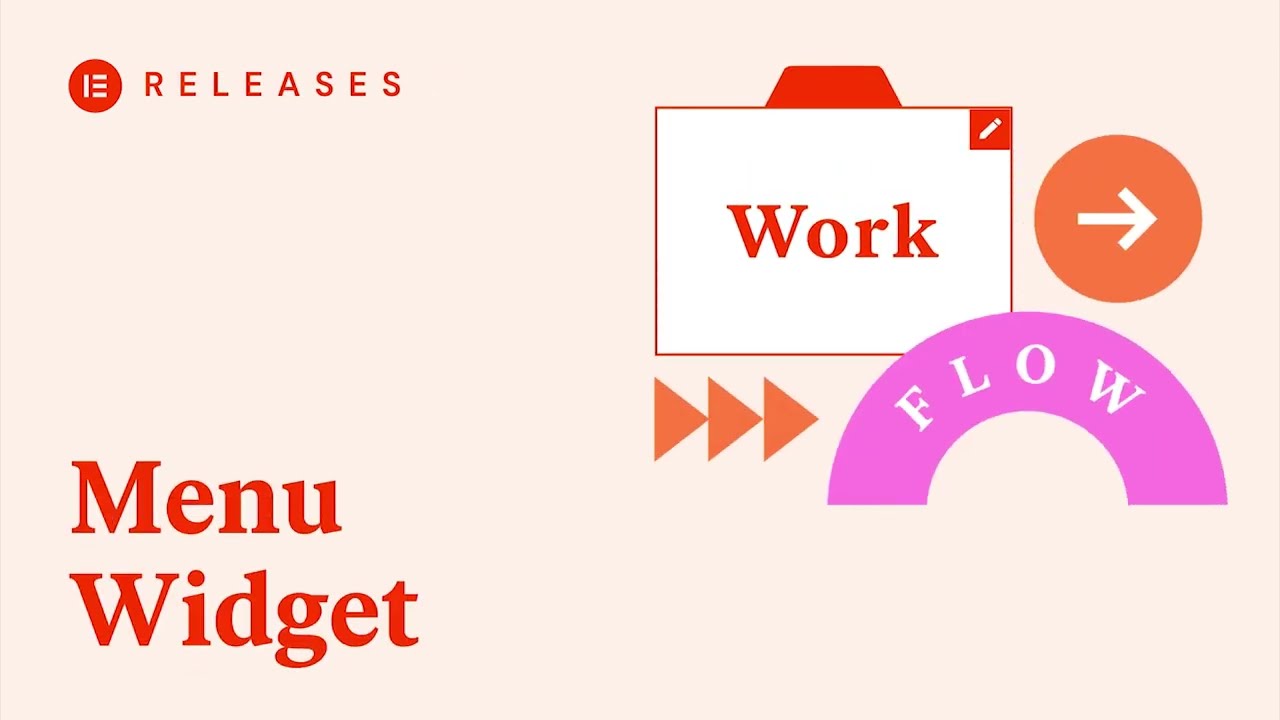Navigation
The site menu enables users to easily navigate between different pages. The menu is separate from the page’s content and belongs to the template. In this unit, you’ll learn how to edit your menu.
Your Goal
Edit your menu.
Menu
Learn about this topic
- Menus allow your visitors to navigate within your site.
To help users navigate through your site the menu should be accessible on every page, in the same place, and designed in the same way.
Usually, the menu will be located in the header.
Here’s how menus work: - The menu content , which links it holds, is set in WP.
- Here you can set which items (pages, links) appear on the menu.
You can also set a sub-menu. - In the Editor, the menu is displayed using a widget.
However, it’s important to note that within the widget, you can only edit menu style. - For the menu to be easily accessible for users, it is usually located in the header.
You’ll need to access the header to change the menu’s appearance.
See ‘Header and Footer’ unit on how to edit the header.
How to do it
- To edit the menu content go to the WP dashboard → Appearance.
Add or remove pages from your menu and save changes. - To edit the menu style, access widget settings:
In the Editor, the Menu is displayed using the WordPress Menu or Nav Menu widget.
Click the menu to open the widget’s settings to style the menu.
[important_note] Elementor has introduced a new Menu widget that replaces the WordPress menu widget. The new Menu widget provides a simpler user experience as it allows you to add pages directly within the menu settings. Additionally, it offers extra features that are not available in the WordPress Menu widget.
For more information see the Menu widget video below. [/important_note]
More Resources
Playlist
2 Videos