Issue
If you are encountering issues with your website, particularly following a recent update, it may be necessary to revert to a prior version of Elementor.
Note
Always back up your site before rolling back to a previous version.
• If you are using Elementor Host, see Back Up Your Elementor Host Website.
• If you are using a third-party host, check with your hosting company for details about backing up your site.
• If you are using Elementor Host, see Back Up Your Elementor Host Website.
• If you are using a third-party host, check with your hosting company for details about backing up your site.
Solution
There are two ways to rollback to the previous version:
Rollback to a previous version of Elementor from WP-Admin
Follow these steps:
- Login to WP Admin.
- Go to Elementor > Tools.

- Click Version Control.

By default, your rollback is set to the previous version of Elementor or Elementor Pro.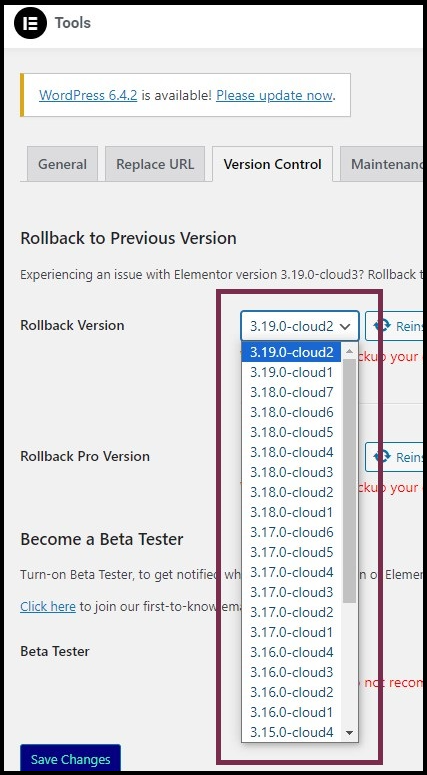
- (Optional) If you want to rollback to an even earlier version, in the Rollback Version you can use the dropdown menu, to select an earlier version.
- Click Reinstall v.<xx> to rollback to the earlier version.
- In the confirmation window, click Continue.
Your site rolls back to the selected version of Elementor.
Reinstall a version of Elementor as a direct download
Note
Direct download only works with the Elementor Core plugin, not Elementor Pro.
If you cannot download a version of Elementor from WP-Admin, you can directly download Elementor.
Follow these steps:
- In your browser, enter the URL https://downloads.wordpress.org/plugin/elementor(version number).zip
- Press Enter.
The version of Elementor gets downloaded to your computer. For example, to download version 3.13.4: the link would be https://downloads.wordpress.org/plugin/elementor.3.13.4.zip
Alternatively, following is the better approach for direct download:
- Go to Elementor Website Builder – More than Just a Page Builder.
- Scroll to the bottom of the page.
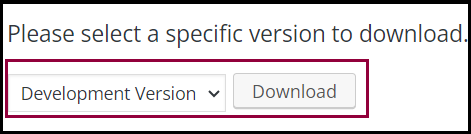
- Under Please select a specific version to download, select the version you want to download.
- Click Download.
For details about installing WordPress plugins from your PC, see Install WordPress plugins.

