Overview
If you can’t edit when you activate Elementor Pro, activate Safe Mode and try to edit. If this doesn’t help, try the troubleshooting steps below to handle the issue.
Troubleshooting steps
Enable Editor Loader Method
Follow these steps:
- Log in to WP Admin.
- Go to Elementor > Settings > Advanced.
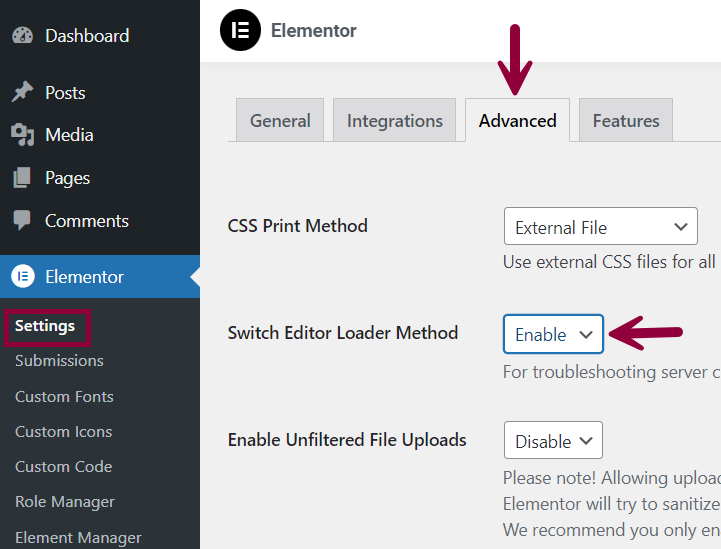
- Change the Switch Editor Loader Method to Enable.
Resolve plugin issue
Deactivate all your plugins besides Elementor and Elementor Pro.
- If the issue is resolved, start reactivating them one by one to find the plugin with the issue. If it’s caused by a plugin, remove that plugin or contact their Support to resolve the issue.
- If the issue is not resolved by deactivating plugins, switch to a WordPress default theme (temporarily) and check if it fixes the problem.
Check memory limit
Elementor requires 128 MB (Minimum) of memory to function properly.
To check the memory limit for WordPress:
- Log in to WP Admin.
- Go to Elementor > System Info.
- Under WordPress Environment, check Max Memory limit.
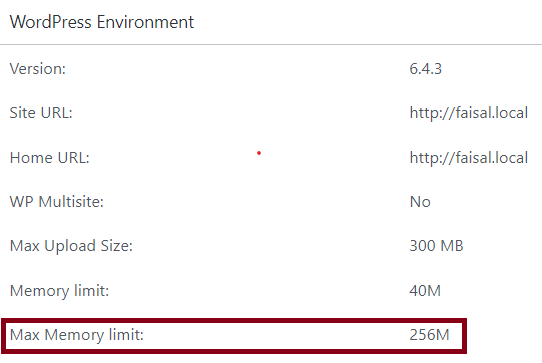
To increase the memory limit:
- Go to cPanel, use the MultiPHP INI Editor for memory limit and other settings.
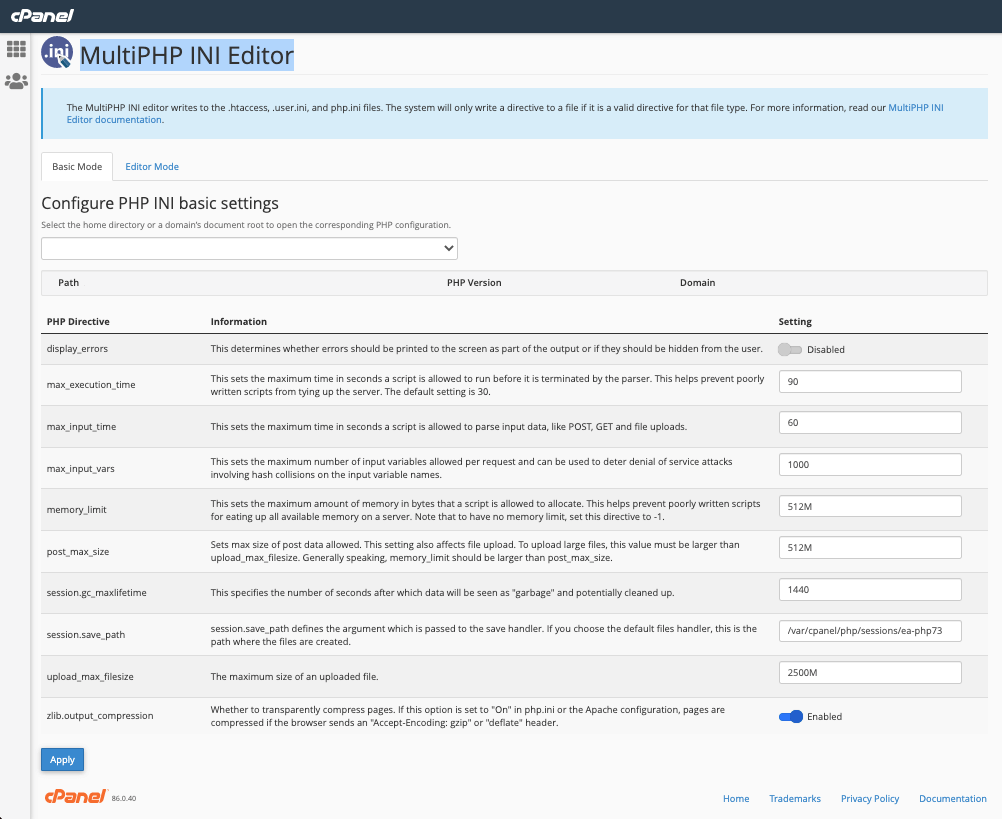
- Edit your wp-config.php file – Add this to the top, before the line that says, “Happy Blogging”:
define('WP_MAX_MEMORY_LIMIT', '512M');
Note WordPress memory can be different from the server – you need to set this regardless of server memory settings.
- Edit your PHP.ini file – If you have access to your PHP.ini file, change the line in PHP.ini. If your line shows 64M try 256M:
memory_limit = 256M ; Maximum amount of memory a script may consume (64MB)- Edit your .htaccess file – If you don’t have access to PHP.ini try adding this to an .htaccess file:
php_value memory_limit 256M
- Edit your .htaccess file – If you don’t have access to PHP.ini try adding this to an .htaccess file:
Deactivate ModSecurity
Configurations set using the ModSecurity firewall can block Elementor Pro.
- Ask your hosting company to review the error logs of ModSecurity to check if any rule of this firewall is causing the issue.
- If the error log information does not help, ask your hosting company to deactivate it from cPanel.
Check custom code
Sometimes custom code can conflict when added to the Elementor Custom Code option (Pro feature). Check this by changing the status of all Custom Codes to Draft.
Corrupt theme builder
Corrupted Theme Builder Templates or Popups could be the cause of the issue.
To check:
- Log in to WP Admin.
- Go to Plugins.
- Deactivate Elementor Pro. Check if you can edit the pages.
If you can edit the pages, this means that the Elementor theme builder is causing the issue. - Go to Templates > Theme Builder.
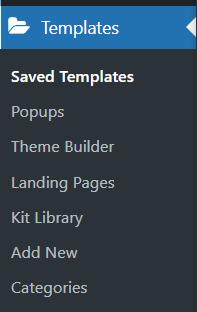
- Disable the templates one by one and check if you can edit with Elementor.
If any template has an issue, remove the Display Condition from the template to continue editing.

