Activate experimental feature
The XXXX widget is an experimental feature that XXX
In order to use XXX widget, you need to activate it. For details, see activating Elementor features.
Add and delete the element

Add the element to the canvas
To access and use a element:
In Elementor Editor, click +.
All available elements are displayed.Click or drag the element to the canvas. For more information, see Add elements to a page.
Delete the element
To delete the widget:
- On the canvas, select the element by clicking it.
- Press the delete key on your keyboard. For more information, see Delete elements from a page.
What is the Div Block widget?
A Div Block is a generic container designed to hold other elements, including other Div Blocks. Div Blocks are similar to Flexbox containers, but are lighter and load faster. They are a great solution for simple designs.
Common use case
Ellis is designing a home page for their new restaurant. They decide to use a simple, quick loading design for the hero section.
Example

Add a Div Block element - Step-by-step
- Add a Div Block to the canvas. For details, see Add elements to a page.
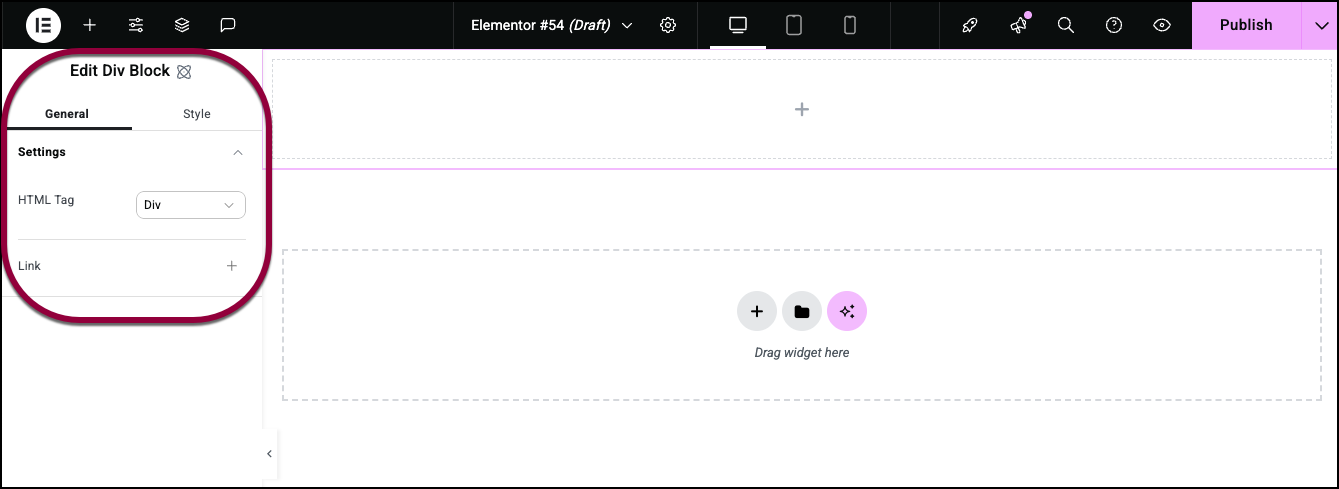
The Div Block options appear in the panel.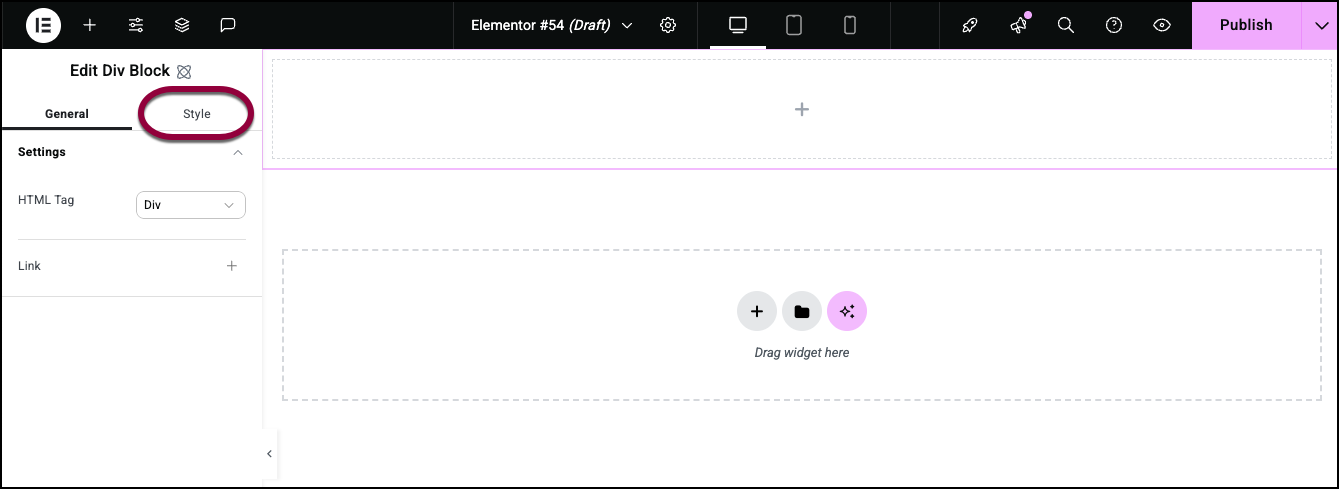
- Click the Style tab.
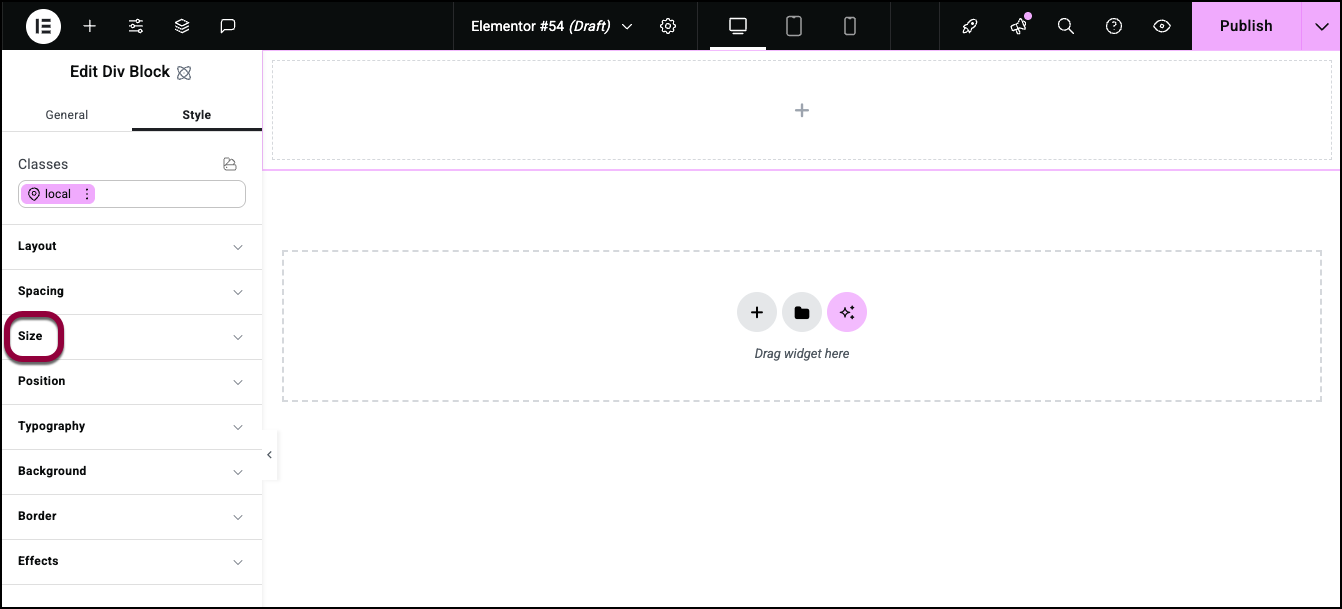
- Open the Size field.
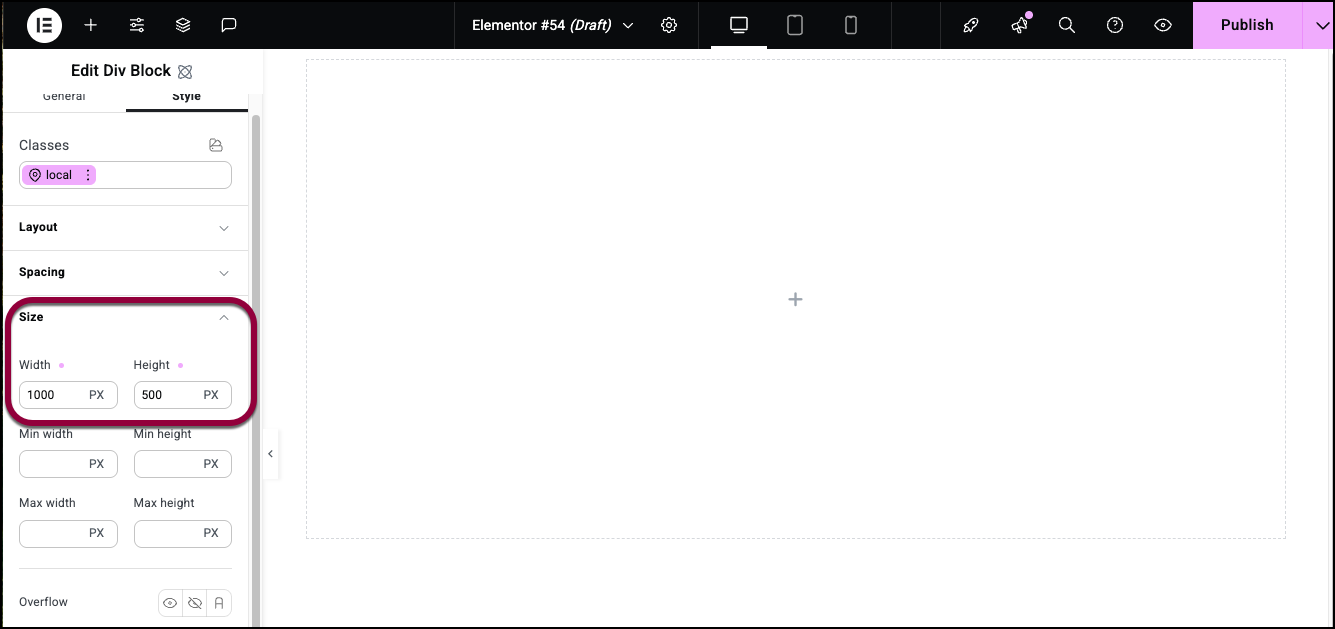
- Set the Div Block to
- Width: 1000 PX
- Height: 500 PX
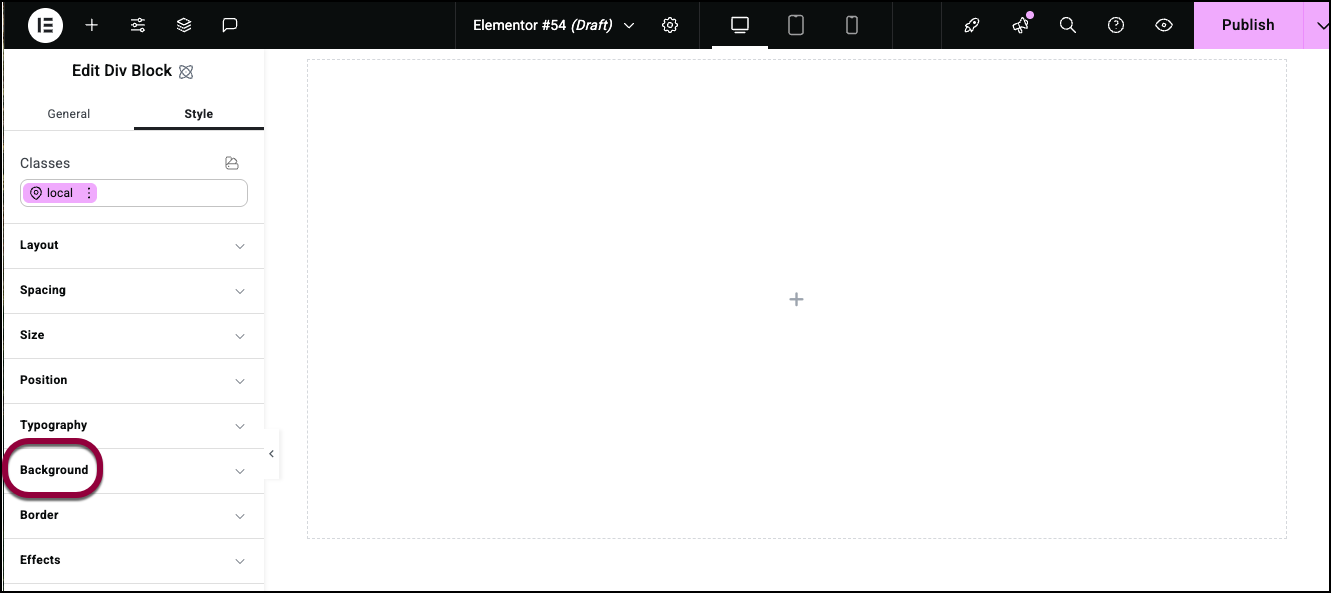
- Open the Background section.
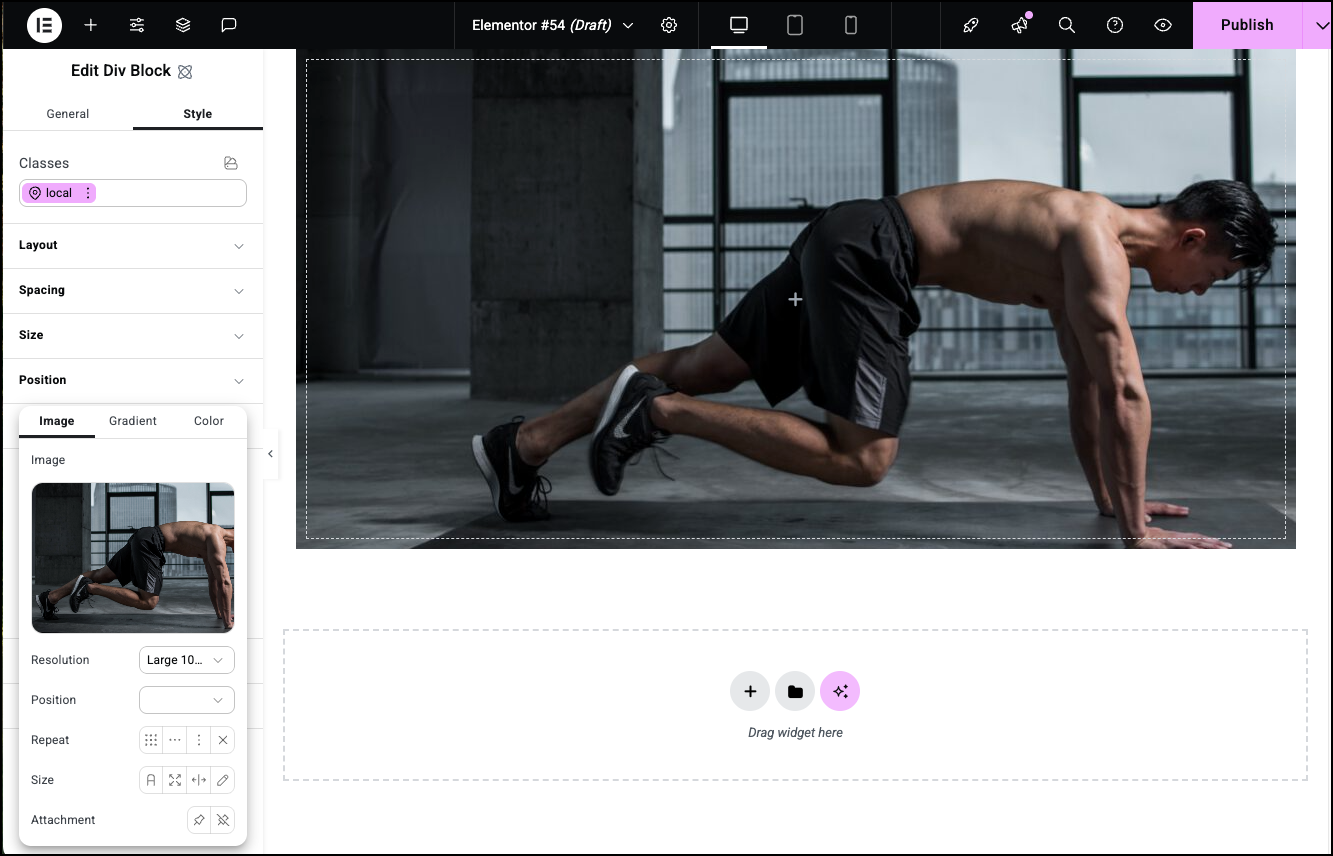
- Add a background image.
For details, see Style tab – Background and Add a layered background.
Settings for the Div Block element
You can customize your elements using the General and Style tabs. These options offer you flexibility in tailoring elements to your needs. Click the tabs below to see all the settings available for this element.
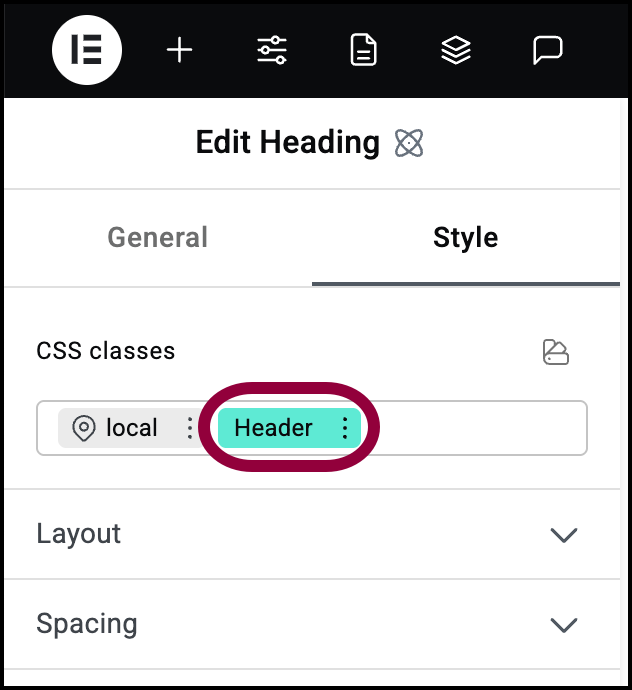
Tag
Tag your Div Block according to the content inside. Tagging your block correctly helps search engines understand your site and can help SEO. Choose among the following HTML tag:
- Div
- Header
- Section
- Article
- Aside
- Footer
Link
Click the plus sign to enter a link. Visitors clicking the Div Block file will open the link.
If you add a link the following option appears:
Open in a new tab: If the Div Block contains a link, toggle on if you want the link to open in a new tab.
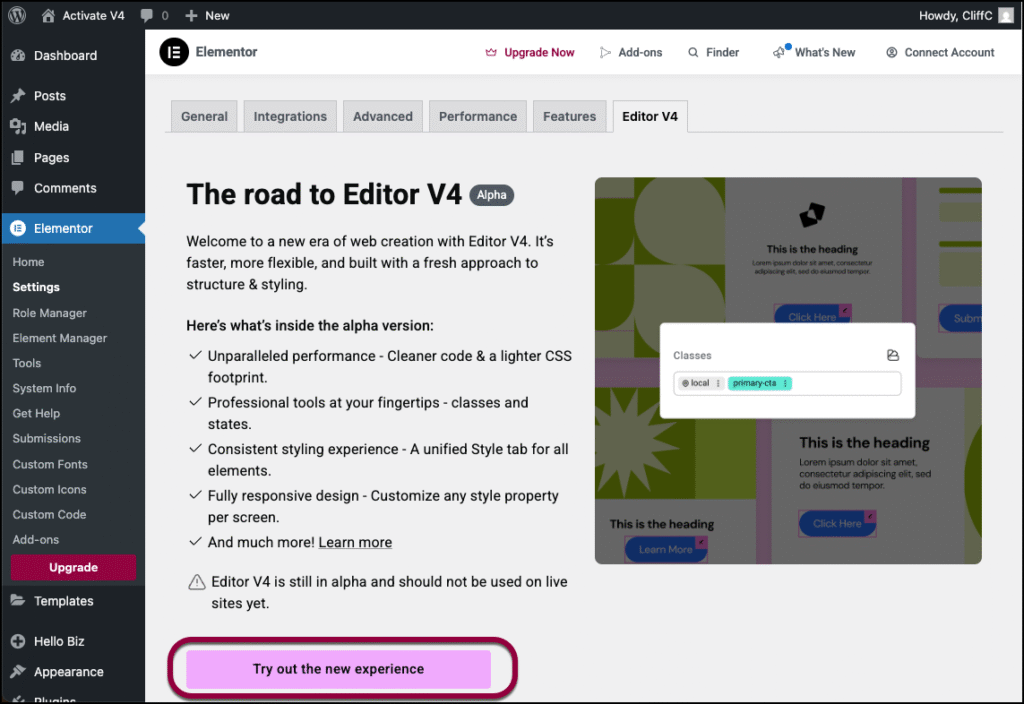
Style tab options
View the individual articles on Style options:

