The Position control allows you to fine tune where the element is located on the screen. This includes the ability to layer elements one on top of the other. The Position options are:
- Static (The default value): The element stays where you place it. If you select Static, there is no option to change the element’s position.
- Relative: The element’s position relative to its original position.
- Absolute: The element’s position relative to the closest parent container whose position is set as Relative. If the element does not have any parent containers that are Relative, the Absolute position is relative to the webpage.
Example: In this example, we start with a Div Block inside a Div Block. 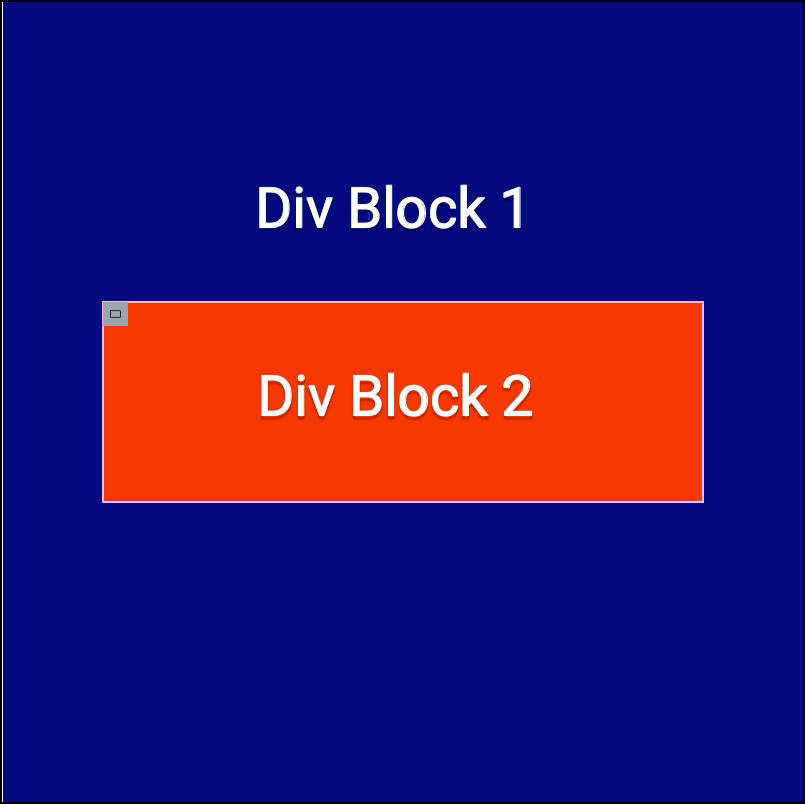
Each of these Div Blocks have their position set as Relative.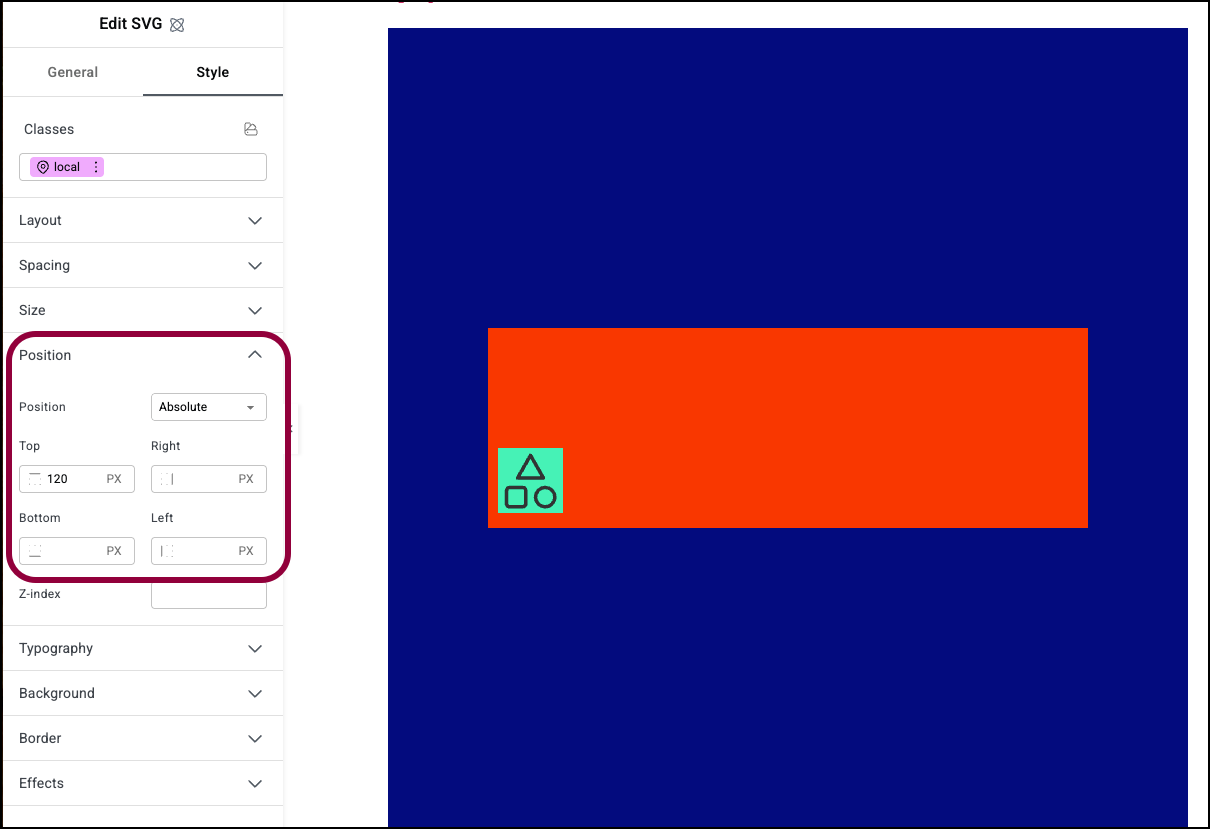
Now let’s place an SVG element in Div Block 2 with an Absolute top position of 120 PX, placing it in the lower left of Div 2. 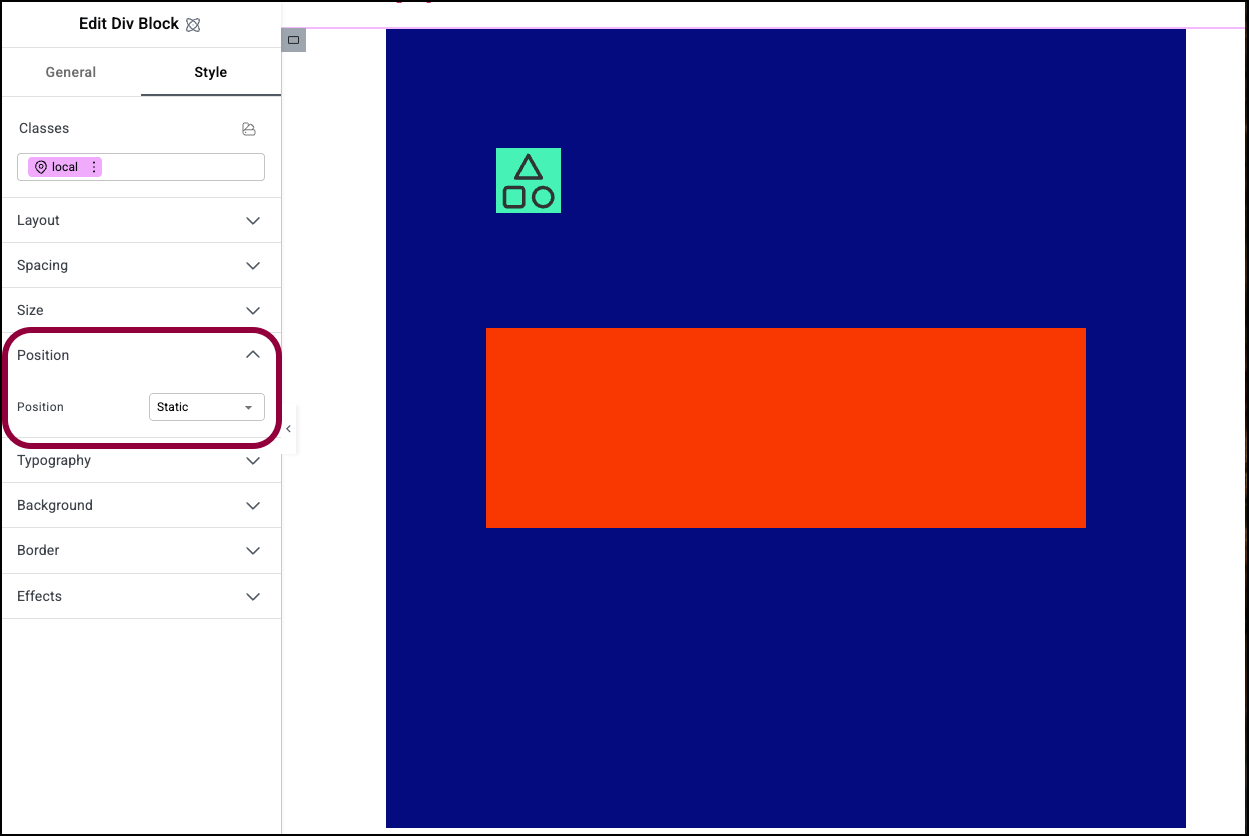
Now we’ll change the Position setting of Div Block 2 to Static. The SVG positions itself 120 pixels from the top of Div Block 1, because that is the closest parent with a Relative position setting.
- Set the Position of the heading to Absolute.
- Set the Z-index to 1 or more.
- Increase the Top Margin setting until the heading is over the image.
In the example below, the image widget is in a fixed position, 20 pixels from the top of the page.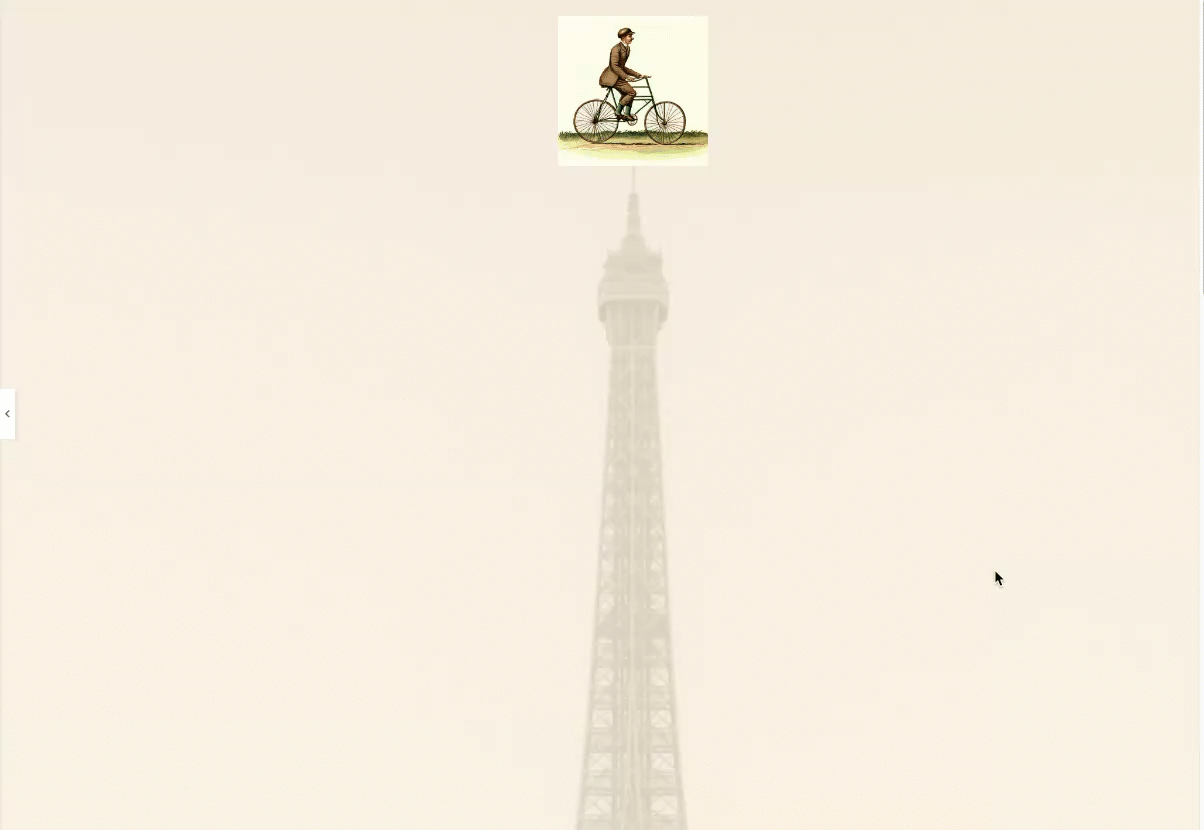
- Sticky: The element will remain onscreen as visitors scroll down the page, but unlike , the Fixed setting discussed above the Sticky setting is relative to its parent, so that as visitors scroll down the screen it remains fixed within the parent parent but exits the screen when the parent scrolls out of view. To make an element sticky: Set the Position of the heading to Sticky.
- Increase the Top setting to 20 PX – this will serve as an offset, meaning: As visitors scroll down the page, the heading will stay on screen, 20 pixels below the top of the page
Example: In this example, the image is sticky to the top container but when that container scrolls out of site, it disappears.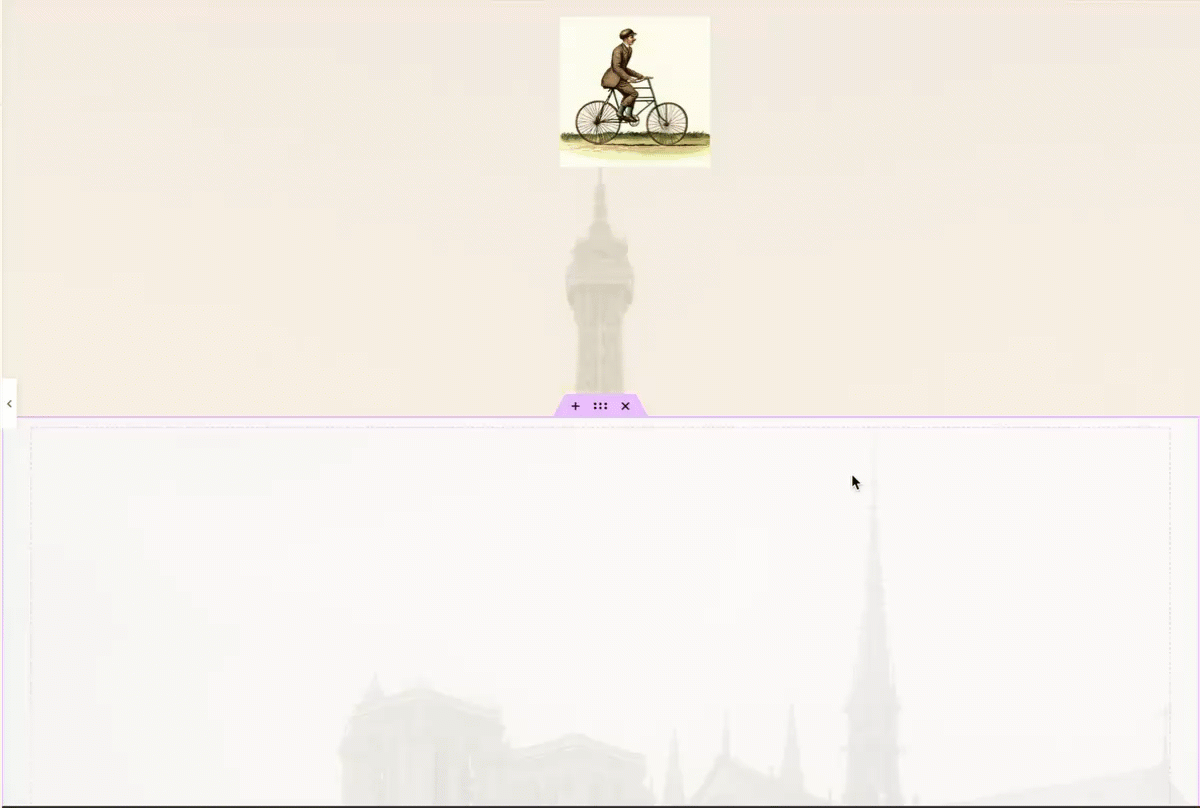
Anchor Offset
Anchor offset is used in conjunction with a page’s anchor links. It is most commonly used when you have a sticky site part, such as a menu, at the top of your page that links to another element further down the page. Under some circumstances, the element you link to may scroll up too far, so it is hidden under the sticky site part.
Anchor offset prevents this situation by having the element appear at a set distance from the top of the page.
Example of using anchor offset
In this example we’ll have a container appear 120 pixels from the top of the page.
- Create a page with a sticky header and two containers below. The menu contains an item labeled Anchor which is linked to the second container.
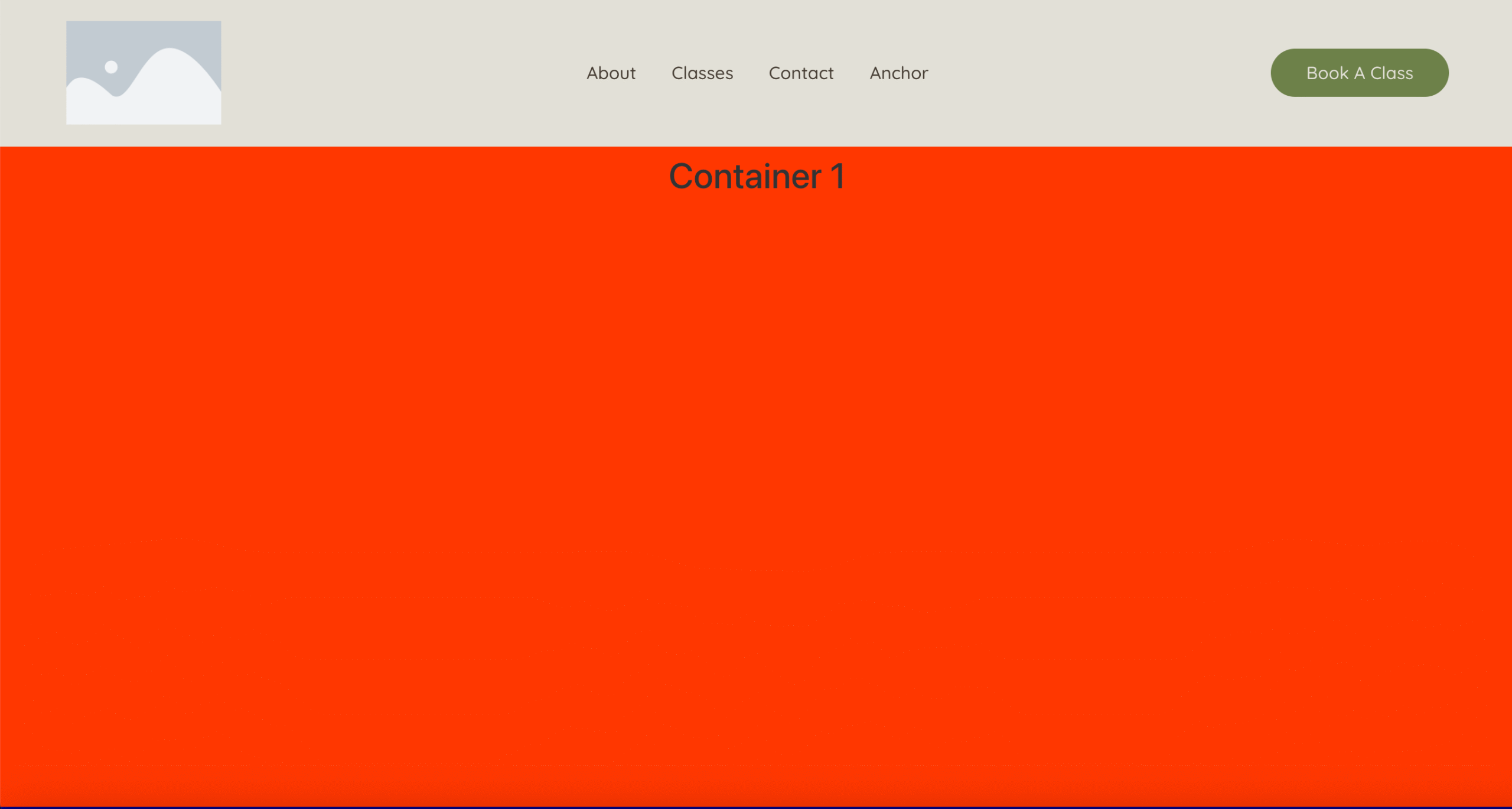
The second container is underneath the first container. It is not currently visible.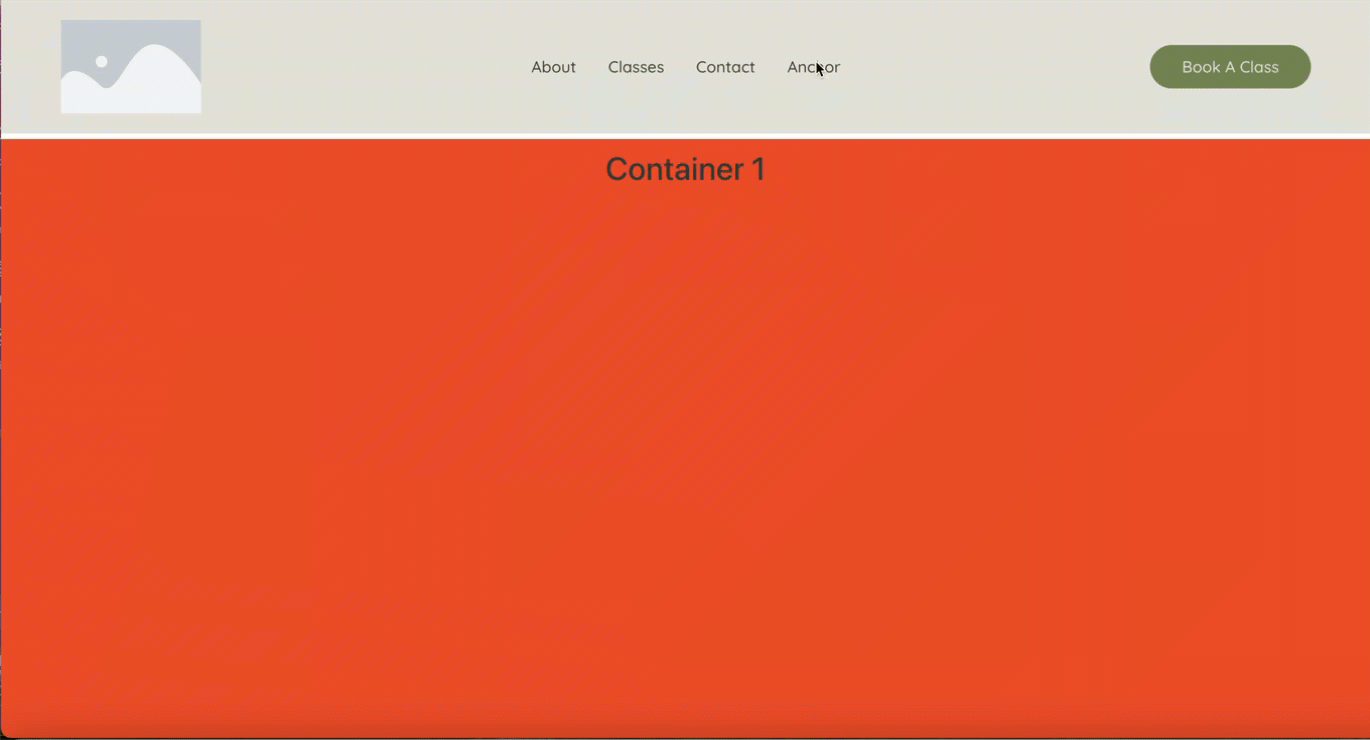
- Clicking Anchor in the menu brings up the second container, but the top part of the container in Under the sticky header.
- In the editor, click second container to select it.
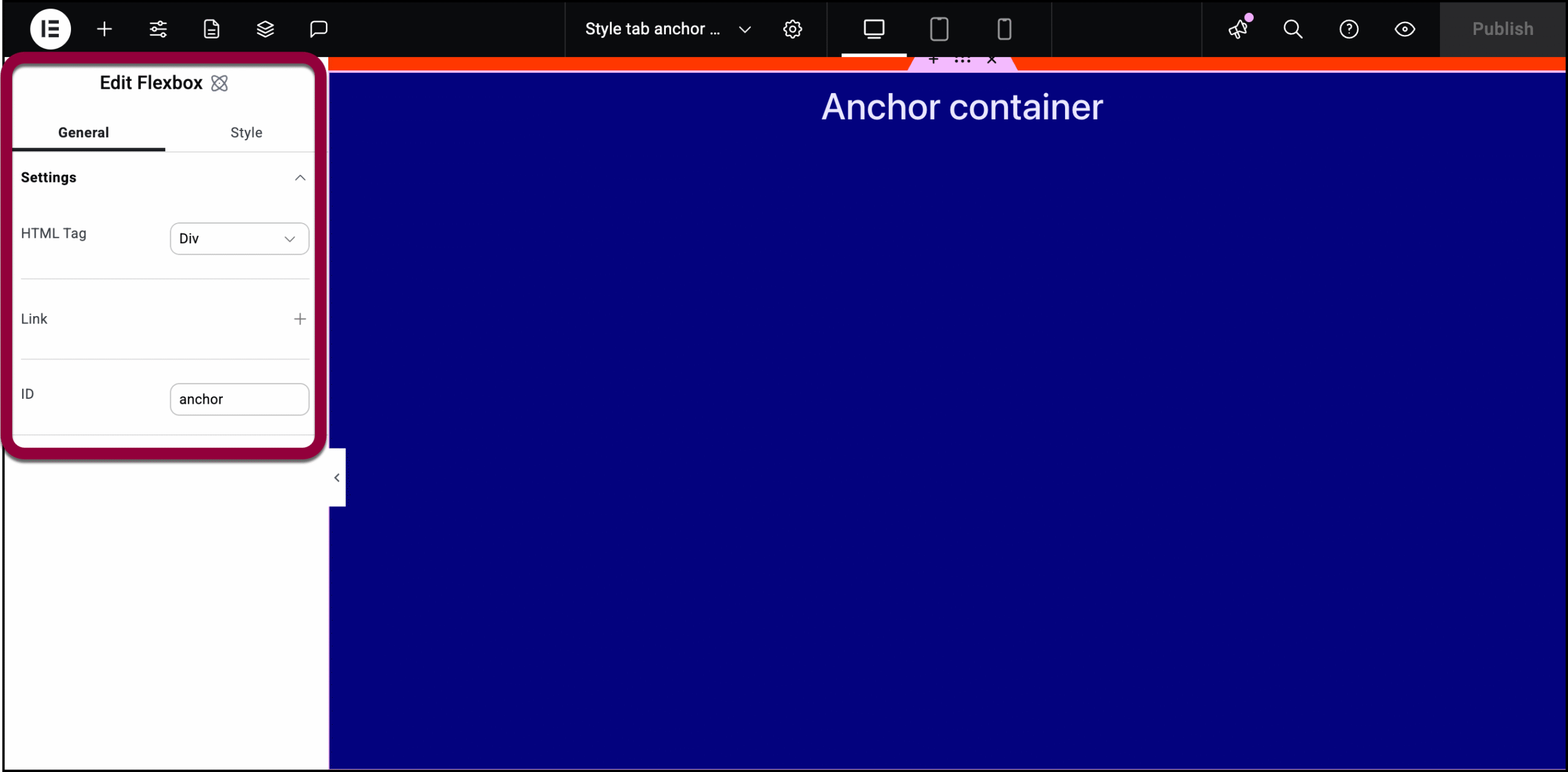
The container options appear in the left panel.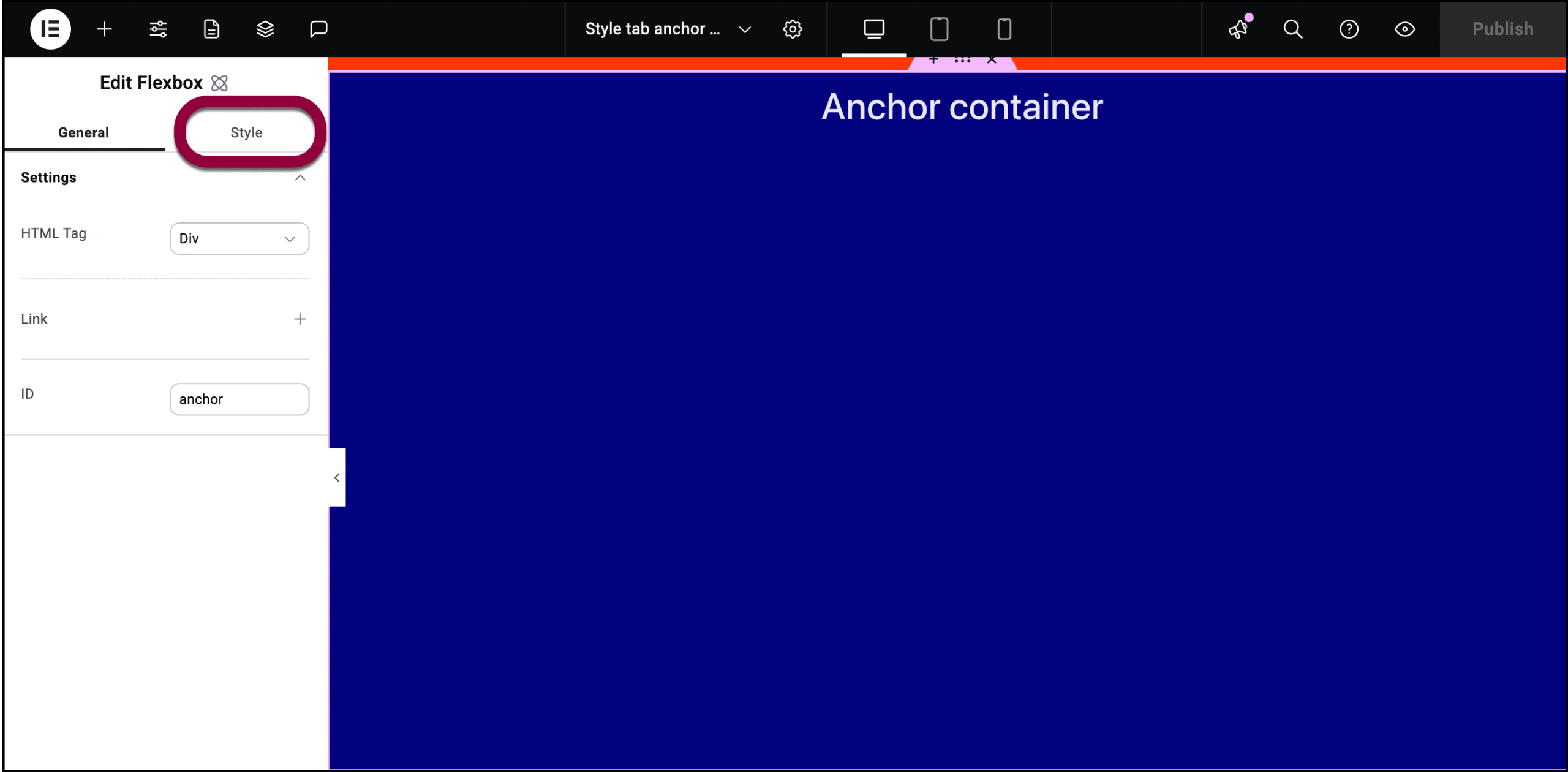
- Click the Style tab.
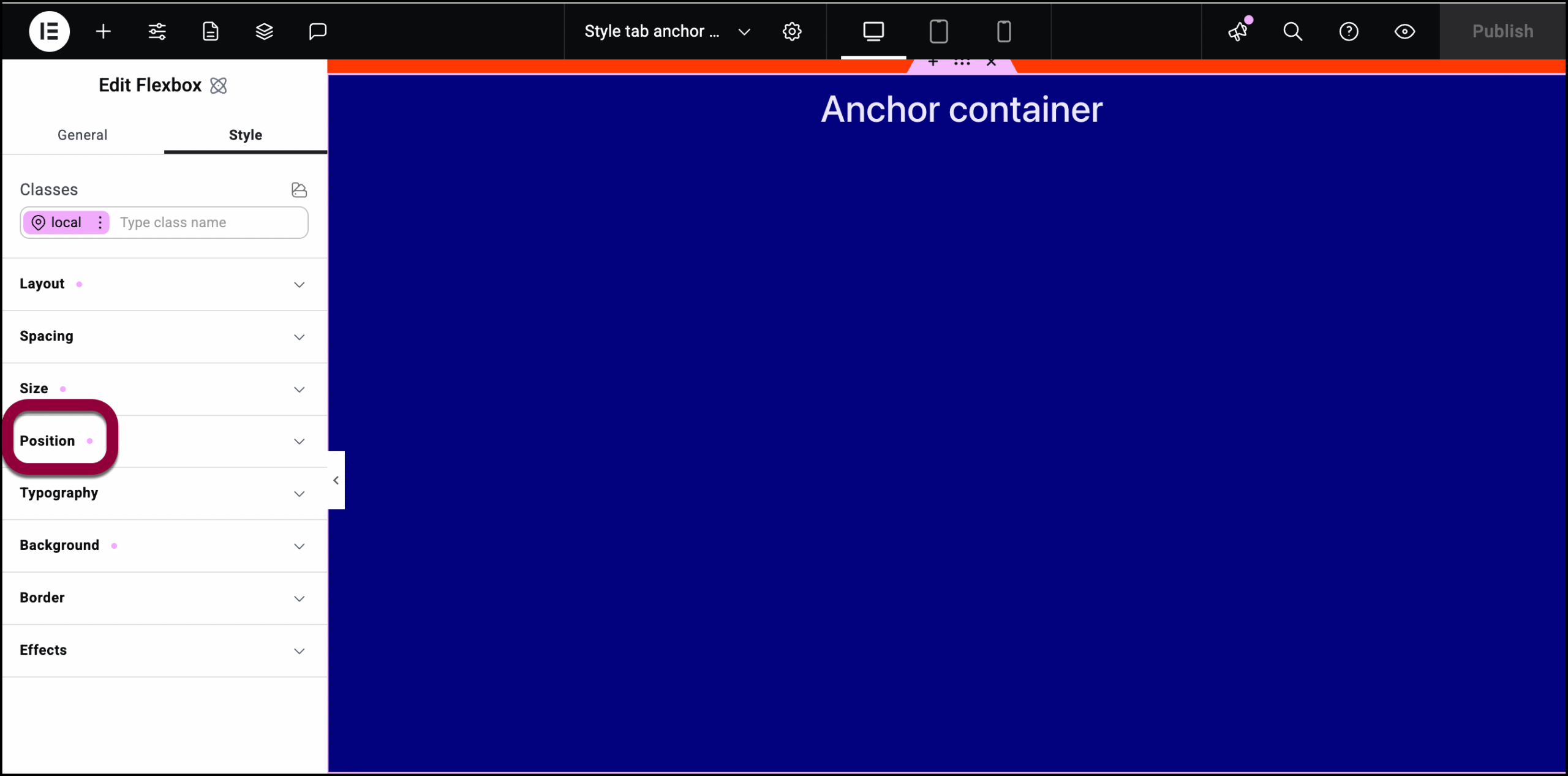
- Open the Position field.
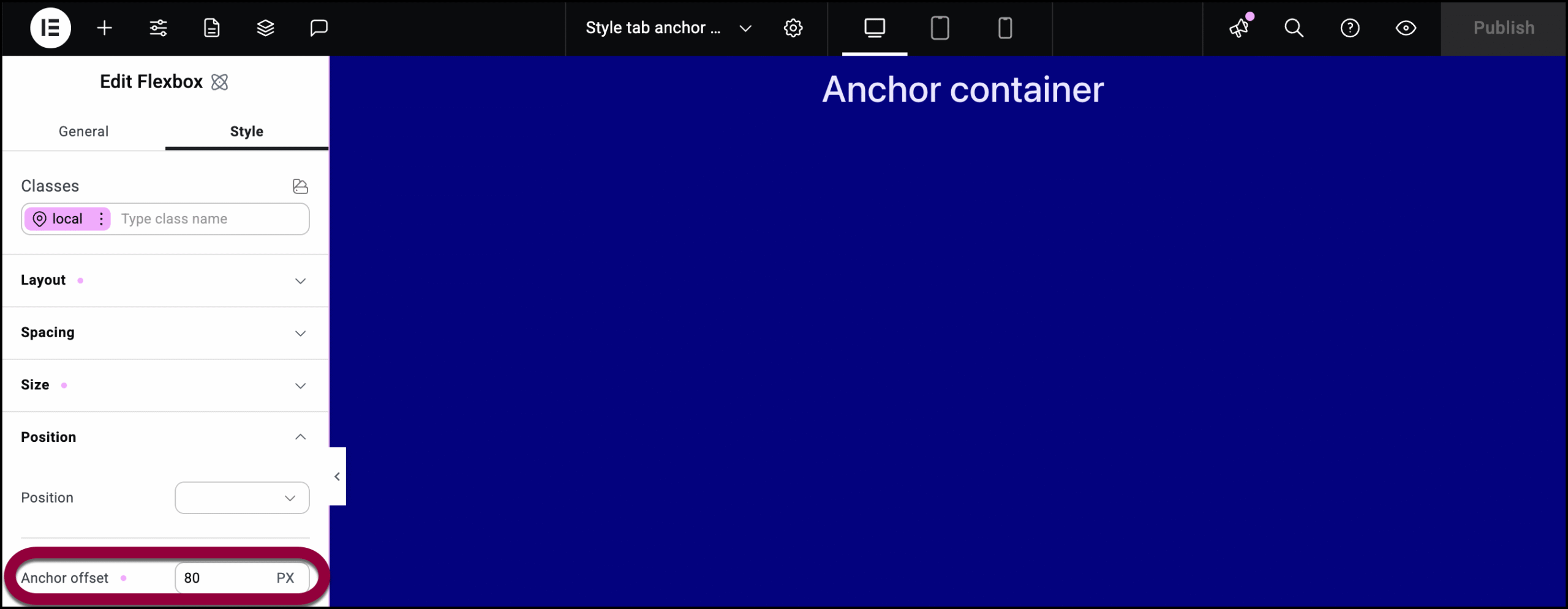
- In Anchor offset, enter 80.
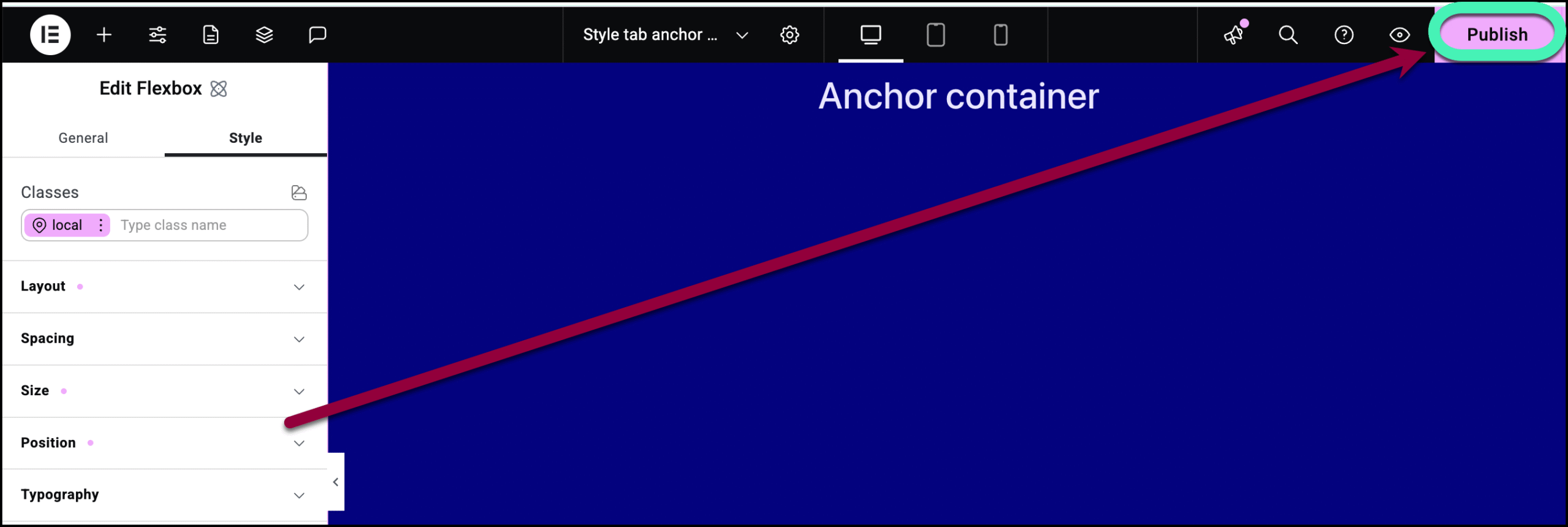
- Click Publish.
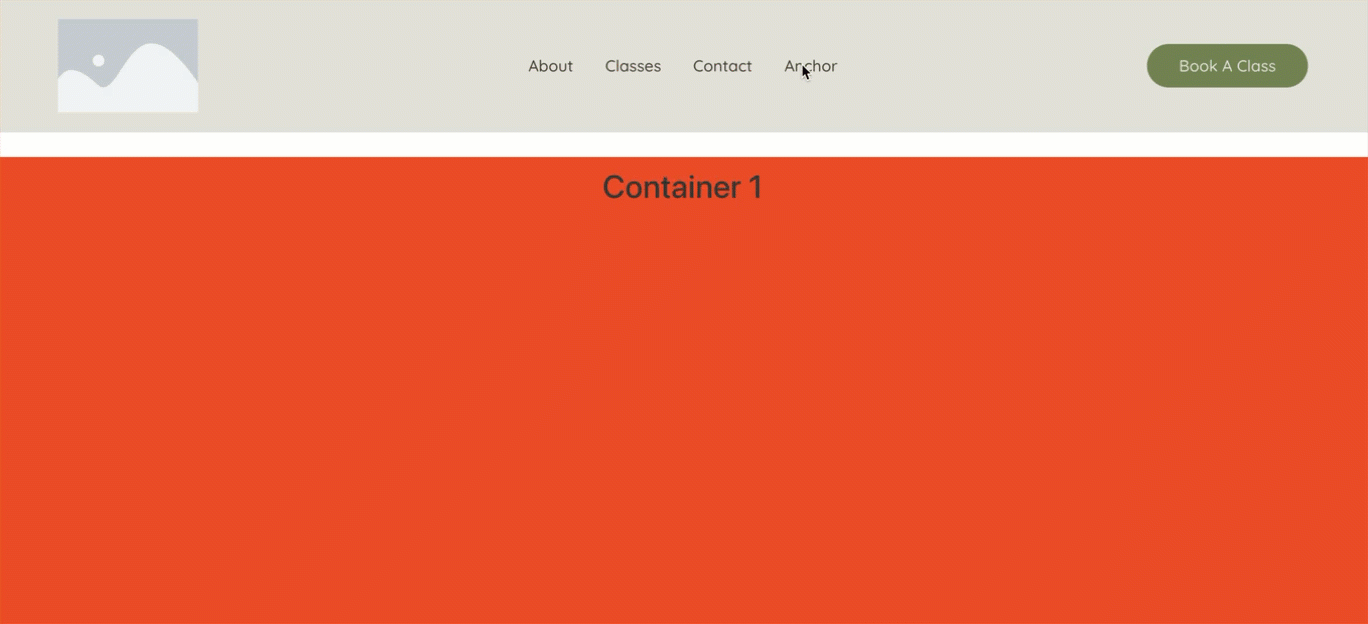
Now, when you click Anchor in the menu, the container appears 120 pixels from the top of the page.

