Who can use this feature:
This article is for Editor v4 users. If you’re using Editor v3, check out the relevant article here: Advanced tab
The Spacing section sets the Padding and Margins for the element. Padding is the space between the element’s border and its contents, while margins are the space between elements. For details, see Create space with padding and margins.
Change padding and margins
- Click the Style tab.
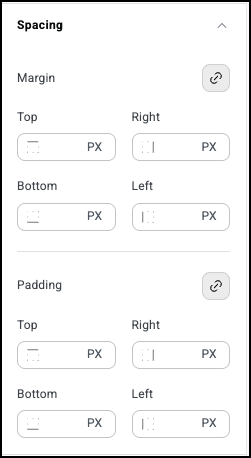
There are two sets of controls – one for padding and one for margins. Each set of controls contains:  A lock icon: When the lock icon is selected, all the settings below are equal.
A lock icon: When the lock icon is selected, all the settings below are equal.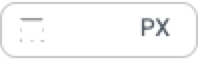 Counters to set measurement for the:
Counters to set measurement for the:
- Right margin/padding
- Left margin/padding
- Top margin/padding
- Bottom margin/padding
Note
While these measurements are labeled using physical properties, (right, left, top, bottom), they are actually using logical properties. For details, see What are logical properties?
- Click the lock icon if you do not want the padding or margins settings to be equal.
- Use the number fields to enter settings for the padding and margins.

