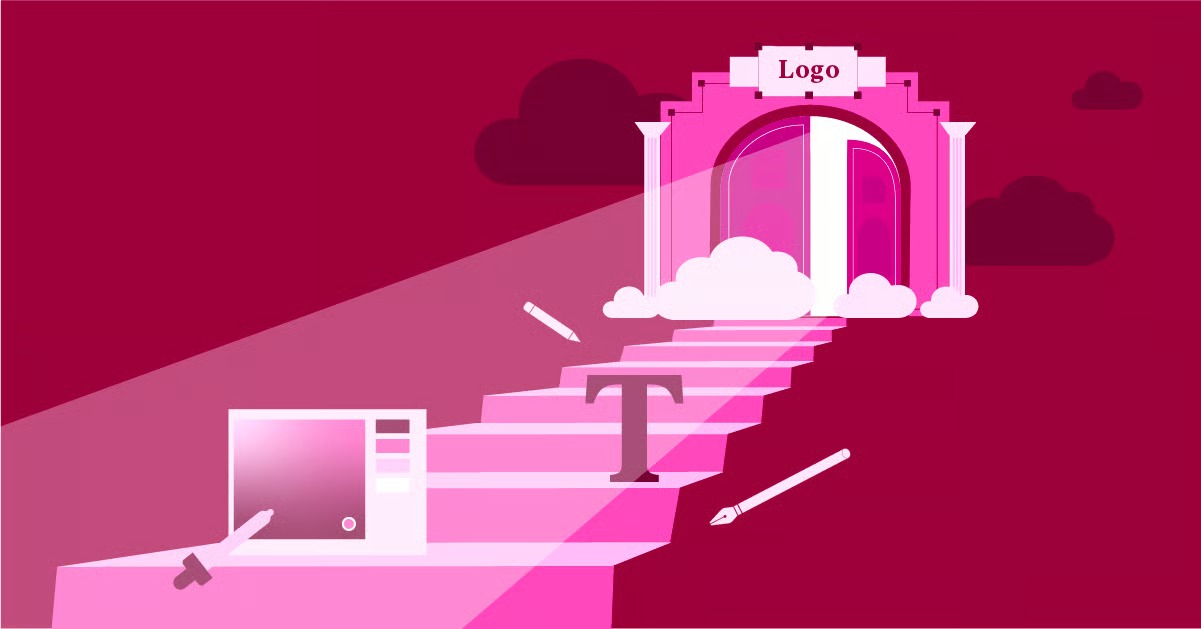Table of Contents
This guide will break down everything you need to know about FTP. We’ll explore what it is, how it works, and why it’s still relevant today. We will cover the practical steps for using an FTP client, discuss essential security considerations, and explain how it fits into the modern web development workflow. Whether you are building your first website or managing a complex network, this comprehensive explanation will provide you with the knowledge to use FTP confidently and effectively.
Key Takeaways
- FTP is a Core Internet Protocol: FTP (File Transfer Protocol) is a standard network protocol used to transfer computer files between a client and a server on a computer network. It has been a fundamental part of the internet for decades.
- It Uses a Client-Server Model: FTP operates on a client-server architecture. An FTP client is a program that runs on your computer, allowing you to connect to a remote FTP server where files are stored.
- Security is a Major Consideration: Standard FTP is not secure, as it transmits data, including usernames and passwords, in plain text. For secure file transfers, it is critical to use more secure alternatives like SFTP (SSH File Transfer Protocol) or FTPS (FTP over SSL/TLS).
- FTP is Essential for Website Management: A primary use for FTP is uploading, downloading, and managing files on a web server. This is a common task for users of platforms like WordPress, allowing them to manage themes, plugins, and media files directly.
- Using an FTP Client is Straightforward: Software like FileZilla makes using FTP simple. Users need four pieces of information to connect: the host (server address), username, password, and port number.
- It Facilitates Large File Transfers and Backups: FTP is an effective tool for transferring large files that are too big for email and for performing manual website backups by downloading all site files to a local computer.
The Foundations of FTP: What It Is and Why It Matters
Before we dive into the technical details and practical steps, it’s important to understand the core concepts behind FTP. What is its purpose, how did it come to be, and what role does it play in the modern digital landscape?
A Brief History of File Transfer Protocol
FTP has a surprisingly long history, predating the World Wide Web and even the TCP/IP protocol that underpins the modern internet. The original specification for FTP was written by Abhay Bhushan and published as RFC 114 in 1971. It was designed as a reliable method for transferring files over the ARPANET, the precursor to the internet.
Over the years, the protocol has been refined and updated through various RFCs (Request for Comments), with the most significant revision being RFC 959 in 1985, which established the standard we largely use today. Its longevity is a testament to its simple, effective, and robust design. While it has limitations, particularly concerning security, its fundamental purpose remains as relevant as ever.
The Core Function: Moving Files Across Networks
At its heart, FTP does one thing and does it well: it facilitates the transfer of files between two computers connected to a network. This process involves two key components: the FTP client and the FTP server.
- The FTP Server: This is a powerful computer, often part of a web hosting service, that runs FTP server software. It is configured to listen for incoming connection requests from FTP clients. The server stores the files and manages access, requiring users to authenticate with a username and password before they can upload or download files.
- The FTP Client: This is an application that you install on your local computer. Popular examples include FileZilla, Cyberduck, and WinSCP. The client provides a user interface that allows you to connect to the FTP server, browse its file directory, and transfer files between your computer and the server.
Think of it like a digital warehouse. The FTP server is the warehouse where all your website’s goods (files) are stored. The FTP client is the truck you use to transport goods to and from the warehouse. To get access, you need the right key (your username and password).
Why is FTP Still Relevant Today?
In an age of cloud storage services like Google Drive and Dropbox, you might wonder why a technology from the 1970s is still in use. The answer lies in its directness and control, particularly in the context of web development and server management.
- Direct Server Access: Unlike cloud storage, FTP provides direct access to a server’s file system. This is essential for web developers who need to upload website files, manage WordPress themes and plugins, edit configuration files like .htaccess, or change file permissions. Many web hosting control panels (like cPanel) offer file managers, but FTP clients often provide a more efficient and powerful interface for these tasks. For users of integrated platforms like Elementor Hosting, which provides a managed environment, direct file access via FTP or SFTP remains a vital tool for advanced customizations and troubleshooting.
- Bulk File Transfers: FTP is exceptionally good at transferring a large number of files or very large files. It’s a reliable workhorse for moving entire website directories, which can contain thousands of individual files.
- Automation and Scripting: FTP is a scriptable protocol. This means developers can write scripts to automate repetitive file transfer tasks, such as nightly backups or synchronizing file directories.
- Legacy System Integration: Many older systems and enterprise environments were built with FTP as a core component for data exchange. It remains a common denominator for interoperability between different systems.
As a web creation expert, Itamar Haim notes, “While modern dashboards and control panels have made website management more user-friendly, understanding FTP is still a non-negotiable skill. It gives you a direct line to your server, offering a level of control and troubleshooting capability that graphical interfaces simply cannot match. It’s the difference between being a passenger and being the driver.”
How FTP Works: A Look Under the Hood
To truly grasp FTP, it helps to understand the mechanics of how a connection is established and how data is transferred. The protocol uses a unique dual-channel approach that separates commands from the actual data being transferred.
The Client-Server Connection Model
When you use an FTP client to connect to a server, a session is initiated. This process relies on the TCP/IP protocol suite to establish a reliable connection. Here’s a simplified breakdown of what happens:
- Initiating the Connection: You enter the server’s address (e.g., ftp.example.com), your username, password, and the port number into your FTP client and click “Connect.”
- The Control Connection: The client establishes a connection to the server on a specific port, typically port 21. This channel is called the Control Connection. It remains open for the entire duration of your session and is used exclusively for sending commands (like LIST to see files or RETR to retrieve a file) and receiving responses from the server.
- The Data Connection: When you initiate a file transfer (either uploading or downloading), a second, separate connection is established. This is the Data Connection. Its sole purpose is to transfer the actual file data. Once the transfer is complete, this connection is closed, while the Control Connection remains open for further commands.
This two-channel architecture is a key feature of FTP. It allows for commands to be sent and received without being interrupted by a large file transfer that could otherwise tie up the line.
Active Mode vs. Passive Mode
The way the Data Connection is established can happen in one of two ways: Active Mode or Passive Mode. This distinction is important because it can affect your ability to connect to a server, especially if you are behind a firewall.
Active Mode (Server-Initiated)
In Active Mode, the client tells the server which port it is listening on. The server then initiates the Data Connection by connecting back to the client on that specified port.
- The client connects from a random port (e.g., Port 1030) to the server’s command port (Port 21).
- The client then starts listening on another port (e.g., Port 1031) and sends this port number to the server.
- The server connects back from its data port (Port 20) to the client’s specified data port (Port 1031).
The problem with Active Mode arises with firewalls. A client-side firewall will often block incoming connections from the server, preventing the Data Connection from being established and causing the file transfer to fail.
Passive Mode (Client-Initiated)
To solve the firewall problem, Passive Mode was developed. In this mode, the client initiates both connections.
- The client connects from a random port to the server’s command port (Port 21).
- The client then sends a PASV command to the server.
- The server responds by opening a random high-numbered port (e.g., Port 2050) and sending that port number back to the client.
- The client then initiates the Data Connection from another random port to the port specified by the server.
Because the client initiates all connections, Passive Mode is far more compatible with modern firewalls. Most modern FTP clients, like FileZilla, use Passive Mode by default. If you ever have trouble viewing file listings on a server, switching between Active and Passive mode in your client’s settings is a common troubleshooting step.
The Critical Importance of Secure FTP
The single biggest drawback of standard FTP is its complete lack of encryption. When you connect to a standard FTP server, your username, password, and all the data you transfer are sent in plain text. This means anyone with the ability to “sniff” the network traffic between your computer and the server could easily intercept your credentials and files. This is an unacceptable security risk in today’s environment.
To address this, two secure alternatives were developed: FTPS and SFTP. While their names are similar, they are fundamentally different technologies.
FTPS (FTP over SSL/TLS)
FTPS adds a layer of security to the standard FTP protocol by using SSL (Secure Sockets Layer) or TLS (Transport Layer Security), the same encryption technology that secures websites with HTTPS.
There are two forms of FTPS:
- Explicit FTPS (FTPES): This is the more common method. The client connects to the standard FTP port (21) and explicitly requests to switch to a secure connection by sending an AUTH TLS or AUTH SSL command. The server then initiates a secure handshake, and all subsequent communication is encrypted.
- Implicit FTPS: In this less common mode, the client connects to a different port (typically 990) and a secure SSL/TLS connection is established immediately, without any negotiation.
FTPS secures the standard FTP protocol, but it still uses the same command structure and dual-channel architecture.
SFTP (SSH File Transfer Protocol)
Despite its name, SFTP is not FTP. It is a completely different protocol that was designed as an extension of SSH (Secure Shell). SSH is a cryptographic network protocol used for secure remote login and command-line execution.
SFTP runs over a single, secure SSH connection, typically on port 22. It does not use separate Control and Data Connections. Both commands and data are tunneled through the same encrypted channel. This makes it much more firewall-friendly than FTPS.
Because it’s a different protocol, you cannot use a standard FTP client to connect to an SFTP server unless the client explicitly supports the SFTP protocol (most modern clients do).
Which Should You Use? FTP vs. FTPS vs. SFTP
Here’s a simple breakdown:
- FTP (Port 21): Avoid using it whenever possible. It is insecure and should only be used in trusted networks or for accessing public, anonymous FTP servers where no sensitive data is involved.
- FTPS (Port 21 for Explicit, 990 for Implicit): A secure option that layers encryption onto the standard FTP protocol. It is a good choice if your hosting provider or server requires it.
- SFTP (Port 22): This is the recommended standard for secure file transfers. It is more modern, uses a single connection making it firewall-friendly, and is built on the robust and highly secure SSH protocol.
Most reputable web hosts, including Elementor Hosting, provide SFTP access by default to ensure the security of their customers’ website files. Always choose SFTP if it is available.
Practical Applications: What Do People Use FTP For?
Now that we’ve covered the theory, let’s look at the real-world scenarios where FTP is an indispensable tool.
1. Website Management
This is arguably the most common use case for FTP/SFTP today. While many website builders and content management systems offer extensive control through their dashboards, sometimes you need to get your hands on the files directly.
- Uploading an Entire Website: If you build a static HTML website locally on your computer, you’ll use FTP to upload all the HTML, CSS, JavaScript, and image files to your web server to make it live.
- Managing WordPress Files: For users of the Elementor platform and WordPress, SFTP is a lifeline. You can use it to:
- Manually install or update themes and plugins: Sometimes a plugin or theme might fail to install through the WordPress dashboard. FTP allows you to upload the files directly to the wp-content/themes or wp-content/plugins directory.
- Troubleshoot the “White Screen of Death”: If a faulty plugin or theme crashes your site, you can use FTP to rename the problematic plugin’s folder, which deactivates it and often brings your site back online.
- Upload Media Files in Bulk: Uploading hundreds of images through the WordPress media library can be tedious. FTP allows you to upload them all at once to the wp-content/uploads folder.
- Edit Core Files: Advanced users might need to edit wp-config.php to change database settings or .htaccess to set up URL redirects.
2. Backing Up a Website
Regular backups are critical for any website. While many hosting providers and plugins offer automated backup solutions, performing a manual backup with FTP provides an extra layer of security and control. You can connect to your server via SFTP and download your entire website directory (public_html or www) to your local computer or a separate storage drive. This ensures you have a complete, offline copy of your site’s files that is independent of your hosting provider.
3. Transferring Large Files
FTP is an excellent solution for sharing files that are too large to be sent as email attachments. While services like WeTransfer are popular for one-off transfers, businesses that frequently exchange large files (e.g., video production companies, design agencies, printers) often set up their own FTP servers. This provides a private, secure, and reliable method for clients and collaborators to upload and download large project files.
4. Changing File Permissions
Every file and directory on a Linux-based web server has a set of permissions that control who can read, write, and execute it. These permissions are represented by a three-digit number, such as 755 or 644. Incorrect file permissions can cause parts of your website to stop working or create serious security vulnerabilities.
Most FTP clients provide a simple graphical interface to view and change these permissions. If a script isn’t running correctly or an image isn’t displaying, checking its permissions via FTP is a common and essential troubleshooting step.
Getting Started with FTP: A Step-by-Step Guide
Using FTP is much easier than it sounds. All you need is an FTP client and your server’s login credentials.
Step 1: Choose and Install an FTP Client
An FTP client is the software that will connect you to the server. There are many excellent options available, most of which are free.
- FileZilla: This is the most popular FTP client. It’s free, open-source, and available for Windows, macOS, and Linux. It supports FTP, FTPS, and SFTP. It features a dual-pane interface showing your local files on the left and the remote server files on the right, making drag-and-drop transfers easy.
- Cyberduck: A popular free client for macOS and Windows with a clean, modern interface. It supports FTP, SFTP, and various cloud storage services like Amazon S3 and Google Drive.
- WinSCP: A powerful and free SFTP and FTP client for Windows. It is favored by many developers for its advanced features and scripting capabilities.
For this guide, we’ll use FileZilla as our example, but the principles are the same for all clients.
Step 2: Gather Your FTP Credentials
To connect to your server, you will need four pieces of information. You can usually find these in your web hosting control panel or in the welcome email you received from your hosting provider.
- Host: This is the address of your FTP server. It’s often your domain name (e.g., example.com) or a subdomain (e.g., ftp.example.com). Sometimes it can also be the server’s IP address.
- Username: Your FTP username.
- Password: Your FTP password.
- Port: The port number for the connection.
- FTP: 21
- SFTP: 22
- FTPS (Explicit): 21
- FTPS (Implicit): 990
If the port is not specified, the client will usually try the default port for the protocol you are using. For an SFTP connection, you can often specify the host as sftp://example.com, and the client will automatically use port 22.
Step 3: Connect to the Server
Open FileZilla. At the top, you will see the “Quickconnect” bar with fields for Host, Username, Password, and Port.
- Enter your credentials into the appropriate fields.
- Click the “Quickconnect” button.
FileZilla will now attempt to connect to the server. You can watch the status messages in the log window at the top. If the connection is successful, you will see a “Status: Directory listing of “/” successful” message, and the right-hand pane will populate with the files and folders on your server.
The first time you connect to an SFTP server, you may see a warning about an “unknown host key.” This is a normal security measure. The client is asking you to verify that you are connecting to the correct server. Check the box that says “Always trust this host, add this key to the cache” and click OK.
Step 4: Navigating and Transferring Files
Once connected, you’ll see two main panes:
- Local site (Left Pane): This shows the files and folders on your computer.
- Remote site (Right Pane): This shows the files and folders on the server.
You can navigate through the directories on both sides just as you would in your computer’s file explorer. The root directory for your website is typically named public_html, www, htdocs, or your domain name.
To download a file: Find the file on the remote server (right pane), right-click it, and select “Download.” Alternatively, you can simply drag the file from the right pane to the left pane.
To upload a file: Find the file on your local computer (left pane), right-click it, and select “Upload.” Or, drag the file from the left pane to the desired directory in the right pane.
You can select multiple files or entire folders to transfer them in bulk. The progress of your transfers will be shown in the pane at the bottom of the window.
Common FTP Issues and Troubleshooting
Sometimes, you might run into issues when trying to connect or transfer files. Here are some of the most common problems and how to solve them.
- “Connection timed out” or “Could not connect to server”:
- Check Credentials: Double-check that your Host, Username, Password, and Port are all entered correctly. A simple typo is the most common cause.
- Firewall Issues: Your computer’s firewall or your network’s firewall might be blocking the connection. Try temporarily disabling your firewall to see if that resolves the issue.
- Passive/Active Mode: If you can connect but cannot see a directory listing, try switching between Passive and Active mode in FileZilla’s Site Manager settings.
- “530 Login authentication failed”: This error means the server rejected your username or password. Verify your credentials are correct. Be aware that passwords are often case-sensitive.
- File Transfer Failures: If files fail to transfer, it could be due to incorrect file permissions on the server. Check the permissions of the directory you are trying to upload to. You typically need 755 permissions for directories to be able to write files to them.
- Slow Transfer Speeds: FTP speeds are affected by your internet connection, the server’s connection, and network congestion in between. If transfers are consistently slow, the issue may be with your hosting provider’s network.
By following these steps and understanding these common issues, you can effectively use FTP to manage your website files with precision and control. It’s a powerful tool that, once mastered, becomes an indispensable part of any web creator’s toolkit, complementing even the most advanced platforms like Elementor Pro by providing foundational access to the server environment.
Frequently Asked Questions (FAQ)
1. What is the main purpose of FTP? The main purpose of FTP (File Transfer Protocol) is to transfer computer files from one host to another over a TCP-based network, such as the internet. It provides a straightforward method for uploading files to a server (like publishing a website) and downloading files from a server (like making a backup).
2. Is FTP secure? No, standard FTP is inherently insecure. It transmits all data, including usernames and passwords, in plain text, making it vulnerable to interception. For secure transfers, you must use SFTP (SSH File Transfer Protocol) or FTPS (FTP over SSL/TLS), which encrypt the connection and protect your data.
3. What is the difference between FTP and SFTP? While their names are similar, they are different protocols. FTP is the standard, unencrypted protocol. SFTP is a secure protocol that runs over an SSH connection. SFTP uses a single, encrypted channel for both commands and data, making it more secure and firewall-friendly. Always choose SFTP when it is available.
4. What is an FTP client? An FTP client is a software application you install on your computer that allows you to connect to a remote FTP server. It provides a user interface for browsing, uploading, and downloading files. Popular free FTP clients include FileZilla, Cyberduck, and WinSCP.
5. What information do I need to connect to an FTP server? You typically need four pieces of information: the Host (the server’s address, like ftp.yourdomain.com), your Username, your Password, and the Port number (e.g., 21 for FTP, 22 for SFTP).
6. What is the difference between Active and Passive FTP modes? The difference lies in how the data connection is established. In Active Mode, the server initiates the connection back to the client, which can be blocked by firewalls. In Passive Mode, the client initiates the connection to the server, which is much more firewall-friendly. Most modern clients use Passive Mode by default.
7. Why would I use FTP instead of my hosting control panel’s File Manager? While a control panel’s File Manager is useful for quick edits, an FTP client is often more efficient for bulk file operations. It makes it easier to upload or download entire folders containing thousands of files, manage complex directory structures, and provides a more robust interface for power users.
8. Can I use FTP to back up my website? Yes, FTP is a very effective tool for creating manual backups. You can connect to your server and download your entire website’s file directory to your local computer, ensuring you have a complete, offline copy of your site’s files.
9. What are file permissions in FTP? File permissions are settings on a server that determine who can read, write to, or execute a file or directory. They are represented by a numeric code (e.g., 755 or 644). Incorrect permissions can cause website errors or security issues. FTP clients allow you to view and change these permissions easily.
10. Do I need FTP if I use a website builder like Elementor? While you can build and manage a complete website using a powerful tool like the Elementor Website Builder without ever touching FTP, having FTP/SFTP access is still incredibly valuable. It is an essential tool for advanced troubleshooting, manual backups, and situations where you need direct file access that the dashboard doesn’t provide.
Looking for fresh content?
By entering your email, you agree to receive Elementor emails, including marketing emails,
and agree to our Terms & Conditions and Privacy Policy.