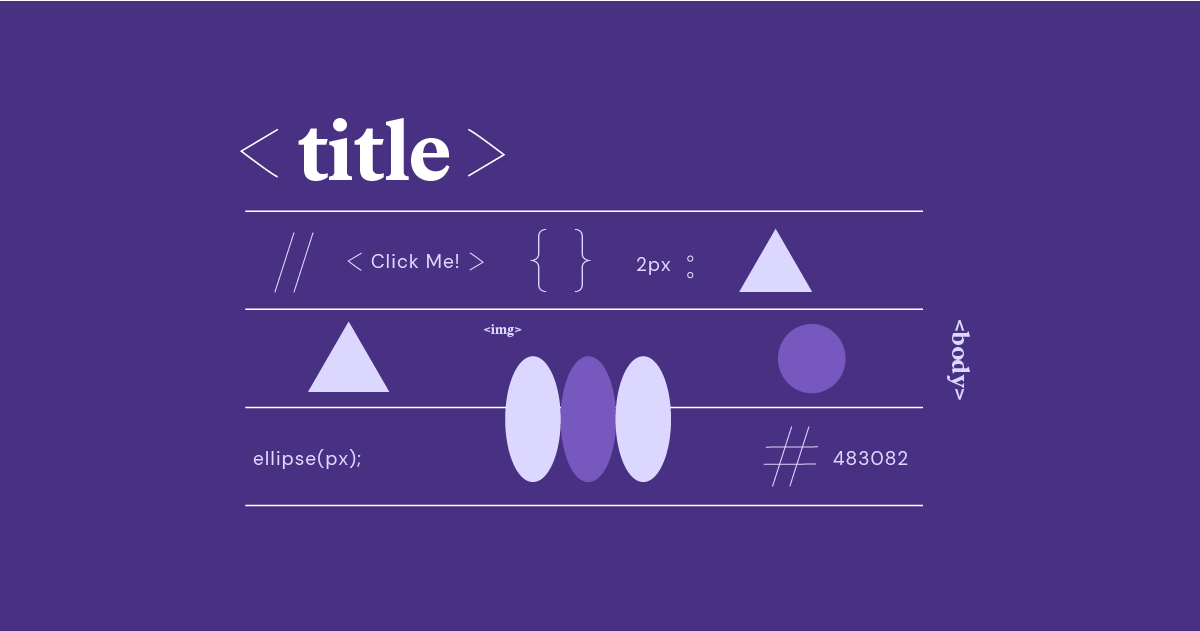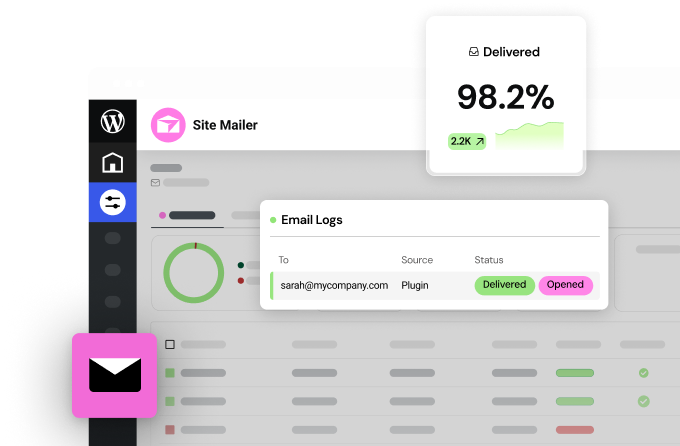Table of Contents
<div> tags, exploring their purpose, how to use them effectively, and best practices to make your web layouts shine.
Whether you’re a seasoned developer or a complete beginner, this article will equip you with the knowledge you need to master this fundamental HTML element. And if you’re looking for a way to manage <div> tags with visual ease, stay tuned, as we’ll touch on how the Elementor website builder simplifies and streamlines the entire process.
The Core Purpose of <div> Tags
Content Containers
At its heart, the <div> tag serves as a generic container for grouping various HTML elements. Imagine you’re building a website that features a blog article. You might use several <div> tags to organize different components of the page:- Header <div>: Contains the website’s logo, navigation menu, and maybe a search bar.
- Main Content <div>: Houses the blog article itself, including the title, text paragraphs, and images.
- Sidebar <div>: Displays related posts, categories, or advertisements.
- Footer <div>: Holds copyright information, social media links, or a contact form.
Semantic Meaning vs. Structural Role
It’s important to note that the <div> tag doesn’t carry any inherent semantic meaning. Unlike elements like <header>, <nav>, <article>, or <footer>, it doesn’t explicitly tell browsers or search engines what kind of content it holds. Its primary function is to provide structure. While this seems like a limitation, it’s what makes the <div> tag incredibly flexible.id and class Attributes
To give your <div> tags context and to style them with CSS, you’ll often use two key attributes:- id: Assigns a unique identifier to a specific <div>. Use this when you need to target a single element for styling or JavaScript interactions.
- class: Allows you to apply the same styles or behaviors to multiple <div> tags. Classes are reusable throughout your HTML.
<div> vs. Other HTML Elements
<div> vs. Semantic Elements
As web development practices have evolved, there’s been a shift towards using more semantic HTML elements. These elements convey meaning about the type of content they hold, making your code easier for both humans and search engines to interpret.Semantic Elements
- <header>: Represents the introductory content of a page or section.
- <nav>: Defines navigation links.
- <main>: Encloses the primary content of a page.
- <article>: Holds a self-contained piece of content, like a blog post or news item.
- <section>: Defines a generic section within a document.
- <aside>: Contains content that’s tangentially related to the main content.
- <footer>: Represents the footer area of a page or section.
<div>
A generic container without specific semantic meaning.When to Choose Which
If a suitable semantic element exists, it’s generally recommended to use it over a <div>. For instance, use <nav> for your navigation menu rather than a plain <div>. Semantic tags lead to more structured and meaningful code. However, there are still plenty of valid use cases for <div> tags:- Custom Structure: When you need to create a structural element that doesn’t fit into existing semantic tags.
- Legacy Code: Older websites might heavily rely on <div> tags, which you’d need to work with during maintenance.
- Styling and JavaScript: <div> tags often remain necessary when applying CSS for layout or adding JavaScript interactions that aren’t tied to specific semantic elements.
<div> vs. <span>
The <span> tag is another generic HTML element, but there’s a key distinction. <span> is an inline element, while <div> is a block-level element. This means:- Block-Level: <div> elements take up the full available width of their container and create a line break before and after themselves.
- Inline: <span> elements only occupy the space needed for their content and sit within a line of text.
Elementor website builder makes working with <div> tags and website structure incredibly intuitive
Elementor’s visual, drag-and-drop interface allows you to easily add and arrange sections (which often utilize <div> tags behind the scenes) without needing to write raw HTML. This streamlined approach to building websites makes complex layouts accessible to everyone!Mastering <div> with CSS
While <div> tags provide structure, the magic happens when you combine them with CSS (Cascading Style Sheets) to control their appearance. With CSS, you can transform simple <div> containers into visually appealing and dynamic elements of your web design.Basic Styling
Let’s start with the fundamental CSS properties you’ll use to customize your <div> tags:- background-color: Sets the background color of your <div>.
- border: Adds a border around your <div>. You can control the border’s style (solid, dotted, dashed, etc.), width, and color.
- width and height: Define the dimensions of your <div>. Use pixels (px), percentages (%), or viewport units (vw/vh).
- margin: Creates space around the outside of your <div>, separating it from other elements.
- padding: Adds space between the content of your <div> and its border.
HTML
<div style="background-color: lightblue; border: 2px solid black; width: 300px; height: 150px; margin: 20px; padding: 15px;">
This is a styled div!
</div>
Positioning
The position property is crucial for advanced layout techniques, allowing you to place your <div> elements on the page precisely. Here’s a breakdown of common values:
- static: The default. Elements follow the normal flow of the document.
- relative: This allows you to offset an element from its normal position using the top, bottom, left, and right. Other elements are not affected.
- absolute: Takes an element out of the normal flow and positions it relative to its nearest positioned ancestor.
- fixed: Positions an element relative to the browser viewport. It remains in place even when you scroll.
Float vs. Flexbox vs. Grid
In the past, the float property was commonly used for creating layouts. However, modern CSS offers more powerful and flexible tools:
- Flexbox: is ideal for one-dimensional layouts (either rows or columns). It provides excellent control over the alignment, spacing, and direction of elements within a container.
- CSS Grid: This is designed for two-dimensional layouts. It allows you to create grid-like structures with rows and columns, making it incredibly versatile for complex layouts.
Responsive Design
In today’s world, your website needs to look great on all screen sizes. This is where responsive design comes in. Key concepts include:
- Media Queries: These allow you to apply different CSS styles based on screen width, allowing your layout to adapt to desktops, tablets, and phones.
- Viewport Units (vw/vh): Size elements relative to the viewport dimensions to ensure your layout scales smoothly.
Real-World <div> Use Cases
Headers, Footers, and Navigation Menus
Nearly every website features a header at the top and a footer at the bottom. Here’s how <div> tags often come into play within their structure:
HTML
<header>
<div class="logo">
</div>
<nav>
<div class="menu-items">
</div>
</nav>
</header>
<footer>
<div class="copyright">
</div>
<div class="social-links">
</div>
</footer>
Content Sections
To organize your main content, you’ll likely use <div> tags to create logical sections:
HTML
<main>
<div class="article">
</div>
<div class="sidebar">
</div>
</main>
Image Galleries and Sliders
Image galleries and sliders engagingly present visual content. <div> tags help structure them:
HTML
<div class="image-slider">
<div class="slide">
<img decoding="async" src="image1.jpg" alt="Image 1" title="image1 What Is Div tag In HTML & How to Use It?">
</div>
<div class="slide">
<img decoding="async" src="image2.jpg" alt="Image 2" title="image2 What Is Div tag In HTML & How to Use It?">
</div>
</div>
Note: The Elementor website builder offers pre-built gallery and slider widgets, simplifying the creation of these features.
Modal Popups
Popups are overlay windows that appear on top of your main content, often used for forms, alerts, or additional information. <div> tags form the base structure:
HTML
<div class="modal">
<div class="modal-content">
</div>
</div>
Note: Elementor’s popup builder provides a visual interface for designing and configuring popups, further simplifying the process!
Complex Multi-Column Layouts
CSS Grid and Flexbox, in conjunction with <div>, allow you to create sophisticated layouts:
HTML
<div class="grid-container">
<div class="column-1">...</div>
<div class="column-2">...</div>
<div class="column-3">...</div>
</div>
Evolving with Elementor
While understanding these examples is helpful, remember that the Elementor website builder takes a lot of the complexity out of the equation. Its intuitive drag-and-drop interface lets you visually arrange content sections, galleries, models, and more, often without needing to touch the underlying <div> structure directly.
<div> and Website Performance
How you structure your HTML with <div> tags can have a but significant impact on your website’s speed and responsiveness. Here’s why:
Page Load Speed
The more <div> elements you have on a page, the larger your HTML file size and the longer it takes for browsers to download and render your content. While modern browsers are incredibly efficient, excessive use of <div> tags can lead to slower initial page load times.
Minimizing is Key: Aim to use <div> tags judiciously. Consider if there’s a way to achieve the same layout with fewer elements. This is where semantic HTML elements (like <header>, <nav>, etc.) can be helpful as they reduce the need for extra <div> tags for purely structural purposes.
Semantic Tags vs. Excessive <div>
Over-reliance on <div> tags can also make your code harder to read and maintain, potentially leading to issues with SEO and accessibility. Using semantic tags where appropriate helps search engines understand the structure of your content and conveys information to people using screen readers.
Troubleshooting Performance Issues
If you suspect <div> overuse might be impacting your site’s performance, there are tools to help:
- Browser Developer Tools: Inspect your web page to see the number of <div> elements and identify areas where you could potentially simplify your HTML structure.
- Web Performance Testing Tools: Some websites can analyze your site and provide recommendations, including whether your HTML structure could be improved.
<div> Best Practices
Nesting <div>s Effectively
When creating complex layouts, you’ll often need to nest <div> tags inside each other. Here are some tips to keep this organized:
- Proper Indentation: Use consistent indentation in your HTML code to visually reflect the hierarchy of your <div> structure. This will make your code much easier to read and debug.
- Meaningful Class Names: Instead of simply having multiple nested <div> elements, use classes to add context and make your CSS more targeted.
Example:
HTML
<div class="product-listing">
<div class="product-item">
<div class="product-image">
</div>
<div class="product-info">
</div>
</div>
</div>
Accessibility Considerations
Keep accessibility in mind when using <div> tags. Here’s what to focus on:
- Semantic Elements: Use semantic HTML tags whenever possible, as they provide built-in information to assistive technologies.
- ARIA Roles: When you must use <div> tags for elements like buttons or navigation, utilize ARIA roles (e.g., role=”button”, role=”navigation”) to provide context for screen readers.
- Keyboard Navigation: Ensure that users can interact with all elements of your site using only the keyboard.
Troubleshooting Common <div> Layout Issues
Even experienced developers sometimes run into unexpected behavior with <div> layouts. Here are some common issues and how to address them:
- Collapsing Margins: Learn how collapsing margins work in CSS to avoid unexpected gaps between your <div> elements.
- Clearing Floats: If you’re using legacy float-based layouts, understand how to clear floats to prevent elements from wrapping incorrectly.
- Overflow Issues: Use the overflow property to control what happens when content within a <div> exceeds its dimensions.
Keeping Code Clean and Organized
- Comments: Add clear comments to your HTML and CSS code to explain the purpose of different <div> sections, especially in complex layouts.
- Minification: For production websites, consider minifying your CSS to remove unnecessary whitespace and reduce file size.
Additional Considerations with Elementor
Elementor website builder provides tools to help with some of these best practices:
- Accessibility Checker: Elementor includes some built-in accessibility checks to flag potential issues.
- Visual Layout Editing: As you design your layouts visually, Elementor helps ensure that your code stays well-structured.
Advanced Topics
<div> and JavaScript Interactions
JavaScript often works hand-in-hand with <div> tags to create dynamic and interactive web experiences. Here are some common scenarios:
- Manipulating Styles: JavaScript can change the CSS properties of a <div> (e.g., color, position, size) on the fly, leading to animations and transitions.
- Adding and Removing Elements: JavaScript can add new <div> elements to the DOM (Document Object Model) or remove existing ones, dynamically altering your page layout.
- Event Handling: Attach event listeners (like click, mouseover) to <div> elements to trigger actions or updates.
Example: Creating a simple show/hide toggle with JavaScript
HTML
HTML
<div id="expandable-content" style="display: none;">
This content is initially hidden.
</div>
<button onclick="toggleContent()">Show/Hide</button>
Javascript
Javascript
function toggleContent() {
const content = document.getElementById("expandable-content");
if (content.style.display === "none") {
content.style.display = "block";
} else {
content.style.display = "none";
}
}
Dynamic Content with <div>
In modern web development, <div> tags often serve as containers for content that’s loaded or updated dynamically through technologies like AJAX (Asynchronous JavaScript and XML). This allows portions of your website to be updated without needing full-page reloads.
Elementor AI Website Builder
Elementor is exploring the forefront of AI-assisted web design. Its AI features have the potential to suggest layouts intelligently, generate content variations and optimize design elements, potentially involving the dynamic use of <div> structures.
History and Future of the <div> Tag
Early Days of Web Design
In the early years of the web, the <div> tag, along with the <table> tag, was heavily used to create layouts. Websites often rely on complex nested tables or a multitude of <div> elements to achieve the desired visual structure. This made the code bloated and difficult to maintain.
The Rise of Semantic HTML
As web standards evolved, there was a strong push towards using semantic HTML elements. The introduction of tags like <header>, <nav>, <main>, <article>, <section>, and <footer> provided a way to define content with more meaning. This shift aimed to improve code readability, SEO, and accessibility.
<div> Remains Relevant
Despite the emphasis on semantic HTML, the <div> tag retains its importance. Here’s why:
- Custom Structure: Not all layout components fit neatly into existing semantic tags. <div> provides the flexibility to create custom structures as needed.
- Legacy Code: Many older websites still rely heavily on <div>-based layouts, and understanding them is important for maintenance and updates.
- Styling and JavaScript: The <div> tag continues to be a primary target for applying CSS styles and attaching JavaScript behaviors.
The Ongoing Debate
There’s an ongoing discussion within the web development community about striking the right balance between semantic HTML and the use of <div> tags. Some advocate for a “div-minimization” approach, while others acknowledge the practical necessity of <div> elements in certain situations.
Future Trends
<div> tags will likely remain a staple in web development, but their usage might continue to become more refined. Semantic HTML will likely remain the priority, with <div> used strategically when necessary. Tools like Elementor website builder help bridge the gap, allowing for visually-driven layout creation while still promoting well-structured HTML.
Conclusion
Mastering the <div> tag is a fundamental skill for any web developer. It empowers you to structure your web pages effectively, style them with CSS, and add interactivity with JavaScript. Understanding how <div> elements work gives you a deeper understanding of how websites are built.
For those seeking a powerful yet streamlined web design experience, the Elementor website builder provides the perfect solution. Its intuitive visual interface and robust features allow you to create stunning WordPress websites without getting lost in the intricacies of HTML code. When you choose Elementor Hosting, you benefit from a platform optimized for speed, security, and scalability.
Whether you’re a beginner just starting your web development journey or a seasoned professional looking to enhance your workflow, understanding <div> tags and embracing the power of Elementor will unlock your web design potential.
Looking for fresh content?
By entering your email, you agree to receive Elementor emails, including marketing emails,
and agree to our Terms & Conditions and Privacy Policy.