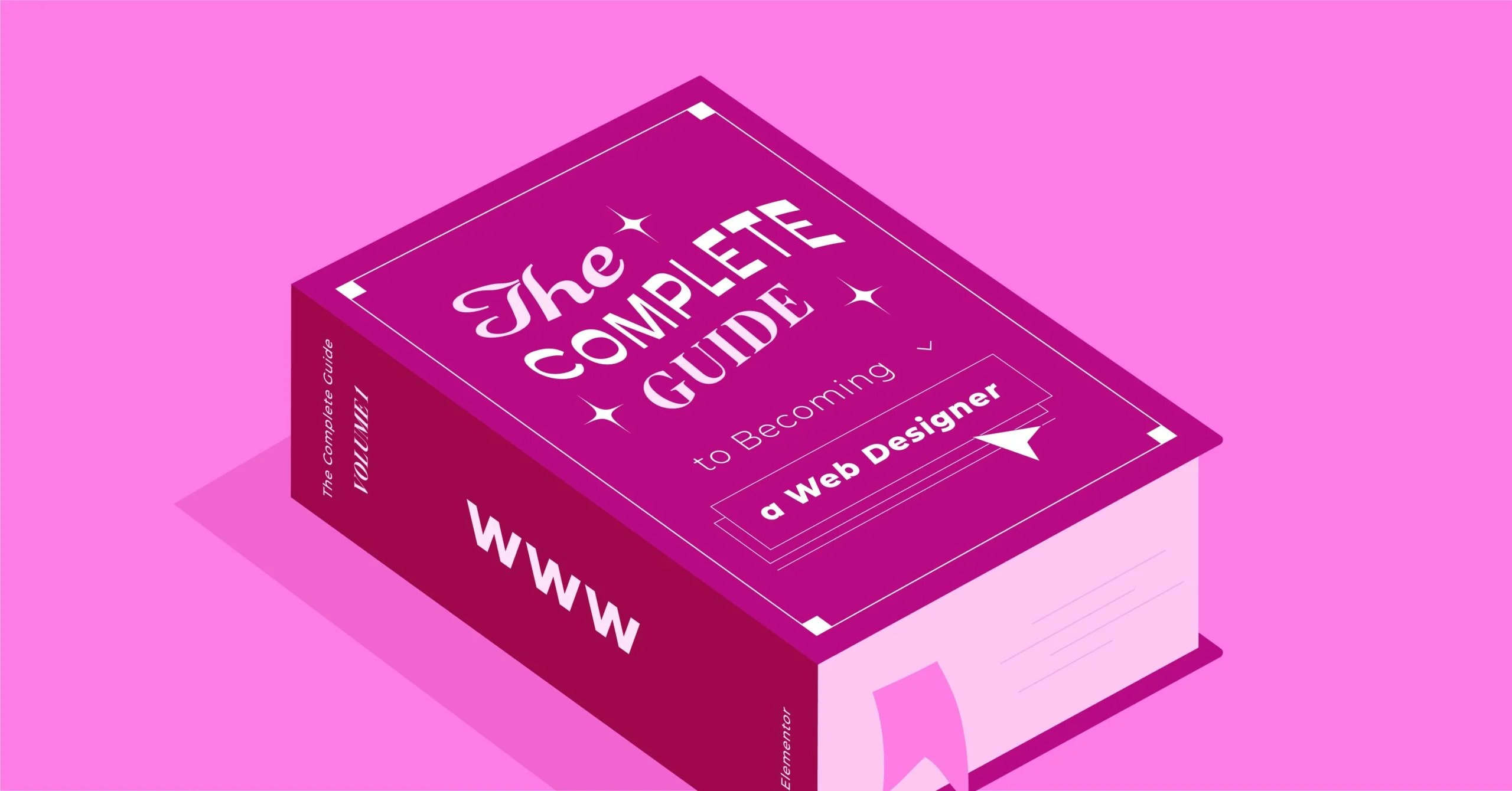Table of Contents
The good news is that WordPress itself, at its core, is very secure. The real-world vulnerabilities almost always come from preventable issues: weak passwords, outdated plugins, or poor hosting environments. Securing your website isn’t about being a coding genius. It’s about implementing a smart, layered defense. This guide will walk you through 22 actionable ways to lock down your WordPress site, from foundational basics to advanced hardening techniques.
Key Takeaways
- Security is a Process, Not a Product: A truly secure site relies on layers of defense, not a single plugin.
- Updates Are Non-Negotiable: The #1 cause of WordPress breaches is outdated plugins, themes, and core files. Keep everything updated, always.
- Prevention Starts with Access: Use strong, unique passwords and Two-Factor Authentication (2FA) to block unauthorized logins, which are the most common entry point.
- Your Host is Your Foundation: A secure, high-quality host is your most powerful security partner. A good host (like Elementor Hosting) provides a built-in Web Application Firewall (WAF), malware scanning, and automatic backups, handling much of the heavy lifting for you.
- Backups Are Your Safety Net: You will need a backup one day. Ensure you have automatic, off-site backups so you can restore your site instantly after any issue.
- Limit Your Attack Surface: Every plugin and theme you add is a potential door. Use only high-quality tools from reputable sources (like the official Elementor Pro plugin) and delete anything you don’t use.
Section 1: The Non-Negotiable Basics (Your First Line of Defense)
Before you touch any code or install a single plugin, you must get these foundational elements right. These four steps prevent the vast majority of common attacks.
1. Use Strong, Unique Passwords (and a Password Manager)
This sounds obvious, but it remains a primary vector for attacks. A “brute force” attack is when a bot tries thousands of common password combinations per second to guess its way into your site.
- Why It Matters: Using “password123” or “admin” is like leaving your front door wide open with a “come in” sign. A strong password is your first and most basic lock. Your WordPress admin password, database password, and hosting account password must all be strong and, just as importantly, different from each other.
- How to Do It:
- Create Strong Passwords: A strong password is at least 16 characters long and includes a mix of uppercase letters, lowercase letters, numbers, and symbols (e.g., Tr$!b5&^eP@w9!zK).
- Use a Password Manager: It’s impossible to remember dozens of complex, unique passwords. A password manager (like Bitwarden, 1Password, or LastPass) generates and securely stores them for you. You only need to remember one master password.
- Enforce Strong Passwords: You can use a security plugin (discussed later) to force all users on your site (like editors or shop managers) to create and use strong passwords.
2. Implement Two-Factor Authentication (2FA)
Two-Factor Authentication adds a second layer of security to your login page. Even if a hacker steals your password, they still can’t log in without a second, time-sensitive code from a device only you possess, like your phone.
- Why It Matters: 2FA neutralizes the threat of a stolen password. Given that data breaches exposing usernames and passwords happen daily, this is one of the most effective security measures you can implement.
- How to Do It:
- Use a Security Plugin: The easiest way to add 2FA is with a security plugin. Wordfence, SolidWP (formerly iThemes Security), and others offer this as a core feature.
- Set Up an Authenticator App: Once enabled, you’ll connect your WordPress account to an authenticator app on your phone (like Google Authenticator, Authy, or Duo).
- Log In: The next time you log in, you’ll enter your username and password, then be prompted for a 6-digit code from your app.
3. Keep WordPress, Themes, and Plugins Updated
This is arguably the most critical security task you will perform. When a developer discovers a vulnerability in their plugin, they release a security patch (an update). Hackers actively scan the web for sites running the old, vulnerable version.
- Why It Matters: An outdated plugin is a known, documented security hole. It’s not a potential risk. it’s an active one. Failing to update is the digital equivalent of hearing about a broken lock on your house and deciding to fix it next month.
- How to Do It:
- Enable Auto-Updates: In your WordPress dashboard, you can enable auto-updates for most plugins and themes. For WordPress core, minor security releases are updated automatically by default. You can also enable auto-updates for major releases.
- Check Manually: Make it a weekly habit to log in, go to Dashboard > Updates, and run any available updates.
- Use Quality Tools: Reputable plugins and themes are updated regularly. If a plugin in your repository hasn’t been updated in over a year, that’s a red flag. It may be abandoned and could contain unpatched vulnerabilities.
4. Choose a High-Quality, Secure WordPress Host
Your hosting provider is the foundation your entire website is built on. A cheap, low-quality shared host often crowds thousands of sites onto a single server. If one site gets infected, the infection can spread to yours. A secure, managed WordPress host is a proactive security partner.
- Why It Matters: A secure host provides security at the server level, before threats even reach your WordPress installation. They manage server configuration, run malware scans, and block malicious traffic automatically.
- How to Do It:
- Avoid “Bottom-Dollar” Hosting: Cheap shared hosting is cheap for a reason. They cut corners on security, performance, and support.
- Look for Managed WordPress Hosting: This category of hosting is built specifically for WordPress. Providers in this space (like Kinsta or WP Engine) offer robust security features.
- Consider an Integrated Solution: The most seamless approach is an all-in-one platform. For example, Elementor Hosting is a managed solution built on Google Cloud Platform, one of the most secure infrastructures in the world. It’s not just a server. it’s an entire security system that comes pre-configured with:
- Enterprise-Grade Cloudflare CDN: This includes a Web Application Firewall (WAF) to block malicious traffic.
- Automatic Daily Backups: Your site is backed up every 24 hours, and you can create manual backups before any major change.
- 24/7 Monitoring: The servers are monitored for threats and downtime around the clock.
- Free SSL: Automatically installed to encrypt data.
- Site Lock: You can lock your site during development to prevent access.
When your hosting provider already includes a WAF, backups, and malware scanning, you’ve already solved several of the biggest security challenges from day one.
Section 2: User & Login Security (Locking the Front Door)
Your login page (wp-login.php) is the most-attacked page on your site. These steps make it much harder for bots and unauthorized users to get in.
5. Limit Login Attempts
By default, WordPress lets a user try to log in an unlimited number of times. Brute force bots exploit this by trying thousands of passwords. Limiting login attempts locks them out after a few bad guesses.
- Why It Matters: This simple step completely stops traditional brute force attacks. The bot gets locked out (e.g., for 20 minutes or 24 hours) after 3-5 failed attempts, making it impossible for them to guess your password.
- How to Do It:
- Many security plugins (like Wordfence or Limit Login Attempts Reloaded) do this.
- You can configure the settings:
- Allowed Retries: 3 to 5 is standard.
- Lockout Duration: 20 minutes to 1 hour.
- Notify Admin: Get an email when an IP is locked out.
6. Change the Default ‘admin’ Username
In older WordPress versions, the default administrator username was “admin.” Hackers know this, so they always try to attack the “admin” account. This means they already have 50% of your login credentials.
- Why It Matters: Using a custom username (like itamar_wp or my_site_admin) forces an attacker to guess both your username and your password, making their job twice as hard.
- How to Do It:
- If you already have an “admin” account, you cannot rename it. Instead:
- Log in as “admin.”
- Go to Users > Add New.
- Create a new user with a custom username (e.t., new_admin).
- Assign this new user the Administrator role.
- Save the new user.
- Log out of WordPress.
- Log back in as your new_admin account.
- Go to Users > All Users.
- Find the old “admin” user, hover over it, and click Delete.
- WordPress will ask what to do with the content owned by “admin.” Choose “Attribute all content to:” and select your new_admin account from the dropdown.
- Confirm the deletion.
- If you already have an “admin” account, you cannot rename it. Instead:
7. Use Your Email Address to Log In
This is a simple change that enhances security. Instead of a public-facing username, you use your private email address to log in.
- Why It Matters: Usernames are often easy to find (they appear in author archives, for example). Your email address is more private. This forces an attacker to guess a password and your private email address.
- How to Do It:
- Most modern security plugins offer a feature to disable username-based logins and require email instead.
- Even without a plugin, WordPress (since version 4.5) allows you to log in with either your username or email by default. You can simply adopt the habit of using your email.
8. Manage User Roles & Permissions (Principle of Least Privilege)
Not everyone on your team needs to be an Administrator. The “Principle of Least Privilege” means you should only give users the minimum level of access they need to do their job.
- Why It Matters: If a hacker compromises a user’s account, the damage they can do is limited by that user’s role. If they hack an Administrator account, it’s game over. If they hack a “Contributor” account, they can only draft posts, but they can’t install plugins, change themes, or access settings.
- How to Do It:
- Go to Users > All Users and review your list.
- Administrator: Can do everything. Only give this to yourself and trusted technical partners.
- Editor: Can publish and manage posts, including the posts of other users.
- Author: Can publish and manage their own posts only.
- Contributor: Can write and manage their own posts but cannot publish them.
- Subscriber: Can only log in to read content or manage their profile.
- Rule of thumb: If you hire a blogger, make them a Contributor or Author, not an Administrator.
9. Automatically Log Out Idle Users
When you’re logged into your WordPress dashboard, your browser stores a “cookie” that keeps you authenticated. If you walk away from your computer while logged in, anyone could sit down and take control of your site.
- Why It Matters: This is especially important if you work in a shared space or on a public computer. Automatically logging out idle users ensures that an unattended session can’t be hijacked.
- How to Do It:
- Security plugins like SolidWP or WP Activity Log have a setting for this.
- You can set the idle time (e.g., 30 or 60 minutes). If the user doesn’t move their mouse or type in the dashboard for that long, they will be automatically logged out.
10. Change the WordPress Login URL
By default, every WordPress site’s login page is at yourdomain.com/wp-admin or yourdomain.com/wp-login.php. Every bot on the planet knows this, so they go straight there to start their attacks.
- Why It Matters: Changing your login URL to something unique (like yourdomain.com/my-secret-door) “hides” your login page from 99% of automated bots. They will hit the default URL, get a 404 “Not Found” error, and move on.
- How to Do It:
- This is a common feature in security plugins (like WP-Hide-Login or Wordfence).
- In the plugin’s settings, you’ll find a field to set your new login URL.
- Important: Once you set it, you must bookmark the new URL. If you forget it, you’ll be locked out of your own site.
Section 3: Proactive Defense & Monitoring (Your 24/7 Security Guard)
With the basics covered, it’s time to set up a proactive defense system that actively blocks threats and monitors your site for suspicious activity.
11. Install a Comprehensive Security Plugin
A good security plugin is like a Swiss Army knife for your website. It bundles many of the features we’ve discussed (like 2FA and Limit Login Attempts) and adds active scanning and a firewall.
- Why It Matters: A security plugin automates your defense. It scans your core files for changes, looks for malware, and blocks known-bad IPs.
- How to Do It:
- Choose a Reputable Plugin: The most popular and well-regarded options are:
- Wordfence Security: Excellent malware scanner and WAF. The free version is very robust.
- Sucuri Security: Great for integrity monitoring, malware scanning, and post-hack cleanup (their paid service is top-notch).
- SolidWP (iThemes Security): A very user-friendly plugin with lots of hardening features.
- Configure It: Don’t just install it. Go through the setup wizard. Enable the firewall, schedule regular malware scans, and turn on login security features.
- Choose a Reputable Plugin: The most popular and well-regarded options are:
12. Implement a Web Application Firewall (WAF)
A WAF is a filter that sits between your website and the rest of the internet. It inspects all incoming traffic and blocks malicious requests before they even reach your WordPress site.
- Why It Matters: A WAF is proactive. It blocks SQL injection attacks, cross-site scripting (XSS), and other common exploits. It’s the difference between a security guard at your door (security plugin) and a full security checkpoint at your property line (WAF).
- How to Do It:
- Plugin-Based WAF: Plugins like Wordfence run a WAF at the application level (on your site). This is good, but not as good as a cloud-based WAF.
- Cloud-Based WAF (Best): This is a service that filters traffic in the cloud.
- Sucuri and Cloudflare are the most popular standalone options.
- This is where high-quality hosting shines. A premium host like Elementor Hosting includes an enterprise-level Cloudflare WAF. You don’t have to configure or pay for anything extra. it’s just on, protecting your site from day one. This is a massive security advantage.
13. Enable Website Activity Logs
An activity log is an unchangeable record of every single thing that happens on your site. Who logged in, when they logged in, what post they edited, what plugin they installed, etc.
- Why It Matters: If something breaks or you suspect a breach, the activity log is the first place you look. You can see exactly what happened and when, helping you pinpoint the problem or the source of the breach.
- How to Do It:
- Plugins like WP Activity Log or Solid Security’s logging module are built for this.
- They provide a detailed, human-readable log of all actions on your site, which is far more useful than raw server logs.
Section 4: Data Protection & Recovery (Your Safety Net)
No site is 100% unhackable. A smart security plan includes a recovery plan. If the worst happens, these steps ensure you lose nothing.
14. Implement Automatic, Off-site Backups
A backup is a complete copy of your website (all files and the database). An off-site backup is one that is stored somewhere other than your own server.
- Why It Matters: If your server is compromised or fails, a backup on that same server is useless. An off-site backup (e.g., on Google Drive, Dropbox, or a dedicated backup service) is completely safe and can be used to restore your site from scratch.
- How to Do It:
- Hosted Solution: This is the easiest and most reliable method. Elementor Hosting performs this automatically. Every 24 hours, a full backup is taken and stored off-server. You can restore your site to any point in the last 30 days with a single click.
- Plugin Solution: If your host doesn’t provide this, use a plugin like UpdraftPlus or WPvivid.
- Install the plugin.
- Connect it to an off-site storage location (like Google Drive).
- Schedule an automatic daily backup of both your files and your database.
15. Use SSL/HTTPS to Encrypt Data
SSL (Secure Sockets Layer) is the technology that enables the “S” in HTTPS and the little padlock in your browser bar. It creates an encrypted, secure connection between your visitor’s browser and your website.
- Why It Matters: Without SSL, any data sent to your site (like a username and password in the login form or a credit card number in a checkout form) is sent as plain text. Anyone “listening” on the network can steal it. HTTPS encrypts this data, making it unreadable. Google also ranks HTTPS sites higher.
- How to Do It:
- Get an SSL Certificate: Most modern hosts, including Elementor Hosting, provide free Let’s Encrypt SSL certificates. You can usually activate this from your hosting dashboard.
- Configure WordPress:
- Once SSL is active on your server, go to Settings > General in your WordPress dashboard.
- Change your WordPress Address (URL) and Site Address (URL) from http:// to https://.
- Save your changes.
- Update Links: You may need to run a “better search replace” plugin to find and replace all http:// links in your database to https:// to avoid “mixed content” warnings.
Section 5: Hardening WordPress (Securing the Core)
“Hardening” refers to a set of technical steps that make the underlying code and file structure of WordPress more secure. These are a bit more advanced, but many security plugins can automate them for you.
16. Disable File Editing in the WP Dashboard
Inside the WordPress dashboard, there’s a built-in file editor (Appearance > Theme File Editor and Plugins > Plugin File Editor). It lets you edit your theme and plugin code directly.
- Why It Matters: This feature is a huge security risk. If a hacker gets into your dashboard (even with a low-level account), they can use this editor to inject malicious code (like a backdoor) directly into your site files. Disabling it removes this attack vector.
- How to Do It:
- Security Plugin: Most security plugins have a one-click button to “Disable File Editor.”
- Manual Method: Add the following line to your wp-config.php file (more on this file next): define(‘DISALLOW_FILE_EDIT’, true);
17. Harden the wp-config.php File
Your wp-config.php file is the most important file in your WordPress installation. It contains your database connection details (username, password, etc.). Protecting it is critical.
- Why It Matters: If an attacker can read this file, they have the keys to your entire database.
- How to Do It:
- Move It: You can move the wp-config.php file up one level from your WordPress root directory. WordPress knows to look for it there automatically. This makes it harder for bots to find.
- Change Security Keys: WordPress uses a set of unique security “salts” and “keys” to encrypt your login cookies. You can (and should) replace these if you ever suspect a breach. You can generate a new set using the official WordPress salt generator and paste them into your wp-config.php file, replacing the old ones.
- Set File Permissions: Your wp-config.php file permissions should be set to 600 or 644. This prevents other users on the server from reading it.
18. Disable XML-RPC (if unused)
XML-RPC is a feature that allows remote connections to your WordPress site (e.g., from the old mobile app). It’s largely outdated, as the new REST API is used for most legitimate connections.
- Why It Matters: XML-RPC is a favorite target for brute force attacks. Hackers can use it to try thousands of password combinations with a single request, bypassing many “limit login attempt” tools.
- How to Do It:
- If you don’t use it (and 99% of modern sites don’t), disable it.
- Most security plugins (like Wordfence) have a simple checkbox to disable XML-RPC.
19. Add HTTP Security Headers
Security headers are instructions your server sends to a visitor’s browser, telling it how to behave securely. For example, you can tell the browser to only load content from your domain, which helps prevent XSS attacks.
- Why It Matters: This is an advanced, proactive defense that mitigates the risk of certain attacks by enforcing security rules at the browser level.
- How to Do It:
- This is highly technical to do manually.
- The easiest way is to use a security plugin. Sucuri and SolidWP both have sections for “Security Headers” where you can enable them with a click.
20. Regularly Scan for Malware
You need to assume that a threat could get through and have a system in place to find it. A malware scanner compares your WordPress core files, themes, and plugins against a known “good” version and looks for malicious code.
- Why It Matters: A scan can find backdoors, malicious redirects, and spam code that you would never see on the front end of your site.
- How to Do It:
- Security Plugin: Wordfence’s scanner is one of the best. Schedule it to run automatically at least once a week.
- Hosting Service: A managed host like Elementor Hosting runs server-level scans that are often more powerful than plugin-based scans.
- When you use a platform like Elementor, you’re already reducing risk. Features like the Elementor Pro Form Builder and Popup Builder are built, maintained, and secured by a professional team. This is much safer than installing three separate, smaller plugins from different authors to get the same functionality, each one a potential new vulnerability.
Section 6: Content & Theme Security
The final layer of your defense involves the content and tools you choose to add to your site.
21. Only Use Themes & Plugins from Reputable Sources
This is a massive one. A “nulled” or “cracked” plugin is a pirated version of a premium plugin offered for free. These are always bundled with malware.
- Why It Matters: As web creation expert Itamar Haim often says, “There is no such thing as a free premium plugin. You’re not saving money. you’re paying for it with your data, your traffic, and your reputation when your site gets blacklisted.” These nulled plugins contain backdoors that give the attacker full control of your site.
- How to Do It:
- Never, ever download premium plugins or themes from a “free” or “GPL club” website.
- For Free Tools: Only download from the official WordPress.org repository.
- For Premium Tools: Buy them directly from the developer.
- For example, get Elementor Pro from elementor.com.
- Use the official Elementor Template Library for safe, professional, and secure pre-built blocks and pages.
- If you’re starting a new site, begin with a safe, free, and secure foundation like the Elementor Free Download.
22. Clean Up Unused Themes and Plugins
Every piece of code on your site is a potential “attack surface.” Even a deactivated plugin can sometimes be exploited if it has a vulnerability.
- Why It Matters: A clean WordPress installation is a secure one. If you aren’t using a plugin or theme, it serves no purpose other than to be a potential security risk.
- How to Do It:
- Make it a quarterly habit to go to Plugins > Installed Plugins.
- If you have any plugins that are Deactivated and you don’t plan to use them, Delete them.
- Go to Appearance > Themes. You should only have two themes installed: your active theme (e.g., Hello Elementor) and a default WordPress theme (like “Twenty Twenty-Four”) as a fallback. Delete all other old themes.
Conclusion: Security is an Ongoing Process
Securing your WordPress website can feel overwhelming, but it doesn’t have to be. By focusing on a layered approach, you can build a formidable defense.
Start with the essentials: a secure host, strong passwords, 2FA, and a commitment to updates. Then, layer on a good security plugin and automatic backups to create a 24/7 guard and a reliable safety net. Finally, be smart about the tools you use, sticking to reputable sources like Elementor.
A secure website isn’t a one-time project. it’s an ongoing practice. By building these habits, you’re not just protecting your data. you’re protecting your business, your visitors, and your professional reputation.
Frequently Asked Questions (FAQ)
1. Is WordPress secure? Yes, the WordPress core software is very secure. It’s actively maintained by a global team of developers. Most “WordPress” security issues are actually issues with third-party plugins, weak passwords, or insecure hosting.
2. How do I know if my WordPress site is already hacked? Common signs include:
- Your site is redirecting to spammy websites.
- You see new, unknown user accounts (especially administrators).
- Your site is suddenly very slow or offline.
- You see “This site may be hacked” in Google search results.
- Your security plugin sends you a “files modified” alert.
3. Is Elementor secure? Yes, Elementor is built to the highest security standards. As one of the most popular plugins in the world, its code is under constant scrutiny and is actively maintained and updated by a professional security team. Using Elementor Pro from the official source is one of the safest ways to add advanced functionality to your site.
4. Do I really need a security plugin if I have secure hosting? It’s highly recommended. Think of it in layers. Secure hosting like Elementor Hosting provides a powerful server-level WAF and malware scanner. A security plugin adds application-level security, like 2FA, login limits, and file integrity monitoring inside your WordPress dashboard. The two work together for a much stronger defense.
5. How often should I back up my site? For a dynamic site (like an eCommerce store or blog that publishes daily), you need daily backups. For a static brochure site, weekly backups might be enough. The best solution is an automated, daily, off-site backup, which is a standard feature of quality managed hosting.
6. What’s the difference between a WAF and a malware scanner? A WAF (Web Application Firewall) is proactive. It blocks bad traffic before it gets to your site. A malware scanner is reactive. It scans your site’s files to find malicious code that may have already gotten in. You need both.
7. Is it safe to use lots of plugins? It’s not about the number of plugins. it’s about the quality. One poorly coded, outdated plugin is more dangerous than 30 high-quality, well-maintained plugins from reputable developers. That said, always delete plugins you are not actively using.
8. What are file permissions and why do they matter? File permissions tell the server who can read, write, or execute a file. If your permissions are too “loose” (e.g., set to 777), any user on the server (including a hacker) could potentially write malicious code to your files. Correct permissions (755 for folders, 644 for files) are a critical, technical part of security.
9. My site has SSL/HTTPS. Does that mean I’m secure? Not completely. SSL/HTTPS only does one thing: it encrypts the data in transit between your server and the visitor’s browser. This is critical for protecting logins and payments, but it does not protect your site from being hacked, injected with malware, or hit with a brute force attack.
10. I’m just a small blog. Why would anyone hack me? Hackers rarely target you personally. They use automated bots to scan millions of sites at once, looking for specific, known vulnerabilities (like an outdated plugin). Your site is just a number. They don’t care if you’re big or small. They just want to use your server to send spam email, host phishing files, or redirect your traffic to a scam site.
Looking for fresh content?
By entering your email, you agree to receive Elementor emails, including marketing emails,
and agree to our Terms & Conditions and Privacy Policy.