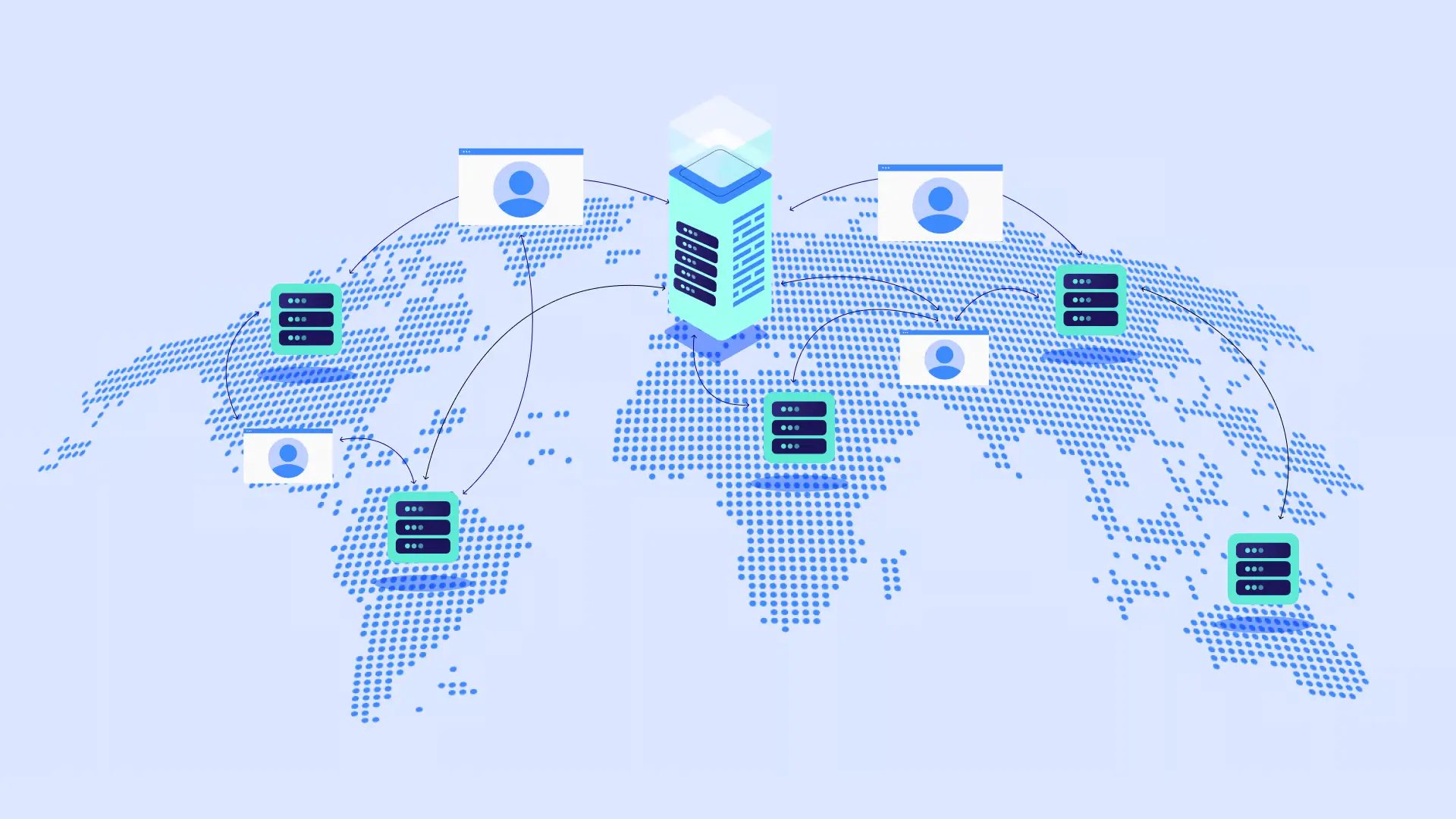Table of Contents
This guide walks you through the entire process, step-by-step. We’ll show you how to use Elementor to build a website that works hard for your business. Let’s dive in!
Why a Website is Essential for Your Business
Before exploring the specifics of website creation, it’s crucial to understand its fundamental value. Investing in a well-crafted website yields significant benefits for your business.
Expand Your Reach and Boost Visibility
A physical storefront limits your customer base to the local area. In contrast, a website unlocks access to a global audience. Anyone with internet access can discover your offerings and potentially become a customer, regardless of their location. This dramatically increases your visibility and market potential. Furthermore, your website operates continuously, even outside of your business hours.
Establish Credibility and Foster Trust
In today’s business landscape, customers generally expect businesses to have an online presence. A professional and well-designed website conveys that your business is legitimate, established, and reliable. It provides a platform to showcase your expertise, share customer testimonials, and present a polished brand image. Conversely, a lack of a website or a poorly executed one can create doubt and make potential customers hesitant.
Generate Leads and Drive Sales
Your website serves as a powerful tool for lead generation. Through contact forms, newsletter sign-up options, and clear calls to action, you can gather visitor information and nurture prospective leads. For businesses that sell products or services directly, integrating e-commerce functionality transforms your website into an online store, directly contributing to sales and revenue. Even for service-based businesses, the website guides potential clients toward making inquiries or scheduling consultations.
Enhance Customer Support and Information Accessibility
A website functions as a central information hub. You can provide answers to frequently asked questions, offer detailed product or service descriptions, display operating hours, list contact information, and provide support resources. This not only improves the customer experience by offering immediate answers but also saves you time by reducing repetitive inquiries.
Section Summary: A business website is a fundamental asset for growth in today’s economy, as it broadens your reach, builds crucial credibility, generates leads and sales, and facilitates efficient customer support.
Getting Started with Elementor
Alright, you’re convinced. Time to get technical, but don’t worry, we’ll keep it simple. Setting up the foundation involves a few key steps before you can start designing with Elementor.
Choosing the Right Hosting and Domain
Before you build, you need a place for your website to live online and an address so people can find it.
Web Hosting
Think of web hosting as renting space on a server where your website’s files (text, images, code) are stored. When someone visits your site, their browser connects to this server. Choosing a reliable hosting provider is vital for website speed, uptime (how often your site is accessible), and security. Look for providers known for good customer support, performance optimized for WordPress, and options to scale up as your business grows. Many good hosts exist, offering various plans (shared, VPS, dedicated). Shared hosting is often enough and cost-effective for new business websites.
Domain Name
This is your website’s unique address on the internet (like www.yourbusinessname.com). Choose a domain name that is:
- Relevant: Reflects your business name or main service.
- Memorable: Easy for customers to remember and type.
- Concise: Shorter is usually better.
- Brandable: Sounds professional and unique.
- Appropriate Extension: .com is the most common and recognized. However, other extensions like .co, .net, or industry-specific ones (.store, .design) can also work well.
You usually purchase hosting and domain names together from the same provider, or you can buy them separately if you prefer.
Installing WordPress and Elementor
Elementor is a plugin that works on top of WordPress. WordPress is the world’s most popular content management system (CMS). So, first, you need WordPress.
Installing WordPress
Most hosting providers offer a one-click WordPress installation through their control panel (like cPanel or Plesk). This is typically the easiest method.
- Log in to your hosting account control panel.
- Look for an installer app labeled “WordPress,” “Softaculous,” or something similar.
- Follow the on-screen instructions. Select your domain, set up an admin username and password, and configure basic settings.
- Once installed, you’ll get a link to your WordPress dashboard (usually yourdomain.com/wp-admin).
Installing Elementor
Now, let’s add the main tool.
- Log in to your WordPress dashboard.
- Go to Plugins > Add New in the left-hand menu.
- In the search bar, type “Elementor“.
- Find the “Elementor Website Builder” plugin (it will say by elementor.com).
- Click “Install Now” and then “Activate“.
That’s it! Elementor is ready. You might see a welcome screen or setup options. You can explore these or skip them for now.
Exploring the Elementor Interface
When you create or edit a page with Elementor, you’ll enter its visual editor. It might look like a lot at first, but it’s quite intuitive once you know the main parts:
- Drag-and-Drop Area: The large central area is your canvas. This is where you see your page design live and where you’ll drag elements.
- Widgets Panel (Left Sidebar): This panel holds all the building blocks, called widgets. You’ll find widgets for headings, text, images, buttons, videos, forms, maps, social icons, and much more. You simply drag a widget from this panel onto your page canvas.
- Settings (Bottom Left): A bottom bar in the panel gives access to page settings (like layout, title), navigator (a handy outline of your page structure), history (undo/redo actions), responsive mode (to check tablet/mobile views), and preview/publish options.
- Editing Panel (When a Widget is Selected): Click on any widget on your canvas. The left sidebar then changes to show three tabs for that specific widget: Content (to change text, images, links), Style (to adjust colors, fonts, spacing), and Advanced (for margins, padding, motion effects, custom code, etc.).
Take a few minutes to click around. Drag some widgets onto a test page. See how the editing panel changes. It’s the best way to get comfortable.
Designing Your Business Website with Elementor
With the setup done, it’s time for the creative part: designing your site! Elementor gives you amazing control over the look and feel. Here’s how to approach it smartly.
Planning Your Website Structure
Before you drag any widgets, sketch out a plan. A clear structure makes your site easy for visitors and search engines to use.
- Create a Sitemap: A sitemap is just a simple list or diagram of your website’s pages and how they connect. Think about the main sections a user needs.
- Essential Pages: Most business websites need at least these pages:
- Homepage: Your site’s front door – introduces your business and guides visitors.
- About Us: Shares your story and builds trust.
- Services/Products: Explains what you offer.
- Contact: Makes it easy for people to reach you.
- You might also need a Blog, Portfolio, Testimonials page, or specific Landing Pages for marketing campaigns.
- Navigation: Plan your main menu (usually at the top). Keep it simple and logical, matching your sitemap.
Choosing a Template or Building from Scratch
Elementor gives you choices here:
Using Elementor Templates/Kits:
Elementor offers a huge library of professionally designed page templates and full website kits.
- Pros: Saves a lot of time, gives a great starting point, helps with design consistency, excellent for beginners.
- Cons: You’ll need to customize it well to make it unique to your brand.
- How: In the Elementor editor, click the folder icon on the canvas to open the library. Browse, preview, and insert templates or blocks. Kits install several pages and site settings at once. Remember to customize thoroughly with your own text, logo, brand colors, fonts, and images.
Building from Scratch:
You can start with a blank page and build everything using Elementor’s widgets.
- Pros: Total creative freedom, guarantees a unique design.
- Cons: Takes more time, requires a clearer idea of the design you want.
- How: Begin with a blank page (often set via Page Attributes > Template > Elementor Canvas or Elementor Full Width). Drag in sections, columns, and widgets to build your layout and add content piece by piece.
Many people use a mix: start with a template or kit for the basic structure, then heavily customize it or build specific sections from scratch.
Customizing Your Website’s Appearance
Whether using a template or starting fresh, making the site reflect your business is key. Elementor’s Style tab (available when you select sections, columns, or widgets) is where you’ll do this.
- Global Settings: Set site-wide defaults for colors and fonts first (click the Hamburger Menu in the editor > Site Settings). This ensures consistency. Set up your brand colors (primary, secondary, accent) and choose readable, professional fonts for headings and body text.
- Backgrounds: Add colors, gradients, images, or even videos as backgrounds for entire sections.
- Spacing: Use margin (space outside an element) and padding (space inside an element) to control layout and create visual breathing room. Find these controls in the Advanced tab.
- Borders & Shadows: Add subtle borders or shadows to elements to make them stand out or add depth.
- List: Best Practices for Website Design
- Keep it Clean: Avoid clutter. Use empty space (white space) well.
- Guide the Eye: Make important things (like headlines and buttons) stand out using size, color, and placement. This is called visual hierarchy.
- Make it Readable: Choose clear fonts. Ensure good contrast between text color and background color.
- Be Consistent: Use your chosen brand colors and fonts on all pages.
- Use Good Images: Use professional photos and graphics that fit your brand. Try to avoid generic stock photos if you can.
- Easy Navigation: Make it simple for users to find what they’re looking for.
Adding Content and Functionality
Once the structure and style look right, fill your site with content using Elementor’s widgets.
- Basic Content: Use the Heading, Text Editor, Image, and Video widgets for your main content.
- Calls to Action (CTAs): Use the Button widget to ask users to do something (e.g., “Contact Us,” “Learn More,” “Shop Now”). Make buttons clear and easy to see.
- Forms: Elementor Pro’s Form widget is great for contact forms, quote requests, sign-ups, etc. (Free users might need a separate form plugin like WPForms or Contact Form 7).
- Visuals: Use Image Carousel, Basic Gallery, or Slides widgets (Pro) to show multiple images effectively.
- Build Trust: Add Testimonial or Reviews widgets to display positive feedback.
- Show Location: Embed a map using the Google Maps widget.
- Connect Socially: Add Social Icons to link to your business profiles.
Explore the widget panel – you’ll find tools for almost anything you need. If Elementor doesn’t have a specific widget you want, check the WordPress plugin directory. Thousands of third-party plugins exist, and many work well with Elementor.
Section Summary: Designing with Elementor means planning your site map, deciding between templates or a blank slate, customizing the look using global settings and style options, and adding your content and features with a wide range of widgets. Always focus on clarity, consistency, and making it easy for your visitors.
Essential Pages for Your Business Website
While every business is different, certain pages form the core of most professional websites. Let’s look at what makes these pages work well and how Elementor helps you build them.
Homepage: Making a Strong First Impression
Your homepage is often a visitor’s first contact with your brand online. It needs to grab attention fast, clearly state what you do, and guide users deeper into your site.
Key Elements:
- Compelling Headline: Quickly tell visitors your main benefit or what you do.
- Clear Introduction: Briefly explain who you are and what you offer.
- High-Quality Visual: Use an engaging main image or video.
- Overview of Services/Products: Briefly show your core offerings with links to find out more.
- Social Proof: Include short testimonials or logos of clients you’ve worked with.
- Clear Call(s) to Action: Tell users what to do next (e.g., “View Our Services,” “Get a Free Quote,” “Shop Our Products”).
Elementor Tip: Use Elementor’s sections and columns to structure your homepage. Widgets like Slides (Pro), Call to Action, and Testimonial Carousel are very helpful here.
About Us: Telling Your Story
This page builds connection and trust. Go beyond just facts; tell your brand’s story.
Key Elements:
- Company Mission & Values: What is important to your business?
- Company History (Briefly): How did you start?
- Meet the Team (Optional): Photos and short bios add a friendly touch.
- What Makes You Different: Explain your unique selling points.
- Visuals: Include photos of your team, workspace, or images related to your story.
Elementor Tip: Use the Text Editor for storytelling. Use the Image Box or Team Member widget (Pro) to introduce people. Maybe use an Animated Headline (Pro) to emphasize your mission.
Services/Products: Showcasing Your Offerings
This is where you explain what you sell. Be clear and provide enough detail.
Key Elements:
- Clear Descriptions: Explain each service or product. Focus on the benefits for the customer.
- High-Quality Images/Videos: Show your offerings clearly.
- Key Features/Details: Use bullet points so people can scan easily.
- Pricing (If Applicable): Be upfront about costs or explain how to get pricing information.
- Calls to Action: For each offering, provide a next step (e.g., “Add to Cart,” “Request This Service,” “See Details”).
Elementor Tip: Use the Price List or Price Table widgets for services. If you sell products using WooCommerce, Elementor Pro’s WooCommerce Builder lets you fully customize product page layouts with widgets like Product Title, Product Images, Add to Cart, etc. The Flip Box or Tabs widgets can be creative ways to show features.
Contact: Making it Easy to Connect
Don’t make potential customers search for your contact info. This page should be simple and offer several ways to get in touch.
Key Elements:
- Contact Form: Often the easiest way for visitors to reach out.
- Phone Number: Make it clickable for mobile users.
- Email Address: Use a professional business email.
- Physical Address (If Applicable): Include a map.
- Operating Hours: Let people know when you’re available.
- Social Media Links: Give other ways to connect.
Elementor Tip: Use the Form widget (Pro) for your contact form. The Google Maps widget is key for showing your location. The Icon List widget is great for neatly listing contact details with icons (phone, email, address).
Blog (Optional): Sharing Your Expertise
A blog is excellent for SEO (getting found on Google), content marketing, and showing you’re an expert in your field.
- Benefits: Attracts visitors from search engines, shows your knowledge, keeps your website content fresh, engages your audience.
- Content Ideas: Industry news, helpful guides, company updates, case studies, answers to common customer questions.
Elementor Tip: Elementor Pro’s Theme Builder lets you design custom templates for your blog posts (Single Post Template) and the page that lists all your posts (Archive Template). Use the Posts widget (Pro) to display your latest articles attractively on other pages (like your homepage).
Portfolio/Case Studies (Optional): Showcasing Your Work
If your business involves projects (like design, building, consulting), a portfolio or case studies page is crucial to prove what you can do.
Key Elements:
- High-Quality Visuals: Photos or videos of finished projects.
- Project Descriptions: Explain the client’s problem, how you solved it, and the results.
- Client Testimonials (Related to the Project): Adds strong proof.
Elementor Tip: Use the Portfolio widget (Pro), which can automatically display your projects. Or, create custom layouts using Image Box, Text Editor, and Call to Action widgets for each case study.
Section Summary: These key pages form the core of your site. Focus on providing clear, useful information on each one. Use Elementor’s tools to present it professionally and make it easy for users to take the next step.
Optimizing Your Website for Success
Building the website is a major accomplishment, but launching isn’t the end. To make sure your website helps your business reach its goals, you need to optimize it for performance, search engines, and user experience.
Making Your Website Mobile-Friendly
Today, more people browse the web on phones and tablets than on desktops. If your site isn’t easy to use on these smaller screens, you’re losing potential business. This is called responsive design.
Why It Matters: Google ranks mobile-friendly sites higher in search results. A bad mobile experience makes people leave your site quickly (high bounce rate).
Elementor’s Role: Elementor is designed for responsiveness.
- Responsive Mode: In the bottom panel of the Elementor editor, click the Responsive Mode icon (it looks like a little screen). You can then preview and edit your design specifically for Tablet and Mobile views.
- Adjust Settings per Device: You can change many style settings (like font sizes, spacing, hiding elements) just for tablet or mobile. For example, make text larger on mobile or hide complex graphics that don’t fit well. Look for the device icons next to settings in the Style and Advanced tabs.
- Column Order: On mobile, columns usually stack vertically. You can easily reverse this order if needed in the Section settings > Advanced > Responsive > Reverse Columns (Mobile).
Action: Always check and adjust your design in Elementor’s Tablet and Mobile modes before you publish any page.
Search Engine Optimization (SEO) Basics
SEO helps search engines like Google understand your website and show it higher in search results when people search for businesses like yours. SEO is a big topic, but Elementor helps you handle the basics.
- Keywords: Think about the words potential customers use to find you online. Use these words naturally in your page titles, headings, and main text. Don’t overdo it or stuff keywords where they don’t belong.
- Page Titles & Meta Descriptions: These show up in Google search results. You usually manage these with an SEO plugin (like Yoast SEO or Rank Math – highly recommended!). Good SEO plugins work well with Elementor, giving you fields to write these easily. The title tells Google the page topic, and the description encourages people to click.
- Image Alt Text: Add a short description (alternative text) to your images when you upload them or in the Elementor image widget. This tells search engines what the image is about and helps people using screen readers. Just describe what you see in the image.
- Headings: Use headings (H1, H2, H3, etc., using the Heading widget) to structure your content logically. Your main page title should usually be the only H1. Use H2s and H3s for subtopics.
- Good Content: Writing clear, helpful content that keeps people reading is also great for SEO.
- Elementor & SEO Plugins: Install an SEO plugin along with Elementor. They integrate smoothly, adding SEO fields right into the page editor.
Website Security
Protecting your website and your visitors’ data is extremely important. Basic security steps are essential.
- SSL Certificate: This encrypts data sent between your site and visitors (making it HTTPS). You’ll see a padlock icon in the browser address bar. Most hosting providers offer free SSL certificates (like Let’s Encrypt). Make sure it’s turned on for your site.
- Strong Passwords: Use complex, unique passwords for your WordPress admin account, hosting account, and database.
- Regular Updates: Keep WordPress itself, Elementor (and Pro), your theme, and all other plugins updated. Updates often fix security holes. Check for updates regularly.
- Security Plugin (Recommended): Install a well-known WordPress security plugin (like Wordfence Security or Sucuri Security). They offer features like malware scanning, firewalls, and limiting login attempts.
- Backups: Regularly back up your website files and database. Many hosts offer backups, or you can use a WordPress backup plugin.
Summary: Optimize your Elementor site by making sure it works perfectly on all devices using responsive settings. Use basic SEO practices for better visibility (an SEO plugin helps a lot). And implement essential security measures like SSL, strong passwords, regular updates, and backups.
Using Your Elementor Website to Grow Your Business
Your website is live and optimized—excellent! Now, let’s make it a dynamic tool for business expansion. This involves understanding its performance, effective promotion, and consistent upkeep.
Track Your Progress with Analytics
Measurement is key to improvement. Website analytics reveal how visitors find your site, their on-site behavior, and popular content.
- Google Analytics: The industry standard and it’s free.
- Sign up for GA4 at https://www.google.com/search?q=analytics.google.com.
- Locate your Measurement ID (starts with “G-“).
- Integrate it with your site via theme options, SEO plugins, a dedicated Google Analytics plugin, or Elementor Pro’s Custom Code.
- Key Metrics to Monitor:
- Users/Sessions: Visitor count.
- Traffic Sources: Where visitors originate (Google, social media, direct links, etc.).
- Page Views: Most visited pages.
- Bounce Rate: Percentage of single-page visits (high may indicate issues).
- Average Session Duration: How long visitors stay.
- Conversions (Goals): Tracked actions like form submissions or purchases (requires GA4 setup).
- Actionable Insight: Review your analytics regularly (weekly or monthly). Analyze user behavior to identify areas for website improvement.
Promote Your Website Actively
Don’t just launch your site and wait for visitors. Proactively spread the word about your online presence.
- Strategies:
- Inform Existing Customers: Announce your new site via email, social media, or in-person communication.
- Leverage Social Media: Share website links, blog content, and special offers on relevant platforms.
- Build an Email List: Use Elementor Pro’s Form widget for newsletter sign-ups and send valuable content with links to your site.
- Optimize for Local SEO: If you serve a specific area, claim and optimize your Google Business Profile. Ensure consistent Name, Address, and Phone number (NAP) across all online mentions.
- Create Blog Content: Regularly publish informative blog posts to attract search engine traffic over time (content marketing).
- Consider Paid Advertising: Utilize Google Ads or social media ads to quickly drive targeted traffic, particularly for specific campaigns.
- Utilize Offline Promotion: Include your website address on business cards, email signatures, flyers, and other marketing materials.
Keep Your Website Updated and Maintained
A website requires ongoing attention. Regular maintenance ensures security, speed, and relevance.
- Software Updates: As emphasized for security, consistently update WordPress, Elementor, your theme, and all plugins (at least weekly).
- Content Updates: Periodically review your website content for accuracy (services, contact information, broken links). Update as needed and add fresh content like testimonials or project showcases.
- Regular Backups: Always perform a full website backup before undertaking significant updates.
- Performance Checks: Regularly test your site’s loading speed using tools like Google PageSpeed Insights and address any identified issues.
Explore Advanced Elementor Features (Optional)
As your business expands, consider utilizing Elementor Pro’s advanced capabilities:
- Dynamic Content: Automatically populate design templates with information like product details or blog post content.
- Popup Builder: Create targeted popups for special offers, email sign-ups, or exit-intent triggers.
- Motion Effects: Enhance user experience with subtle animations and scrolling effects.
- Custom Code/CSS: Implement specific tracking scripts or apply unique styling.
Summary: Actively utilize your website for business growth by tracking performance, promoting it effectively, maintaining it regularly, and exploring advanced features as your needs evolve.
Troubleshooting Elementor: Common Issues and Solutions
While Elementor is generally stable, occasional issues can arise. Here’s a breakdown of common problems and how to solve them:
Design Problems
Issue: Elements appear misaligned or spacing is incorrect.
Solution:
Carefully review the margin and padding settings within the Advanced tab for the affected widgets, columns, or sections. Verify that the values are appropriate for desktop, tablet, and mobile displays. Additionally, try clearing any cached data (see the “Clearing Caching” section).
Issue: Changes made in Elementor are not visible on the live website.
Solution:
- Clear Caching: This is frequently the culprit. Begin by clearing your browser’s cache. Next, clear any WordPress caching (if you use a plugin like WP Rocket or LiteSpeed Cache), server-level caching (which your hosting provider might handle), and Elementor’s own cache (navigate to Elementor > Tools > Regenerate CSS & Data).
- Perform a Hard Refresh: On the affected page in your browser, press Ctrl+Shift+R (Windows) or Cmd+Shift+R (Mac).
Plugin Conflicts
Issue: The Elementor editor fails to load or malfunctions after installing or updating another plugin.
Solution:
As a troubleshooting step, deactivate all plugins except Elementor and Elementor Pro. If Elementor starts working correctly, reactivate your other plugins one at a time. After each reactivation, check if the issue reappears. The last plugin you activated before the problem returned is likely the source of the conflict. You may need to find an alternative plugin or contact the plugin developer for support. You can also consult Elementor > System Info for potential conflicts.
Performance Issues
Issue: Your Elementor website is loading slowly.
Solution:
- Optimize Images: Use appropriately sized images and compress them before uploading using tools like TinyPNG or an image optimization plugin like Smush.
- Utilize Caching: Install and configure a reliable caching plugin.
- Choose Quality Hosting: The performance of your hosting significantly impacts your website speed. Inexpensive hosting often results in slower loading times.
- Limit Heavy Elements: Excessive use of animations, large background videos, or overly complex widgets on a single page can negatively affect performance.
- Keep Everything Updated: Ensure that your server’s PHP version, WordPress installation, Elementor, your theme, and all plugins are updated to their latest versions.
Elementor Experiments: Explore Elementor > Settings > Experiments. Enabling performance-related experiments, such as Optimized DOM Output or Improved Asset Loading, might improve speed. However, it’s crucial to thoroughly test your website after making changes to these settings.
Conclusion
Building a professional website for your business is a vital step for growth, credibility, and customer connection. As you’ve seen, Elementor offers a powerful yet user-friendly platform to make this happen. It gives you visual design control, lots of features through widgets, and flexibility with templates and customization.
From planning your site structure and designing key pages to optimizing for mobile devices, search engines, and security, you now have a clear guide. Remember, your website is a living tool. Keep it updated, track its performance, promote it actively, and don’t be afraid to explore Elementor’s deeper features as your business grows. You have the tools and the knowledge – now go build that amazing business website!
Looking for fresh content?
By entering your email, you agree to receive Elementor emails, including marketing emails,
and agree to our Terms & Conditions and Privacy Policy.