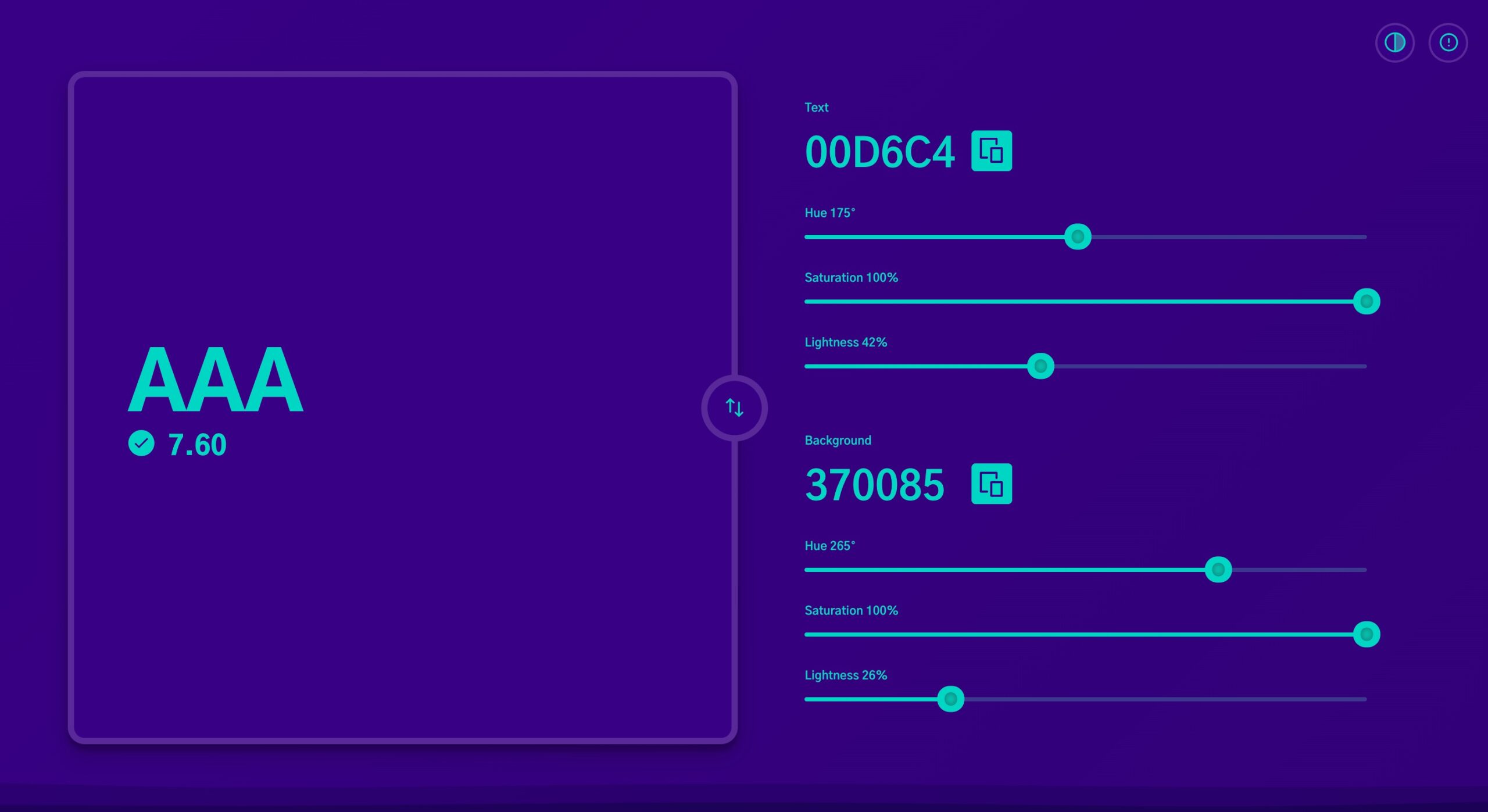Table of Contents
We have all felt the impatience of waiting for a page to load. That feeling is backed by data. Studies consistently show that as page load time increases, the bounce rate skyrockets. For creators, this means every millisecond counts. A faster website translates directly to better engagement, higher conversion rates, and improved SEO rankings. Optimizing your site’s performance is one of the highest-return investments you can make in your online presence.
Key Takeaways
- Speed is UX and Revenue: Website speed is a critical component of user experience (UX) and has a direct, measurable impact on conversion rates and revenue.
- Core Web Vitals are Key: Google’s Core Web Vitals (LCP, INP, and CLS) are direct ranking factors. A fast-loading, stable, and responsive site is essential for good SEO.
- Optimization is a Process: Performance is not a “set it and forget it” task. It is an ongoing process of auditing, optimizing, and monitoring.
- Start with the Foundation: Your hosting and theme are the two most significant factors that determine your site’s performance potential.
- Assets are Your Biggest Bottleneck: Images, scripts, and fonts are the most common causes of a slow website. Optimizing them is crucial.
- Integrated Solutions Save Time: Using an integrated platform, like Elementor Pro with its performance-built features, can streamline many of these optimization tasks.
What is Website Speed and How Do You Measure It?
Before you can fix a problem, you need to be able to measure it. “Website speed” is not a single number but a collection of metrics that define the user’s loading experience. Google has standardized how we measure this experience with a set of metrics called Core Web Vitals.
Understanding Core Web Vitals (CWV)
Core Web Vitals are a subset of web vitals that apply to all web pages and are used by Google as a search ranking factor. They are designed to measure the dimensions of web usability, such as load time, interactivity, and visual stability.
- Largest Contentful Paint (LCP): This measures loading performance. To provide a good user experience, LCP should occur within 2.5 seconds of when the page first starts loading. This metric marks the point when the page’s main content (like a hero image or a large block of text) has likely loaded.
- Interaction to Next Paint (INP): This measures interactivity. INP replaced First Input Delay (FID) in 2024. It assesses the page’s responsiveness to user interactions, such as clicking a button or tapping on an accordion. A good INP is 200 milliseconds or less.
- Cumulative Layout Shift (CLS): This measures visual stability. To provide a good user experience, pages should have a CLS of 0.1 or less. This metric quantifies how much a page’s content “jumps around” as it loads, which is a major source of user frustration.
Other Key Metrics to Know
While Core Web Vitals are the stars, other metrics provide critical diagnostic information.
- Time to First Byte (TTFB): This is a foundational server metric. It measures how long it takes for your browser to receive the very first byte of data from the server after making a request. A high TTFB (anything over 600ms) is almost always a sign of a slow server, poor hosting, or an unoptimized backend.
- First Contentful Paint (FCP): This marks the time when the browser renders the first bit of content from the DOM, like text or an image. This is the first feedback to the user that the page is actually loading.
How to Test Your Speed
You should never “guess” your site speed. Use objective tools to get a baseline and measure your progress.
- Google PageSpeed Insights: This is the standard. It provides a report on the performance of a page on both mobile and desktop devices and offers suggestions on how to improve. It prominently features the Core Web Vitals data.
- GTmetrix: This is a fantastic tool for a more detailed analysis. It provides a “waterfall” chart that shows you every single file (images, CSS, JS) that your page requests and how long each one takes to load. This is invaluable for finding specific performance bottlenecks.
- Chrome DevTools (Lighthouse): Built right into your Chrome browser, the Lighthouse panel can run a full audit of your site for performance, accessibility, and SEO.
15 Website Speed Optimization Techniques for 2026
Now that we know how to measure performance, let’s get into the 15 essential techniques you can use to make your site faster.
1. Choose High-Quality, Optimized Hosting
Your hosting is the single most important performance decision you will make. It is the foundation of your house. If you build on a shaky foundation, nothing else you do will truly fix the problem.
Shared vs. VPS vs. Managed Hosting
- Shared Hosting: This is the cheapest option, where your site shares resources (CPU, RAM) with hundreds of other sites on the same server. If one of those sites gets a traffic spike, your site can slow to a crawl. Avoid this for any serious project.
- VPS (Virtual Private Server): This is a good middle-ground. You still share a server, but you have a guaranteed slice of the resources. It requires more technical skill to manage.
- Managed WordPress Hosting: This is the best choice for most web creators. These providers specialize in WordPress and configure their servers specifically for it. They handle security, backups, and, most importantly, performance.
Why Server Location and TTFB Matter
We discussed TTFB earlier. A high TTFB means the server itself is slow to respond. This can be due to an overloaded server (common on shared hosting) or physical distance. If your server is in New York and your visitor is in Australia, the data has a long way to travel. This is why a good host matters.
The Managed WordPress Hosting Advantage
For creators using a platform like WordPress, a managed solution like Elementor Hosting is a powerful performance accelerator. It provides an environment built and optimized specifically for the platform. It is built on the Google Cloud Platform, which means it is fast and scalable. More importantly, it includes server-level caching and an integrated CDN, which handles two of the most important optimization tasks for you, right out of the box.
2. Leverage a Content Delivery Network (CDN)
A CDN is a network of servers distributed geographically around the world. Its job is to store (or “cache”) copies of your site’s static assets, like images, CSS, and JavaScript files.
How a CDN Works
Without a CDN, every user in the world must fetch your website’s files from your single origin server. If your server is in Dallas, a user in London has to wait for that data to cross the Atlantic.
With a CDN, that London user instead downloads the files from a server (or “edge location”) in London. This dramatically reduces latency and lightens the load on your main server. It is one of the most effective ways to speed up your site for a global audience. Many modern hosting providers, including Elementor Hosting, now bundle a CDN (like Cloudflare) as part of their service.
3. Implement Caching (Browser, Page, Server-side)
Caching is the process of storing data in a temporary location so it can be accessed more quickly. It’s a massive performance win because it avoids redundant work.
- Browser Caching: This tells a visitor’s browser to store local copies of your static files (images, CSS, JS). When they visit a second page on your site or return tomorrow, their browser can load those files from its local disk instead of re-downloading them. This is typically enabled by adding rules to your server.
- Page Caching: This is for dynamic sites like WordPress. Every time someone visits a WordPress page, the server has to run PHP code and query the database to build that page. A page caching plugin (like WP Rocket) saves the final HTML of that page. The next visitor gets this pre-built static file, which is hundreds of times faster.
- Server-Side Caching: This is the gold standard. Instead of a plugin, the caching is handled at the server level, which is even faster. This is a hallmark of premium managed hosting and is far more efficient than a plugin-based solution.
4. Optimize Images (Compression, Format, Dimensions)
For most websites, images are the single heaviest asset. They are often the primary cause of a high LCP.
The “Heavy” Problem with Images
A high-resolution photo straight from a camera can be 5-10 MB. A webpage should ideally be under 2 MB total. Uploading unoptimized images is like filling your site with digital concrete.
Lossy vs. Lossless Compression
- Lossless: This compresses the image data without any loss of quality. The file size reduction is smaller.
- Lossy: This compresses the image by intelligently removing some data. The file size reduction is massive. For web use, a high-quality lossy compression is almost always the right choice.
Next-Gen Formats: WebP and AVIF
JPEG and PNG are old formats. WebP and AVIF are modern formats designed for the web. They offer much smaller file sizes at the same or better quality. Your site should be serving WebP or AVIF images to all modern browsers.
How to Optimize (Manually vs. Plugins)
You can optimize every image manually in a tool like Photoshop or a free online tool before you upload it. But this is tedious and easy to forget.
The better solution is automation. A plugin can do this for you. The Elementor Image Optimizer plugin, for example, is a fantastic tool for this. It can automatically compress any image you upload, resize it to practical dimensions, and convert it to the highly-efficient WebP format. This “set it and forget it” approach ensures 100% of your images are optimized without adding to your workflow.
5. Minify and Combine CSS, JavaScript, and HTML
When a developer writes code, they use spacing, comments, and long, descriptive variable names to make it readable for humans. This is great for development but bad for performance. All that extra data is useless to a browser.
- Minification: This is the process of removing all the unnecessary characters from code files. This includes whitespace, line breaks, and comments. This makes the file smaller without changing its function.
- Combining (or Concatenating): This practice, which involves merging multiple CSS or JS files into one, is becoming less critical with modern HTTP/2 protocols. However, it can still be beneficial in some cases.
Most caching plugins (WP Rocket, W3 Total Cache) have settings to minify CSS and JavaScript. Elementor also has built-in settings to optimize its own code output, found under Elementor > Settings > Features.
6. Defer or Delay Non-Essential JavaScript
JavaScript is often the main culprit for a poor INP (Interaction to Next Paint) score. When a browser encounters a JavaScript file, it must stop parsing the HTML, download the script, run it, and then continue building the page. This is called “render-blocking.”
Not all JavaScript is needed right away. A script for a contact form modal or a live chat widget does not need to block the rendering of your hero text.
- defer: This attribute tells the browser to download the script alongside the HTML but to wait until the HTML parsing is finished before running it. This is the preferred method for most scripts.
- async: This tells the browser to download the script and run it as soon as it’s available, which can still block rendering.
- Delay: A more advanced technique, used by plugins like WP Rocket, is to delay the loading of all JavaScript until the user’s first interaction (like scrolling or clicking). This can dramatically improve initial load times.
You can often find settings for this in your caching plugin or in Elementor’s settings, which can apply the defer attribute to its own JavaScript output.
7. Use a Lightweight Theme and Builder
Just like hosting, your theme is a foundational choice. Many “all-purpose” themes come bundled with thousands of features you will never use, loading dozens of scripts and stylesheets on every single page. This is known as “bloat.”
The “Blank Canvas” Advantage
For a web creator using a builder, the fastest theme is one that does nothing. You want a theme that acts as a lightweight, clean foundation, knowing that your builder will handle 100% of the design.
This is the entire philosophy behind the Hello Theme. It is a “blank canvas” theme created by Elementor, designed to be the fastest, most minimal starting point for building a site with the Elementor builder. It loads virtually no styles or scripts of its own, giving you a performance-first baseline.
Your builder also plays a role. Elementor is heavily focused on performance, with ongoing updates to reduce its code output and the introduction of features like Flexbox Containers, which produce cleaner, more efficient HTML.
8. Optimize Your WordPress Database
Over time, your WordPress database accumulates a lot of digital junk. This includes:
- Post Revisions: Every time you save a draft, WordPress stores a copy.
- Spam Comments: Even if they are in the trash, they are in the database.
- Transients: Temporary data stored by plugins that can expire and be left behind.
All this junk bloats your database, which means every query the server makes takes just a little bit longer. Using a database cleanup plugin (like WP-Optimize) to periodically clean out these old revisions, transients, and spam comments is good digital hygiene and keeps your database fast.
9. Reduce HTTP Requests
An HTTP request is a conversation between the browser and the server. The browser says, “I need image.jpg,” and the server replies, “Here is image.jpg.”
Every single file on your page requires a separate request. Your HTML file, 5 CSS files, 10 JS files, and 20 images… that’s 36 requests. While modern servers (HTTP/2) are much better at handling many requests at once, there is still an overhead.
To reduce requests, you can:
- Combine CSS and JS files (see technique #5).
- Use fewer plugins. Every plugin you add is a potential source of new requests.
- Use CSS Sprites (an older technique for combining small icons into one image).
- Simply be mindful. Does this page really need 10 different icons, 5 fonts, and a background video?
10. Control External Scripts and Third-Party Tools
This is one of the most overlooked “silent speed killers.” Every third-party tool you add to your site is a performance gamble. This includes:
- Google Analytics
- Meta (Facebook) Pixel
- Google Tag Manager
- Hotjar or other heatmap tools
- A live chat widget (e.g., Intercom, Drift)
You do not control these scripts. They are hosted on someone else’s server. If their server is slow, your site is slow. They can also add their own render-blocking requests and hurt your INP and LCP.
As my colleague Itamar Haim, a web creation expert, often says, “Every third-party script you add is like inviting a stranger to a dinner party. You don’t know how much they’ll eat or how slow they’ll walk. Audit them or host them locally if you can.”
Audit your scripts. Do you really need all of them? For things like Google Analytics, consider hosting the script locally on your own server using a plugin. This gives you control and leverages your own CDN and caching.
11. Enable Gzip or Brotli Compression
When the server sends your HTML, CSS, and JS files to the browser, those are just text files. Text compresses very well.
Gzip and Brotli are server-level compression algorithms. Before sending the files, the server “zips” them up into a much smaller package. The browser then receives this package and “unzips” it. This process is much faster than sending the large, uncompressed files.
Brotli is the newer, more efficient algorithm, but Gzip is more common. In most cases, this is a simple setting you enable in your caching plugin or at the host level. Most managed hosts (including Elementor Hosting) have this enabled by default.
12. Optimize Web Fonts
Custom fonts are a key part of branding, but they are a performance cost. Each font family and weight (e.g., Roboto Regular, Roboto Bold, Roboto Italic) is a separate file that the browser must download.
- Be Minimal: Don’t use 5 different font families. Stick to 1-2.
- Use WOFF2: This is the most modern, compressed font format.
- Host Locally: Instead of fetching fonts from Google Fonts, host them on your own server. This is faster and better for privacy. Elementor has a built-in feature to download Google Fonts to your local server.
- Set Font-Display: Swap: This is a crucial CSS property. It tells the browser to immediately show the text in a system font (like Arial) and then “swap” it for the custom font once it has loaded. This makes your text visible instantly (improving FCP) and prevents invisible text. Elementor provides this as a setting.
13. Use Preconnect and Prefetch Resource Hints
You can give the browser “hints” to speed things up.
- preconnect: This tells the browser, “I am going to need to fetch resources from example.com soon.” The browser can then do the initial DNS lookup and security (SSL) handshake in advance. This is perfect for third-party scripts you know you will need, like fonts.gstatic.com or google-analytics.com. It shaves off valuable milliseconds.
- prefetch: This is for a different purpose. It tells the browser, “The user will probably click on this link next, so go ahead and download that page in the background when you have time.” This can make subsequent page loads feel instant.
These can be added manually or with a performance plugin.
14. Reduce Redirects and Fix Broken Links
A redirect is when a user tries to visit page-A and the server says, “Hold on, that page is now at page-B,” and sends them there. This creates an entire extra round-trip to the server, adding latency.
Sometimes redirects are necessary (e.g., changing http to https), but “redirect chains” (A -> B -> C) are killers. Audit your site for unnecessary redirects. Also, fix broken links (404 errors), as these are wasted requests that also hurt the user experience.
15. Optimize for Mobile-First
Over half of all web traffic is on mobile. Google indexes the web from a mobile-first perspective. Your site must be fast on a 3G or 4G connection.
This goes beyond just responsive design.
- Conditional Loading: Does a mobile user need to see that giant, 5MB background video you have on the desktop? Probably not. Use your builder’s tools to hide heavy elements on mobile. Elementor allows you to set visibility (Show/Hide) for any widget or section on desktop, tablet, or mobile. This doesn’t just hide the content; it can prevent it from loading entirely.
- Optimized Mobile Images: Use responsive images (srcset) to serve a smaller, lower-resolution version of an image to a mobile device. Modern image optimization plugins and builders handle this automatically.
- Reduce Tappable Elements: A complex menu with 50 links is hard to use and slow to load on mobile. Simplify your mobile navigation.
A Guide to Improving Your Website’s Speed
For a visual walkthrough of many of these concepts, this video provides a great overview of how to approach website optimization.
Conclusion: Speed is an Ongoing Journey
Website speed optimization can seem complex, but it is a logical process. It starts with measuring your baseline, identifying your biggest bottlenecks (it’s usually hosting, images, or scripts), and working through these techniques one by one.
Start with the foundational wins: get on great hosting, implement caching, and automate your image optimization. From there, you can dive into the finer points of script and font loading.
A faster website is a better website. It provides a better experience for your users, a better signal to search engines, and a better outcome for your business goals. The work you put into performance is an investment that will pay dividends for years to come.
Frequently Asked Questions (FAQ)
1. What is the most important factor for website speed? Your hosting. It is the foundation for everything else. A fast server (low TTFB) and built-in features like server-side caching and a CDN will have a greater impact than any other single change.
2. How can I make my Elementor website faster? Start by using Elementor Hosting (which is optimized for it), the Hello Theme (which is a minimal blank canvas), and the Elementor Image Optimizer plugin. After that, implement page caching and review your third-party scripts.
3. What’s a good PageSpeed Insights score to aim for? A “good” score is 90+. However, do not obsess over a perfect 100. The goal is to have “Good” Core Web Vitals (all green) and a fast perceived load time for your users. A score of 90 with fast vitals is better than a 98 with a poor LCP.
4. Will optimizing my website speed really help my SEO? Yes, absolutely. Google has confirmed that Core Web Vitals are a direct ranking factor. A faster, more stable site provides a better user experience, which Google rewards.
5. What’s the difference between LCP, INP, and CLS?
- LCP (Largest Contentful Paint): How fast your main content loads.
- INP (Interaction to Next Paint): How fast your page responds to a click or tap.
- CLS (Cumulative Layout Shift): How much your page “jumps around” as it loads.
6. Do I need a caching plugin if my host has caching? It depends. If you are on a premium managed host like Elementor Hosting, they provide server-level caching, which is superior to a plugin. Using a plugin on top of this can sometimes cause conflicts. Always check with your host’s documentation.
7. Can too many plugins slow down my WordPress site? Yes. It is not the number of plugins but the quality. One poorly-coded plugin can slow your site down more than 20 high-quality ones. But as a general rule, every plugin you add introduces new code, new scripts, and new database queries. Audit your plugins regularly and delete any you do not need.
8. What is a “render-blocking” script? It is a JavaScript or CSS file that the browser must download, parse, and execute before it can continue drawing the rest of the page. These are major performance killers. Deferring non-essential JavaScript is the primary way to fix this.
9. What is the difference between WebP and AVIF? They are both modern image formats that provide much smaller file sizes than JPEG or PNG. WebP has universal browser support. AVIF is even newer and offers even smaller files, but its browser support is slightly less (though it is now supported in all major browsers).
10. How often should I run a speed test? You should run a test to get a baseline before you start optimizing. Then, run a test after every major change you make (e.g., installing a cache plugin, optimizing images) to see the impact. Once you are in a good place, running an audit every month or two is good practice to ensure nothing has degraded.
Looking for fresh content?
By entering your email, you agree to receive Elementor emails, including marketing emails,
and agree to our Terms & Conditions and Privacy Policy.