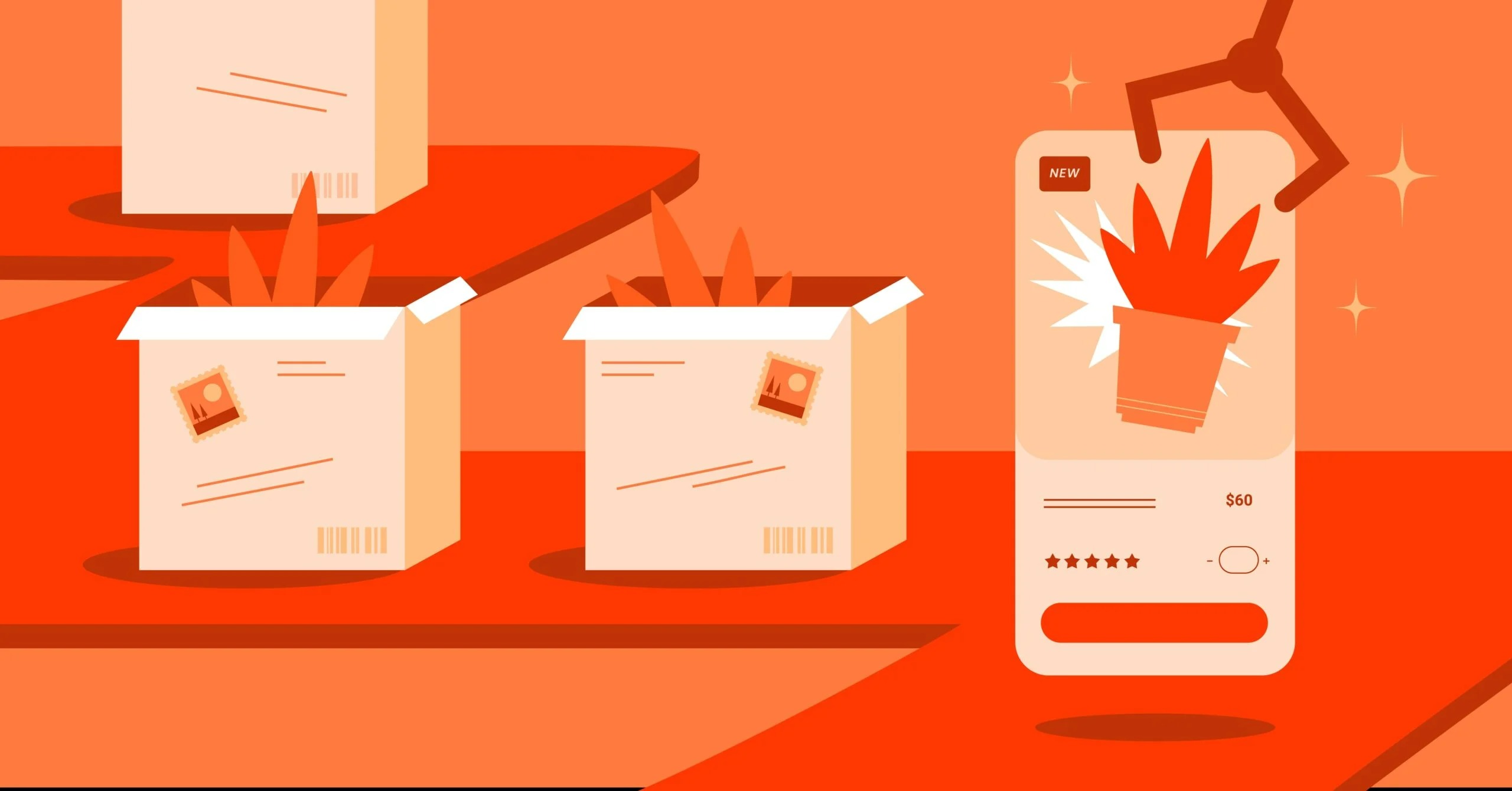Table of Contents
But what exactly is this invisible technology? The term “web server” can be a little confusing because it refers to two distinct but related things: the physical hardware (the computer) and the specialized software (the application) that runs on it. Think of it like a restaurant. The hardware is the physical building, kitchen, and pantry. The software is the chef and the waiters, the team that takes your order, prepares your food, and delivers it to your table.
Understanding this technology is no longer just for IT experts. For anyone building a website, from a small business owner to a professional designer or developer, knowing how your server works is the key to creating a fast, secure, and reliable online presence. In this comprehensive guide, we’ll explore every aspect of web servers, from the basics of a client-server request to the different types of hosting and the future of server technology.
Key Takeaways
- A “web server” is two things: It is the physical hardware (a powerful computer) that stores your website’s files, and it is the software (like Apache or Nginx) that runs on that hardware to process requests and “serve” web pages.
- How it works: Web servers operate on a client-server model. Your web browser is the “client.” When you type in a website, your browser sends an HTTP request to the server’s IP address (found via a DNS lookup). The server finds the requested files (HTML, CSS, images) and sends them back to your browser in an HTTP response.
- Static vs. Dynamic: A server’s job changes depending on the content. For a static site, it just sends pre-made HTML files. For a dynamic site (like a WordPress site), the server must run code (like PHP) and query a database to build the page on the fly for every visitor.
- Types of Hosting: The “server” you use is defined by your hosting plan. This can be Shared (cheap, like an apartment), VPS (a private virtual section), Dedicated (your own private machine), or Cloud (a scalable network of servers).
- Managed Platforms: The modern trend is to use a managed hosting platform, like Elementor Hosting. This bundles the optimized server hardware, the necessary software, security, and support into a single package, allowing creators to focus on building their site instead of managing the technology.
The Core Concept: What Is a Web Server?
Let’s break down the two halves of the definition—hardware and software—in more detail. You can’t have one without the other.
The Hardware: The Physical Machine
At its simplest, a web server’s hardware is a physical computer. However, it’s not like the laptop or desktop you’re using right now. This hardware is built for one purpose: running 24/7/365, handling potentially thousands of connections at once, and serving data with extreme speed and reliability.
This physical machine has all the same components as your computer, but supercharged:
- CPU (Central Processing Unit): The “brain” of the server, executing all the calculations and running the software.
- RAM (Random Access Memory): The short-term “working” memory. More RAM means the server can handle more active visitors and complex tasks simultaneously.
- Storage (Hard Drive): This is where all your website files are permanently stored. This includes every HTML file, CSS document, JavaScript file, image, video, and database. On modern servers, these are almost always super-fast Solid-State Drives (SSDs).
These computers are not kept in an office closet. They are housed in massive, secure, climate-controlled buildings called data centers. These facilities have redundant power, ultra-high-speed internet connections, and teams of engineers to ensure the hardware never, ever goes down. When you buy a hosting plan, you are essentially renting a small piece of one of these super-computers.
The Software: The Digital Waiter
The hardware is just a powerful (and expensive) paperweight without the web server software. This is a set of programs that “listens” for incoming requests from the internet and manages how to respond to them.
The primary job of the web server software is to:
- Listen: It constantly listens for requests on specific network “ports” (port 80 for standard HTTP and port 443 for secure HTTPS are the defaults).
- Understand: It reads the HTTP request sent by a user’s browser. This request is just a text command, like GET /about-us.html.
- Process: It finds the requested file (about-us.html) on the server’s hard drive. If the request is for a dynamic page (like a blog post), it will run a script (like PHP) to fetch content from a database and build the page.
- Respond: It sends the complete file(s) back to the user’s browser, along with a “status code” (like “200 OK,” which means “I found it and here it is!”).
The most common web server software applications you’ll hear about are Apache, Nginx, LiteSpeed, and Microsoft IIS. Each does this same basic job, but with different features and performance strengths.
How a Web Server Works: The Request-Response Cycle
So, what actually happens in the few milliseconds between you typing in a web address and the site appearing on your screen? It’s a precise, high-speed dance called the Request-Response Cycle.
Let’s walk through it, step-by-step.
Step 1: The User Makes a Request (The Client)
It all starts with you. You open your web browser (the “client”) and type a domain name, like elementor.com, into the address bar. You hit Enter. At this moment, your browser knows you want to go to that website, but it has one big problem: it has no idea where on the internet that website lives.
Step 2: Finding the Server (DNS Lookup)
Your browser needs the server’s “phone number.” On the internet, this is called an IP Address (Internet Protocol address), a unique string of numbers like 172.217.14.228.
You don’t have to remember these numbers because of a global directory called the DNS (Domain Name System). Your browser sends a request to a DNS server, asking, “What is the IP address for elementor.com?”
The DNS server looks up the domain, finds its matching IP address, and sends it back to your browser. This whole process is like calling a directory service to get a phone number. Now, your browser knows exactly which server to contact.
Step 3: The HTTP(S) Request
Now that your browser has the correct IP address, it opens a connection to that server and sends a formal message. This message is an HTTP Request.
A simple HTTP request might look like this:
GET /index.html HTTP/1.1 Host: www.elementor.com
This is just a plain-text command that says:
- GET: “I want to get a resource.”
- /index.html: “The specific file I want is the main homepage.”
- HTTP/1.1: “This is the version of the protocol I’m using.”
- Host: “This is the website I’m trying to reach.”
You’ll almost always see HTTPS instead of HTTP. The “S” stands for “Secure.” It means the request your browser sends is encrypted using an SSL/TLS certificate. This is critical: it scrambles the data, so no one can eavesdrop on your connection. This is what keeps your passwords and credit card numbers safe.
Step 4: The Server Processes the Request
The web server software (e.g., Nginx) running on the hardware at the IP address receives this HTTP request. It now springs into action.
It reads the request: “Ah, this browser wants the index.html file for elementor.com.”
The server’s first job is to find this file on its hard drive. If it’s a simple, static file, this is all it has to do. If it’s a dynamic site (like WordPress), this step is much more complex (which we’ll cover next). It might have to run scripts, talk to a database, and assemble the page from scratch.
Step 5: The Server Sends the HTTP Response
Once the server has the file or has built the page, it sends a message back to your browser. This is the HTTP Response.
This response includes two main parts:
- The Status Code: A three-digit number that tells the browser what happened.
- 200 OK: The most common one. “Success! I found the file, and here it is.”
- 404 Not Found: “Sorry, I looked everywhere, but I can’t find that file.
- 500 Internal Server Error: “Something broke on my end.”
- The Content (or “Body”): If the request was successful, the server attaches the file(s) the browser asked for—the full HTML document, the CSS, the images, and so on.
Step 6: The Browser Renders the Page
Your browser receives this response. It reads the “200 OK” status code and says, “Great!” It then takes the HTML file from the response body and starts to read it.
The HTML file is the structure of the page. As the browser reads the HTML, it will find links to other files it needs, like CSS stylesheets (for the design) and JavaScript files (for interactivity). For each new file, it finds, it repeats the process: it sends new HTTP requests to the server (“Okay, now send me style.css,” “Now send me logo.png”).
The server happily sends each file. Your browser catches them all, assembles them like a puzzle, and renders the final, complete webpage on your screen. And all of this happens, in most cases, in less than a second.
Static vs. Dynamic Content: What Is the Server Doing?
A server’s job can be very simple or very complex, depending on the type of website it’s hosting. The biggest difference is between serving static and dynamic content.
Static Web Servers
A static website is the simplest kind. Its pages are built as pre-made HTML, CSS, and JavaScript files that sit on the server, ready to go.
- Analogy: A static server is like a restaurant that only serves pre-packaged meals.
- The Process:
- The browser requests a page (e.g., /about.html).
- The server finds the exact, physical file named about.html.
- It sends that file directly to the browser.
- The content is the same for every single person who visits. It doesn’t change unless a developer manually uploads a new version of the file. This is very fast and requires minimal server resources, making it great for simple portfolios, landing pages, or “brochure” sites.
Dynamic Web Servers
This is where things get really interesting. A dynamic website generates its pages “on the fly” for each visitor. The vast majority of the modern web is dynamic. WordPress, the world’s most popular content management system (CMS), is a perfect example of a dynamic application.
- Analogy: A dynamic server is like a full-service restaurant with a master chef. You place an order (the request), and the chef (the server) goes to the pantry (the database), pulls out fresh ingredients, and cooks you a custom meal (the webpage).
Let’s look at the process for a WordPress site:
- The Request: A user’s browser requests a blog post: GET /my-awesome-post/.
- Server Software (Nginx/Apache): The web server sees the request. It knows it’s not a static file. Instead, it recognizes that this request needs to be processed. It passes the request to a server-side language. For WordPress, this is PHP.
- Server-Side Language (PHP): The PHP application (WordPress) takes over. It says, “Okay, this person wants the post with the slug my-awesome-post.” But the post content isn’t in a file; it’s in a database.
- Database (MySQL): PHP sends a “query” to the database (usually MySQL). “Hey, can you please find the post in the wp_posts table where the post_name is my-awesome-post?”
- Database Response: The database finds the post, grabs its title, content, author, publish date, and any other data, and sends it all back to the PHP application.
- Page Assembly: PHP takes this data and inserts it into a template file. It builds the complete HTML page from scratch, pulling in the header, the post content, the comments, and the footer.
- Final Response: This brand new, freshly generated HTML file is handed back to the web server software.
- Server Sends: The web server sends this new HTML page to the user’s browser as the HTTP response.
This is what allows you to log in, see personalized content, submit comments, or run an entire eCommerce store. The server isn’t just sending files; it’s building a unique experience for every visitor.
Common Web Server Software (The “Applications”)
As I mentioned, several different software applications can do the job of a web server. You will almost certainly encounter these four. When choosing hosting, the “stack” (the software the host uses) can have a big impact on performance.
Apache HTTP Server
Apache has been the backbone of the web for decades. It’s open-source, incredibly powerful, and extremely flexible. It’s known for its .htaccess file, which allows you to control server settings on a per-directory basis. It’s a reliable, well-understood, and battle-tested choice that powers a huge percentage of all websites.
Nginx (Engine-X)
Nginx is a newer, high-performance web server. It was designed to solve the “C10K problem” (handling ten thousand concurrent connections). It’s incredibly fast, especially at serving static files, and uses memory much more efficiently than Apache. Many high-traffic sites use Nginx. It’s also very common to see Nginx used as a “reverse proxy” in front of Apache, where Nginx handles all the static file requests and passes the dynamic ones to Apache.
LiteSpeed Web Server
LiteSpeed is a commercial, high-performance web server. It’s designed to be a “drop-in” replacement for Apache, meaning it can read your .htaccess files and work with familiar control panels, but with much higher performance. It’s famous in the WordPress community for its LiteSpeed Cache plugin, a built-in server-level caching system that can make WordPress sites exceptionally fast.
Microsoft Internet Information Services (IIS)
This is Microsoft’s web server, and it’s included with Windows Server operating systems. You’ll primarily see IIS in corporate environments or on servers that need to run Microsoft-specific technologies like ASP.NET. It is not commonly used for hosting open-source platforms like WordPress.
Web Server Hardware: From a Closet to the Cloud
When you “buy a server,” you’re really just buying a hosting plan. This plan determines what kind of hardware your site will run on and how many resources it gets.
Shared Hosting
- Analogy: An apartment building.
- What it is: This is the cheapest and most common entry-level hosting. Your website is placed on a single physical server along with hundreds (or even thousands) of other websites.
- Pros: Very inexpensive.
- Cons: You share all resources (CPU, RAM). If another site on your server gets a huge traffic spike (a “noisy neighbor”), it can slow your site down. You have limited resources and less security.
Virtual Private Server (VPS) Hosting
- Analogy: A townhouse or condo.
- What it is: A physical server is still shared, but “virtualization” technology builds a digital wall. It splits the server into several virtual private servers. Each VPS gets its own guaranteed slice of resources (CPU, RAM).
- Pros: More power, control, and stability than shared hosting. Your site is isolated from “noisy neighbors.”
- Cons: More expensive, and it often requires technical expertise to manage the server (unless you get “managed” VPS).
Dedicated Server Hosting
- Analogy: Owning a single-family house.
- What it is: You rent an entire physical server for your website alone. All the CPU, all the RAM, all the storage is 100% dedicated to you.
- Pros: Maximum power, performance, and security.
- Cons: Very expensive and requires expert technical knowledge to manage, secure, and maintain. This is overkill for almost everyone except large enterprises and extremely high-traffic sites.
Cloud Hosting (The Modern Standard)
- Analogy: A modern utility, like electricity.
- What it is: This is the new-age model. Instead of relying on one physical machine, your site runs on a vast, distributed network of servers (the “cloud“).
- Pros:
- Scalability: If your site suddenly gets a million visitors, the cloud network can instantly allocate more resources to handle the spike. You “pay-as-you-go” for what you use.
- Reliability: Since your site isn’t on just one machine, if a single server fails, the network automatically routes traffic to another healthy server. There’s no downtime.
- Cons: Can be complex to configure, and costs can be unpredictable if not managed properly.
The Rise of Managed Hosting (The “Done for You” Solution)
The challenge with most hosting types (VPS, Dedicated, Cloud) is management. Most web creators are designers, developers, or business owners, not server administrators. They don’t want to spend their time running security patches, optimizing databases, or configuring firewalls.
This fragmentation—getting hosting from one company, a website builder from another, a theme from a third, and security plugins from a fourth—creates a technical nightmare. When something breaks, everyone points fingers at each other.
This is why the market has shifted to Managed Hosting.
With managed hosting, the hosting company handles all the technical, server-side work for you. This includes:
- Security and malware scanning
- Automatic backups
- WordPress and plugin updates
- Performance optimization and caching
A prime example of this trend is managed WordPress hosting, which is often bundled with other tools. For instance, solutions like Elementor Hosting are built on top of high-performance cloud infrastructure (like Google Cloud) and come pre-configured and optimized for a specific platform. This “platform” approach bundles the server, the core software (WordPress + Elementor Pro), security, and support into one single package. This removes the technical fragmentation and allows the creator to focus 100% on building their website.
Key Server Features and How They Affect Your Website
A server isn’t just about raw power. It’s about the services and features that come with it. These have a direct, tangible impact on your website’s success.
Server Performance: Speed is Everything
Your server’s performance is one of the single biggest factors in your website’s success. It affects:
- User Experience: A slow site is frustrating. Users will “bounce” (leave) if a page takes more than a few seconds to load.
- SEO (Search Engine Optimization): Google uses site speed as a key ranking factor. A faster site will rank higher in search results.
- Conversion Rates: For an eCommerce site, every millisecond counts. A faster server directly translates to more sales.
Performance is impacted by hardware (CPU/RAM/SSD) and software (Nginx/LiteSpeed), but also by location. If your server is in New York, a visitor from Australia will have a slower experience due-to the physical distance the data must travel.
This problem is solved by a CDN (Content Delivery Network). A CDN is a network of servers around the world that stores copies of your site’s static files (images, CSS, JS). When that Australian visitor loads your site, the CDN serves the images from a server in Sydney, not New York. This is why high-end hosting platforms, including Elementor Hosting, integrate a CDN (like Cloudflare) by default.
Server Security: Protecting Your Digital Asset
A web server is a public-facing computer, which makes it a target. Server security is not optional; it’s a critical necessity.
As web creator Itamar Haim often states, “You can build the most beautiful website in the world, but if it’s not secure, it’s built on a foundation of sand. Robust server-level security isn’t a feature, it’s a prerequisite.”
Key security features include:
- SSL/TLS Certificates: This provides the “S” in HTTPS, encrypting all data between the server and the browser. All modern servers provide this for free.
- Web Application Firewall (WAF): A specialized firewall that inspects incoming HTTP requests. It can intelligently block malicious traffic, spam bots, and hacking attempts before they even reach your website.
- Malware Scanning: The server should be constantly scanning its own file system for any malicious code or viruses and remove them automatically.
- Automatic Backups: If the worst happens, the only thing that will save you is a recent, secure, off-site backup. A good server will take these automatically every single day.
Server Management & Control Panels
How do you “talk” to your server to upload files or create a database?
- Command Line (CLI): For experts. This is a text-only interface (that black screen with green text) that gives you total, unfiltered control. It’s powerful but unforgiving.
- Control Panels (cPanel/Plesk): This is the traditional graphical interface (GUI) for server management. For decades, cPanel has been the standard for managing shared and VPS hosting, allowing you to manage files, databases, email accounts, and security settings.
- Custom Dashboards: The modern trend, especially in managed hosting, is to ditch the complex, “one-size-fits-all” cPanel. Many hosts, including Elementor Hosting, now provide a custom, streamlined dashboard built specifically for managing WordPress sites. This is simpler, more intuitive, and focused only on the tools you actually need.
The Server’s Role in the Elementor Ecosystem
The traditional WordPress experience is fragmented. You get a theme, a builder, hosting, and security plugins from different vendors. When your site is slow or something breaks, the hosting company blames the builder, and the builder blames a plugin. It’s a “support loop” nightmare.
A modern “platform” approach, like the Elementor Website Builder Platform, solves this problem by re-imagining the server’s role. The server (hosting) is not a separate, interchangeable commodity. Instead, it’s the foundation of the entire creative stack.
This integrated approach has clear, factual benefits:
- Optimized Performance: The server is pre-configured and fine-tuned to run Elementor and WordPress. There are no conflicts because the entire system was designed to work together.
- Unified Support: This is the most significant benefit. There is only one team to ask for help. If your site is slow, you don’t have to guess if it’s a hosting problem or a builder problem. You have one point of contact, and the support team is responsible for the entire stack, from the server hardware to the builder’s code.
- Integrated Stack: The solution comes with everything you need in one package: the cloud hosting, the WordPress software, the Elementor Pro plugin, and a streamlined theme like Hello.
This represents the new web creator workflow: one that lets you focus on design, content, and strategy, not on server administration.
The Future of Web Servers: 2025 and Beyond
The concept of a “server” is constantly evolving. The future is faster, smarter, and even more invisible.
- Edge Computing: Servers are moving even closer to the user. Instead of just a CDN serving static files, “edge” computing allows you to run code on the CDN itself. This means dynamic-like interactions can happen at the location closest to the user, resulting in near-instant load times.
- Serverless Architecture: This is a confusing name, because there are still servers! But “serverless” means you no longer have to think about them. You just write and upload your website’s functions (e.g., “process a payment”), and the cloud platform automatically runs that code on demand. It’s the ultimate “pay-as-you-go” and “zero-management” model.
- AI Integration: AI is already transforming web design with tools like Elementor AI for content and image generation. The next step is AI in the server itself. Imagine a server that, in real-time, optimizes database queries, predicts and blocks new security threats, and intelligently re-allocates resources based on traffic patterns.
- Sustainability (“Green Hosting”): Data centers consume an enormous amount of energy. There is a massive push in the industry to create “green” data centers powered by renewable energy, with hardware that is more power-efficient.
Conclusion: The Unsung Hero of the Web
A web server is a perfect combination of two things: a powerful, physical hardware computer that stores your site’s files, and a smart, specialized software application that processes requests and delivers those files to visitors.
This entire system works on a simple but elegant client-server, request-response model. This process, from a DNS lookup to the final page render, is the heartbeat of the internet.
The type of server (software like Nginx) and the type of hosting (hardware like the cloud) you choose will have a profound impact on your site’s speed, security, and scalability. While in the past, creators had to piece together a fragmented stack, the modern solution is a unified, managed platform. This approach bundles the server, software, and support, empowering you to stop being a server admin and start being a web creator.
The web server may be invisible, but it’s the single most important piece of technology that makes your website—and the entire digital world—possible.
Frequently Asked Questions (FAQ)
1. What’s the difference between a web server and a database?
A web server (like Apache) handles requests and delivers files (HTML, CSS, images). A database (like MySQL) is a separate program that stores and organizes data. They work together. A dynamic site (like WordPress) sees the web server get a request, ask the PHP application to run, which in turn queries the database to get the content needed to build the HTML page.
2. Can I host a website on my own computer?
Yes, technically. You can install web server software (like Apache) on your home computer and, if configured correctly, serve a website from it. However, this is a very bad idea for a real website. Your home internet connection isn’t built for it, your computer isn’t as reliable as a data center server, and it would be a massive security risk.
3. What is a “port” in networking?
If an IP address is the “street address” of a building (the server), a port number is the specific “apartment number” or “office number” for a particular service. A server runs many services at once. By default, web server software “listens” for web traffic on port 80 (for HTTP) and port 443 (for secure HTTPS).
4. Why do I need an SSL certificate?
An SSL/TLS certificate is what enables HTTPS. It does two things: 1) Encryption: It scrambles the data (like passwords or credit card info) sent between the user’s browser and your server. 2) Authentication: It verifies to the browser that your server is actually who it claims to be (e.g., it’s a-ctually elementor.com). Today, they are a non-negotiable standard for security and user trust.
5. What is a “500 Internal Server Error”?
This is a generic “catch-all” error code. It means the web server received your request, but something went wrong on the server that prevented it from finishing. In the WordPress world, this is often caused by a broken plugin, a syntax error in a PHP file, or a corrupted .htaccess file.
6. Apache vs. Nginx: Which is better for WordPress?
Both are excellent. Apache is incredibly flexible and its .htaccess file is powerful. Nginx is generally faster, especially at handling high-traffic and serving static files. Many of the best-managed WordPress hosts (including Elementor Hosting) use an Nginx-based stack for its superior performance. For most users, the quality of the managed hosting provider is far more important than the specific software they use.
7. What is a server-side script?
A server-side script is a piece of code that runs on the server (as opposed to client-side code, like JavaScript, which runs in the user’s browser). PHP is the most common server-side scripting language for WordPress. This code is what allows your site to be dynamic: it connects to the database, checks if a user is logged in, processes form submissions, etc.
8. How does a web server relate to WordPress?
WordPress is a dynamic application written in the PHP server-side language, and it stores its data in a MySQL database. To run a WordPress site, you need a web server (like Apache or Nginx) that is configured to run PHP and connect to a MySQL database. The web server handles the request, passes it to WordPress (PHP) to build the page, and then sends the final HTML to the user.
9. What’s the difference between a web server and an application server?
The line is blurry, but a web server is primarily focused on serving HTTP requests and static content. An application server is designed to run complex, back-end business logic for applications. In the modern web, especially in the (PHP/WordPress world, the web server (like Apache) often has a built-in module (like mod_php) that allows it to also function as the application server.
10. How do I choose the right web server/hosting for my website?
For 99% of web creators, the answer is a high-quality managed WordPress hosting provider. Instead of comparing Apache vs. Nginx, compare the features that matter:
- Infrastructure: Is it built on a high-performance cloud (like Google Cloud)?
- Performance: Does it include a CDN and server-level caching?
- Security: Does it include a WAF, malware scanning, and free SSL?
- Backups: Are they automatic and daily?
- Support: Is it 24/7, and are they WordPress/Elementor experts? A platform that bundles all of this, like Elementor Hosting, is designed to be the right, pre-optimized choice straight out of the box.
Looking for fresh content?
By entering your email, you agree to receive Elementor emails, including marketing emails,
and agree to our Terms & Conditions and Privacy Policy.