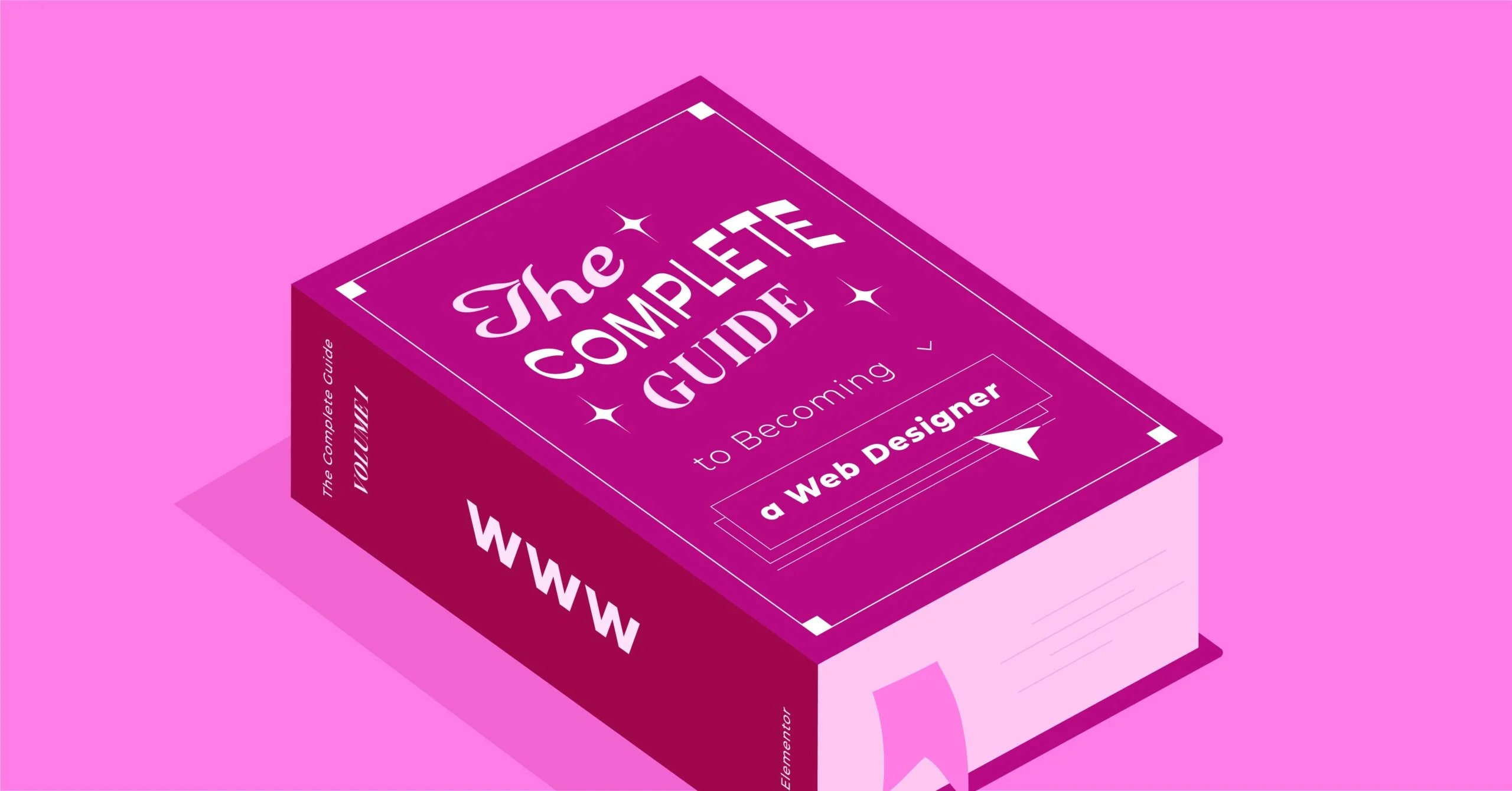Table of Contents
Consumers today expect fast, secure, and highly intuitive online shopping experiences. They want to feel a connection to your brand, trust your checkout process, and have their questions answered instantly. Building a successful eCommerce website is a deliberate process. It involves a careful blend of smart strategy, the right technology, and a relentless focus on customer experience. This guide provides the 6-step framework to get you there.
Key Takeaways
- Strategy First: Before you write a single line of code or choose a template, you must define your niche, business model, and target audience. A clear plan is the blueprint for your success.
- Platform is Pivotal: Your choice of eCommerce platform (SaaS vs. open-source) is the most critical decision you’ll make. It dictates your control, cost, and scalability. We’ll explore why a “best of both worlds” approach, like using the Elementor platform on WordPress, offers a powerful solution.
- Design for Conversions: Your store’s design is not just about aesthetics. it is about trust and usability. A generic, clunky design will kill sales. You must customize every part of the shopper’s journey, especially the product page and checkout.
- The Right Stack: A successful store relies on more than just a builder. It requires an integrated stack of tools, including optimized hosting, reliable email, and performance optimization, all working together.
- The 6-Step Process: We will walk through the complete journey:
- Laying the Foundation: Strategy and Platform
- Set Up Your Technical Infrastructure
- Design a High-Converting Storefront
- Add and Manage Your Products
- Configure Payments, Shipping, and Taxes
- The Pre-Launch Checklist and Going Live
Step 1: Laying the Foundation: Strategy and Platform
You would not build a house without a blueprint, and you should not build a store without a business plan. This initial strategic phase is where you answer the “why” and “who” behind your business.
Define Your Niche and Business Model
First, you need to know exactly what you are selling and to whom.
- Find Your Niche: Do not try to be the next Amazon. The most successful new stores are focused. They solve a specific problem for a specific group of people. Are you selling eco-friendly cleaning supplies for families with allergies? Handcrafted leather goods for motorcycle enthusiasts? The more defined your niche, the easier it is to market.
- Choose Your Business Model: How will you source and sell products?
- D2C (Direct-to-Consumer): You create, manufacture, and sell your own branded products. This gives you high-profit margins and full brand control.
- B2B (Business-to-Business): You sell products or services to other companies (e.g., wholesale, bulk supplies).
- Dropshipping: You partner with a supplier who stores inventory and ships products directly to your customer. You are the marketing and customer service front-end. It’s low-risk to start but has very slim margins.
- Subscription Box: You curate and sell a recurring package of products to subscribers, creating predictable revenue.
- Know Your Target Audience: Create a simple “customer persona.” Who is your ideal buyer? What is their age, location, and income? What are their pain points? What social media do they use? Every design and marketing decision you make later will be for this person.
The Critical Choice: Your eCommerce Platform
This is the most important technical decision you will make. Your platform is the engine of your store. It dictates your creative freedom, long-term costs, and ability to scale. The options generally fall into two categories.
SaaS (Software-as-a-Service) Platforms
These are all-in-one, “closed” systems where you pay a monthly fee to use their proprietary software (e.g., Shopify, BigCommerce).
- Pros: They are very beginner-friendly. Hosting, security, and technical maintenance are all handled for you. The setup is fast.
- Cons: You are fundamentally “renting” your store. You are locked into their system, their rules, and their payment structures. Customization is limited to their available themes and apps. You often pay extra transaction fees if you do not use their in-house payment processor. Migrating away to another platform can be extremely difficult.
Open-Source Platforms
This approach typically involves using a free, open-source Content Management System (CMS) like WordPress and adding eCommerce functionality with a plugin like WooCommerce.
- Pros: You have 100% control and ownership. You can customize anything. There are no platform-level transaction fees. You have access to a massive ecosystem of over 50,000 plugins to add any feature imaginable. You own your data, permanently.
- Cons: This freedom comes with responsibility. Traditionally, you must manage your own hosting, security, and updates. This can create a “fragmented” experience where you are piecing together a dozen different tools from different vendors, which can lead to compatibility issues.
The Best of Both Worlds: The Website Builder Platform Approach
For years, creators were forced to choose between the limiting simplicity of SaaS and the complex freedom of open-source. A modern website builder platform, like Elementor, eliminates this compromise.
Elementor is a complete web creation platform built on top of WordPress. It streamlines the open-source experience, giving you the best of both worlds:
- The Freedom of WordPress: You still get total design control, full data ownership, and access to the entire plugin ecosystem.
- The Ease of SaaS: Elementor unifies the experience. It provides a single, intuitive visual builder for your entire site, from the homepage to the checkout. When combined with integrated solutions like Elementor Hosting, it also solves the “fragmented” problem by providing a pre-configured, optimized, and secure environment engineered specifically for the builder. You get a single, unified support team for both your builder and your hosting.
This platform approach is what allows you to build a truly custom, professional-grade store without being a developer, and it’s the foundation we’ll use for the rest of this guide.
Plan Your Budget
Finally, map out your potential costs. A clear budget prevents surprises.
- Platform: WordPress and WooCommerce are free. Elementor Pro (which you’ll need for the advanced WooCommerce features) has an annual subscription.
- Hosting: Budget $15-$50/month for quality eCommerce hosting. (Note: Elementor Hosting plans bundle the Elementor Pro plugin, saving you that separate cost).
- Domain Name: ~$10-20/year.
- Payment Processor Fees: ~2.9% + $0.30 per transaction (this is standard for Stripe, PayPal, etc., on any platform).
- Marketing & Ads: This will be your largest ongoing expense.
Step 2: Set Up Your Technical Infrastructure
With your plan in place, it’s time to build the foundation. This step involves securing your brand identity (domain) and setting up the high-performance “land” your store will be built on (hosting).
Secure Your Brand: Domain and Email
Your domain name is your address on the web.
- Choosing a Domain: Keep it short, brandable, and easy to remember. Avoid hyphens and numbers if possible. The .com extension is still the most trusted and recognized.
- Professional Email: Do not use [email protected]. A professional email like [email protected] builds immediate trust. Most hosting providers include email accounts.
- Email Deliverability: A critical, often-overlooked issue with WordPress is that its default method for sending emails (like contact form receipts or password resets) is unreliable and often lands in spam. We recommend using a dedicated transactional email service. An easy, zero-configuration solution for this is the Site Mailer by Elementor plugin, which ensures your critical emails get delivered.
The Performance Backbone: Choosing Your Hosting
This is not the place to cut corners. For an eCommerce store, cheap, shared hosting is a recipe for disaster. You need hosting that is fast, secure, and scalable.
- Fast: Speed is money. If your site takes more than three seconds to load, you are losing customers. Your hosting should provide a Content Delivery Network (CDN) and be optimized for Core Web Vitals.
- Secure: You are handling customer data and processing payments. Your host must provide a free SSL certificate (to enable https browsing), a Web Application Firewall (WAF), and automatic daily backups.
- Scalable: What happens if you run a successful ad and 10,000 people visit your site at once? Bad hosting will crash. Good hosting will scale automatically to handle the traffic.
This is why an integrated solution like Elementor Hosting is so effective. It’s a managed WordPress hosting solution built on the premium Google Cloud Platform. It includes all the non-negotiables: Cloudflare CDN, SSL, WAF, daily backups, and automatic scaling.
Most importantly, it provides unified support. If your site has an issue, you have one support team to contact. There is no “blame game” between the hosting company and the builder company, because they are one and the same.
Installing Your Core Software
Once your hosting is active, you’ll install your core software stack. With Elementor Hosting, WordPress and the Elementor builder are pre-installed. You’ll simply need to add WooCommerce.
- Install WordPress: Most hosts offer a one-click WordPress installer.
- Install Elementor: Go to Plugins > Add New and search for “Elementor.” Install and activate the free version. You will also add your Elementor Pro plugin file.
- Install WooCommerce: Go to Plugins > Add New and search for “WooCommerce.” Install and activate it. WooCommerce will launch a setup wizard. walk you through a few basic settings for your store’s address, currency, and industry.
Step 3: Design a High-Converting Storefront
This is where the magic happens. Now you will use Elementor’s visual builder to design a store that is not only beautiful but also engineered to drive sales.
Start with a Solid Theme Foundation
Your WordPress theme is the underlying framework for your site’s design. You could use a pre-built theme, but it will come with its own settings and styles that you’ll just have to fight with and override.
For a professional Elementor workflow, we use a “blank canvas” theme. The Hello Theme from Elementor is the industry standard. It is minimalist, feather-light, and built to be the fastest possible foundation for a site you intend to build with Elementor’s Theme Builder. It provides zero extra styling, giving you 100% control.
Mastering Your Store’s Look and Feel with the WooCommerce Builder
Here is the problem with a default WooCommerce installation: its pages are generic. The shop page, product page, and checkout page look the same for every store. This is not good enough to build trust or a unique brand.
This is where the Elementor Pro WooCommerce Builder becomes your most valuable tool. It unlocks WooCommerce and gives you visual, drag-and-drop control over every single part of your eCommerce store. You can create custom templates for each part of the shopping experience.
Key Pages to Design:
- Global Elements (Header, Footer): Use the Theme Builder to design a custom site-wide header with your logo, navigation, and a dynamic cart icon. Design a custom footer with your contact info, social links, and legal pages.
- Shop Page: Do not settle for the default grid. Create a custom Shop Page template. You can add a hero banner for current promotions, custom filtering options, and unique product layouts (e.g., a 4-column grid for some categories, a 3-column for others).
- Single Product Page: This is your most important sales page. With the WooCommerce Builder, you can create a template and apply it to all your products. You can move and style every element:
- Drag in the Product Images widget.
- Customize the Product Title and Price widgets.
- Style the Add to Cart button to be large, branded, and unmissable.
- Create custom Product Data Tabs for descriptions, specs, and reviews.
- Strategically add Upsells and Related Products widgets to increase the average order value.
- Cart & Checkout Pages: Cart abandonment is the single biggest-action killer of sales. The default WooCommerce checkout page is often long and uninspiring. Use the Builder to design a custom, frictionless checkout. You can create a one-page checkout, add trust seals (e.g., “Secure SSL Payment”), and reinforce your brand identity all the way through the final click.
- My Account Page: Create a custom, branded dashboard for returning customers to track orders and manage their info.
As web creation expert Itamar Haim often states, “A user’s trust is won or lost in the first few seconds. For an eCommerce store, a generic, untrusted design isn’t just a missed opportunity; it’s a direct-action sales killer.” Using the WooCommerce Builder to create a custom, professional, and branded journey is how you win that trust.
Leverage AI to Accelerate Your Design
Staring at a blank page is hard. This is where AI becomes your creative co-pilot. Elementor AI is built directly into the editor, so you do not have to leave your workflow.
- Write Product Descriptions: Click on a text editor widget and ask AI to “Write a persuasive, 100-word product description for a handmade leather wallet.”
- Generate Hero Images: Need a unique lifestyle image for your homepage? Use AI to generate an image from a text prompt.
- Create Custom Code: Need a special shadow or gradient on a button? Ask the AI code assistant to “Write the custom CSS for a button with a subtle inset shadow on hover.
Don’t Forget Mobile and Accessibility
- Mobile-First Design: Over 60% of eCommerce traffic comes from mobile devices. Elementor’s responsive mode is essential. As you design, constantly switch to the mobile and tablet views to ensure your buttons are large, your text is readable, and your layout is flawless on a small screen.
- Web Accessibility: Your site should be usable by everyone, including people with disabilities. This is not just good practice. it is a legal requirement in many regions. The Ally by Elementor plugin is a powerful tool that scans your site for accessibility issues (like low-contrast text or missing image alt-tags) and gives you the tools to fix them.
Step 4: Add and Manage Your Products
With your store’s “shell” designed, it’s time to fill the shelves. This involves creating compelling listings that make customers want to buy.
Creating Compelling Product Pages
In WooCommerce, go to Products > Add New. This is where you’ll spend a lot of your time.
- Product Title & Description: Be clear and persuasive. Use the product description area to tell a story. Focus on the benefit to the customer, not just the features.
- High-Quality Product Photography: This is non-negotiable. You need clear, bright photos from multiple angles. Show the product in use. If you sell apparel, show it on a model.
- Optimize Your Images: Do not upload a 5MB photo from your camera. It will destroy your site’s load speed. Use a plugin like the Image Optimizer by Elementor to automatically compress and convert your images to next-gen formats (like WebP) upon upload. This maintains quality at a fraction of the file size.
- Product Data: This is the most important box. Here you select the product type:
- Simple: A basic product with one price (e.g., a book).
- Variable: A product with options, each with its own price, SKU, or stock level (e.g., a T-shirt with multiple colors and sizes).
- Grouped: A collection of other simple products (e.g., a “starter kit”).
- External/Affiliate: A product you list on your site but that links to another site for purchase.
- Pricing: Set your Regular Price and an optional Sale Price (which you can schedule to run for a specific time).
- Inventory: Add a SKU (Stock Keeping Unit) to track your product and enable stock management to prevent selling items that are out of stock.
Setting Up Product Categories and Attributes
- Categories: These are the primary “aisles” of your store (e.g., “Men,” “Women,” “Shoes”). They are hierarchical.
- Tags: These are more specific descriptors (e.g., “leather,” “waterproof”).
- Attributes: These are the data points used for variable products (e.g., “Color,” “Size”). You create the attribute “Color” and then add its values (“Red,” “Blue,” “Green”).
A well-organized system of categories and attributes is not just for your own management. it is the foundation for your store’s filtering and navigation, which you’ll use on the Shop Page you designed in Step 3.
Step 5: Configure Payments, Shipping, and Taxes
Your store is designed and stocked. Now you need to configure the business logic that makes the “buy” button work. You can find all these settings under WooCommerce > Settings.
Set Up Payment Gateways
This is how you get paid.
- WooCommerce Payments: This is the most integrated solution. It allows you to accept credit/debit cards directly on your site, and you can manage payments and refunds from your WordPress dashboard.
- Stripe & PayPal: These are the other two industry-standard gateways. Both are supported by free extensions from WooCommerce. We strongly recommend offering both a credit card processor (like Woo Payments or Stripe) and PayPal. Some customers trust only PayPal, and giving them the option can significantly reduce cart abandonment. Your hosting’s SSL certificate will ensure this entire process is secure.
Define Your Shipping Strategy
Shipping is a primary reason for cart abandonment. Customers hate surprises.
- Shipping Zones: In WooCommerce, you create “zones” (e.g., “United States,” “Europe,” “Local Pickup”).
- Shipping Methods: For each zone, you add methods.
- Flat Rate: A single fixed price for all orders in that zone.
- Free Shipping: You can set this to trigger over a certain order amount (e.g., “Free shipping on orders over $50”). This is a powerful marketing incentive.
- Carrier-Calculated Rates: With extensions, you can pull real-time rates from carriers like UPS and FedEx. Be transparent about your shipping costs. Display them clearly on the product page or in the cart.
Handle Sales Tax
This is the least fun part of eCommerce, but it is essential.
- Automated Taxes: The easiest way to handle this is to use the WooCommerce Tax extension. It can automatically calculate the correct sales tax rate for your customers based on their shipping address.
- Manual Tax Rates: If you only sell in one state, you can manually enter your local tax rates.
- Legal Advice: Tax law is complex. We recommend consulting with a local accountant to ensure your tax setup is correct for your specific city, state, and country.
Step 6: The Pre-Launch Checklist and Going Live
You are at the one-yard line. The temptation is to just click “launch,” but a final, thorough inspection is what separates professionals from amateurs.
Your 10-Point Final Inspection
Go through this list methodically.
- Test the Full Checkout Process: This is the most important test. Place a real-action order using a live credit card (you can refund it later). Test it on desktop. Test it on your phone. Did the order go through? Did you get the confirmation email? Did the order appear in your WooCommerce > Orders dashboard?
- Test All Forms: Fill out your contact form. Sign up for your newsletter. Did the submissions arrive? (This is where Site Mailer proves its value).
- Check All Devices: Do a final review on multiple phones (iPhone, Android) and browsers (Chrome, Safari, Firefox). Fix any layout issues you find using Elementor’s responsive mode.
- Optimize for Speed: Run your site through a tool like Google’s PageSpeed Insights. Make sure your caching is enabled (Elementor Hosting does this automatically) and your images are optimized.
- Set Up Basic SEO: Use an SEO plugin (like Yoast or Rank Math) to set your site title, tagline, and a homepage meta description.
- Install Analytics: Install a tool like Google Analytics. You cannot grow what you cannot measure.
- Proofread Everything: Read every page, every product description, and every menu item. Typos kill credibility.
- Check Legal Pages: Make sure you have your Privacy Policy, Terms of Service, and Refund Policy pages created and linked in your footer.
- Create a Backup: Before you do anything else, take a full site backup. Elementor Hosting does this automatically, but you can also run one manually.
- Remove “Coming Soon”: If you had a “Coming Soon” page active (which you can build in Elementor), it’s time to disable it and publish your site to the world.
Now, Launch! (And What’s Next)
Congratulations, your store is live. But the journey is not over. In many ways, it’s just beginning.
Your focus now shifts from building to growing. All your effort will now go into marketing. This is where the power of an integrated platform continues to pay off. You can use Elementor’s Form Builder and Popup Builder to capture leads. Then, you can use an email marketing service like Send by Elementor to nurture those leads with automated email sequences, welcome series, and abandoned cart reminders, all deeply connected to your WordPress site.
From Builder to Business Owner: Your Journey Starts Now
Building an eCommerce website in 2025 is a project that demands your strategic, technical, and creative focus. It requires you to be a business planner, a technical admin, a designer, and a marketer.
The good news is that you do not have to do it with a fragmented toolkit. By choosing a unified platform, you can manage the entire process from a single place. The WordPress + Elementor ecosystem gives you the absolute design freedom of open-source, combined with the power and convenience of an integrated suite of tools.
You can design every part of your store with the WooCommerce Builder, run it on a high-performance, secure foundation with Elementor Hosting, and grow it with a built-in marketing suite. The tools are here. It’s time to start building.
Frequently Asked Questions (FAQ) About Building an eCommerce Website
1. How much does it cost to build an eCommerce website? This varies wildly. A lean setup using WordPress, WooCommerce, Elementor Pro, and quality hosting (like an Elementor Hosting plan that bundles Pro) can be started for $300-$500 for the first year. Your main ongoing costs will be hosting and, most significantly, your marketing and advertising budget.
2. What is the best platform: WordPress/WooCommerce or Shopify? There is no “best,” only what’s “best for you.”
- Shopify is easier for total beginners but is more expensive and creatively limiting. You are “renting” your store.
- WordPress + WooCommerce (with Elementor) has a slightly higher learning curve but gives you 100% ownership, unlimited design control, and is more cost-effective at scale. You “own” your store.
3. What is WooCommerce? WooCommerce is a 100% free, open-source eCommerce plugin for WordPress. It turns any WordPress site into a powerful, fully functional online store. It manages products, inventory, payments, and shipping.
4. Do I need to know how to code? No. A decade ago, you did. Today, tools like the Elementor visual builder and the WooCommerce Builder allow you to design and manage your entire store using a drag-and-drop interface.
5. How do I get traffic to my new store? Launching your store is just the start. You need to market it. Common methods include:
- Paid Ads: Google Ads and social media ads (Facebook, Instagram, TikTok).
- SEO (Search Engine Optimization): Optimizing your site and product pages to rank in Google search results.
- Content Marketing: Writing blog posts or creating videos that help your target audience.
- Email Marketing: Building an email list and sending promotions (e.g., with Send by Elementor).
6. Can I use this setup for dropshipping? Yes. WooCommerce has many extensions (like AliDropship or WooDropship) that integrate directly with dropshipping suppliers like AliExpress, automating the process of adding products and forwarding orders.
7. How long does it take to build an eCommerce site? With a clear plan and a platform like Elementor, a dedicated person can build a professional, fully functional store in a single weekend. A more complex store with hundreds of products and custom designs might take 1-2 weeks.
8. How do I keep my store secure? Security is a three-part job:
- Host: Use a secure host that provides an SSL, WAF, and malware scanning (like Elementor Hosting).
- Software: Keep WordPress, your theme, and all your plugins updated.
- Passwords: Use strong, unique passwords for all your admin accounts.
9. What are payment gateways? These are the services that securely process your customer’s credit card information. The most popular are Stripe (for credit cards), PayPal, and WooCommerce Payments. You connect your store to these services, and they handle the transaction and deposit the money into your bank account.
10. What’s the difference between Elementor’s free and Pro versions for an eCommerce site? The free version of Elementor is fantastic, but for a serious eCommerce store, Elementor Pro is essential. The Pro version includes the WooCommerce Builder, which is what gives you the power to design your custom product pages, shop page, and checkout process.
Looking for fresh content?
By entering your email, you agree to receive Elementor emails, including marketing emails,
and agree to our Terms & Conditions and Privacy Policy.