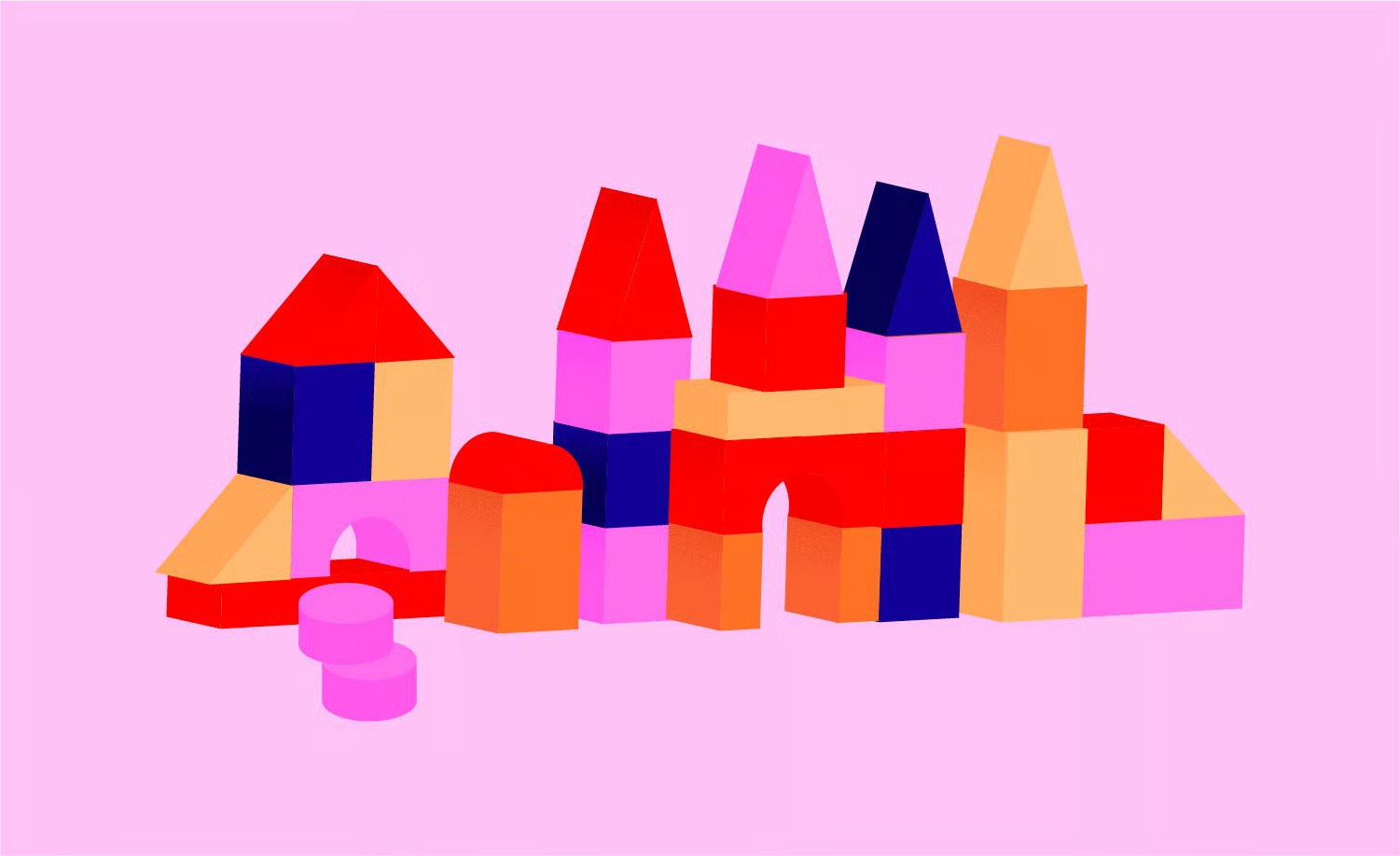Table of Contents
This folder is the beating heart of your site’s user-generated content. Its health directly impacts your site’s performance, your security, and your ability to manage your media. A well-maintained uploads folder means a fast, secure, and organized website. A neglected one can lead to slow load times, security vulnerabilities, and a storage nightmare. This guide will walk you through every aspect of the wp-content/uploads folder, from its basic structure to advanced optimization and security.
Key Takeaways
- What It Is: The wp-content/uploads folder is the default directory on your server where WordPress stores all media files you add through the Media Library.
- How It’s Organized: By default, WordPress organizes files into year and month-based subfolders (e.g., /2025/11/). This prevents any single folder from becoming slow and unmanageable.
- Performance Impact: Unoptimized images in this folder are a primary cause of slow websites. This folder can also become “bloated” with multiple, unused image thumbnails, wasting server space.
- Security Risk: Because this folder must be “writeable” by the server, it is a prime target for hackers who try to upload malicious scripts. Disabling PHP execution in this folder is a critical security step.
- Management: You can manage these files through the WordPress Media Library, but for bulk operations, you’ll need FTP, sFTP, or your host’s File Manager.
- The Professional Solution: Optimizing this folder is key. Tools like the Elementor Image Optimizer can automatically compress images and convert them to modern formats like WebP. For all-in-one performance, platforms like Elementor Hosting bundle optimization with a CDN, which dramatically speeds up file delivery.
What Is the wp-content/uploads Folder? A Deeper Look
To understand the uploads folder, you first need to understand its parent: the wp-content directory. Every WordPress installation has a core set of files and folders. The most important of these is wp-content.
Deconstructing the wp-content Directory
Think of wp-content as the folder that holds everything that makes your site unique. It generally contains three key subfolders:
- /plugins/: This is where all your plugins live. When you install a new plugin, its files are added here.
- /themes/: This is where your theme’s files are stored.
- /uploads/: This is where all your content lives.
The plugins and themes folders contain application code. The uploads folder contains your data. This distinction is vital. You can (and should) back up your uploads folder far more frequently than your theme files, as it changes every time you add a new image to a blog post.
The Purpose of the uploads Folder
The uploads folder’s job is simple. It acts as the default storage location for every file you add through the “Add Media” button on any post or page.
This includes the most common file types:
- Images: .jpg, .jpeg, .png, .gif, .webp
- Documents: .pdf, .doc, .docx, .xls, .zip
- Audio: .mp3, .wav
- Video: .mp4, .mov (though hosting your own videos is generally a bad idea, as we’ll see).
When you upload my-image.jpg, WordPress doesn’t just store it randomly. It places it in a specific subfolder and records its location in the database. When a visitor views the page, WordPress retrieves that file from its saved path and displays it.
How WordPress Organizes uploads by Default
Imagine if you’d been running a blog for ten years and had 50,000 images. If WordPress dumped them all into a single uploads folder, it would be a digital catastrophe. The folder would take minutes to open, and finding anything would be impossible.
To solve this, WordPress automatically organizes uploads using a chronological structure. By default, it creates folders based on the year and month.
If you upload an image today (in November 2025), WordPress will place it in: wp-content/uploads/2025/11/my-image.jpg
You can control this setting by going to your WordPress Dashboard > Settings > Media. You will see a checkbox labeled “Organize my uploads into month- and year-based folders.” This is checked by default, and for 99% of sites, it should stay that way.
A Guided Tour: The uploads Folder File Structure
Now let’s go one level deeper. The uploads folder contains more than just the original files you uploaded. It’s a busy workshop where WordPress generates thumbnails, and plugins store their own data.
The Year and Month Folders (/YYYY/MM/)
As we just covered, this is the default organizational structure. It keeps your media library neat and prevents any single directory from containing an unmanageable number of files. This is excellent for server performance and organization. The only minor downside is that if you want to find a file via FTP, you need to know when you uploaded it.
Image Thumbnails and Generated Sizes
This is the most important concept for new users to grasp. When you upload one image, WordPress does not save one file. It saves many.
By default, WordPress generates several copies of your image in different sizes. You can see these in Settings > Media:
- Thumbnail: (e.g., 150×150 pixels)
- Medium: (e.g., 300×300 pixels)
- Medium Large: (e.g., 768×768 pixels)
- Large: (e.g., 1024×1024 pixels)
If you upload my-image.jpg (which is 2000px wide), your /2025/11/ folder will immediately contain:
- my-image.jpg (The 2000px original)
- my-image-1024x[…].jpg (The “Large” version)
- my-image-768x[…].jpg (The “Medium Large” version)
- my-image-300x[…].jpg (The “Medium” version)
- my-image-150×150.jpg (The “Thumbnail” version)
Why does it do this? This is actually a smart performance feature called responsive images. WordPress uses the srcset attribute in the HTML <img> tag to provide the browser with a menu of available image sizes. A visitor on a smartphone will automatically download the small 300px version, while a visitor on a 4K desktop will get the large 1024px version. This ensures users only download the image size they need, which dramatically speeds up page loads.
The Problem: This behavior leads to “folder bloat.” Your uploads folder can quickly become 3x or 4x larger than you think it is. Worse, if you switch themes, your new theme might register different image sizes, leaving all the old, unused sizes behind as digital junk.
Beyond Images: Other Files in uploads
Your uploads folder will also store any non-image files you add. This is most commonly PDFs for lead magnets (“Download our free e-book!”), zip files, or audio clips. These files are not resized or duplicated. WordPress saves them as-is in the month-based folder.
Plugin-Generated Folders: What Else Lives Here?
The uploads folder is the only standard directory that WordPress allows plugins to write to. Because of this, many plugins use it to store their own assets, caches, or logs.
You will likely see folders like:
- /elementor/css/: Elementor stores the generated CSS files for each post and page here. When you design a page, Elementor writes all the styling to a static CSS file for maximum performance.
- /elementor/custom-icons/: If you upload a custom icon set, it’s stored here.
- /wp-rocket-cache/: Caching plugins like WP Rocket might store their cached HTML pages here.
- /updraft/: Backup plugins like UpdraftPlus often use the uploads folder to store temporary .zip files of your site before sending them to off-site storage.
- /woocommerce_uploads/: WooCommerce uses this for downloadable products or other store-related files.
It’s perfectly normal to see these plugin-specific folders. Do not delete them unless you know exactly what you are doing.
How to Access and Manage Your uploads Folder
You have three main ways to interact with your media files. Each has its own purpose.
Method 1: The WordPress Media Library (The “User” Way)
This is the standard, safe, and recommended method for 99% of your daily tasks. From your WordPress dashboard, you just click Media > Library.
Here you can:
- View Files: See all your uploads in a “Grid View” (visual) or “List View” (detailed).
- Upload Files: Drag and drop new files.
- Delete Files: Permanently delete media. This is smart because it deletes all thumbnail sizes associated with the image, not just the original.
- Edit Metadata: Click on any image to edit its metadata.
The most important piece of metadata is the Alternative Text (Alt Text). This text describes the image for screen readers, making your site accessible to visually impaired users. It’s also important for SEO.
Manually checking every image for alt text is tedious. This is where modern tools help. For example, the Ally Web Accessibility plugin by Elementor can scan your entire site and identify all the images in your Media Library that are missing alt text, giving you a clear checklist to work through.
Method 2: Using an FTP/sFTP Client (The “Developer” Way)
FTP (File Transfer Protocol) or its secure version, sFTP, is a way to directly access your server’s file system. You use a desktop application like FileZilla, Cyberduck, or Transmit to log in to your server.
Once connected, you navigate to your WordPress root folder (often public_html) and then into wp-content/uploads.
From here, you can do things the Media Library can’t:
- Bulk Upload: Upload 500 images at once (though you’d still need a plugin to “register” them in the Media Library).
- Bulk Delete: Delete an entire year’s folder (use with extreme caution).
- Check Permissions: Right-click a folder to check or change its security permissions.
- Find “Orphaned” Files: See files that exist on the server but not in your Media Library.
Warning: This is a powerful and dangerous tool. There is no “undo” button. If you delete a folder, it is gone forever. Always make a full site backup before making bulk changes via FTP.
Method 3: Using Your Hosting Provider’s File Manager (The “Admin” Way)
Most web hosts provide a tool called “File Manager” in their control panel (like cPanel, Plesk, or a custom dashboard). This is a web-based version of an FTP client.
For example, users on Elementor Hosting can access their files directly through the “Manage Websites” area of their My Elementor dashboard.
This method is great for quick changes when you’re not on your main computer. You can use it to upload a file, delete a problematic plugin-generated log, or check permissions just as you would with FTP. It’s generally a bit slower for bulk operations but far more convenient.
The uploads Folder and Your Website’s Performance
This is where theory meets reality. A poorly managed uploads folder is the number one reason for a slow website.
How Unoptimized Uploads Slow Down Your Site
- Large File Sizes: You upload a 4MB, 5000px-wide photo straight from your DSLR camera for a small blog post image. The user’s browser must now download that 4MB file, even though it’s only displayed at 800px wide. This is a massive waste of bandwidth and time.
- Server Bloat: Your uploads folder grows to 50GB. Now, every time your backup plugin runs, it has to zip up 50GB of data. This can consume huge amounts of server resources (CPU and RAM), potentially slowing down your site for live visitors or even causing the backup to fail.
Best Practices for Image Optimization (BEFORE You Upload)
The best time to optimize an image is before it ever hits your uploads folder.
- Choose the Right Format:
- JPEG: Use for all photographs. It offers the best compression for complex images.
- PNG: Use only for images that require a transparent background (like logos or icons).
- WebP/AVIF: These are modern formats that offer 30%+ smaller file sizes than JPEG or PNG at the same quality.
- Resize Your Images: Before you upload, resize the image to its intended maximum display width. If your blog post content area is 800px wide, there is zero reason to upload an image wider than 800px (or perhaps 1600px for high-density “Retina” screens).
- Compress Your Images: After resizing, run the image through a compression tool like TinyPNG or ImageOptim. This will strip out unnecessary data and reduce the file size, often by 50-70%, with no visible loss in quality.
Best Practices for Image Optimization (AFTER You Upload)
Let’s be realistic. Most people won’t manually optimize every image. That’s where plugins come in.
The easiest and most effective solution is to install an image optimization plugin. These plugins automatically optimize every image you upload and can go back and optimize all your existing images.
A powerful example is the Image Optimizer by Elementor plugin. Once installed, it will:
- Compress Images: Automatically apply “lossy” or “lossless” compression to every image, reducing file size.
- Convert to WebP: This is a huge win. It can automatically create a .webp version of every image and serve that to compatible browsers (which is all modern browsers).
- Resize Large Originals: You can set a “max-width” (e.g., 1920px), and it will automatically resize any giant 5000px images you upload, saving massive amounts of space.
Using a plugin like this automates your entire performance strategy, ensuring your uploads folder stays lean and fast.
The Power of AI in Image Creation
A modern alternative to finding and optimizing stock photos is to create them with AI. This is a new workflow that bypasses many optimization steps.
Tools like Elementor AI are now built directly into the website builder. Instead of leaving your site, finding a stock photo, downloading it, resizing it, compressing it, and then uploading it, you can simply type a prompt.
For example: “A photorealistic image of a team collaborating in a modern, sunny office.” The AI generates the image for you, often already optimized for the web. You can even ask it to generate variations or fit a specific container. This AI Website Builder approach integrates content creation and optimization into a single step.
Why You Should Offload Large Files (Video & Audio)
Your wp-content/uploads folder lives on a web server. Web servers are built to serve small files (HTML, CSS, images) very quickly. They are terrible at streaming large media files like videos.
Hosting a 10-minute HD video in your uploads folder will:
- Eat up your server’s bandwidth, potentially violating your hosting agreement.
- Buffer and lag for the user, as the server isn’t optimized for streaming.
- Slow down your entire site for other visitors as the server struggles with the large file.
The Solution: Never host videos or long audio files on your server. Upload them to a dedicated streaming service like YouTube, Vimeo, or Wistia, and then simply embed the video player on your page. This keeps your uploads folder small and gives your users a world-class streaming experience.
Security: How to Protect Your uploads Folder
Your uploads folder is a massive security target. It is one of the only folders in your entire WordPress installation that requires writeable permissions. Hackers know this.
Why Is the uploads Folder a Security Target?
Hackers and bots constantly scan WordPress sites for vulnerabilities. Their goal is to upload a malicious script (usually a PHP file) to your server. If they can successfully upload a file called malicious-shell.php into your uploads folder, they can then execute it by visiting yoursite.com/wp-content/uploads/malicious-shell.php.
This script can give them full control over your site, allowing them to steal data, redirect your traffic, or install malware.
Best Practice 1: File Permissions (The Most Important Step)
You must ensure your folders and files have the correct permissions. Permissions tell the server who is allowed to read, write, or execute a file.
- Folders: All folders, including wp-content, uploads, and all the year/month subfolders, should be set to 755. This means the “Owner” (you) can read, write, and execute; everyone else can only read and execute.
- Files: All files, including your .jpg, .png, and .pdf files, should be set to 644. This means the “Owner” can read and write; everyone else can only read.
This prevents another user on your server from modifying your files. You can set these permissions using any FTP client or File Manager.
Best Practice 2: Disable PHP Execution
This is the single most effective way to harden your uploads folder. This security measure tells the server, “I don’t care what is in this folder, never run any of it as a PHP script.”
Even if a hacker succeeds in uploading a malicious .php file, this rule makes it useless. The server will either treat it as plain text or deny access.
To implement this, you need to create a file named .htaccess inside your main wp-content/uploads/ folder. Add the following code to that file:
# Disable PHP execution in the uploads folder
<Files *.php>
deny from all
</Files>
Save the file. Your uploads folder is now 99% more secure.
Best Practice 3: Limit File Upload Types
WordPress already blocks truly dangerous files like .php by default. However, some plugins can create forms that allow users to upload other file types. Be very careful about what you allow. For example, .svg files (which are code) can contain malicious JavaScript.
Unless you absolutely trust your users (like on a private membership site), do not allow uploads of potentially executable files. A good security plugin can help you manage a “whitelist” of allowed file types.
As WordPress expert Itamar Haim often states, “The uploads folder is a double-edged sword. It’s essential for a dynamic site, but its writeable nature makes it a prime target. Hardening this folder by disabling PHP execution is one of the single most effective security measures a site owner can take.”
Best Practice 4: Keep Your Site and Plugins Updated
Many vulnerabilities don’t come from WordPress Core but from third-party plugins. A contact form plugin might have a bug that allows an attacker to bypass its file type check and upload a malicious script. Keeping your plugins and theme updated is the best way to ensure these security holes are patched as soon as they’re discovered.
Advanced Management and Customization
For power users, the uploads folder offers more possibilities.
How to Change the Default uploads Folder Location
What if you don’t want your media in wp-content/uploads? You might want to change it for security (to “obscure” the location) or to use a dedicated subdomain for serving media (like media.yoursite.com).
Warning: This is for advanced users only. You should only do this on a brand-new site. Changing this on an existing site will break all your images unless you also migrate all old files and update all paths in your database.
You can change the location by adding a line to your wp-config.php file, which is in the root of your WordPress installation.
To change the folder to wp-content/my-media, add this:
define( ‘UPLOADS’, ‘wp-content/my-media’ );
To move it completely outside wp-content into a root folder called assets, add this:
define( ‘UPLOADS’, ‘assets’ );
Cleaning Your uploads Folder: A Step-by-Step Guide
Over time, your uploads folder will fill up with junk: orphaned images from deleted posts, old thumbnail sizes from themes you no longer use, and large, unoptimized originals.
- Step 1: Get a Full Backup. Before you delete anything, get a complete, downloadable backup of your entire site.
- Step 2: Find and Delete Unused Images. This is very difficult to do manually. The best way is to use a plugin like “Media Cleaner.” It scans your database, checks which images are actually used in posts, pages, or theme options, and shows you a list of “orphaned” files that are safe to delete.
- Step 3: Regenerate Thumbnails. If you’ve changed themes, you likely have many old, unused thumbnail sizes. A plugin like “Regenerate Thumbnails” can help. It adds a “Regenerate” button to your Media tools. When run, it will:
- Delete all old thumbnail sizes.
- Create new thumbnails based on your current theme’s and media settings.
- This can free up gigabytes of wasted space.
Using a CDN to Serve Your Uploads
A CDN (Content Delivery Network) is the ultimate performance upgrade for your uploads folder.
Here’s how it works:
- A CDN copies all the files from your wp-content/uploads folder.
- It distributes these copies to dozens of “edge servers” in data centers all over the world (e.g., in London, Sydney, Tokyo, New York).
- When a user from Australia visits your site, they don’t download your images from your server in Texas. They download them from the high-speed edge server in Sydney.
This dramatically reduces latency and makes your site load almost instantly for everyone, everywhere. The CDN automatically rewrites your file URLs from yoursite.com/wp-content/uploads/… to something like cdn.yoursite.com/wp-content/uploads/….
This used to be complex to set up, but modern hosting platforms integrate it. For example, Elementor Hosting includes a premium CDN by Cloudflare with all its plans, so this powerful optimization is enabled by default.
Troubleshooting Common uploads Folder Errors
Sometimes, things go wrong. Here are the most common errors and how to fix them.
Error: “The uploaded file exceeds the upload_max_filesize directive in php.ini.”
- What it means: You’re trying to upload a file (e.g., a 10MB video) that is larger than your server’s configured limit (e.g., 2MB).
- How to fix: You need to increase this limit. You can either:
- Ask your hosting provider to increase the upload_max_filesize and post_max_size for you.
- If you have access, edit your php.ini file yourself.
- Sometimes, adding php_value upload_max_filesize 64M to your .htaccess file works.
Error: “Unable to create directory wp-content/uploads. Is its parent directory writable by the server?”
- What it means: This is a classic file permissions error. WordPress is trying to create a new folder (like /2025/12/) but the server’s permissions are forbidding it.
- How to fix: Use your FTP client or File Manager, navigate to the wp-content folder, and check its permissions. They should be 755. If they are 750 or 700, change them to 755 and try again.
Error: “HTTP error” (The vague, frustrating one)
- What it means: Something went wrong, but WordPress isn’t sure what. This is common when uploading large images.
- How to fix:
- Wait a minute and try again. It’s often a temporary server blip.
- Rename the file. Remove any special characters like &, é, *, or ‘. Stick to my-new-image.jpg.
- Temporarily deactivate any optimization or security plugins and try again. One of them might be interfering.
- This error often happens when the server is running out of memory. Try uploading a smaller, optimized image.
Problem: Broken Images After a Site Migration
- What it means: You moved your site from oldsite.com to newsite.com, and all your images are broken. This is because the URLs in your database are still pointing to oldsite.com/wp-content/uploads/….
- How to fix: You need to run a “search and replace” on your database. A plugin like “Better Search Replace” is perfect for this. You will tell it to search for https://oldsite.com and replace it with https://newsite.com. This will update all your image paths, and they will reappear.
The Future: wp-content/uploads and the Evolving Web
The uploads folder isn’t going anywhere, but its role is evolving.
- Headless WordPress: As more sites use a “headless” architecture (where WordPress is just the backend database), the uploads folder becomes even more important. It’s the file source that the front-end (a React or Vue app) pulls from via the REST API.
- Cloud Storage: We’ll see more seamless integration with services like Amazon S3 or Google Cloud Storage. Plugins already exist that completely offload your media library to the cloud, meaning the files never even touch your server. This offers infinite scalability and speed.
- Smarter AI Management: The future of Elementor AI and similar tools isn’t just creating images. It’s about managing them. Imagine an AI that automatically tags every uploaded image, writes perfect alt text, and suggests which old files are no longer in use and can be deleted. This will move media management from a manual chore to an automated, intelligent process.
Conclusion: Your uploads Folder as a Strategic Asset
The wp-content/uploads folder is far more than a simple storage bin. It is a direct reflection of your site’s history and a critical component of its future performance and security.
By understanding its structure, you can diagnose problems. By applying optimization best practices, you can make your site faster. And by implementing simple security hardening, you can protect your most valuable digital assets.
Treating your uploads folder as a strategic asset—one that needs to be organized, optimized, and protected—is a fundamental part of professional website management. With the knowledge from this guide, you are now fully equipped to take control of your media and build a faster, safer, and more efficient WordPress website.
Frequently Asked Questions (FAQ)
1. What is the wp-content/uploads folder? It is the default directory on your web server where WordPress stores all the media files (images, PDFs, videos, etc.) that you upload through the Media Library.
2. Can I delete the wp-content/uploads folder? No. Absolutely not. Deleting this folder will permanently erase every image and media file on your website, leaving you with a broken site. You should only ever delete individual files from within it after backing them up.
3. Why are there so many copies of my image in the uploads folder? WordPress automatically creates multiple versions (thumbnail, medium, large, etc.) of each image you upload. It uses these different sizes to serve the most appropriate, smallest-possible image to visitors on different devices (e.g., a small image for a phone, a large one for a desktop), which improves performance.
4. How do I stop WordPress from organizing uploads by month and year? You can uncheck the “Organize my uploads into month- and year-based folders” option in your Dashboard > Settings > Media. However, this is not recommended. Disabling it will put all future uploads into the root uploads folder, which can become extremely slow and difficult to manage over time.
5. What are the correct file permissions for wp-content/uploads? Folders (including uploads and its subfolders) should be set to 755. All files (like .jpg, .pdf) should be set to 644.
6. My images are broken after moving my WordPress site. How do I fix them? This is almost always a URL path problem. You need to run a “search and replace” on your database to update all mentions of your old domain (e.g., http://oldsite.com) to your new domain (e.g., https://newsite.com). A plugin like “Better Search Replace” can do this safely.
7. How can I upload files larger than the server limit? This error (“file exceeds the upload_max_filesize directive”) is set by your host. The easiest way to fix it is to contact your hosting provider and ask them to increase your upload_max_filesize and post_max_size to a larger value, like 64MB.
8. What’s the best way to secure my uploads folder? The single best way is to disable PHP execution. Create a file named .htaccess inside the wp-content/uploads/ folder and add the following lines to it: <Files *.php> \n deny from all \n </Files>. This prevents hackers from running malicious scripts even if they manage to upload one.
9. Should I host my videos in the wp-content/uploads folder? No. You should never host your own video files. Your web server is not optimized for streaming and it will lead to slow, buffering video and will consume huge amounts of server bandwidth. Upload your videos to a free service like YouTube or a paid one like Vimeo and embed them on your site.
10. How can I clean up my uploads folder to save space? First, make a full backup. Then, use an optimization plugin like Elementor’s Image Optimizer to compress all your existing images. Finally, you can use a plugin like “Media Cleaner” to find and remove “orphaned” images that are no longer used on your site.
Looking for fresh content?
By entering your email, you agree to receive Elementor emails, including marketing emails,
and agree to our Terms & Conditions and Privacy Policy.