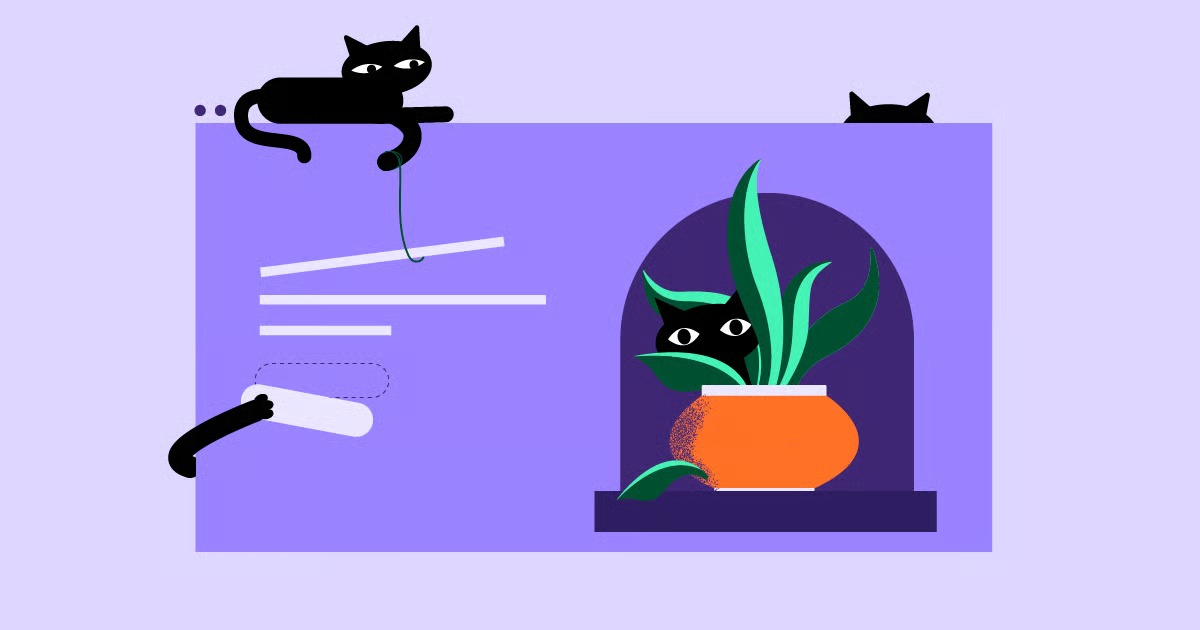Table of Contents
This guide will demystify the process. We will walk you through the eight essential steps to build your very own website using nothing but code. You will learn the “what” and the “why” behind the structure, style, and deployment of a real website. This is the foundational knowledge that separates a casual user from a web professional.
Key Takeaways
- The Three Pillars: Every website runs on three core technologies. HTML (HyperText Markup Language) is the “skeleton” that gives the site structure. CSS (Cascading Style Sheets) is the “skin” that provides all the styling. JavaScript (JS) is the “muscle” that adds interactivity.
- The Process is the Point: This 8-step guide covers the full, manual workflow: planning your structure, setting up your tools, writing the HTML content, styling it with CSS, adding JS interactivity, ensuring it’s responsive, optimizing it, and finally, deploying it live to the world.
- Semantic HTML is Crucial: Using HTML tags like <header>, <main>, and <footer> (instead of just <div>) is vital. This practice, called semantic HTML, makes your site more accessible to screen readers and performs better on search engines.
- External CSS is Best: You can write CSS inside your HTML file, but professionals always link to an external .css stylesheet. This keeps your code clean, organized, and much easier to maintain as your site grows.
- Mobile-First is Non-Negotiable: You must plan for mobile devices from the start. Using the viewport meta tag and CSS media queries ensures your website looks great on every screen size, which is critical for both users and Google rankings.
- Manual vs. Platform: Learning HTML is essential for understanding how the web works. However, for speed, efficiency, and advanced features, professionals pair this knowledge with powerful platforms. A WordPress site built with a visual editor like Elementor allows you to build complex sites faster, while your HTML knowledge lets you customize and debug like a pro.
Before You Start: What is a Website, Really?
Before we lay the first brick, let’s look at the blueprint. A website, at its core, is just a collection of files stored on a public computer (a “server”). When you type a URL into your browser, you’re just asking that server to send you those files. Your browser then reads them and displays the website.
The three most important types of files are HTML, CSS, and JavaScript. Understanding their distinct roles is the most important concept in web development.
The Core Components: HTML, CSS, and JavaScript
Think of a website as a human body.
- HTML (HyperText Markup Language): The “Skeleton” This is the absolute backbone of your site. HTML is a markup language, which means it uses “tags” to define the structure and content. It tells the browser, “This is a heading,” “This is a paragraph,” or “This is an image.” It provides the raw structure and meaning. Your site can exist with only HTML, but it will look like a plain text document from 1995.
- CSS (Cascading Style Sheets): The “Skin” This is the styling language. CSS controls everything visual: the colors, the fonts, the spacing, and the layout. It tells the browser, “Make that heading red,” “Use the ‘Inter’ font for all paragraphs,” or “Arrange these three sections into columns.” CSS is what makes a website beautiful and unique.
- JavaScript (JS): The “Muscles” This is the programming language. JavaScript adds interactivity and behavior. If HTML is the noun and CSS is the adjective, JS is the verb. It handles actions like image sliders, pop-up forms, interactive maps, or validating a contact form before it’s sent. It makes your website do things.
In this guide, we’ll focus heavily on HTML and CSS, with a light touch of JS to show you the possibilities.
Why Learn HTML in an Age of Website Builders?
This is a fair question. Why bother with code when you can use a drag-and-drop tool?
As a web creation expert, my answer is simple: knowing HTML makes you better at everything else. Even if you use a high-level AI website builder, you’re still just generating HTML and CSS under the hood.
- Fundamental Knowledge: Learning HTML is like a chef learning about ingredients. You understand why a recipe works.
- Total Control: Sometimes a builder can’t do exactly what you want. Knowing HTML and CSS lets you pop open the “hood” and write a few lines of custom code to achieve a pixel-perfect design.
- Problem-Solving: When something breaks on your site, you won’t be helpless. You’ll be able to “View Source,” identify the broken HTML tag or CSS rule, and fix it.
- Better Communication: You’ll be able to speak the language of web design, making you a better designer, marketer, or business owner.
Learning the fundamentals is never a waste of time. It’s the foundation upon which all other skills are built.
Step 1: Plan Your Website Structure
You would never build a house without a blueprint. Don’t build a website without a plan. Rushing into code is the single biggest mistake beginners make.
Define Your Goal and Audience
First, answer two questions:
- What is the goal of this site? Is it a personal portfolio to get a job? Is it a blog to share your ideas? Is it a simple “brochure” site for a local business?
- Who is it for? Are they tech-savvy? Are they on their phones or on a desktop? What one thing do you want them to do? (e.g., “Contact me,” “Read my blog,” “Buy my product”).
Your answers will guide all your design decisions. A portfolio needs a prominent “gallery” section, while a business site needs a clear “Services” page and phone number.
Sketch a Wireframe
A wireframe is a simple, low-fidelity sketch of your website’s layout. You don’t need fancy software. A pen and paper will do just fine.
Draw boxes for your main layout.
- Where will the logo go?
- Where is the navigation menu?
- What’s the main heading?
- Will you have a sidebar?
- What content goes in the footer?
Plan out the 2-3 most important pages. For most basic sites, this will be:
- Home (index.html): The front door. It needs to grab attention and direct users.
- About (about.html): Your story. Who are you? What is this site about?
- Contact (contact.html): How can people reach you?
The “Professional Shortcut”: AI-Powered Planning
Manually wireframing is a classic, essential skill. But in a professional agency setting, speed is everything. We often need to show a client a full sitemap and wireframe during the first meeting, not a week later.
This is where modern tools have changed the game. For example, the Elementor AI Site Planner lets you generate a complete, interactive sitemap and even stylized wireframes just by describing your business in a chat prompt. You can go from “I need a website for my bakery” to a full, professional site plan in about 90 seconds.
For learning, sketch by hand. When you’re ready to build for clients, use AI to accelerate your workflow.
Step 2: Set Up Your Tools & Environment
Now it’s time to set up your digital workshop. Don’t worry, you only need two simple, free things.
Choose a Code Editor
You could write HTML in Notepad, but you shouldn’t. A dedicated code editor is a text editor built for programming. It will help you by color-coding your text, auto-completing tags, and catching simple mistakes.
The industry standard and my personal recommendation is Visual Studio Code (VS Code). It’s free, powerful, and has a huge library of extensions. Other great options include Sublime Text and Atom.
Create Your Project Folder
This is a critical organization step. On your computer, create a new folder for your entire project. Inside this folder, you will create your files. A professional site structure looks like this:
my-website/
├── index.html
├── about.html
├── contact.html
└── assets/
├── css/
│ └── style.css
├── js/
│ └── script.js
└── images/
├── logo.png
└── hero-image.jpg
- All your .html files live in the main (root) folder.
- The assets/ folder holds all your supporting files.
- css/ holds your stylesheets.
- js/ holds your JavaScript files.
- images/ holds all your pictures.
Start by creating this folder structure. It will keep you sane as your project grows.
Step 3: Write Your First HTML Page (index.html)
It’s time to write some code. Open your my-website folder in VS Code. Create a new file and save it as index.html. This filename is special. Servers are configured to look for index.html as the default homepage for a folder.
The Basic HTML5 Boilerplate
Every HTML page in the world starts with this basic “boilerplate” template. Type this into your index.html file. (Most code editors will generate this for you if you type ! and press Tab).
<!DOCTYPE html>
<html lang=”en”>
<head>
<meta charset=”UTF-8″>
<meta name=”viewport” content=”width=device-width, initial-scale=1.0″>
<title>My Awesome Website</title>
</head>
<body>
</body>
</html>
Let’s break this down:
- <!DOCTYPE html>: This tells the browser you are using the modern standard, HTML5.
- <html lang=”en”>…</html>: This is the root element. Everything else goes inside it. lang=”en” tells the browser the page is in English, which is good for accessibility.
- …: This section holds all the “meta” information about your page. This content is not visible, but it’s crucial.
- <meta charset=”UTF-8″>: Declares the character encoding. This just ensures all text and symbols display correctly.
- <meta name=”viewport” …>: This is the most important line for mobile devices. It tells the browser to set the page width to the device’s screen width. We’ll discuss this more in Step 6.
- <title>…</title>: This is the text that appears in the browser tab. It’s also the main title Google shows in search results.
- <body>…</body>: All your visible content goes here. Your headings, your paragraphs, your images—everything the user sees.
Adding Content with Common Tags
Now, let’s add content inside the <body> tag.
- Headings:
(most important) through
(least important). You should only have one
per page.
- <h1>Main Headline</h1>
- <h2>A Sub-headline</h2>
- Paragraphs:
is for any block of text.
- <p>This is a paragraph about my website. It’s really cool.</p>
- Links: stands for “anchor.” The href attribute (hyperlink reference) is the destination.
- <a href=”https://elementor.com”>This is a link to Elementor</a>
- <a href=”about.html”>This is a link to my About page</a>
- Images: is a self-closing tag. It needs two attributes: src (source) and alt (alternative text).
- src: The path to the image. Using our folder structure, this would be assets/images/logo.png.
- alt: A description of the image. This is critical for screen readers (accessibility) and SEO.
- <img src=”assets/images/logo.png” alt=”My website’s logo”>
- Lists: You have two types. Unordered (bullets) and Ordered (numbers).
- (Unordered List)
- <li>List item 1</li> (List Item)
- <li>List item 2</li>
- </ul>
- (Ordered List)
- <li>First step</li>
- <li>Second step</li>
- </ol>
Structuring Your Page with Semantic HTML
A decade ago, people built websites using only <div> tags (a generic division/container). This is bad practice.
Modern HTML (HTML5) gives us semantic tags that describe the meaning of the content inside them. Using them is critical for accessibility and SEO. Google’s crawlers and screen readers understand these tags.
Here are the main ones:
- <header>: The introductory content for your page. Usually contains your logo and navigation.
- <nav>: Contains your main navigation links.
- <main>: Contains the unique, main content of this specific page. There should only be one <main> per page.
- <section>: Used to group a logical section of content (e.g., “About Me,” “My Services”).
- <article>: For a self-contained piece of content, like a blog post or news story.
- <aside>: For sidebar content that is related but not essential (e.g., related links, an ad).
- <footer>: The footer for your page. Usually contains copyright info and contact links.
Example index.html File
Let’s put this all together into a complete, professional index.html file.
<!DOCTYPE html>
<html lang=”en”>
<head>
<meta charset=”UTF-8″>
<meta name=”viewport” content=”width=device-width, initial-scale=1.0″>
<title>Itamar’s Web Dev – Home</title>
<!– This links to our stylesheet, which we will create in Step 4 –>
<link rel=”stylesheet” href=”assets/css/style.css”>
</head>
<body>
<!– Header: Logo and Navigation –>
<header>
<div class=”container”>
<a href=”index.html” class=”logo”>
<img src=”assets/images/logo.png” alt=”Itamar’s Web Dev Logo”>
</a>
<nav>
<ul>
<li><a href=”index.html” class=”current-page”>Home</a></li>
<li><a href=”about.html”>About</a></li>
<li><a href=”contact.html”>Contact</a></li>
</ul>
</nav>
</div>
</header>
<!– Main Content –>
<main>
<!– Hero Section –>
<section class=”hero”>
<div class=”container”>
<h1>Welcome to My Awesome Website</h1>
<p>Learn how to build modern websites from scratch.</p>
<a href=”contact.html” class=”cta-button”>Get In Touch</a>
</div>
</section>
<!– Features Section –>
<section class=”features”>
<div class=”container”>
<h2>What You’ll Learn</h2>
<div class=”features-grid”>
<article class=”feature-card”>
<h3>HTML</h3>
<p>The structure and skeleton of all websites.</p>
</article>
<article class=”feature-card”>
<h3>CSS</h3>
<p>The style and design that brings your site to life.</p>
</article>
<article class=”feature-card”>
<h3>JavaScript</h3>
<p>The interactivity and power to make your site dynamic.</p>
</article>
</div>
</div>
</section>
</main>
<!– Footer –>
<footer>
<div class=”container”>
<p>© 2025 Itamar’s Web Dev. All rights reserved.</p>
</div>
</footer>
<!– We’ll add our JavaScript file here in Step 5 –>
<!– <script src=”assets/js/script.js”></script> –>
</body>
</html>
If you open this file in your browser, it will look plain and boring. That’s what we’ll fix next.
Step 4: Style Your Website with CSS
Now we make it look good. Create a new file and save it as style.css inside your assets/css/ folder. The <link> tag we put in our HTML <head> already connects this file.
How to Add CSS (3 Ways)
- Inline CSS (Bad): Using a style attribute directly on an HTML tag. This is messy and impossible to maintain.
- <h1 style=”color: blue; font-size: 24px;”>…</h1>
- Internal CSS (Okay for testing): Using a tag inside the HTML <head>. This is better, but it only applies to that one page.
- <head><style> h1 { color: blue; } </style></head>
- External CSS (Best Practice): Placing all your CSS in a separate .css file. This is the right way to do it. It keeps your content (HTML) and your design (CSS) separate. It’s clean, reusable, and faster for the browser to load.
- <head><link rel=”stylesheet” href=”assets/css/style.css”></head>
We will only use the External method.
Understanding Selectors, Properties, and Values
The basic syntax of CSS is simple: selector { property: value; }
- Selector: What you want to style (e.g., h1, p).
- Property: Which feature you want to change (e.g., color, font-size).
- Value: How you want to change it (e.g., red, 16px).
There are three main selectors you will use 99% of the time:
- Element Selector: Targets all elements of a type.
- p { font-family: ‘Inter’, sans-serif; } (Styles all paragraphs)
- Class Selector: Targets any element with a specific .class attribute. This is the most common and useful selector. You can reuse a class many times.
- .cta-button { background-color: blue; color: white; } (Styles any element with class=”cta-button”)
- ID Selector: Targets one specific element with a #id attribute. An ID must be unique on the page. Use this for major, one-time-only elements.
- #main-logo { width: 150px; } (Styles only the element with id=”main-logo”)
The CSS Box Model: The Key to Layout
Every element on your page is a rectangular box. The Box Model is the rule for how this box is sized.
- Content: The text or image itself.
- Padding: The transparent space inside the box, between the content and the border.
- Border: The line around the box.
- Margin: The transparent space outside the box, pushing other elements away.
A pro-tip: Add this one rule to the very top of your CSS file.
* {
box-sizing: border-box;
margin: 0;
padding: 0;
}
This rule, box-sizing: border-box;, changes the box model to be more intuitive. It makes the width you set include the padding and border, not just the content. It saves you a ton of headaches. The margin: 0; and padding: 0; removes all browser default spacing, giving you full control.
Creating a Layout with Flexbox or Grid
Gone are the days of using hacks to make columns. CSS now has two powerful systems for layout.
- Flexbox: Best for 1-dimensional layouts (a row or a column). We’ll use this for our header to put the logo on the left and the nav on the right.
- Grid: Best for 2-dimensional layouts (rows and columns). We’ll use this for our features section.
Example style.css File
Let’s write the CSS to style our index.html page. Add this to your assets/css/style.css file.
/* — Global Styles & Resets — */
/* A modern reset to make layout easier */
* {
box-sizing: border-box;
margin: 0;
padding: 0;
}
body {
font-family: -apple-system, BlinkMacSystemFont, “Segoe UI”, Roboto, Helvetica, Arial, sans-serif;
line-height: 1.6;
background-color: #f4f7f6;
color: #333;
}
/* This is our main container class */
.container {
width: 90%;
max-width: 1100px;
margin-left: auto;
margin-right: auto;
}
img {
max-width: 100%;
height: auto;
}
a {
text-decoration: none;
color: #007bff;
}
/* — Header & Navigation — */
header {
background-color: #fff;
padding: 1rem 0;
border-bottom: 1px solid #ddd;
box-shadow: 0 2px 5px rgba(0,0,0,0.05);
}
/* We use Flexbox to align header items */
header .container {
display: flex;
justify-content: space-between; /* Puts logo on left, nav on right */
align-items: center; /* Vertically centers them */
}
.logo img {
height: 40px; /* Set a fixed height for the logo */
}
nav ul {
list-style: none; /* Removes bullets */
display: flex; /* Makes list items horizontal */
}
nav li {
margin-left: 1.5rem;
}
nav a {
font-weight: bold;
color: #555;
padding-bottom: 0.25rem;
}
nav a.current-page,
nav a:hover {
color: #007bff;
border-bottom: 2px solid #007bff;
}
/* — Hero Section — */
.hero {
background-color: #333;
color: #fff;
padding: 4rem 0;
text-align: center;
}
.hero h1 {
font-size: 2.5rem;
margin-bottom: 1rem;
}
.hero p {
font-size: 1.25rem;
margin-bottom: 2rem;
}
.cta-button {
display: inline-block;
background-color: #007bff;
color: #fff;
font-weight: bold;
padding: 0.75rem 1.5rem;
border-radius: 5px;
transition: background-color 0.3s ease;
}
.cta-button:hover {
background-color: #0056b3;
}
/* — Features Section — */
.features {
padding: 3rem 0;
}
.features h2 {
text-align: center;
font-size: 2rem;
margin-bottom: 2rem;
}
/* We use CSS Grid for the 3-column layout */
.features-grid {
display: grid;
grid-template-columns: repeat(3, 1fr); /* 3 equal columns */
gap: 1.5rem; /* Space between the cards */
}
.feature-card {
background-color: #fff;
border: 1px solid #ddd;
border-radius: 8px;
padding: 1.5rem;
text-align: center;
box-shadow: 0 4px 8px rgba(0,0,0,0.05);
}
.feature-card h3 {
font-size: 1.5rem;
margin-bottom: 0.5rem;
color: #007bff;
}
/* — Footer — */
footer {
text-align: center;
padding: 2rem 0;
margin-top: 2rem;
border-top: 1px solid #ddd;
background-color: #fff;
}
Now, refresh index.html in your browser. You have a modern, professional-looking (though simple) webpage!
Step 5: Add Interactivity with JavaScript (Optional but Recommended)
Your site is static. It looks good, but it doesn’t do anything. Let’s add a tiny bit of JavaScript.
Create a file named script.js in your assets/js/ folder. First, we must link it. Go to the very bottom of your index.html file, right before the closing </body> tag, and add this line:
<script src=”assets/js/script.js”></script>
We put it at the bottom so that the page content (HTML) loads before the browser tries to run the script.
A Simple Example: A “Toggle” Button
Let’s add a button to our “About” page (about.html) that shows and hides some “secret” information.
First, create about.html and add this to its <main> section:
<section class=”about-me”>
<div class=”container”>
<h2>About Me</h2>
<p>This is my about page. Here is some public info.</p>
<button id=”toggle-button” class=”cta-button”>Show Secret</button>
<div id=”secret-info” class=”hidden”>
<p>This is my secret info! Thanks for clicking.</p>
</div>
</div>
</section>
We also need a little CSS. Add this to style.css:
.hidden {
display: none;
}
Now, let’s write the JavaScript in assets/js/script.js:
// Wait until the whole document is loaded
document.addEventListener(‘DOMContentLoaded’, function() {
// Find the button and the secret info div by their IDs
const toggleButton = document.getElementById(‘toggle-button’);
const secretInfo = document.getElementById(‘secret-info’);
// Only run this code if the button actually exists on this page
if (toggleButton) {
// Add a ‘click’ event listener to the button
toggleButton.addEventListener(‘click’, function() {
// Toggle the ‘hidden’ class on the secret info div
secretInfo.classList.toggle(‘hidden’);
// Change the button text
if (secretInfo.classList.contains(‘hidden’)) {
toggleButton.textContent = ‘Show Secret’;
} else {
toggleButton.textContent = ‘Hide Secret’;
}
});
}
});
This script finds the button. When you click it, it checks if the secret-info div has the hidden class. If it does, it removes it (showing the text). If it doesn’t, it adds it (hiding the text).
This is the core of all JavaScript: selecting elements and changing them based on user actions.
Step 6: Make Your Website Responsive
There’s a 50% chance you’re reading this on a phone. If your website looks bad on mobile, it’s a “broken” website. Making it “responsive” (adapting to screen sizes) is not optional.
The Viewport Meta Tag
We already did the first step. This line in your <head> is mandatory: <meta name=”viewport” content=”width=device-width, initial-scale=1.0″>
This tells the phone’s browser, “Don’t pretend you’re a desktop. Set the width of the page to the actual width of your screen.”
Using CSS Media Queries
Media Queries are a CSS feature that lets you apply styles only if a condition is met. The most common condition is screen width.
Our 3-column features grid looks great on a desktop, but it will be squished on a phone. Let’s “stack” them into a single column on screens smaller than, say, 768 pixels.
Add this code to the very bottom of your style.css file:
/* — Responsive Styles — */
/* This query targets all screens 768px wide or smaller */
@media (max-width: 768px) {
/* Make the 3-column grid stack into a 1-column grid */
.features-grid {
grid-template-columns: 1fr; /* 1 column */
}
/* Stack header logo and nav */
header .container {
flex-direction: column; /* Stack them vertically */
gap: 1rem;
}
nav ul {
flex-direction: column;
text-align: center;
gap: 1rem;
}
nav li {
margin-left: 0;
}
.hero h1 {
font-size: 2rem;
}
}
Now, resize your browser window. You’ll see the layout respond and change when it gets narrow. You’ve just built a responsive website.
Step 7: Optimize and Check Your Work
You’re almost ready to go live. The last step before publishing is to do a final quality check.
Accessibility (a11y)
Web accessibility (or “a11y”) is the practice of making your site usable by everyone, including people with disabilities. It’s a moral, legal, and business imperative.
- Alt Text: We did this. Every <img> tag must have a descriptive alt attribute.
- Semantic HTML: We did this, too. Using <nav>, <main>, etc., allows screen readers to navigate your page.
- Color Contrast: Is your text readable? Don’t use light gray text on a white background.
- Keyboard Navigation: Can you navigate your site using only the Tab key?
This is a deep, complex topic. Manually checking for compliance with standards like WCAG is very difficult. This is another area where professionals rely on tools. For example, Ally by Elementor is a solution that scans your WordPress site, identifies accessibility violations, and gives you actionable steps to fix them.
SEO Basics
Search Engine Optimization (SEO) is how you get found on Google.
- Title Tags: We did this. Your <title> should be unique and descriptive for every page.
- Meta Descriptions: Add this tag inside your . It’s the little descriptive text under the title in Google search results.
- <meta name=”description” content=”Learn to build a fast, modern website from scratch with our 8-step HTML and CSS guide.”>
- Header Hierarchy: We did this. Use <h1> for your main topic, <h2> for sub-topics.
Validate Your Code
Your browser is very forgiving. It will try to display your site even if you have mistakes. To be a pro, you must validate your code.
- W3C HTML Validator: Google this. You can paste your HTML code, and it will tell you if you forgot to close a tag or have other errors.
- W3C CSS Validator: Same thing, but for your CSS.
Step 8: Deploy Your Website (Go Live!)
Your website only exists on your computer. To share it with the world, you need two things.
What You Need: A Domain Name and Hosting
- Domain Name: This is your unique, human-readable address (e.g., my-awesome-site.com). You buy this from a “domain registrar” like GoDaddy or Namecheap. You can even get a free domain name bundled with some hosting plans.
- Web Hosting: This is the “land” you build your “house” on. It’s space you rent on a public server where you will upload your files.
Option 1: Traditional Shared Hosting
This is the classic method.
- You buy a hosting plan from a company like Bluehost or HostGator.
- They give you login details for an “FTP” (File Transfer Protocol) server.
- You use a free program like FileZilla to connect to their server.
- You drag your entire my-website/ folder from your computer onto the server’s public_html directory.
- Your site is now live.
Option 2: Modern Static Site Hosting
Since our site has no backend database (it’s just “static” HTML, CSS, and JS), we can use modern, faster, and often free services.
- GitHub Pages: If you know how to use Git (a version control system), you can host your site for free directly from a GitHub repository.
- Netlify / Vercel: These services are built for this. You can often just drag and drop your my-website/ folder directly onto their dashboard, and they will host it for free on a starter plan.
The All-in-One Solution
As you can see, this step is a completely different skill set. You just went from being a web designer to a server administrator. You now have to worry about server security, uptime, FTP clients, and configuration.
This is the single biggest reason why professionals use integrated platforms.
When you use a platform like Elementor Hosting, you get a complete, all-in-one solution. It bundles:
- Managed WordPress Hosting (the server, optimized for performance and security).
- The WordPress CMS (the backend to manage your site).
- The Elementor Pro builder (the front-end to design it).
- A free domain name and SSL certificate.
Instead of managing FTP clients and server settings, you just log in to your dashboard and click “Edit with Elementor.” You can build a 10-page, dynamic, secure site in the time it took us to build one static HTML page.
The “Hard Way” vs. The “Smart Way”: What’s Next?
Congratulations! You have successfully built and (in theory) deployed a complete website from scratch. You’ve learned the “hard way,” and that knowledge is incredibly valuable.
You’ve Learned the Language. Now Speak it Fluently.
You should be proud. You now understand the fundamental language of the web. This knowledge gives you power.
“Understanding HTML and CSS is the mark of a true web professional. It gives you the power to see the ‘matrix’ behind every website, even when you’re using a high-level builder. You’re not just a user; you’re a creator.” – Itamar Haim, Web Creation Expert.
With this foundation, you are now perfectly positioned to use professional tools more effectively than anyone else.
Why Professionals Use Platforms Like WordPress + Elementor
You built one page. An agency needs to build a 50-page e-commerce site by next Friday. Writing 50 separate HTML files, ensuring the headers and footers are all identical, and then manually updating every single one when the client wants to change a link in the footer is not just slow. It’s impossible.
This is why we use a Content Management System (CMS) like WordPress combined with a Website Builder like Elementor.
- Speed & Efficiency: With the Elementor Theme Builder, you design your header and footer once and apply it to your entire site. Want to build a complex, beautiful eCommerce store? You can use the WooCommerce Builder to visually design your product pages, something that would take months to code by hand.
- Maintainability: When your client wants to change text, they don’t call you to edit an HTML file. They log into the user-friendly WordPress dashboard and edit it themselves, just like a Word document.
- Power & The Ecosystem: What if you need to optimize all your images? Manually, that’s a nightmare. On the Elementor platform, you install the Image Optimizer. What if your contact forms aren’t sending? You add the Site Mailer to ensure reliable delivery. You get an entire ecosystem of tools that work together.
Conclusion: Build Your Future
Learning to build a website with raw HTML and CSS is a right of passage. It’s the single best thing you can do to start your web creation journey. You now know how a website really works.
But don’t stop there. Take that fundamental knowledge and apply it on a bigger scale. Your HTML and CSS skills are not a replacement for modern tools; they are a superpower that makes you better at using them.
Now that you’ve built one page the “hard way,” try building a full site the “smart way.” Get the Elementor free download, install it on a WordPress site, and see how your new knowledge allows you to build faster, smarter, and more powerfully than ever before.
Frequently Asked Questions (FAQ)
1. What is the main difference between HTML and CSS? HTML (HyperText Markup Language) is for structure and content. It defines what something is (e.g., <p> is a paragraph, <img> is an image). CSS (Cascading Style Sheets) is for style and presentation. It defines what something looks like (e.g., color: red, font-size: 20px).
2. Do I have to learn JavaScript to make a website? No. You can build a beautiful, functional, and responsive website with only HTML and CSS. However, if you want to add interactivity—like image sliders, complex form validation, or elements that change on click—you will need to learn JavaScript.
3. What is “semantic HTML” and why is it important? Semantic HTML means using tags that describe the meaning of the content. For example, using <footer> for your footer instead of a generic <div class=”footer”>. This is critical for two reasons: 1) Accessibility, as it helps screen readers understand your page layout, and 2) SEO, as it helps search engines like Google understand the structure and importance of your content.
4. What’s the difference between a code editor and a website builder? A code editor (like VS Code) is a text editor for writing raw code. You are in 100% control, but you are responsible for everything. A website builder (like Elementor) is a visual, drag-and-drop interface. You work with visual “widgets” and “containers,” and the builder generates the clean HTML and CSS for you.
5. Is learning HTML still worth it in 2025? Absolutely. In fact, it’s more important than ever. Knowing HTML and CSS gives you total control to customize and troubleshoot sites, even when you’re using a builder. It’s the fundamental skill that separates a “user” from a “professional web creator.”
6. What is a “code editor” and which one should I use? A code editor is a text editor designed for writing code. It provides features like syntax highlighting (coloring your code) and autocompletion. The most popular, powerful, and free option recommended by most developers is Visual Studio Code (VS Code).
7. What is “web hosting”? If your HTML files are your “house,” web hosting is the “land” you put it on so the public can visit. It’s server space you rent from a company. You upload your files to this server, and when someone types in your domain name, the server sends them your files.
8. Can I use Elementor even if I don’t know HTML? Yes. Elementor is a visual builder designed for users of all skill levels. You can build a complete, professional website without ever writing a single line of code. However, knowing HTML and CSS allows you to use its more advanced features, like the Custom Code widget, to add unique functionality.
9. What is WordPress? WordPress is a Content Management System (CMS). It’s a free, open-source software that manages your website’s backend. It provides a dashboard to create pages, write blog posts, and manage users, while a tool like Elementor plugs into it to control the visual design of the front-end.
10. How long does it take to build a website with just HTML? It depends on the complexity. You can build the simple, static one-page site from this tutorial in a few hours. A multi-page, responsive business site could take a beginner several weeks. In contrast, using a tool like Elementor with its template library, you could build that same business site in an afternoon.
Looking for fresh content?
By entering your email, you agree to receive Elementor emails, including marketing emails,
and agree to our Terms & Conditions and Privacy Policy.