Issue
If you are unable to edit because of the Elementor Loading page, you can troubleshoot the problem by enabling Elementor’s Safe Mode.
Warning
You should always back up your site before enabling safe mode.
What is Safe Mode?
Safe Mode isolates Elementor and WordPress from the themes and plugins that may be causing the error. It:
- helps identify any issue that interferes with Elementor loading. In most cases, loading issues are caused by conflicts between plugins or themes.
- lets you verify if the problem persists even after deactivating plugins and themes, and pinpoint the possible cause of the issue.
The only thing that changes when Safe Mode is enabled is that the Elementor Editor loading is done without any activated Plugins or Themes. Enabling Safe Mode also temporarily deactivates all Elementor Experiments.
Using Safe Mode opens the Elementor Editor on a clean version of WordPress, without loading a theme or any plugins. All plugins are deactivated and an empty theme file is loaded.
Note
Safe Mode removes third-party scripts from the Editor, however, it does not remove 3rd-party scripts from the Widget Panel.
Solution
Follow these steps to enable safe mode:
- Login to WP Admin.
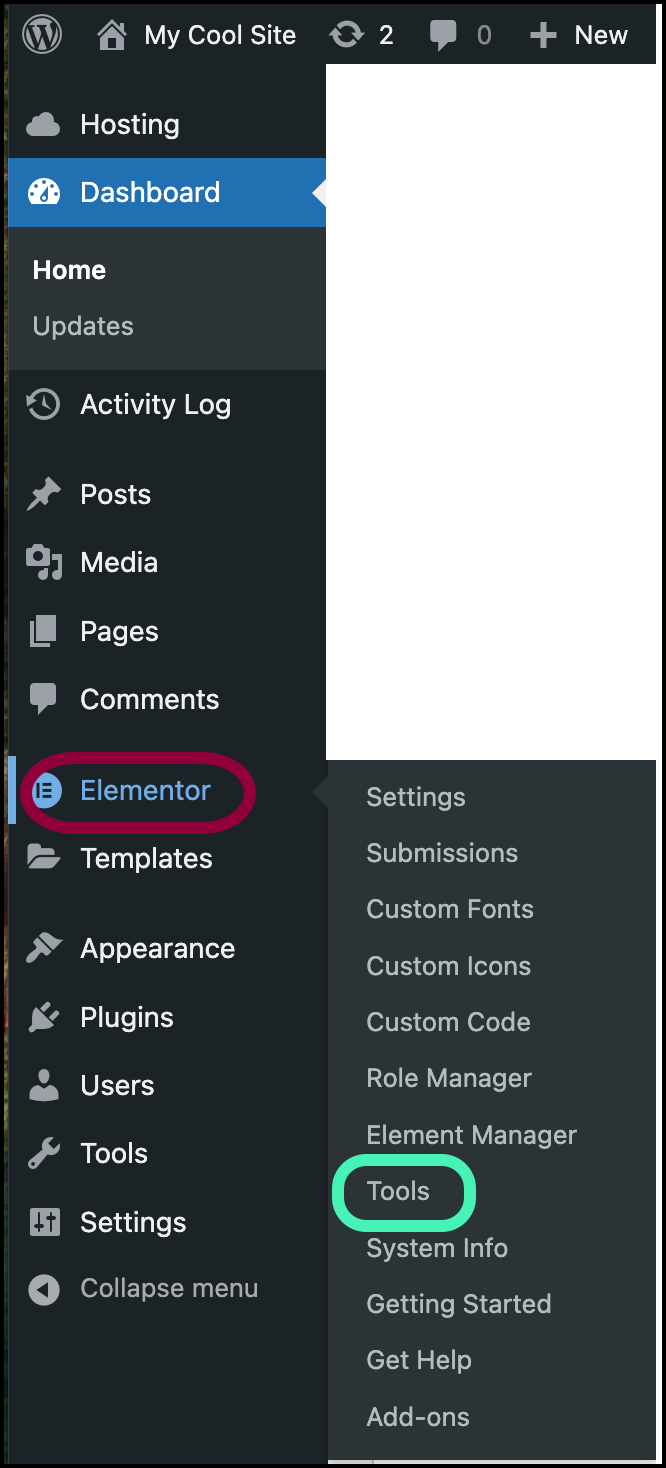
- Go to Elementor > Tools.
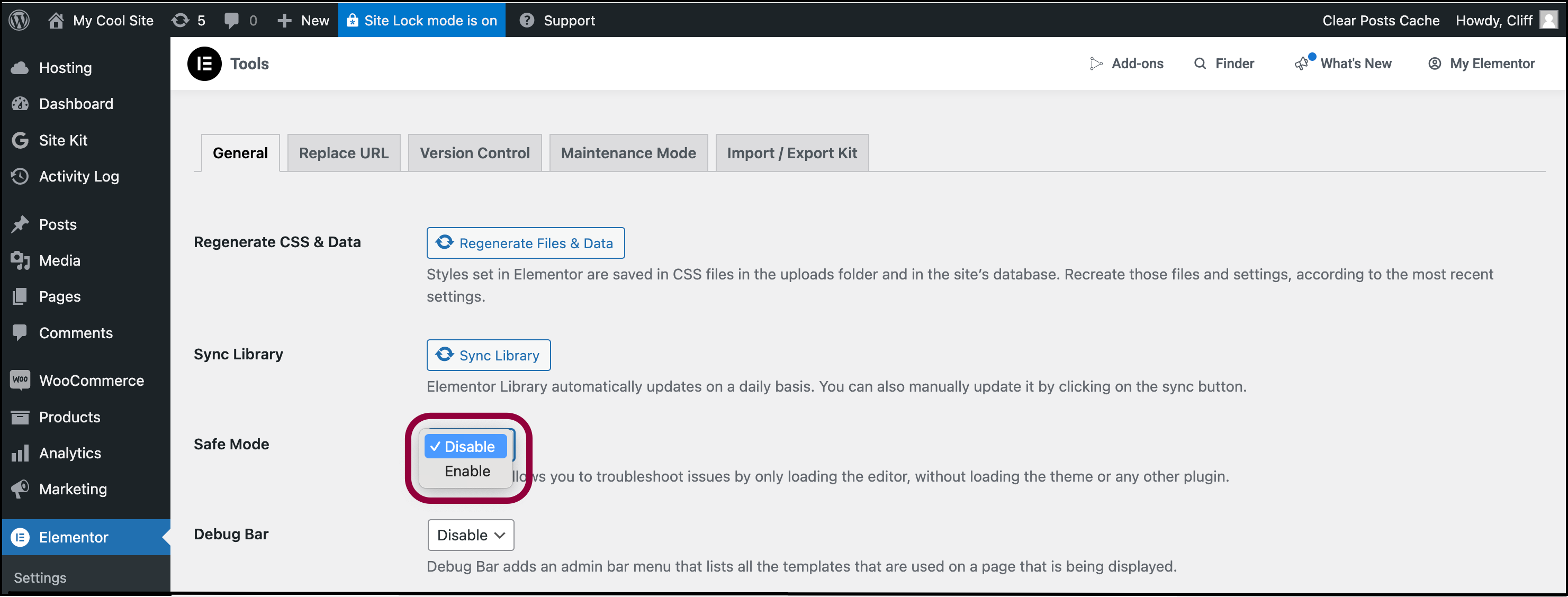
- Select Enable for Safe Mode.
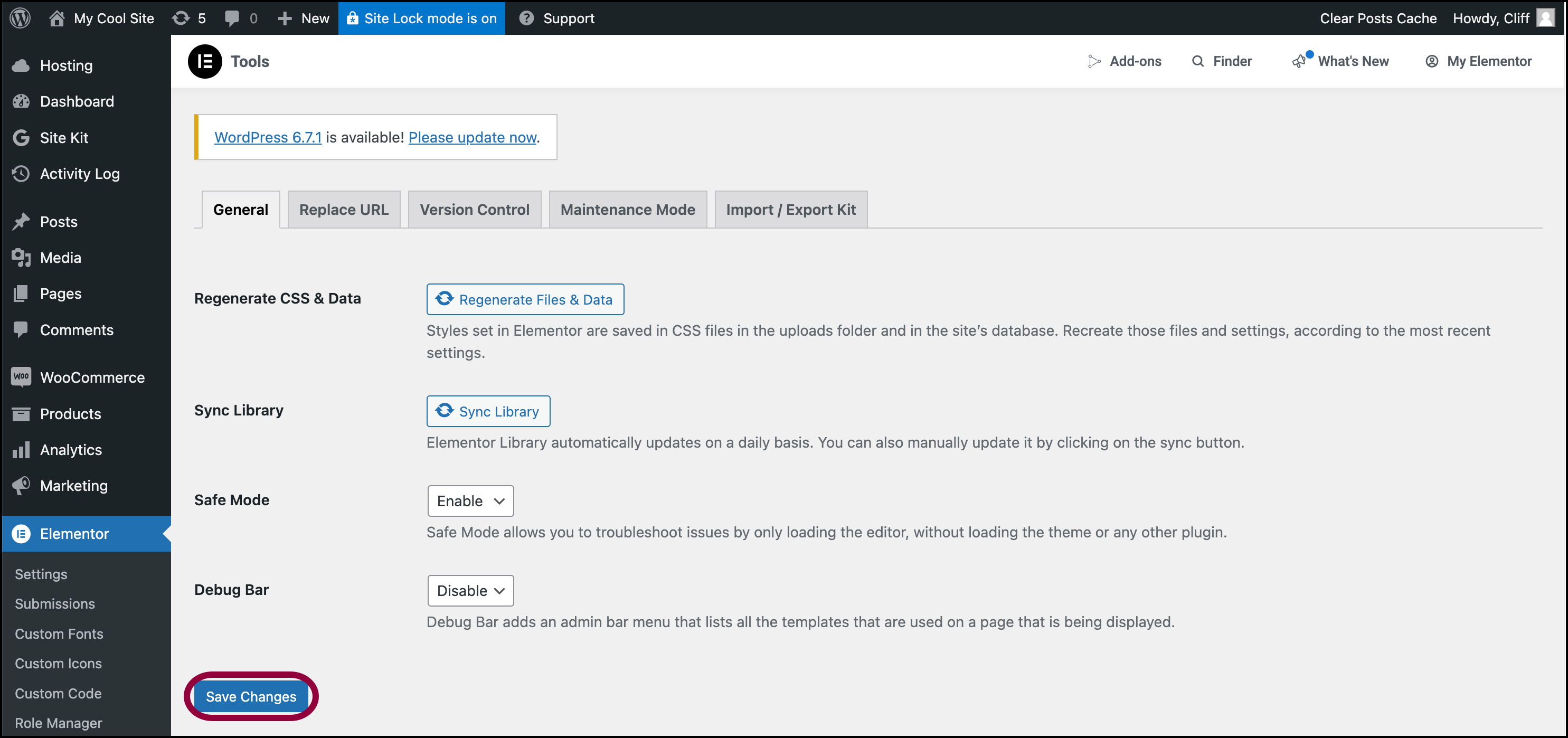
- Click Save Changes.
- Load the Editor in Safe Mode by opening a page or post in Elementor. For details, see Create or open a page in WP Admin.
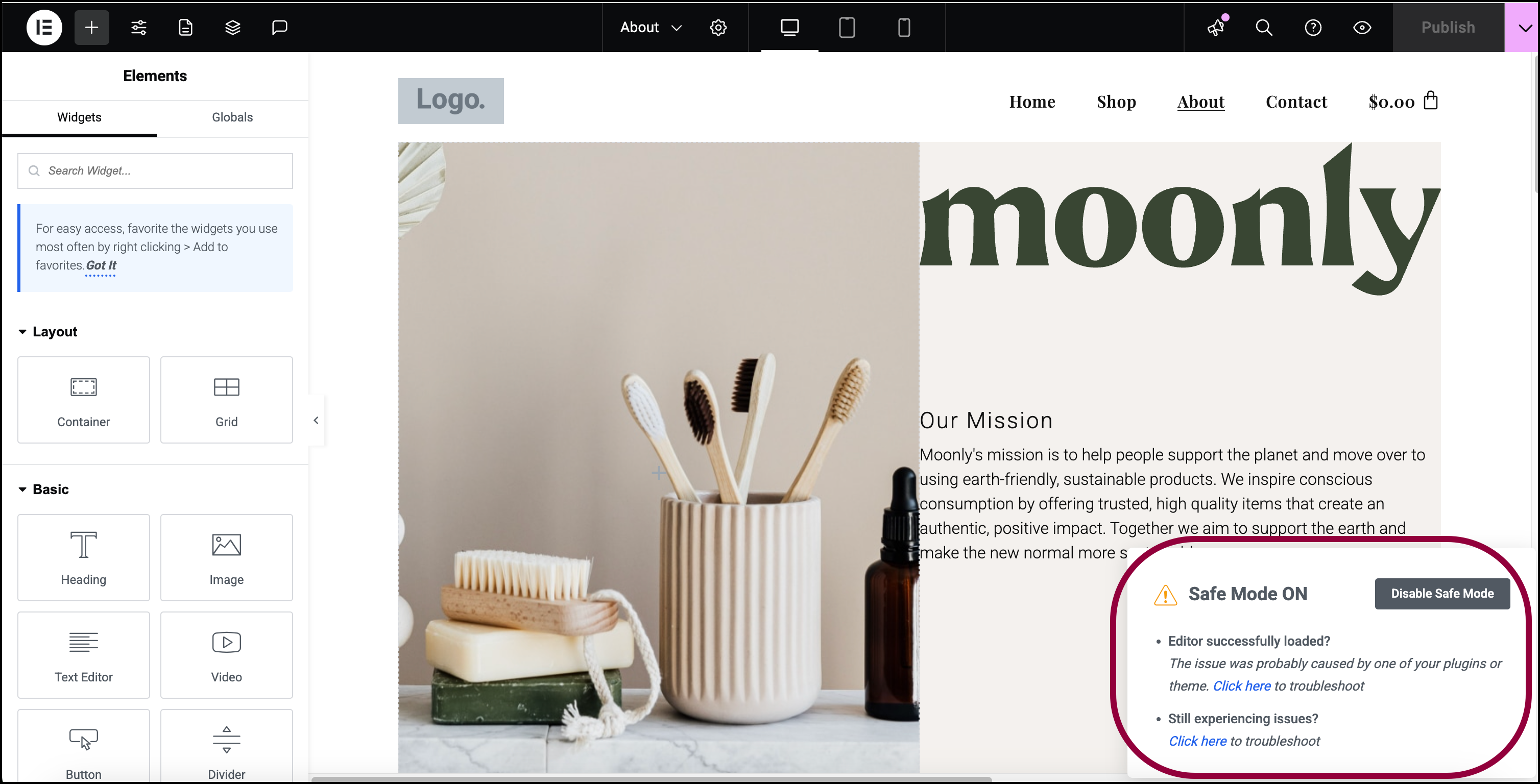
- If the Editor loads, you’ll see a window In the lower right corner indicating that you are operating in safe mode.
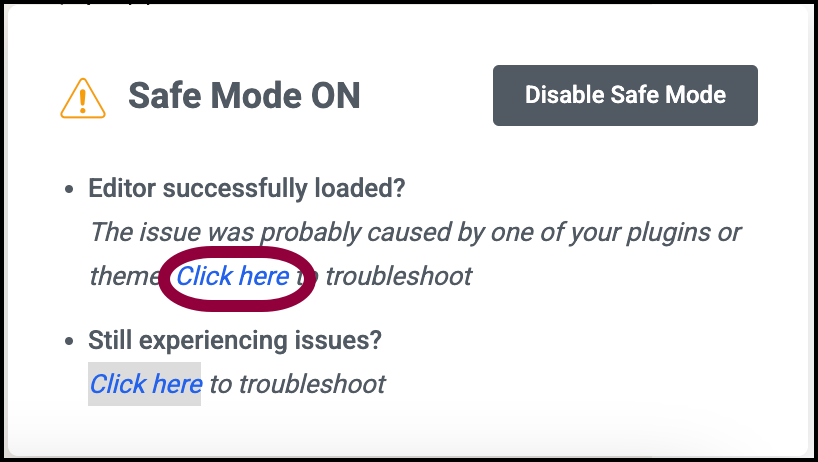
- Click the first link to learn how Safe Mode is used to debug the Editor.

- If these steps do not solve your issue, click the second link for further troubleshooting tips.
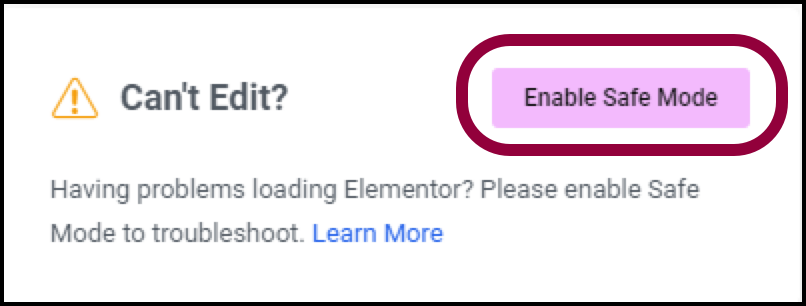
- If the Editor does not load, the Can’t Edit window appears. Click Enable Safe Mode this should take you to Step 6 above.
Related articles
Note
Safe Mode can be activated only by site admins (users with administrator privileges).
• If you don’t see the option to enable Safe Mode, ask your site administrator to activate the safe mode and troubleshoot the problem for you.
• For multisite setup, only Super Admins can activate Safe Mode.
• If you don’t see the option to enable Safe Mode, ask your site administrator to activate the safe mode and troubleshoot the problem for you.
• For multisite setup, only Super Admins can activate Safe Mode.
Note
Safe Mode only affects logged in users while they are using the Elementor Editor.
• Safe mode has no effect on site visitors or other logged-in users.
• For other users and visitors, the site will operate as usual with the regular theme and plugins activated.
• Safe mode has no effect on site visitors or other logged-in users.
• For other users and visitors, the site will operate as usual with the regular theme and plugins activated.
Note
Safe Mode only helps solve problems with the Elementor Editor itself.
• It does not help solve issues that prevent the widget panel from loading or issues occurring on the front end of the site, such as changes that do not appear online.
• It does not help solve issues that prevent the widget panel from loading or issues occurring on the front end of the site, such as changes that do not appear online.
Important
Safe Mode must be disabled for Elementor experimental features to work. If missing functionalities (example: Landing Pages), disable safe mode.
Related articles
- For details on debugging Safe Mode, see Debugging With Safe Mode.
- If debugging with Safe mode does not resolve your issue, see Safe Mode Activation Isn’t Solving My Problem | Elementor.

