As a website administrator, you can manage and limit what your users can edit with Elementor. You can add users to their site, assigning them various roles.
For more information about roles, and what roles WordPress allows you to create, see Add A User.
The number and type of roles available for your site depends on your setup and what plugins you install. Apart from the permissions allowed by WordPress, the Elementor Role Manager allows you to limit what users can access and edit with the Elementor Editor.
You can grant or limit the following permissions using the Role Manager:
- No access to editor: Users with this role cannot open the Elementor Editor.
- Access to edit contents only: Users with this role can open the Elementor Editor, but can only change existing content. They can’t add new elements.
- Enable the option to upload JSON files: Users with this role can upload JSON files.
To grant or limit permissions, follow these steps:
- Login to WP Admin.
- Go to Elementor > Role Manager. The Role Manager page displays with the available roles for your website.
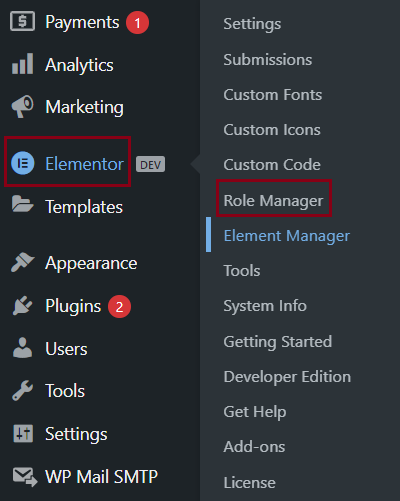
- To manage permission for a role, click the down arrow to expand.
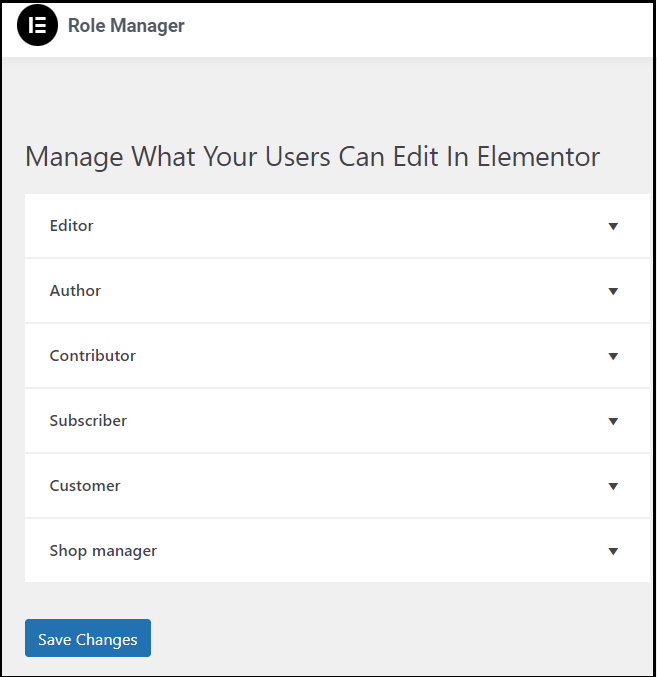
- Mark the checkboxes to grant or limit permissions for that role.
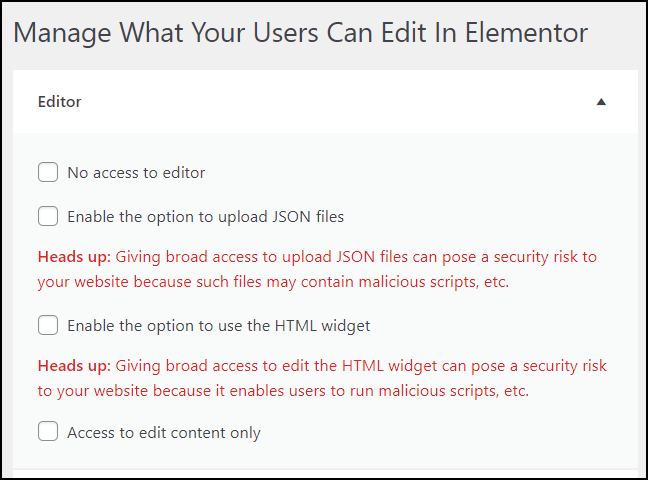
- Click Save Changes.
Warning
JSON files can potentially contain malware. Take care when granting permission to upload these files.
Warning
The code in HTML widgets can contain malware. Take care when granting permission to use this widget.

