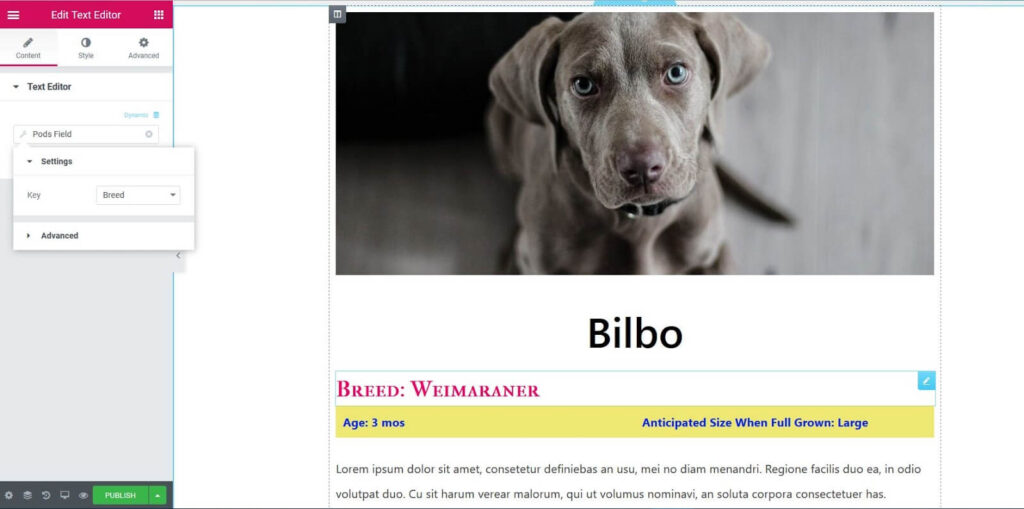Why use Elementor with PODS
PODS brings limitless possibilities for adding extra data to WordPress content by creating custom fields. Elementor allows you to dynamically insert the PODS custom field data directly into your Elementor designs with all the styling options you’ve come to expect from Elementor.
Note: “Enable Archive Page” should be checked in the Pods custom post type settings as shown below.
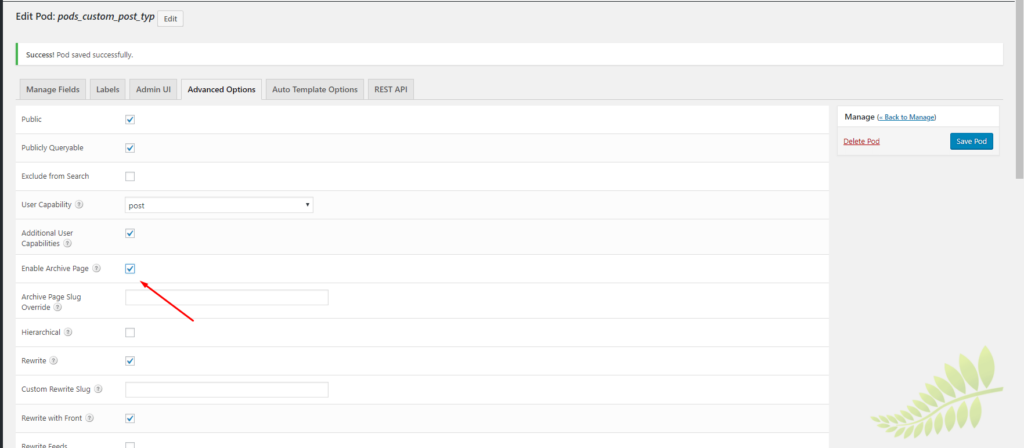
How To Add PODS Custom Fields To A Single Post Template
- Go to Templates > Theme Builder > Single > Add New
- Choose Template Type > Single. Name your template and click Create Template
- Click on the Document Settings gear icon
 located at the bottom left of the panel
located at the bottom left of the panel - Click the Preview Settings tab
- Under Preview Dynamic Content select the post type you wish to preview
- Drag a widget that makes use of dynamic content (e.g. Text widget)
- Click on the Dynamic icon

- Choose PODS Field
- Once selected, click again on PODS Field
- In Settings > Key, select the custom field you want to display
- The options in the Advanced tab are optional. Options include:
Before: Text to automatically appear before the custom field data
Fallback: Text to display if custom field has no data
After: Text to automatically appear after the custom field data - Style the custom field widget as you would normally, using the widget’s Style tab.
Custom PODS fields we support:
Note: Any PODS fields not included in this list are not supported at this time
Text:
‘text’,
‘phone’,
‘paragraph’,
‘relationship (select)’,
‘pick’,
’email’,’oembed’,
‘google_address’,
‘wysiwyg’
date:
‘datetime’,
‘date’
URL:
email’,
‘file’,
‘website’,
‘phone’
Image:
file:type-images
Image:
File:type-images:multiple:true
Example of use
Pet Rescue Listings
A pet rescue website needs to list all pets available for adoption. Custom fields such as Breed, Age, and Size might be needed to accurately describe each animal. PODS makes it easy to create the custom fields, while Elementor brings the magic needed to beautifully display the data on the front end.