A single post template creates a default design for your site’s new posts. This helps you maintain a consistent look and feel. You can use one template for all your posts or use different templates for different types of posts. For instance, in a cooking site, you may want to use one type of post for appetizers and another for main courses.
Single post templates are site parts and can be found by navigating to Templates>Theme Builder.
Note
A single post template creates a post design. You create individual posts by adding dynamic information to the template.
Create a single post template
To create a Single Post template:
- Go to WP Admin and navigate to Templates>Theme Builder.
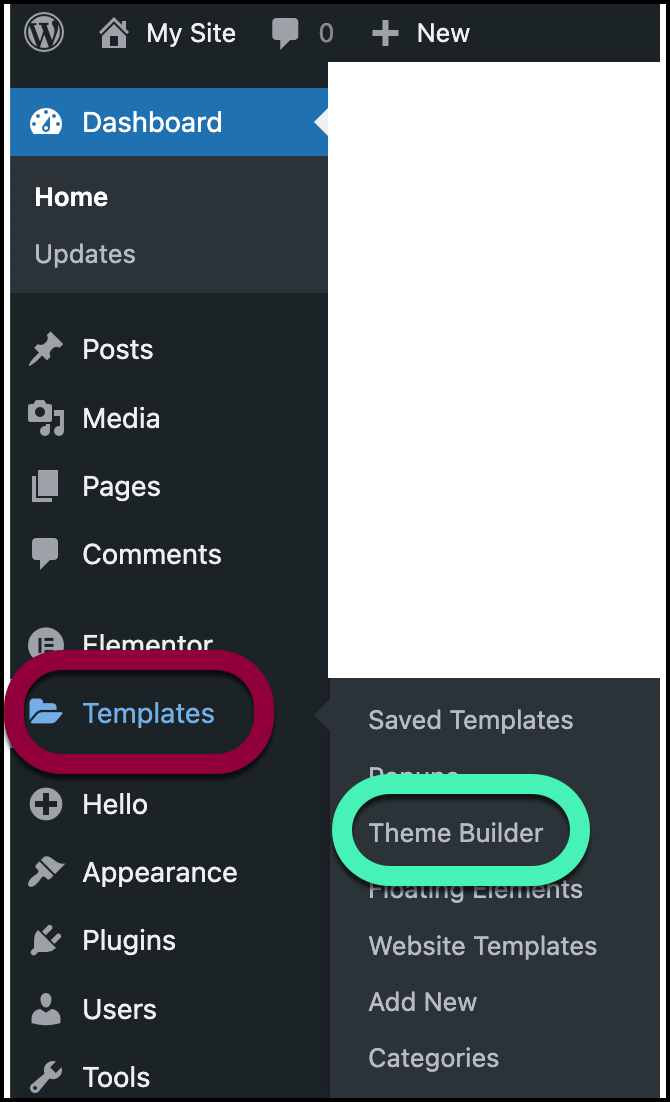
- In the panel, click the plus sign by Single Post.
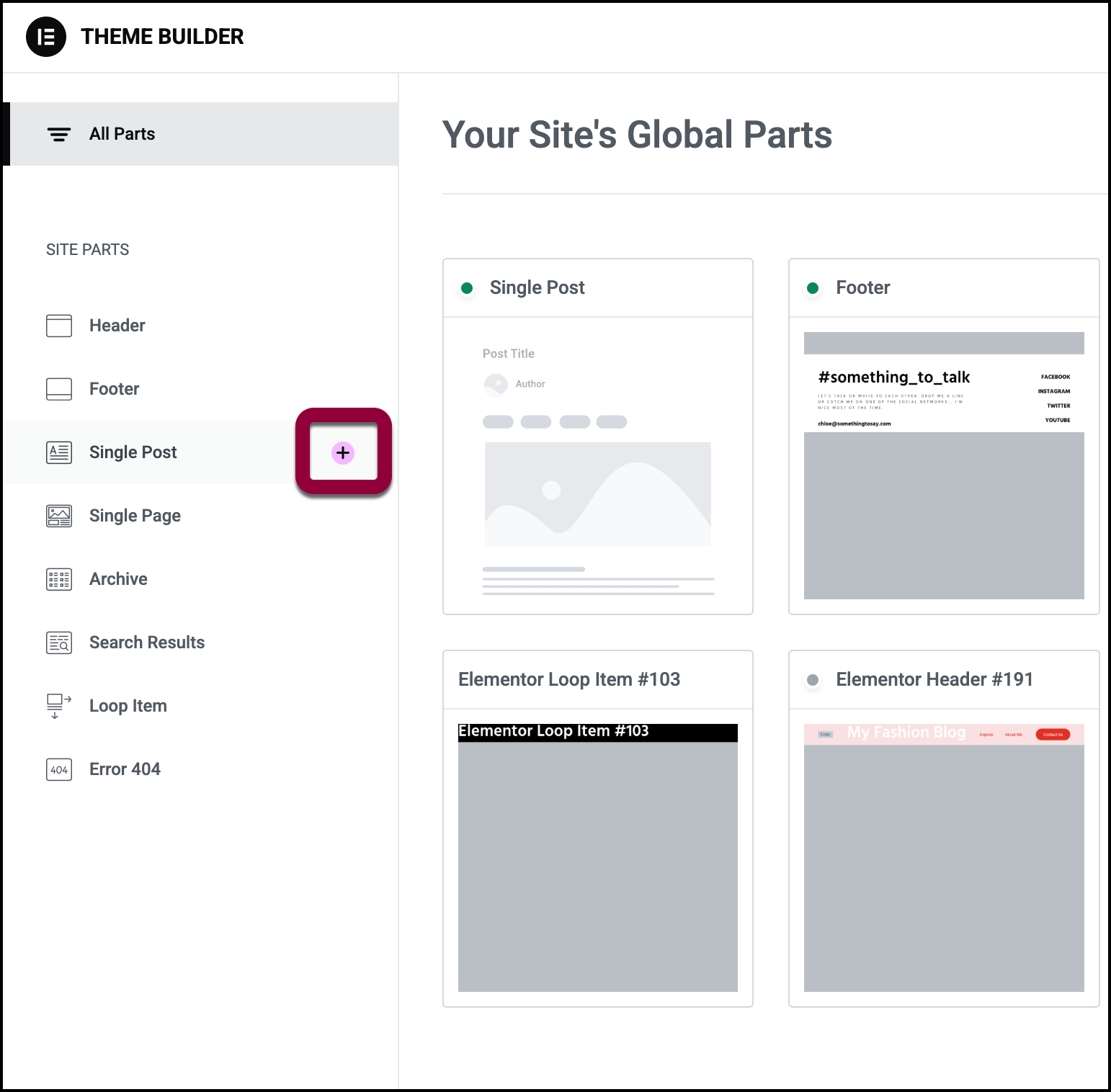
The Template Library automatically opens.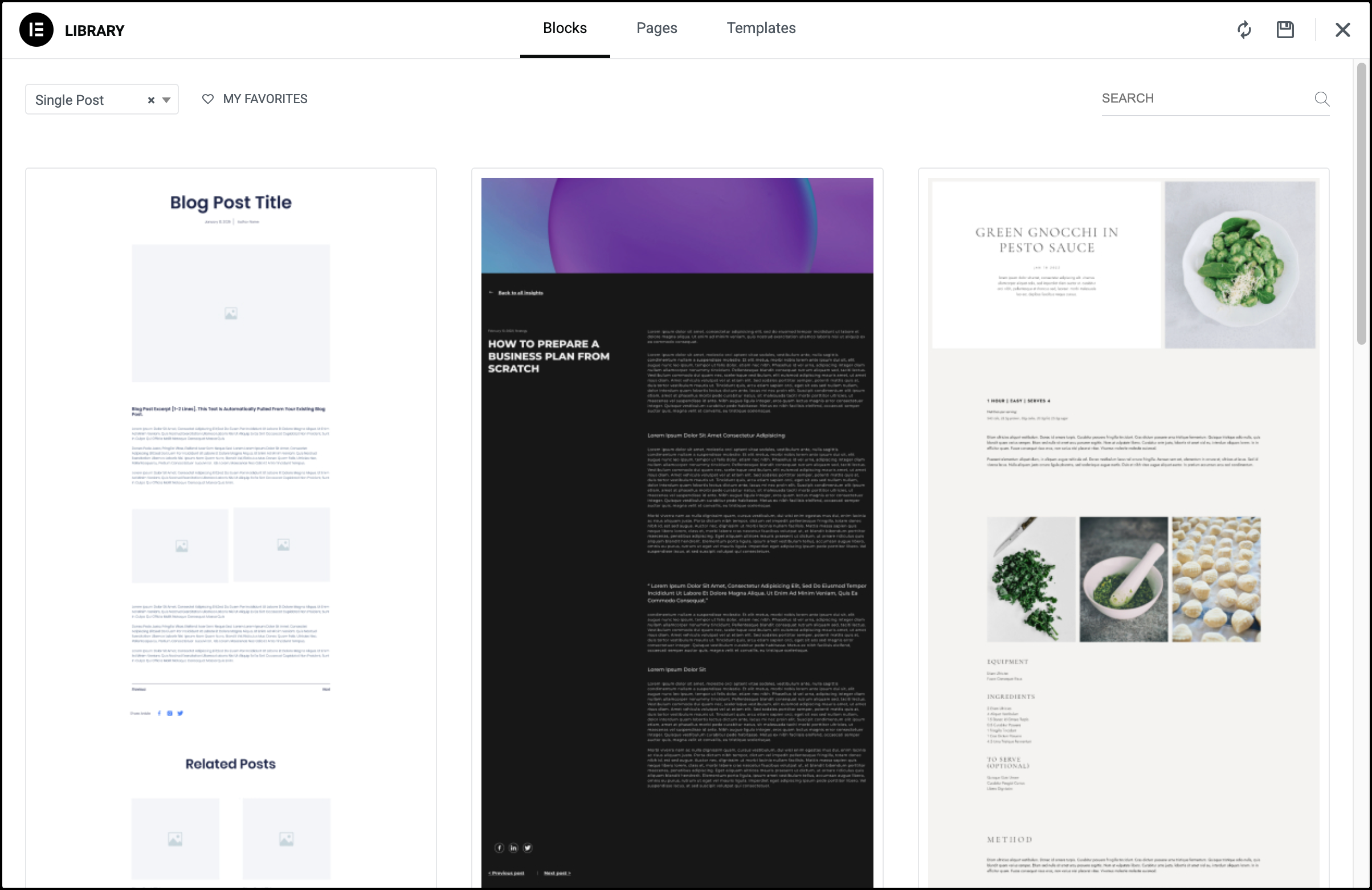
- If the Template Library contains a Single Post template you want to use, select it to open the Elementor Editor and begin the design process.
- If you want to design the template from scratch, close the Template Library.
The Elementor Editor opens.
Remember, Single Post templates are used for designing your posts and so will pull dynamic information. Therefore, the panel contains widgets meant to display dynamic information.
For this example, our post design will contain the post’s title and featured image. - Drag the Post Title widget to the canvas.
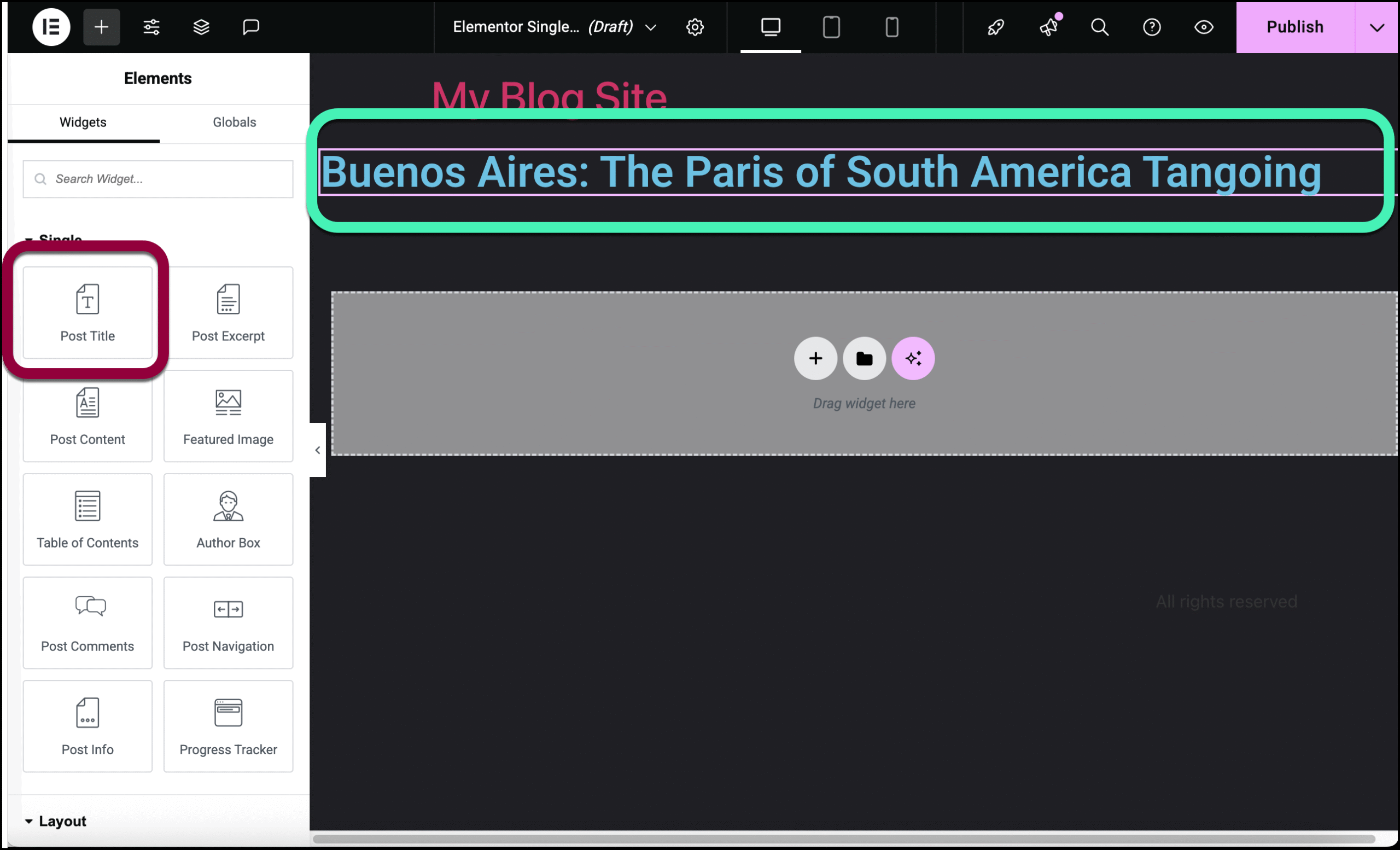
- Drag the Featured Image widget underneath the title.
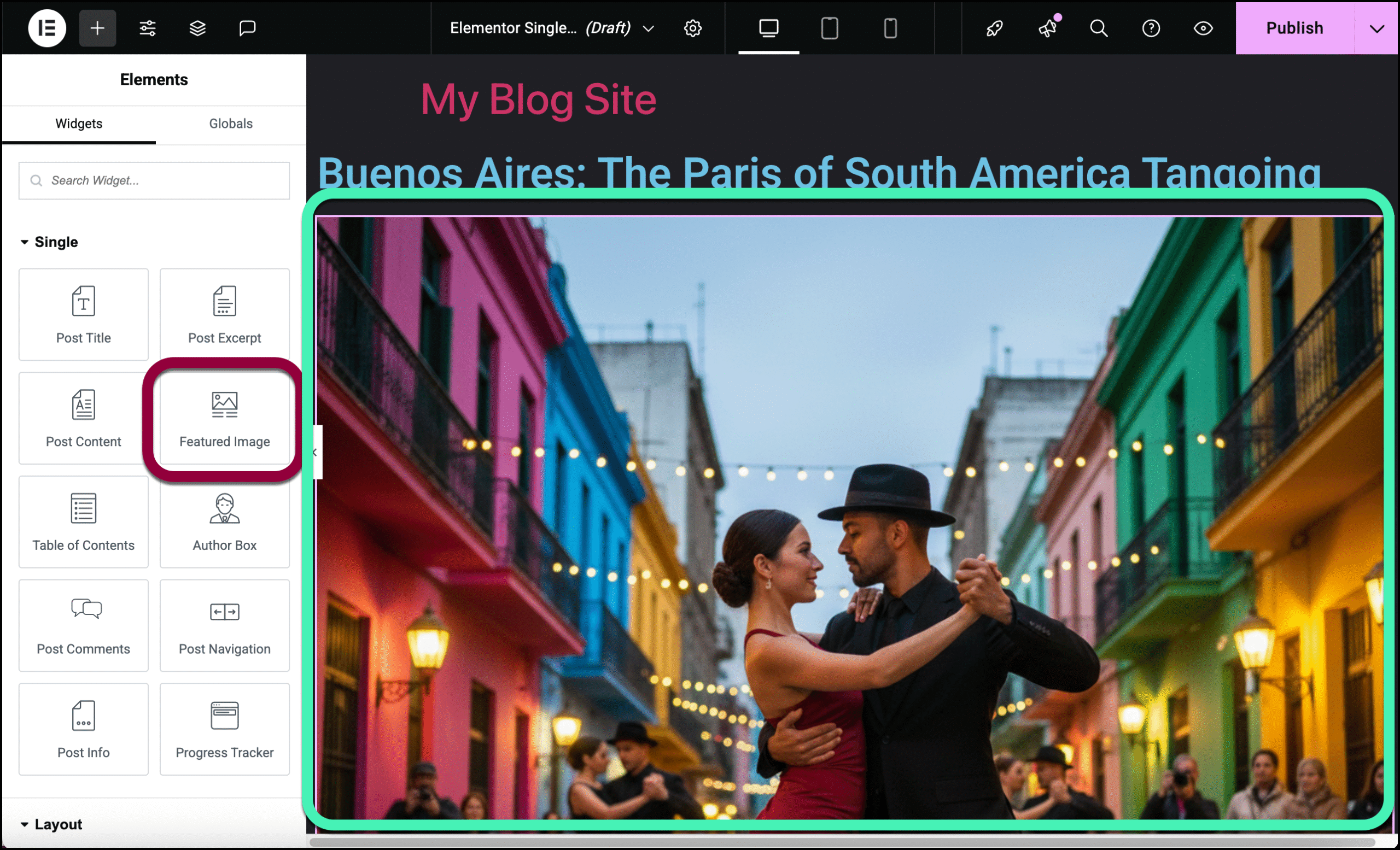
- Finally, let’s add the blog text itself by adding the Post Content widget to the canvas.
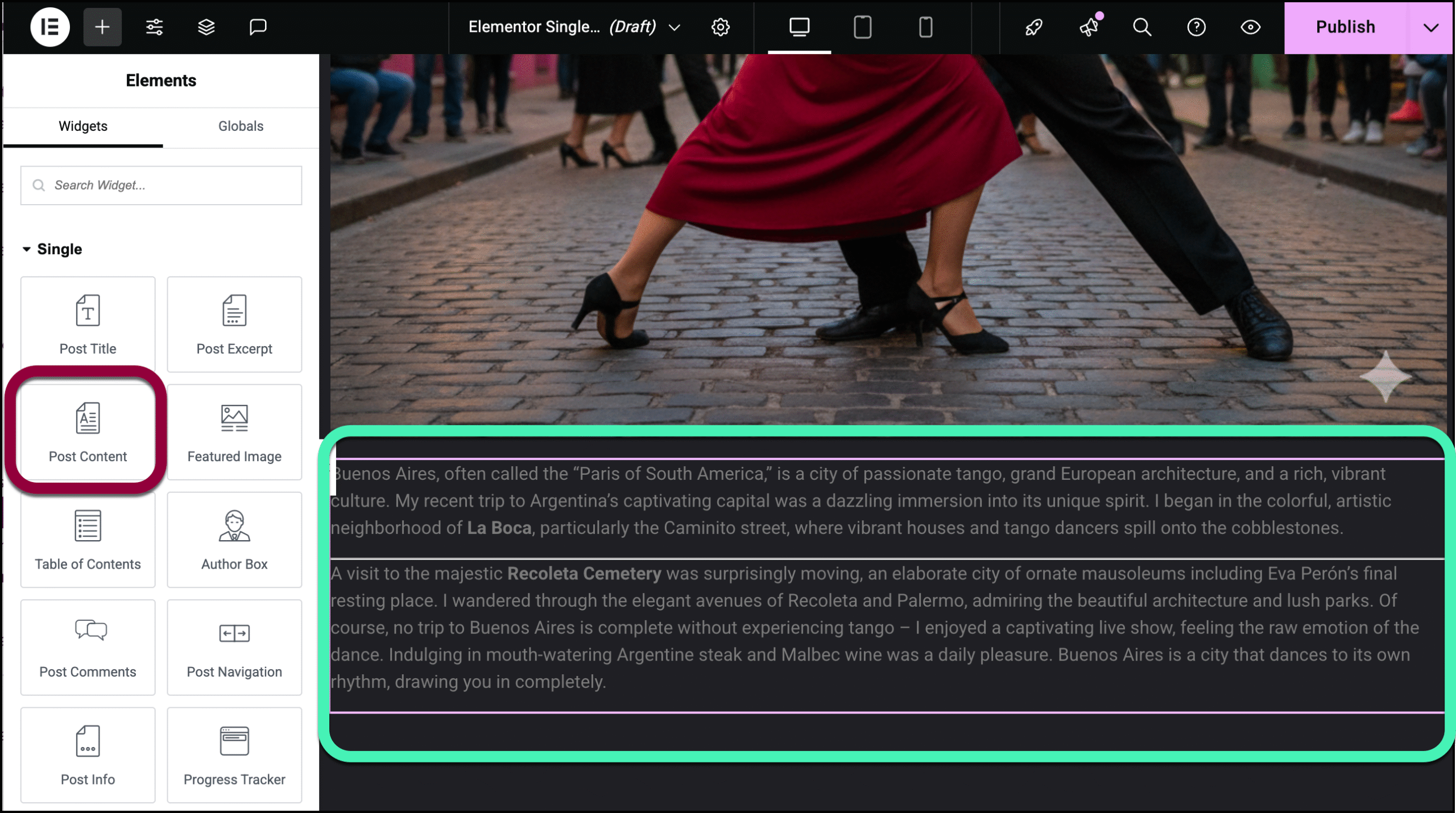
- In the upper right, click Publish.
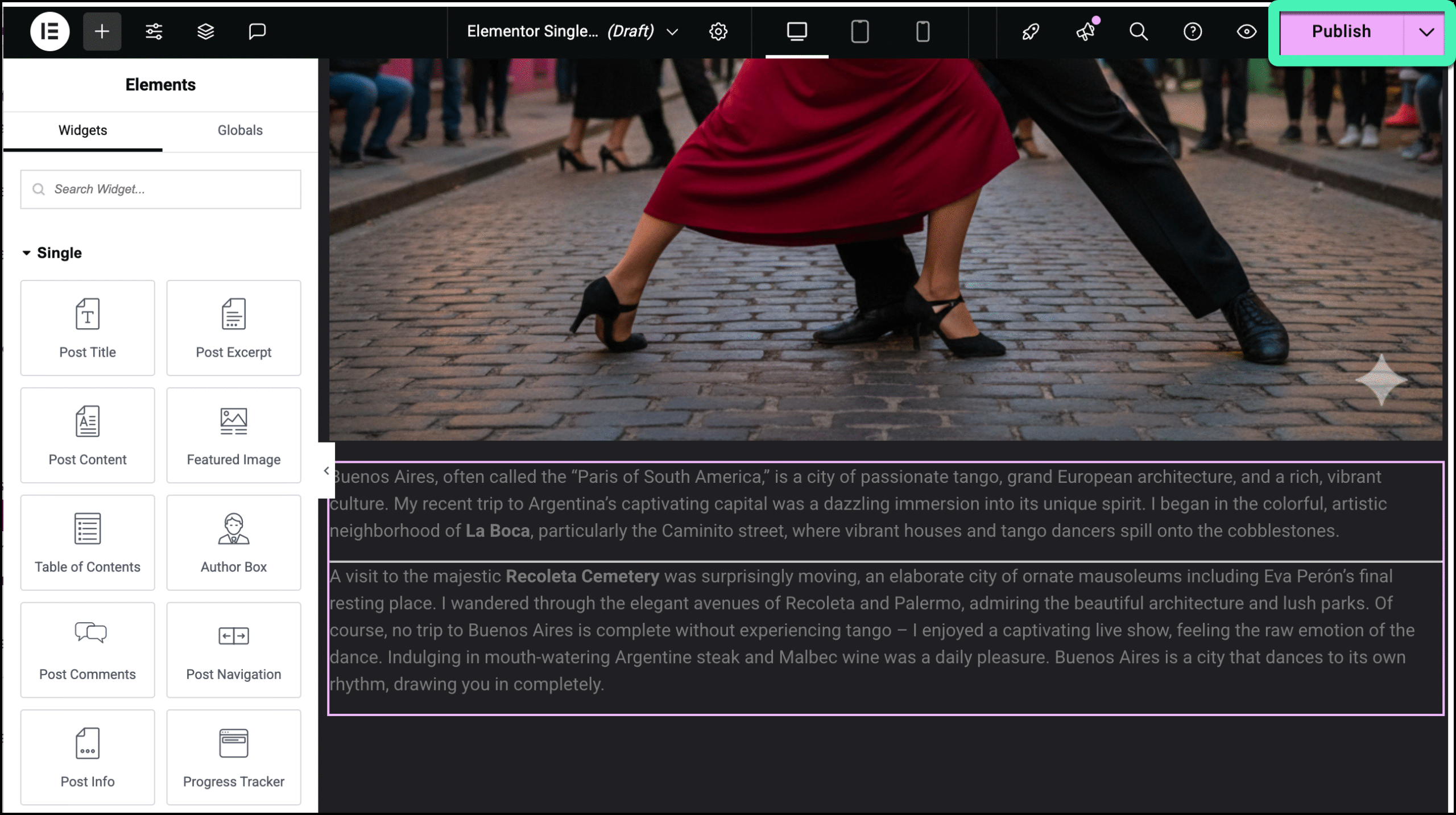
- The Conditions window opens.
- Click Add Condition.
You need to decide when this Single Post template will be used. For details, see Set conditions for site part templates. In this case, we’ll use this template on all the site’s posts.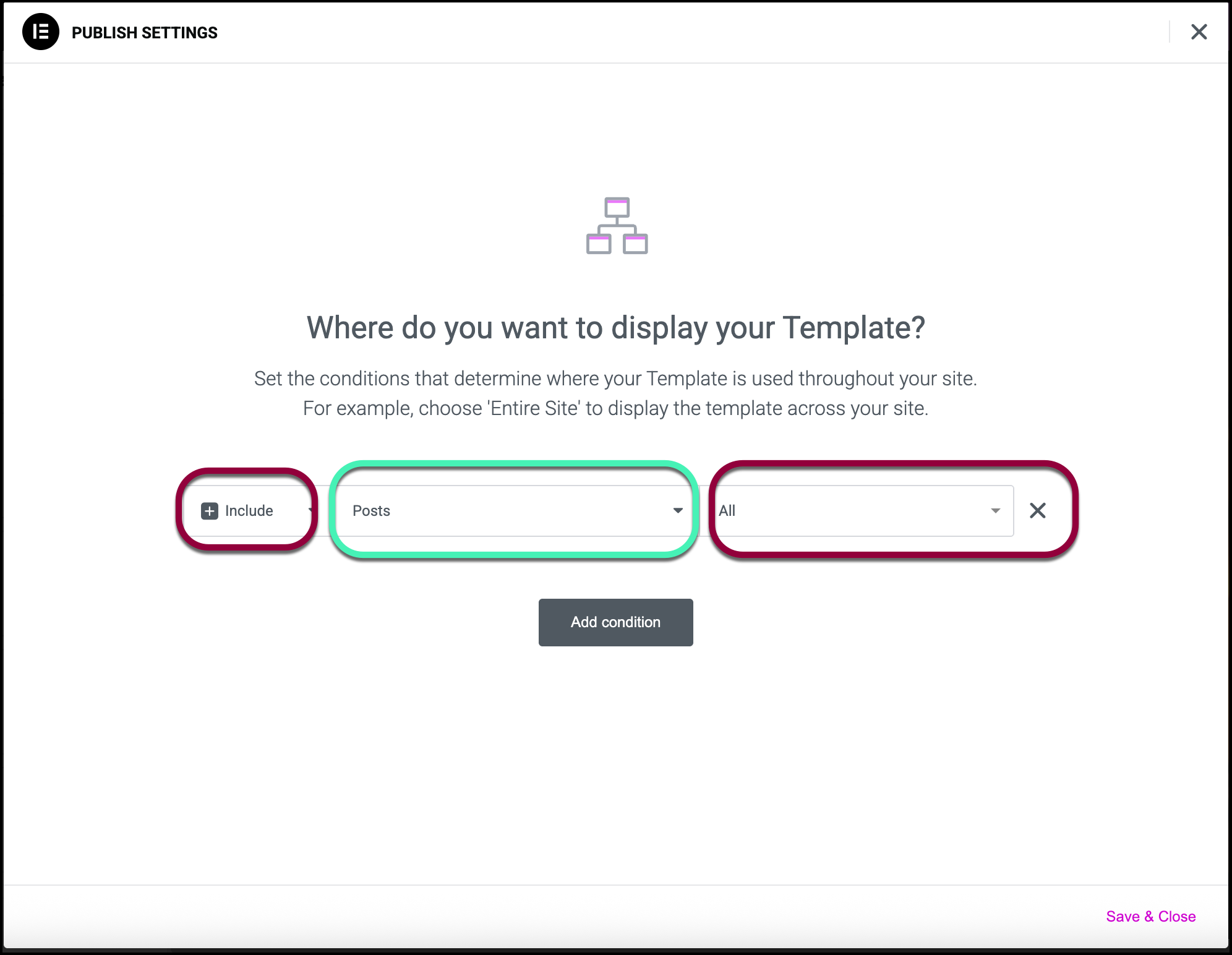
- Click Save & Close.
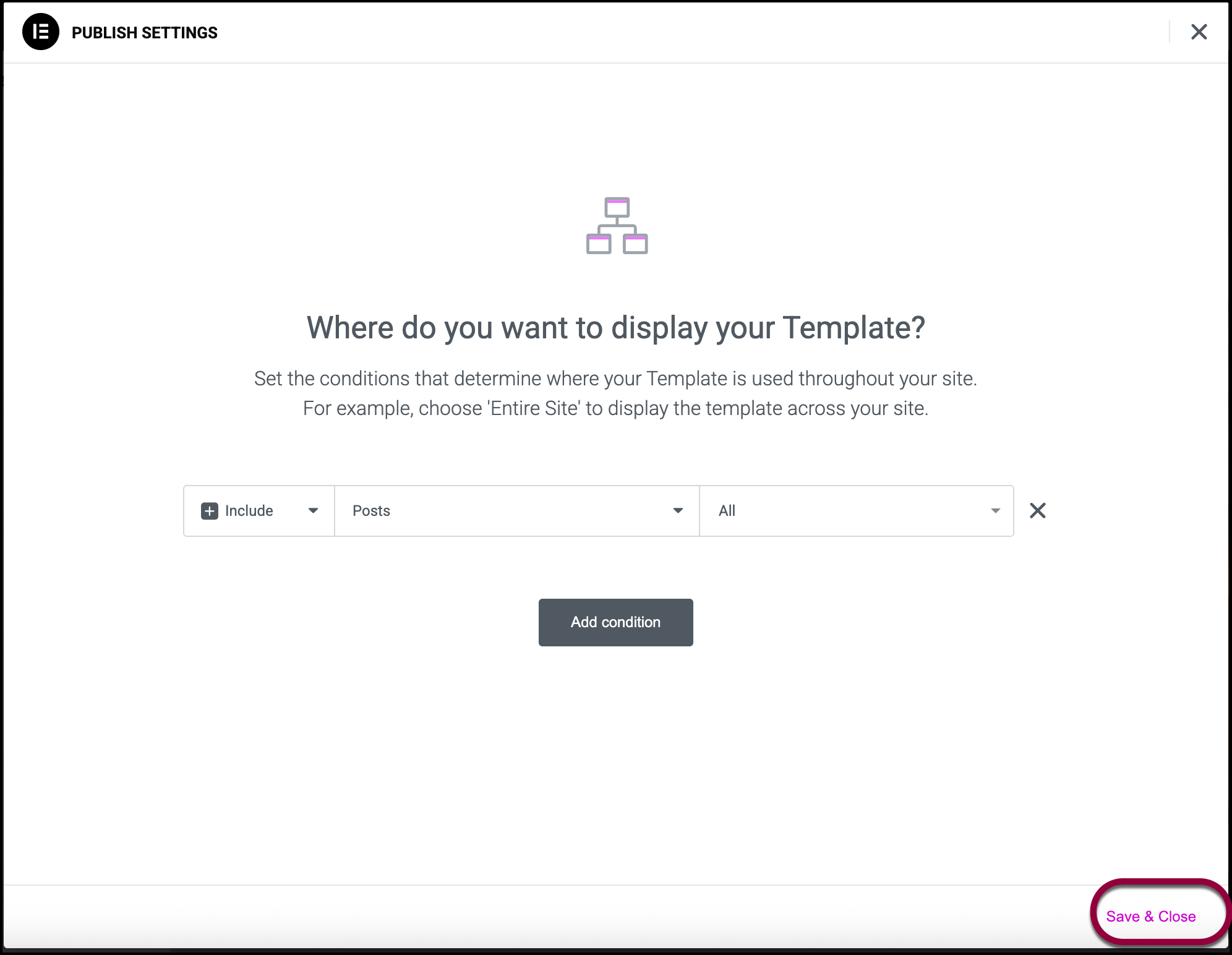
Your template is ready.
Edit a Single Page template
To edit or delete a Single Post template:
- Go to WP Admin and navigate to Templates>Theme Builder.
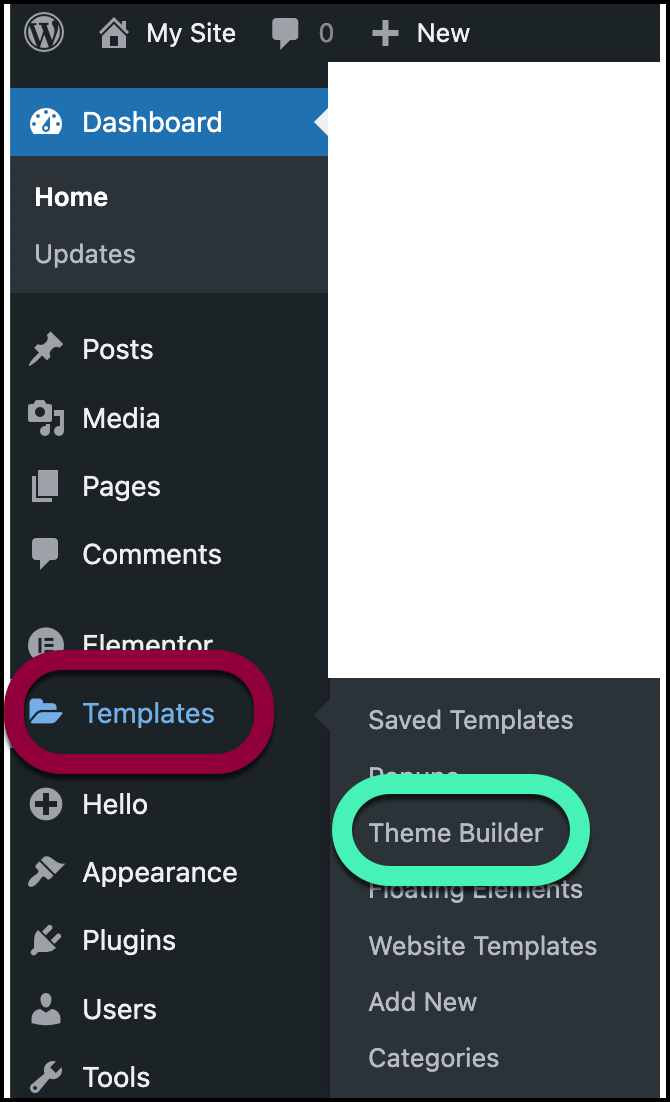
- Click the template you want to edit.
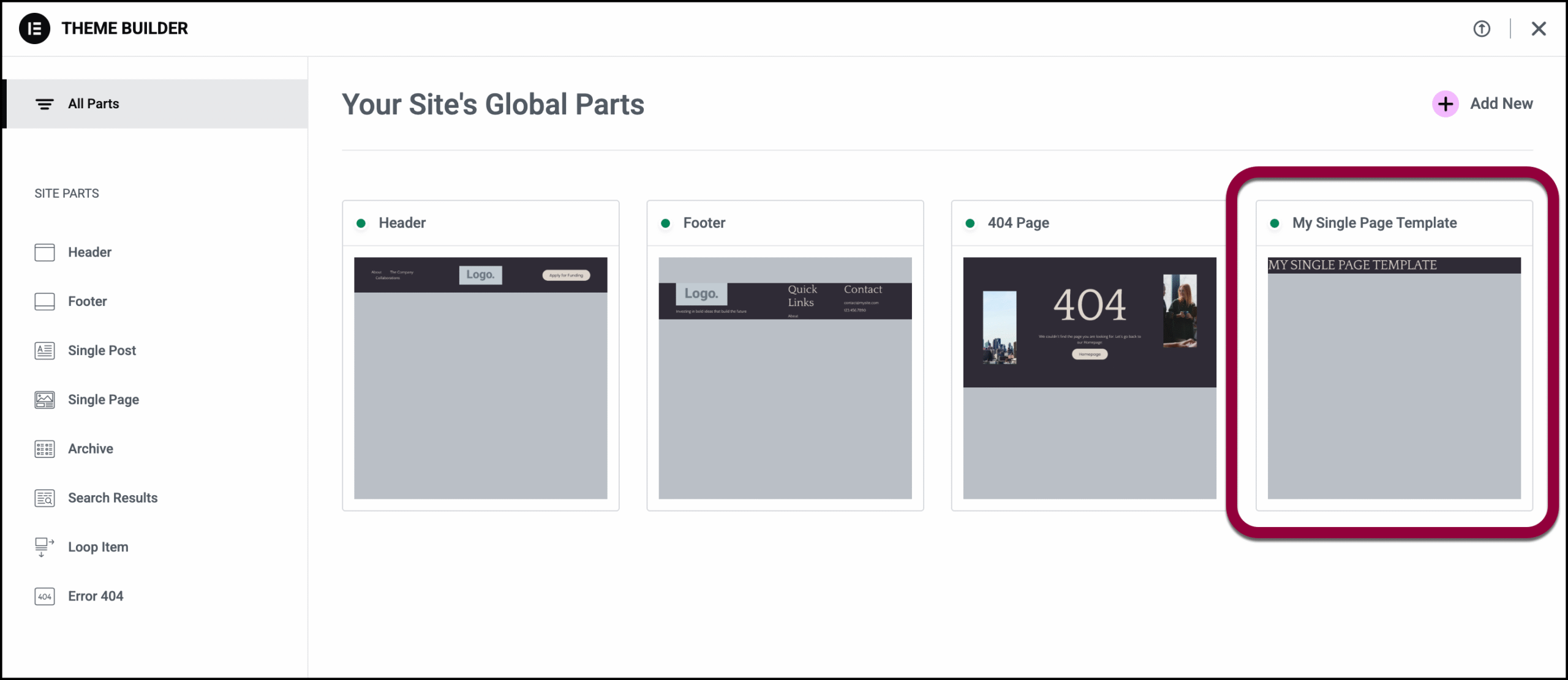
- Click Edit and the template will open in the Elementor Editor, ready for you to edit.
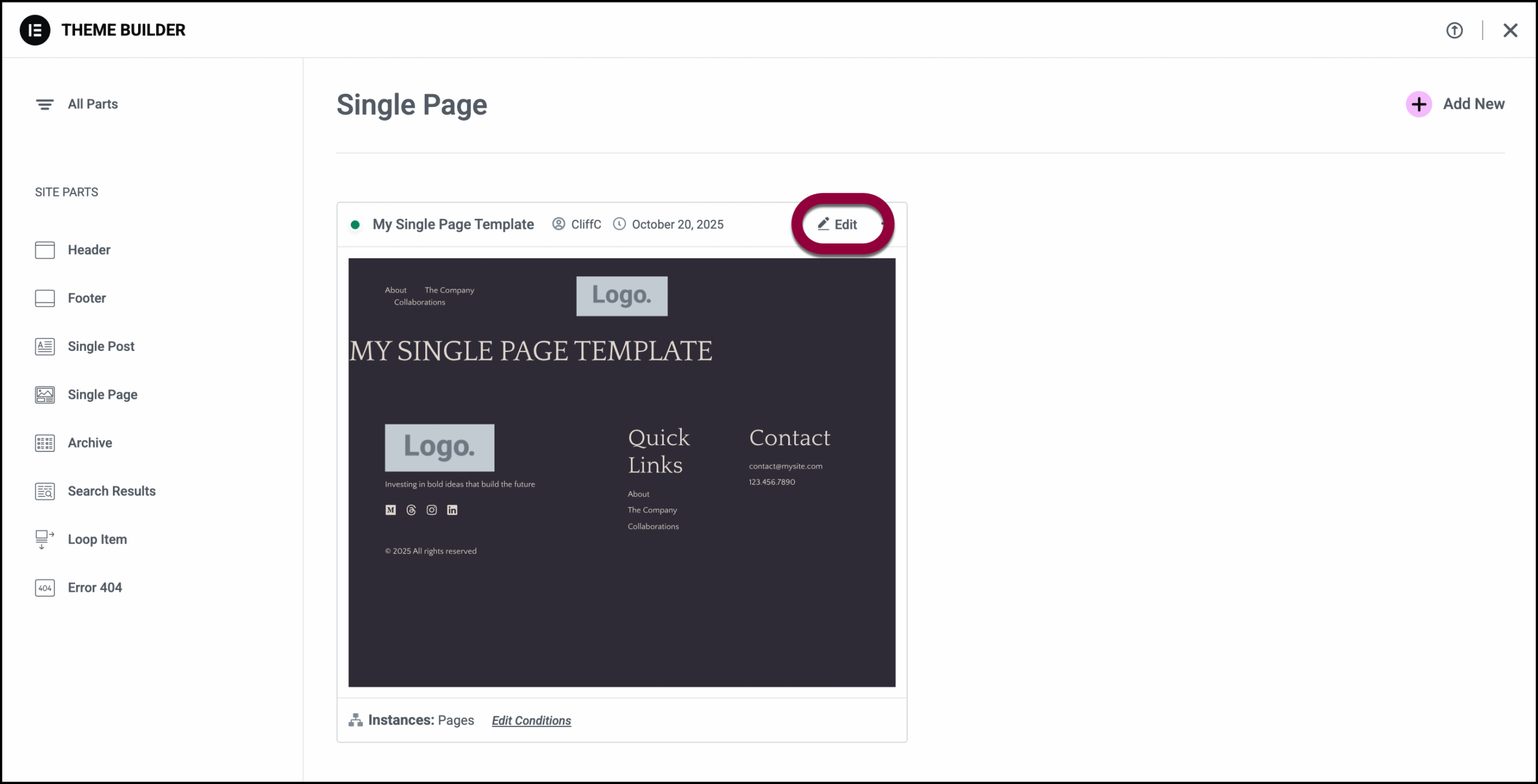
- If you only want to change where the template is used, click Edit Conditions.
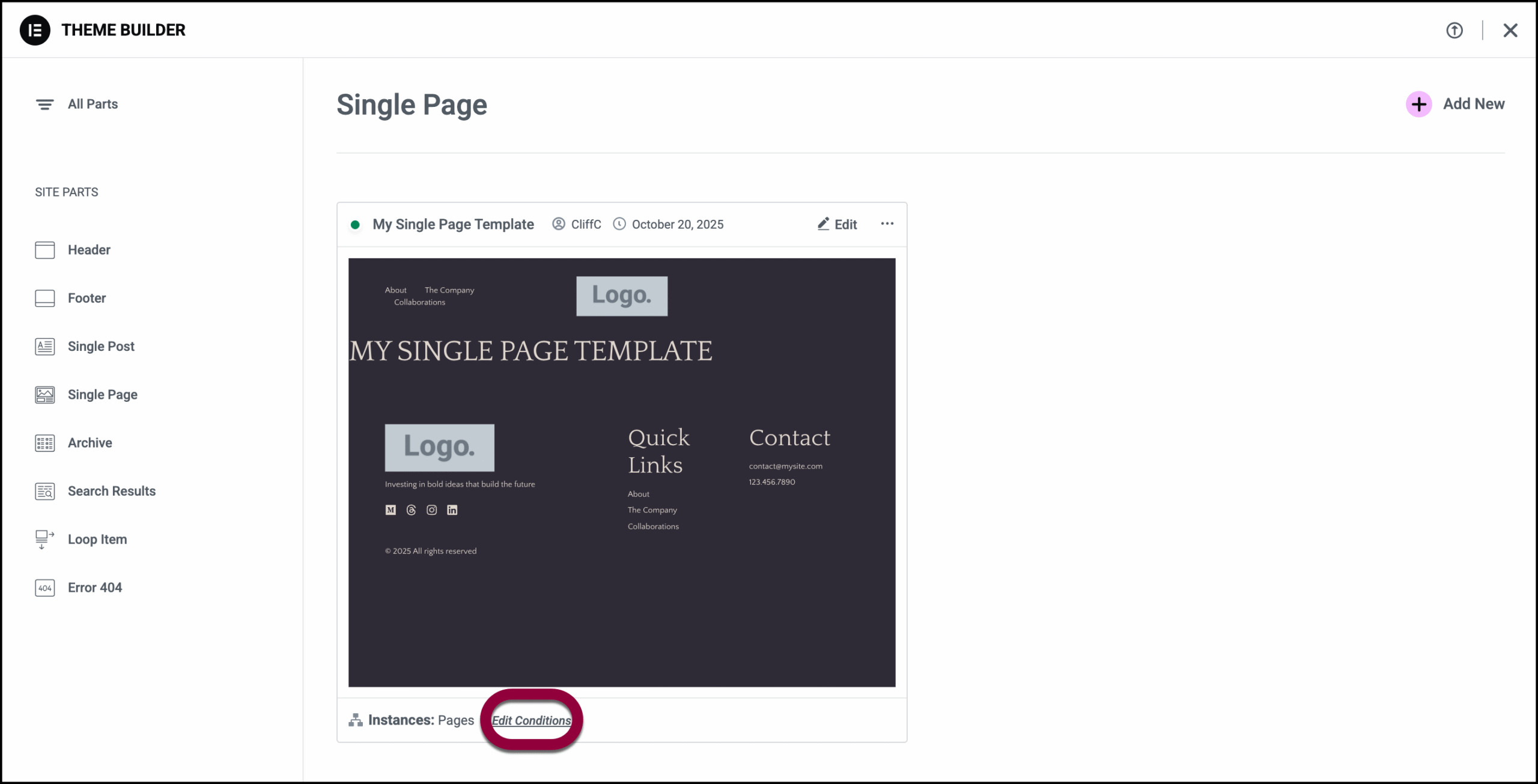
Export, delete or rename a Single Post template
To edit or delete a Single Page template:
- Go to WP Admin and navigate to Templates>Theme Builder.
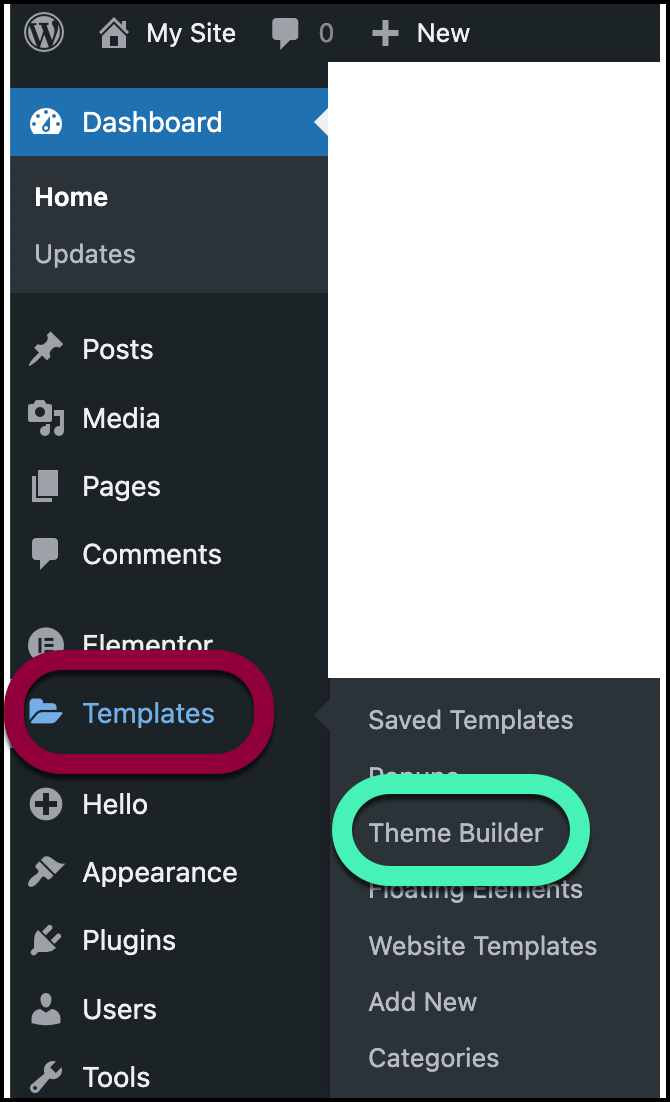
- Click the template you want to delete.
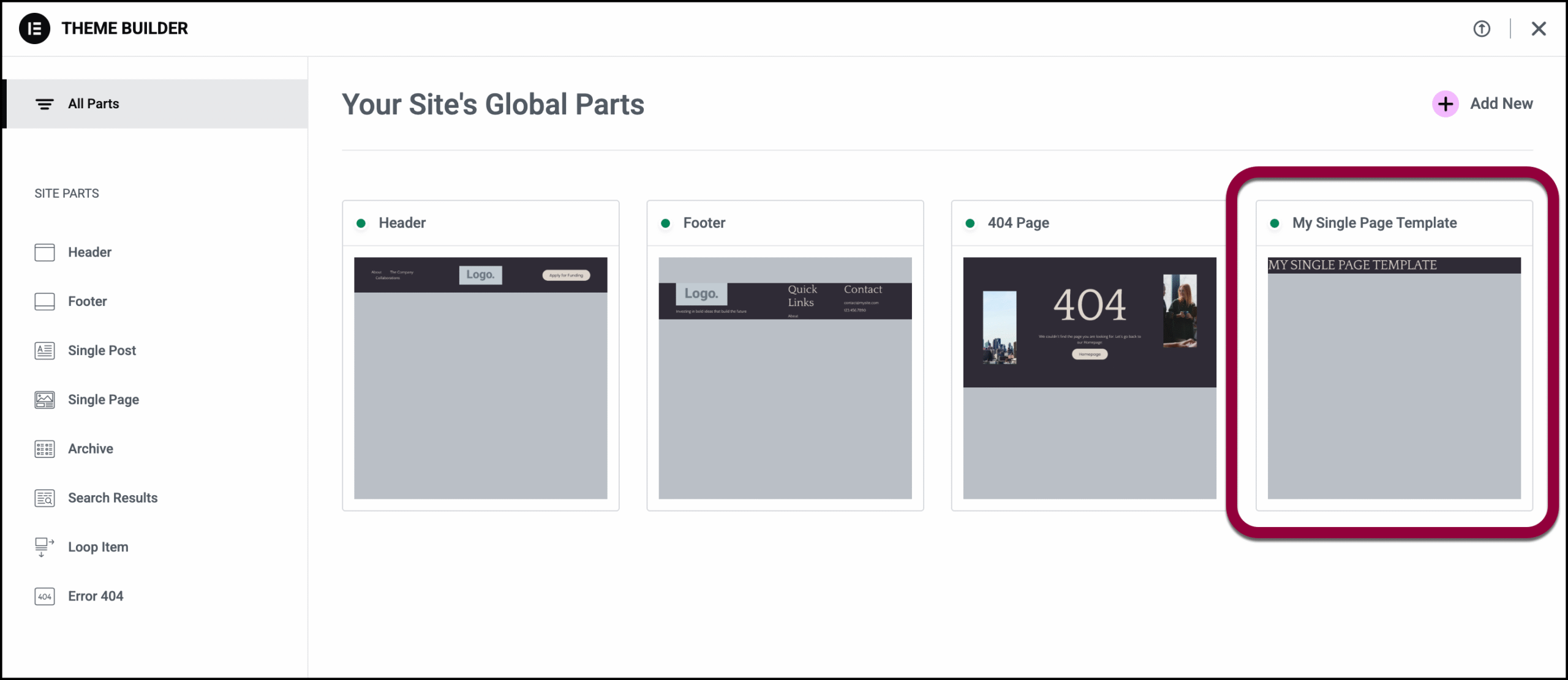
- Click the ellipses and select an action from the dropdown menu.
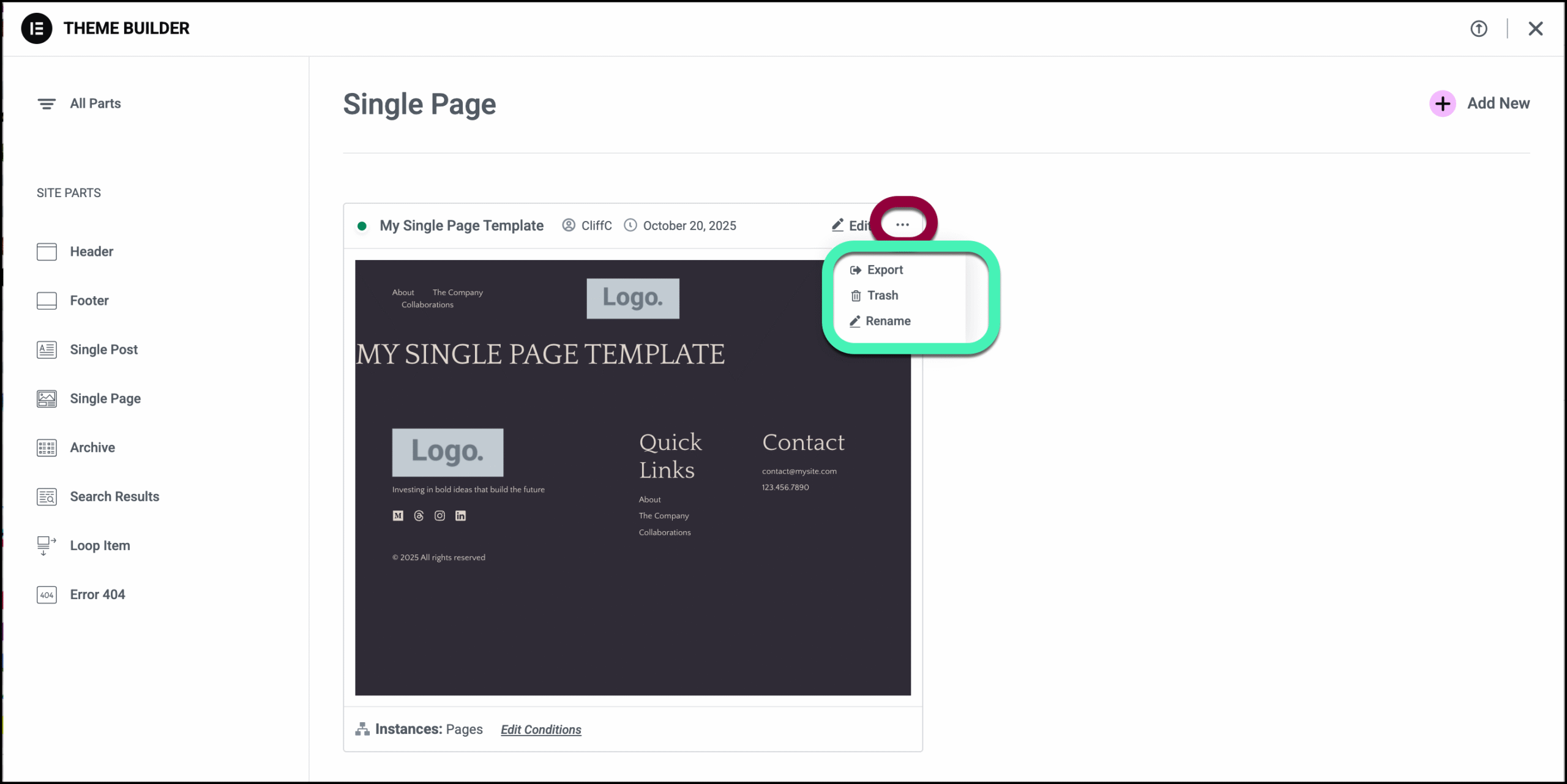
- Export: Creates and downloads a json file to your PC.
- Trash: Deletes your template. You’ll need to confirm your decision.
- Rename: Change the template name.
Tip
Only posts that use Default Template in their Page Settings will have the Single Page template applied to them, even if they meet the Display Conditions criteria. Pages that use Canvas or Full Width template (or any template other than Default) will not have the Single Post template applied to them.
Note
The single post template is meant to apply a design to the page using the dynamic widgets and NOT to add content (image widget, text widgets, etc) directly to the template.

