You may use the Elementor Custom code feature to easily add your Google Tracking codes. You may also use the display conditions to target certain pages for events.
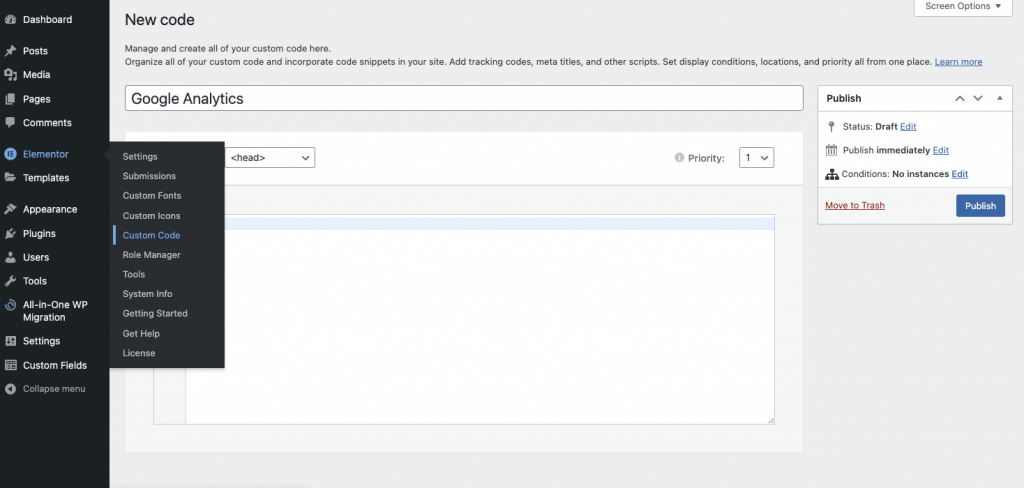
- Navigate To Dashboard > Elementor Custom Code
- Create A New Custom Code, and name it Google Analytics (or as desired)
- Paste the code that you obtain from Google into the main content region of the Custom Code editor
- Select the location of the code to load at the header
- Set the display conditions to Entire Site, or a selected landing page if needed.
For more info click here.
To add Google Adsense to Elementor, use the HTML widget to enter the code provided to you by Google.

