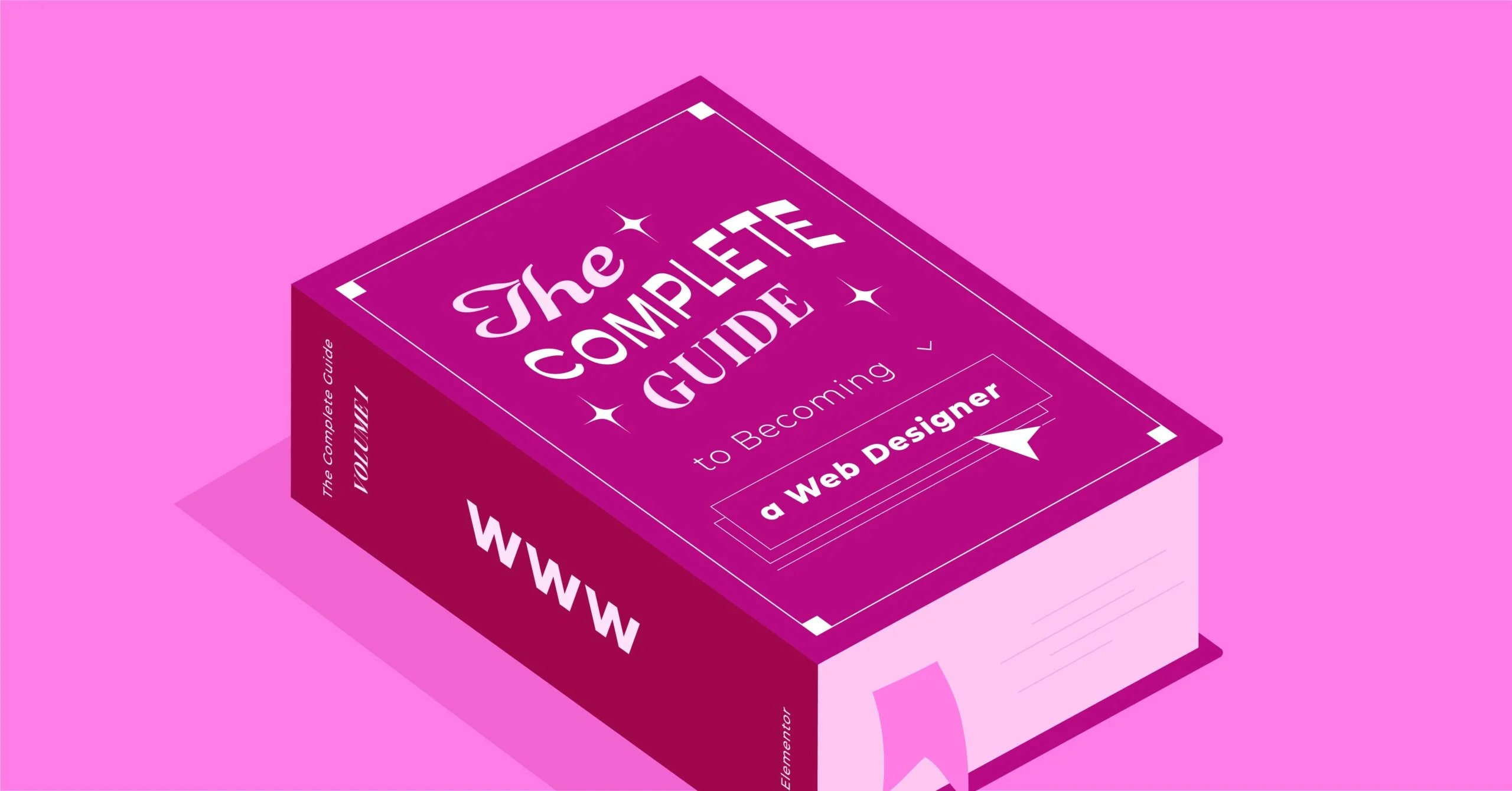Table of Contents
The answer is a sitemap. Think of your website as a new city full of streets and addresses. A search engine is like a visitor trying to explore this city without a map. They might find the main highways, but they will almost certainly miss the hidden gems and new developments. A sitemap is the official, detailed map you hand to that visitor. It tells them exactly where every single street (or page) is, making their job of exploring and indexing your city fast and efficient.
Key Takeaways
- What a Sitemap Is: A sitemap is a file that lists all the important URLs on your website (posts, pages, products, etc.) to help search engines like Google find, crawl, and index your content more intelligently.
- XML vs. HTML: An XML sitemap is a technical file written for search engine bots. This is essential for SEO. An HTML sitemap is a visible page on your site designed to help human users navigate your content.
- Why It’s Essential: Sitemaps help search engines discover new content faster, find “orphaned” pages with no internal links, and understand the structure of large or new websites.
- How to Create One: The easiest and most recommended method is to use a modern WordPress SEO plugin like Yoast SEO or Rank Math. These plugins automatically create, update, and manage your sitemap for you.
- The Final Step: After creating a sitemap, you must submit it to Google Search Console. This tells Google where to find your map and allows you to track indexing progress and see potential errors.
- Elementor’s Role: While Elementor doesn’t generate the XML sitemap file itself, its tools like the WooCommerce Builder allow you to create high-quality, content-rich pages that deserve to be in your sitemap, improving your overall SEO.
What is a Sitemap? (And What It’s Not)
At its core, a sitemap is simply a file that lists the URLs of your website. Its purpose is to guide search engine crawlers. These automated bots, like Googlebot, “crawl” the web by following links. A sitemap gives them a complete list of all the pages you want them to know about, so they do not have to discover every single one by chance.
This file is not for your human visitors. A user will likely never see or interact with your XML sitemap. It is a purely technical file, written in a language that search engines understand.
This brings us to a common point of confusion: the two types of sitemaps.
The Critical Difference: XML vs. HTML Sitemaps
You will often hear “sitemap” used to describe two very different things. Understanding the distinction is the first step to mastering your site’s SEO.
XML Sitemaps: The Map for Search Engines
This is the sitemap we are focusing on for SEO. It is an XML (Extensible Markup Language) file. This is a machine-readable format that provides a simple list of your URLs along with extra information, or metadata, about each one.
A very simple XML sitemap entry might look like this:
<url>
<loc>[https://www.example.com/my-amazing-post](https://www.example.com/my-amazing-post)</loc>
<lastmod>2025-11-05</lastmod>
<changefreq>monthly</changefreq>
<priority>0.8</priority>
</url>
- <loc> (Location): This is the most important tag. It is the exact URL of the page.
- <lastmod> (Last Modified): This tells Google the last time the file was changed. This is very important. If Google sees a recent date, it knows to re-crawl the page for new content.
- <changefreq> (Change Frequency): This is a hint to search engines about how often the page is likely to change (e.g., daily, weekly, monthly).
- <priority> (Priority): This is a hint to search engines about which pages you think are most important, on a scale of 0.1 to 1.0.
A quick expert tip: Years ago, webmasters obsessed over changefreq and priority. Today, Google has stated they largely ignore these two tags. Why? Because they were almost always inaccurate. The single most important piece of metadata you can provide is the <lastmod> date. A modern SEO plugin handles this for you automatically.
HTML Sitemaps: The Map for Humans
An HTML sitemap, on the other hand, is a regular page on your website (e.g., your-domain.com/sitemap). It is designed for your human visitors.
This page typically contains a structured, organized list of links to all your main pages and sections. It acts like a table of contents for your entire site.
Benefits of an HTML Sitemap:
- User Experience: It helps lost users find exactly what they are looking for.
- Accessibility: It provides a simple, clear navigation path for all users.
- SEO (Minor): It can help search engine bots find deeply nested pages that might otherwise be missed.
Which One Do You Need?
To be clear: You need an XML sitemap for modern SEO. It is the standard for communicating with search engines.
An HTML sitemap is a helpful addition for user experience, especially on very large websites with complex navigation. For most businesses, however, the XML sitemap is the top priority. From this point on, when we say “sitemap,” we will be referring to the XML sitemap.
Why a WordPress Sitemap is Essential for Your Website’s SEO
Some people assume that if their site is small, Google will just “find it.” While this is partially true, relying on chance is not an effective SEO strategy. A sitemap provides five direct, powerful benefits.
1. Faster, Smarter Indexing
Search engines operate on a “crawl budget.” Googlebot does not have unlimited time and resources to spend on your site. A sitemap makes the crawling process incredibly efficient.
Instead of starting at your homepage and following thousands of links to guess what is on your site, the bot can just read your sitemap. It gets a complete list of all your content and can intelligently decide which pages to crawl first, especially new or updated ones. This means your new blog post or product gets into Google’s index (its massive library of the web) hours or days faster.
2. Surfacing “Orphaned” or Deeply Nested Content
“Orphaned” content refers to a page on your site that has no internal links pointing to it. If no other page links to it, it is invisible to both users and search engines.
A sitemap is the ultimate safety net. Even if you forget to link to a page, including it in your sitemap means Google will find it. This is also true for “deep” content, like a blog post from five years ago that is buried 20 clicks deep in your site’s archive. A sitemap puts that post on the same level as your homepage, telling Google it still exists and matters.
3. Essential for New or Large Websites
Sitemaps are critical for sites at both ends of the spectrum.
- New Websites: A brand new site has very few (or zero) external links. Without other sites linking to it, Google has a very hard time discovering it. Submitting a sitemap is the most direct way to tell Google, “Hello, I exist! Here is my content.”
- Large Websites: If you run an eCommerce store with 10,000 products or a blog with 5,000 articles, you cannot wait for Google to find every single page. A sitemap is the only reliable way to manage indexing at scale. It ensures that when you add a new product, Google knows about it right away.
4. Providing Critical Metadata
As we discussed, the <lastmod> tag is powerful. When you update a blog post, a good sitemap automatically updates that “last modified” date. The next time Googlebot checks your sitemap, it sees this new date and knows it needs to re-crawl that specific page to get the fresh content. This is how you get your updates to appear in search results quickly.
This is also true for more advanced sitemaps, like image sitemaps and video sitemaps, which tell Google about your media content and help it appear in Image and Video search results.
5. Tracking and Diagnosing Indexing Issues
This might be the most valuable, actionable benefit. When you submit your sitemap to Google Search Console (GSC), you unlock a powerful reporting tool.
Google will tell you:
- How many URLs it “Discovered” from your sitemap.
- How many of those URLs are actually in its index.
- If it encountered any errors or why it excluded certain pages.
This report is your SEO diagnostic tool. If you see that Google has only indexed 500 of your 1,000 sitemap URLs, you can dive in to see why. It turns your SEO from a guessing game into a data-driven process.
How to Check if Your WordPress Site Already Has a Sitemap
Before you rush off to build one, let’s do a quick check. There is a good chance your site already has a sitemap, especially if you are using a modern version of WordPress or an SEO plugin.
Here are three ways to check:
Method 1: The Simple URL Check
This is the easiest method. Open your browser and type these common sitemap URLs, replacing your-domain.com with your own domain:
- your-domain.com/sitemap.xml
- your-domain.com/sitemap_index.xml (This is very common for SEO plugins)
- your-domain.com/wp-sitemap.xml (This is the WordPress default)
If you see a page with a list of links ending in .xml, you have a sitemap.
Method 2: Check Your robots.txt File
A robots.txt file is a public file that gives instructions to search engine bots. It is common practice to list the sitemap location in this file.
Go to your-domain.com/robots.txt.
You might see a line at the bottom that looks like this: Sitemap: https://your-domain.com/sitemap_index.xml
This tells you the exact URL of your sitemap.
Method 3: Check Your WordPress Dashboard
- WordPress 5.5+ Core Feature: In 2020, WordPress version 5.5 introduced a basic, built-in sitemap feature. It automatically generates a sitemap at /wp-sitemap.xml. It is very basic and offers no controls, but it exists.
- SEO Plugins: If you have an SEO plugin installed (like Yoast SEO, Rank Math, All in One SEO, etc.), it has almost certainly created a sitemap for you. These plugins also disable the default WordPress sitemap to avoid conflicts. You can find the settings by going to the plugin’s menu in your WordPress dashboard, usually under a “General” or “Sitemap Settings” tab.
How to Create a WordPress Sitemap (The “How-To”)
Now we get to the practical part. If you have confirmed you do not have a sitemap, or you have the basic WordPress one and want more control, here is how to create one.
Method 1: Using the Built-in WordPress Core Sitemap (The Default)
If you are running WordPress 5.5 or newer and have no SEO plugin, your sitemap exists at /wp-sitemap.xml.
- Who it’s for: Absolute beginners with simple blogs or brochure sites.
- The Problem: This method is not recommended. You have zero control over it. You cannot exclude pages, you cannot add media, and you cannot customize its behavior. It is better than nothing, but you will outgrow it very quickly.
Method 2: Using a Dedicated SEO Plugin (The Recommended Way)
This is the correct method for 99% of all WordPress users. Modern SEO plugins make sitemap management a simple, automated process. They give you full control over what “maps” your sitemap shows to Google.
We will look at two of the most popular plugins. The process is very similar for other tools like All in One SEO or SEOPress.
Creating a Sitemap with Yoast SEO
- Install and Activate: Go to Plugins > Add New and search for “Yoast SEO.” Install and activate it.
- Enable the Sitemap: During the first-time setup, Yoast will ask you to enable features. If you skipped this, go to Yoast SEO > General > Features in your WordPress dashboard.
- Scroll down to “XML Sitemaps” and make sure the toggle is “On.”
- That is it. Yoast has now generated a sitemap_index.xml file.
How to Control Your Yoast Sitemap (The Important Part)
The real power is in excluding content. You do not want Google to index and list every single tag, category, or “thank you” page on your site.
- To Exclude Post Types (e.g., “Media Pages”):
- Go to Yoast SEO > Search Appearance.
- Click the “Taxonomies” or “Archives” tab.
- Find the item you want to hide, like “Tags.”
- Toggle “Show Tags in search results?” to “Off.”
- This not only noindexes those pages, it also removes them from your sitemap.
- To Exclude a Single Post or Page:
- Edit the post or page.
- Scroll down to the “Yoast SEO” meta box.
- Click “Advanced.”
- For “Allow search engines to show this Post in search results?” select “No.”
- This will noindex the page and remove it from the sitemap.
Creating a Sitemap with Rank Math
- Install and Activate: Go to Plugins > Add New and search for “Rank Math.” Install and activate it.
- Enable the Sitemap: During setup, Rank Math will configure this. You can also find it in Rank Math > Dashboard. Make sure the “Sitemap” module is “On.”
- Configure Settings: Go to Rank Math > Sitemap Settings.
- Here you can see all your sitemaps (post, page, etc.) and control them. You can set how many links are in each sitemap.
- You can also set options like “Include Images” (which is recommended).
How to Control Your Rank Math Sitemap
- To Exclude Post Types:
- Go to Rank Math > Titles & Meta.
- Click on the post type or taxonomy you want to hide (e.g., “Tags”).
- Enable the “No Index” option. This removes it from the sitemap.
- To Exclude a Single Post or Page:
- Edit the post or page.
- Click the Rank Math icon in the editor.
- Go to the “Advanced” tab.
- Check the “No Index” box.
Method 3: Using Elementor for an HTML Sitemap
What about the “map for humans”? This is a perfect place to use a tool like Elementor.
While Elementor works seamlessly with SEO plugins for your XML sitemap, you can use its design tools to build a fantastic HTML sitemap page.
- Create a new page in WordPress called “Sitemap.”
- Click “Edit with Elementor.”
- Drag in a “Heading” widget and title the page.
- Drag in the “Posts” widget. You can use it to create a clean list of all your blog posts.
- Drag in a “Text Editor” widget and manually create a bulleted list of your most important pages (About, Contact, Services, etc.).
- If you have Elementor Pro, you can use the “Archive Posts” widget to create dynamic, filterable lists of your content.
This approach gives you full design control and creates a genuinely useful page for your visitors, which is far better than a clunky, old-fashioned list.
Method 4: Manual Creation (A Word of Warning)
It is technically possible to open a text editor, manually type out an XML file with all your URLs, and upload it to your server.
Do not do this.
It is a complete waste of time. The moment you add or update a post, your manual sitemap is obsolete. It is tedious, prone to human error, and completely solved by the free plugins we just discussed.
Submitting Your Sitemap to Search Engines
Your final step. Creating the sitemap is like drawing the map. Submitting it is like handing it to the visitor.
How to Submit Your Sitemap to Google
You will use Google Search Console (GSC), the most important free SEO tool.
- Sign in to Google Search Console. If you have never used it, you will need to add your website and verify you own it.
- In the left-hand menu, find the “Indexing” section and click “Sitemaps.”
- At the top of the page, you will see “Add a new sitemap.”
- Type in the URL of your sitemap. (You only need to add the part after your domain, like sitemap_index.xml or wp-sitemap.xml).
- Click “Submit.”
That is it! Google will now schedule your sitemap for a crawl. It may take a few hours or a few days. Once it does, this page will show you the “Status” (e.g., “Success”) and how many URLs it “Discovered.”
How to Submit Your Sitemap to Bing
The process is nearly identical using Bing Webmaster Tools.
- Sign in to Bing Webmaster Tools.
- Add and verify your site.
- In the left-hand menu, click Sitemaps > Submit Sitemap.
- Paste in your full sitemap URL (e.g., https://your-domain.com/sitemap_index.xml).
- Click “Submit.”
Submitting to Google and Bing is all you need to do. Google holds the vast majority of search market share, and Bing powers other engines like Yahoo.
Advanced Sitemap Strategies & Best Practices
If you have a large or complex site, your sitemap strategy needs to be more advanced.
Managing Sitemap Index Files
If you looked at your sitemap from Yoast or Rank Math, you probably saw it was a sitemap_index.xml file. This is a “sitemap of sitemaps.”
It is a list that points to other sitemaps, like:
- post-sitemap.xml
- page-sitemap.xml
- product-sitemap.xml
- category-sitemap.xml
This is a best practice. Google limits a single sitemap file to 50,000 URLs. By splitting your content into logical groups, SEO plugins ensure your sitemaps are small, organized, and easy for Google to crawl. You only need to submit the main sitemap_index.xml file to GSC.
Creating Specialized Sitemaps
Your posts and pages are just the beginning.
Image Sitemaps
- Why: An image sitemap helps Google find and index your images, which is critical for driving traffic from Google Image Search.
- How: Most modern SEO plugins (including Yoast and Rank Math) have an option to “Include Images in Sitemap.” This automatically scans your posts for images and adds them to your main sitemaps. You should absolutely enable this.
Video Sitemaps
- Why: Videos are a huge source of engagement. A video sitemap provides specific details like the thumbnail, title, description, and duration, which helps your video get indexed in Google’s “Video” search tab.
- How: This is more specialized. Yoast offers a dedicated “Video SEO” premium add-on. There are also other plugins dedicated to this. If video is a core part of your business, this is a necessary investment.
- For a helpful guide on video SEO, you can review best practices for getting videos indexed. https://www.youtube.com/watch?v=sK7KajMZcmA
Google News Sitemaps
- Why: This is only for websites that have been officially approved as a Google News publisher. It is a very specific sitemap that only lists articles from the last 48 hours.
- How: This requires a specialized plugin and is not relevant for 99.9% of websites.
Sitemaps for eCommerce (The WooCommerce Angle)
An eCommerce site is one of the most complex types of sites to manage. You have products, categories, tags, and user-generated reviews.
- Exclude “Thin Content”: Out of the box, WooCommerce creates archive pages for everything, including product tags. These tag pages are often “thin content” (just a list of links) and can hurt your SEO. You should use your SEO plugin to noindex product_tag archives and remove them from your sitemap. Focus on your high-value Category pages.
- The Elementor Advantage: This is where a tool like the Elementor WooCommerce Builder becomes an SEO powerhouse. Instead of using the default, thin WooCommerce category page, you can design a custom, content-rich template. You can add a descriptive header, embed videos, show featured products, and include FAQs. This turns a weak page into a high-value “hub” page that you want Google to index and rank. Your sitemap points Google to this superior page.
“A sitemap isn’t just a list of links; it’s a statement of intent. You’re telling Google which pages on your site you believe are high-quality and worthy of a user’s click. Managing your sitemap is managing your site’s SEO front door.” — Itamar Haim, Web Expert
Common Sitemap Errors and How to Fix Them
You submitted your sitemap to Google Search Console… and it’s red. Do not panic. Here are the most common errors.
- Error: Couldn’t Fetch / 404 Error
- What it means: Google clicked the link to your sitemap and got a “Not Found” error.
- The Fix: You typed the URL wrong, or the sitemap file does not exist. Double-check the URL in your browser and in your SEO plugin’s settings.
- Error: Blocked by robots.txt
- What it means: You are simultaneously telling Google, “Here is my map,” and, “You are not allowed to read this map.”
- The Fix: Open your robots.txt file. You will likely find a line like Disallow: /sitemap_index.xml. Remove this line.
- Error: Submitted URL marked ‘noindex’
- What it means: Your sitemap contains URLs that you have also marked with a “No Index” tag. This is a contradictory signal.
- The Fix: This is a clear sign of a problem. You need to decide. If the page should be indexed, remove the noindex tag. If the page should not be indexed (like a “Thank You” page), remove it from your sitemap (which a good SEO plugin will do automatically when you add the noindex tag).
Conclusion: Your Sitemap is Your First Step to SEO Success
A sitemap is a simple, powerful, and non-negotiable part of a professional WordPress website. It is the foundation of your technical SEO, acting as the official guide for search engines and ensuring that your valuable content gets the visibility it deserves.
While WordPress offers a basic file, the best-in-class approach is to use a trusted SEO plugin like Yoast or Rank Math. This automates the entire process and gives you the fine-grained control necessary to build a high-intent sitemap.
By pairing this powerful SEO backend with a world-class creation platform like Elementor, you achieve the best of both worlds. You can design stunning, high-quality, and content-rich pages, and you can be confident that your sitemap is delivering those pages to Google on a silver platter.
Frequently Asked Questions (FAQ) About WordPress Sitemaps
1. How many sitemaps can I have? You can have many. In fact, using a “sitemap index” file that points to multiple, smaller sitemaps (e.gen., for posts, pages, products) is the recommended best practice. You can also submit multiple sitemap index files to Google Search Console.
2. What’s the difference between wp-sitemap.xml and sitemap_index.xml?
- wp-sitemap.xml is the default, basic sitemap generated by WordPress core (since version 5.5). It offers no controls.
- sitemap_index.xml is the default name for the sitemap index created by SEO plugins like Yoast or Rank Math. This is the one you should use, as it is far more powerful and controllable.
3. Do I need to re-submit my sitemap every time I publish a post? No. This is the magic of automation. When you use an SEO plugin, it automatically updates the sitemap file with your new post. Search engines like Google also re-check your sitemap file periodically. You only need to submit it once.
4. Should I include my “Thank You” pages or internal portals in my sitemap? No. Any page you do not want to appear in Google search results should be excluded. This includes login pages, “thank you” pages, and internal-only content. You should use your SEO plugin to mark these pages as “No Index,” which will also remove them from your sitemap.
5. How long does it take for Google to crawl my new sitemap? After you submit it to Google Search Console, it can take anywhere from a few hours to a few weeks. The speed depends on your site’s authority and how often Google already crawls it. You will see the “Status” in GSC change to “Success” once it has been processed.
6. My sitemap has 10,000 URLs, but GSC only shows 1,000 indexed. Why? This is very common. “Discovered” does not mean “Indexed.” This means Google has seen your 10,000 URLs but has decided, for now, to only index 1,000. This could be due to many reasons:
- The content is new and Google hasn’t gotten to it yet.
- The content is “thin” or low-quality.
- The pages are duplicates of other content.
- The site has a low “crawl budget” or authority. Your job is to use this report to improve the quality of the un-indexed pages.
7. Can a sitemap hurt my SEO? No. A sitemap itself cannot hurt your SEO. It is just a list. However, it can reveal problems. If your sitemap is full of 10,000 low-quality, thin, or duplicate pages, you are showing Google all your site’s flaws. The sitemap is not the problem; the content is. This is why managing your sitemap to exclude low-quality content is so important.
8. How do I create a sitemap for a site built with Elementor? This is a common question. Elementor is a design tool that works with your other plugins. You do not create the sitemap in Elementor. You build your pages in Elementor, and then you use an SEO plugin (like Yoast or Rank Math) to automatically add those pages to your sitemap. They work together perfectly.
9. What is sitemap.xml vs. sitemap.xml.gz? A .gz file is a compressed (gzipped) version of your sitemap. It makes the file smaller and faster for search engines to download. Most modern SEO plugins will create a gzipped file, and search engines like Google can read it perfectly. This is a good thing.
10. Is an HTML sitemap still necessary for SEO? It is not necessary in the same way an XML sitemap is. Google will not penalize you for not having one. However, it is still a good practice for user experience on large, complex sites. If it helps a user find what they need, it is a positive for your website.
Looking for fresh content?
By entering your email, you agree to receive Elementor emails, including marketing emails,
and agree to our Terms & Conditions and Privacy Policy.