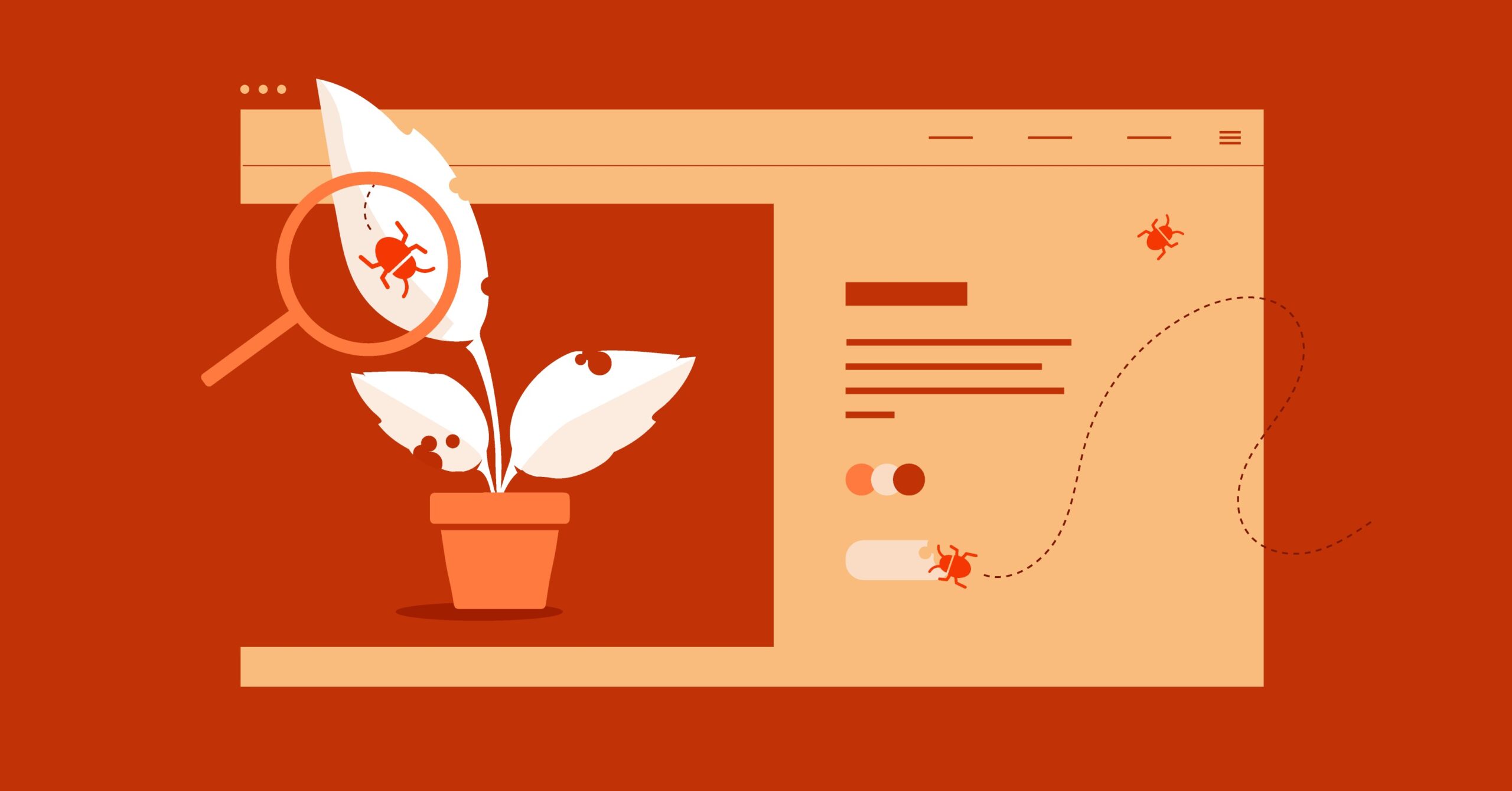Table of Contents
Enter WebP, a modern image format developed by Google specifically to solve this problem. WebP (pronounced “weppy”) is designed to provide superior image compression for the web, creating files that are significantly smaller than their JPEG and PNG counterparts while maintaining comparable or even better visual quality. Adopting WebP is one of the most effective ways to make your website faster, improve your user experience, and boost your Core Web Vitals scores.
Key Takeaways
- What is WebP? WebP is a modern image format from Google that provides both “lossy” and “lossless” compression. It’s a single format that can replace both JPEG (photos) and PNG (transparent graphics) at a much smaller file size.
- Why Use It? Performance. WebP lossless images are, on average, 26% smaller than PNGs. WebP lossy images are 25-34% smaller than comparable JPEGs. Smaller images mean faster page loads, a better user experience, and a higher score on Google’s Largest Contentful Paint (LCP) metric, which is critical for SEO.
- Does It Support Transparency and Animation? Yes. WebP provides lossless 8-bit transparency (like PNG) but also uniquely supports lossy transparency, which can dramatically reduce the size of transparent graphics. It also supports animations, offering 24-bit color and smaller file sizes than the older GIF format.
- Is It Supported? Yes. As of 2026, WebP is supported by over 97% of web browsers in use worldwide, including Chrome, Safari (desktop and iOS), Firefox, Edge, and Opera.
- How Do I Use It on WordPress? The easiest way is with a plugin. WordPress now supports WebP uploads natively, but an image optimization plugin can automatically convert your existing JPEGs and PNGs, as well as new uploads, into WebP. It will also serve them with the proper “fallback” code so all users see an image.
- What About Elementor? Elementor has its own Image Optimizer plugin, which is part of its ecosystem of tools. This plugin can handle automatic compression and WebP conversion for you. Other popular third-party plugins like ShortPixel and Imagify also work perfectly with Elementor-built sites.
This guide will walk you through everything you need to know, from the deep technical details of how WebP works to the practical, step-by-step methods for implementing it on your website today.
The “Why”: WebP and the All-Important Core Web Vitals
To understand why WebP matters, we need to talk about performance. Google uses a set of metrics called Core Web Vitals to measure the real-world user experience of a page. These metrics are a direct ranking factor for SEO.
The most important Core Web Vital related to images is Largest Contentful Paint (LCP). LCP measures how long it takes for the largest content element (usually a hero image, banner, or large block of text) to become visible within the viewport.
A slow LCP score tells Google that your page feels slow to a user. The number one cause of a poor LCP score? Large, unoptimized images.
This is where WebP’s primary benefit shines. In a massive Google study that analyzed 1 million images, WebP provided, on average, a 41.3% compression gain over JPEG and JPEG 2000. Other studies consistently show that:
- WebP lossy images (for photos) are 25-34% smaller than JPEG images at an equivalent visual quality.
- WebP lossless images (for graphics) are 26% smaller than their PNG counterparts.
By converting your images to WebP, you are drastically reducing the file size of your page’s heaviest elements. This directly translates to a faster LCP time, a better user experience, and a stronger signal to Google that your page is high-performance, which can improve your search ranking.
A Deeper Dive: How Does WebP Actually Work?
WebP isn’t just one thing; it’s a “container” that can hold image data compressed in two different ways. This flexibility is what allows it to replace both JPEG and PNG.
1. Lossy Compression (The JPEG Killer)
When you need to display complex photographs, you use lossy compression. “Lossy” means the compression algorithm intelligently discards some image data that the human eye is least likely to notice.
- How JPEG works: It divides an image into 8×8 pixel blocks and applies a “discrete cosine transform” (DCT) to each block. This is effective but can create those blocky “compression artifacts” or halos you see on over-compressed JPEGs.
- How WebP (Lossy) works: It uses a more advanced method called predictive coding, which is based on the VP8 video codec. Instead of looking at each 8×8 block in isolation, the WebP encoder predicts the content of a block based on the blocks surrounding it (its neighbors). It then only encodes the “difference” or “error” between the prediction and the actual block. This method is far more efficient and results in fewer blocky artifacts, allowing for higher quality at a smaller file size.
2. Lossless Compression (The PNG Killer)
When you need to preserve every single pixel perfectly—for logos, icons, or detailed technical diagrams—you use lossless compression.
- How PNG works: It uses a “DEFLATE” algorithm to find and replace duplicate strings of data. It’s very effective but can result in large files.
- How WebP (Lossless) works: It also uses predictive coding, but in a different way. It “predicts” the value of a pixel based on the pixels it has already seen and only stores the difference. It also uses a more modern and efficient entropy coding method than PNG’s. The result is a file that is 100% pixel-perfect, just like a PNG, but significantly smaller.
3. The Special Features: Transparency and Animation
WebP’s real power comes from its ability to combine these methods with features that previously required separate formats.
- Alpha (Transparency): PNG is famous for its 8-bit “alpha channel,” which allows for smooth, 256-level transparency. WebP supports this exact same 8-bit alpha channel for its lossless images. But it also supports a lossy alpha channel. This is a revolutionary concept. It means you can have a photo with a transparent background (like a product image) and apply both lossy compression to the photo part and a slightly lossy compression to the transparency part, resulting in a tiny file that’s impossible to create with PNG or JPEG.
- Animation: For decades, animated web graphics meant using the GIF format, which is limited to only 256 colors and creates notoriously large, inefficient files. WebP supports animation natively. A WebP animation can contain 24-bit color (16.7 million colors, just like a JPEG) and uses the advanced lossy and lossless compression techniques described above. This results in animated images that are vastly higher in quality and dramatically smaller in file size than their GIF equivalents.
Here is a side-by-side comparison of the formats:
| Feature | JPEG | PNG | GIF | WebP |
| Max Colors | 16.7 Million | 16.7 Million | 256 | 16.7 Million |
| Lossy Compression | Yes | No | No | Yes |
| Lossless Compression | No | Yes | Yes (basic) | Yes |
| Transparency | No | Yes (8-bit) | No (1-bit) | Yes (8-bit) |
| Lossy Transparency | No | No | No | Yes |
| Animation | No | No (rarely) | Yes | Yes |
| Best For | Photos | Logos, Icons | Simple Animations | Everything |
Browser and Tool Support: Is WebP Safe to Use?
For years, the one thing holding WebP back was support. Specifically, Apple was the last major holdout. That is no longer the case.
Today, WebP is supported by all major modern browsers.
- Chrome: Fully supported since version 23 (2012).
- Firefox: Fully supported since version 65 (2019).
- Edge: Fully supported since version 18 (2018).
- Safari (Desktop): Fully supported since version 14 (2020).
- Safari (iOS): Fully supported since iOS 14 (2020).
With Safari on board, WebP’s global browser support is now over 97%. It is completely safe to use for all general audiences, especially when you implement a “fallback” (which we’ll cover next).
Software & Tool Support
Support is also excellent in the tools you already use:
- Adobe Photoshop: Modern versions of Photoshop (2022 and newer) support WebP natively. You can open, edit, and save images as WebP directly. For older versions, a free plugin from Google or Adobe may be required.
- GIMP: The free and open-source GIMP has supported WebP natively for years.
- Online Tools: Nearly every major online image tool, like Squoosh (by Google), TinyPNG, and Cloudinary, uses WebP as its primary output format for optimization.
- WordPress: WordPress has supported WebP natively since version 5.8. This means you can upload a WebP file to your Media Library just like a JPEG or PNG.
The “How-To”: Implementing WebP on Your Website
You’re convinced. WebP is faster and better. Now, how do you actually start using it? You have two main paths: manual conversion for individual images or automated conversion for an entire website.
Path 1: Manual Conversion (For Developers and Designers)
If you’re a hands-on developer or just want to convert a few images, you have several excellent options.
Option A: The User-Friendly Way (Google’s Squoosh)
The easiest and most powerful tool for this is Squoosh. It’s a free, in-browser app built by Google that lets you see a live, side-by-side comparison of your image as you adjust compression settings.
- Go to squoosh.app in your browser.
- Drag and drop your original JPEG or PNG file onto the page.
- On the right-hand “Edit” panel, select “WebP” from the format dropdown.
- If it’s a photo (JPEG): Use the “Lossy” (default) setting. Adjust the “Quality” slider (75 is a great starting point) until you find the perfect balance between file size and visual quality.
- If it’s a graphic (PNG): Check the “Lossless” box. You’ll see a massive file size reduction with 100% identical quality.
- Click the download button in the bottom right corner.
Option B: The Developer Way (Google’s cwebp Command Tool)
If you’re comfortable with the command line and need to batch-process folders of images, Google’s cwebp (command-line WebP) tool is the fastest and most powerful option.
Install it: On a Mac, the easiest way is with Homebrew:
brew install webp
- For Windows and Linux, you can download the binaries from Google’s WebP developer site.
- Run the command: Navigate to your image folder in the terminal and use the following command:
For lossy (photos):
cwebp -q 80 my-photo.jpg -o my-photo.webp
- The -q 80 sets the quality to 80 (out of 100). This is a great, high-quality setting.
For lossless (graphics):
cwebp -lossless my-graphic.png -o my-graphic.webp
- This will create a pixel-perfect WebP version of your PNG.
Path 2: Automated Implementation on WordPress (The “Set It and Forget It” Method)
For most website owners, the best method is to use a plugin. An optimization plugin will:
- Convert new images to WebP automatically upon upload.
- Bulk-process your entire existing Media Library and create WebP versions of all your old images.
- Serve the images correctly, ensuring that browsers that support WebP get the WebP file, while older browsers get the original JPEG or PNG fallback.
You have several excellent choices for this, each with a slightly different approach.
The Integrated Solution: Image Optimizer by Elementor
If you’re already in the Elementor ecosystem, the most seamless solution is the Image Optimizer by Elementor plugin.
This tool is designed to work perfectly with Elementor and WordPress. During upload, it automatically compresses your images and converts them to WebP. It handles all the backend work of serving the right format, so you don’t have to think about it.
- Pros:
- Deep Integration: Built by Elementor, for Elementor. It’s guaranteed to be compatible.
- Simple: It’s a “set it and forget it” solution that combines compression and WebP conversion in one step.
- Feature-Rich: It also handles resizing oversized images and stripping EXIF metadata, further optimizing performance.
- Considerations (Objectivity):
- This is a premium plugin that operates on a credit-based system. It is not included with Elementor Pro, which is a point of confusion for some users.
- It’s an excellent, integrated solution, but you should be aware that it’s a separate subscription.
Top-Tier Third-Party Alternatives
If you’re not using the Elementor optimizer or want to explore other options, the market is full of fantastic, mature plugins that are fully compatible with Elementor.
- ShortPixel: A highly-regarded plugin that provides both lossy/lossless optimization and WebP conversion. It’s known for its high-quality compression and also offers support for the even newer AVIF format, making it very future-proof. It operates on a credit-based or monthly plan.
- Imagify: From the creators of the WP Rocket caching plugin, Imagify is another extremely popular and easy-to-use plugin. It offers aggressive optimization, WebP conversion, and a very user-friendly interface.
- Smush: A popular plugin from WPMU DEV that offers a “freemium” model. The free version provides lossless compression and lazy loading. The Pro version unlocks superior compression and, most importantly, the WebP conversion and serving feature.
Ultimately, all these plugins achieve the same goal: they get your site serving tiny, fast WebP images. The Elementor Image Optimizer is the most integrated choice, while tools like ShortPixel may offer more advanced features like AVIF support for those on the cutting edge.
How to Serve WebP Manually (With Fallbacks)
If you’re not using a plugin, you can’t just replace your <img> tag’s src with a .webp file. If you do, your site will show broken images on the 2-3% of older browsers that don’t support it.
The correct, modern solution is to use the HTML <picture> element. This element lets you provide multiple sources for an image, and the browser will pick the first one it supports.
Here is the “copy-and-paste” template:
<picture>
<!–
The browser will check this <source> first.
If it understands “image/webp”, it will use this file.
–>
<source srcset=”my-image.webp” type=”image/webp”>
<!–
If the browser does NOT understand “image/webp”,
it will ignore the tag above and move to this next one.
–>
<source srcset=”my-image.jpg” type=”image/jpeg”>
<!–
The <img> tag is REQUIRED.
It’s the final fallback for very old browsers
and is what screen readers use for the alt text.
–>
<img src=”my-image.jpg” alt=”A descriptive alt text for my image.”>
</picture>
This code is the gold standard for responsive and future-proof images. It’s completely backward-compatible and ensures everyone gets a working image, while the 97%+ of users on modern browsers get the fast-loading WebP file.
What About CSS Background Images?
For CSS background-image, it’s a bit simpler. Most modern browsers will try to load the first url() in a list. If they fail (because they don’t support the format), they will move to the next one.
Here is the common method:
.my-hero-section {
/* The modern browser will load this WebP file.
The older browser will fail to load it and move on.
*/
background-image: url(‘my-hero.webp’);
/* The older browser will load this JPEG file as a fallback.
*/
background-image: url(‘my-hero.jpg’);
/* A final fallback color is always a good idea
in case all images fail.
*/
background-color: #333;
}
A more robust (but more verbose) method uses CSS’s @supports rule, which directly checks if the browser can handle the format. However, it’s not strictly necessary, as the simple fallback method above works in most cases.
A Look at the Future: WebP vs. AVIF
As a web professional, it’s important to always look ahead. WebP is the current standard for high-performance images, but the next generation is already here: AVIF (AV1 Image File Format).
AVIF is an open-source format developed by the Alliance for Open Media (which includes Google, Apple, Microsoft, and Amazon). It offers even better compression than WebP.
- WebP: Roughly 30-40% smaller than JPEG.
- AVIF: Roughly 50-60% smaller than JPEG.
Browser support for AVIF is growing fast and has also crossed the majority threshold. Many of the plugins we discussed, like ShortPixel, can already create and serve AVIF files alongside WebP.
So, what should you do?
As an expert in web development, my advice is this: “For 2026, your primary goal should be to implement WebP universally. It has near-total support and provides a massive performance boost. If your optimization tool also offers AVIF, you should enable it. This allows you to serve AVIF to the most modern browsers, WebP to the vast majority of current browsers, and JPEG/PNG to the rest. This tiered approach represents the absolute best practice in web performance today.” – Itamar Haim, Web Development Expert
Final Thoughts: It’s Time to Make the Switch
WebP is no longer an “experimental” or “nice-to-have” format. It is a mature, universally supported, and essential tool in the modern web creator’s toolkit.
By switching from JPEG and PNG to WebP, you are directly addressing the heaviest part of your website. You’re creating a faster experience for your users, improving your vital LCP score, and signaling to search engines that your site is a high-quality, high-performance resource.
Whether you choose an integrated solution like the Elementor Image Optimizer or a trusted third-party plugin, the time to automate your WebP conversion is now. Your users—and your search rankings—will thank you for it.
Frequently Asked Questions (FAQ)
1. Will using WebP hurt my SEO? No, it will help your SEO. Site speed and user experience are major Google ranking factors. WebP’s smaller file sizes directly improve your Largest Contentful Paint (LCP) score, which is a Core Web Vital. A better LCP score is a strong positive signal for SEO.
2. What’s the downside of using WebP? There are virtually no downsides anymore. Five years ago, the main downside was a lack of support from Safari. As of 2020, Safari (on both Mac and iOS) fully supports WebP, bringing global browser support to over 97%. When combined with a proper <picture> tag fallback, there is zero risk.
3. Can I upload WebP images directly to my WordPress Media Library? Yes. Since WordPress 5.8, you can upload WebP, JPEG, PNG, and GIF files all to the same Media Library. However, just uploading them isn’t enough. You still need a solution (like a plugin) to serve them with a fallback for older browsers.
4. What’s the difference between lossy and lossless WebP?
- Lossy WebP: (Like JPEG) Intelligently discards some data to make the file much smaller. It’s perfect for photos.
- Lossless WebP: (Like PNG) Preserves every single pixel for perfect quality. It’s ideal for logos, icons, and text-heavy graphics. WebP is unique because it can do both.
5. How do I convert my whole library of old images to WebP? This is a job for a plugin. Manually converting thousands of images is not practical. A plugin like the Elementor Image Optimizer, ShortPixel, or Imagify has a “Bulk Optimize” feature that will scan your entire Media Library and create WebP versions of all your existing images.
6. What’s the best WebP quality setting for photos? Most tools set the quality on a 1-100 scale. For lossy WebP, a quality setting between 75 and 85 is generally the “sweet spot.” It will produce an image that is visually indistinguishable from the original JPEG but is 30-40% smaller.
7. Does WebP support transparency? Yes. It supports 8-bit alpha transparency, just like PNG-24. It also has a unique “lossy transparency” feature, which allows you to compress images with transparent backgrounds (like product photos) to incredibly small sizes.
8. Is WebP better than GIF for animations? Yes, by a huge margin. A GIF is limited to 256 colors and creates very large files. A WebP animation supports 16.7 million colors (24-bit) and uses modern compression, resulting in a much higher quality animation at a fraction of the file size.
9. What is AVIF, and should I use it instead of WebP? AVIF is the next generation format after WebP. It offers even better compression (often 50-60% smaller than JPEG). Browser support is good but not as universal as WebP yet. The best practice in 2026 is to use a plugin that serves AVIF first, then WebP, then JPEG/PNG. If you have to choose just one, WebP is the current, fully supported standard.
10. Do I need Elementor Pro to use the Elementor Image Optimizer? The Elementor Image Optimizer is a separate plugin and subscription; it is not bundled with Elementor Pro. It is, however, designed to integrate seamlessly into your Elementor and WordPress workflow.
Looking for fresh content?
By entering your email, you agree to receive Elementor emails, including marketing emails,
and agree to our Terms & Conditions and Privacy Policy.