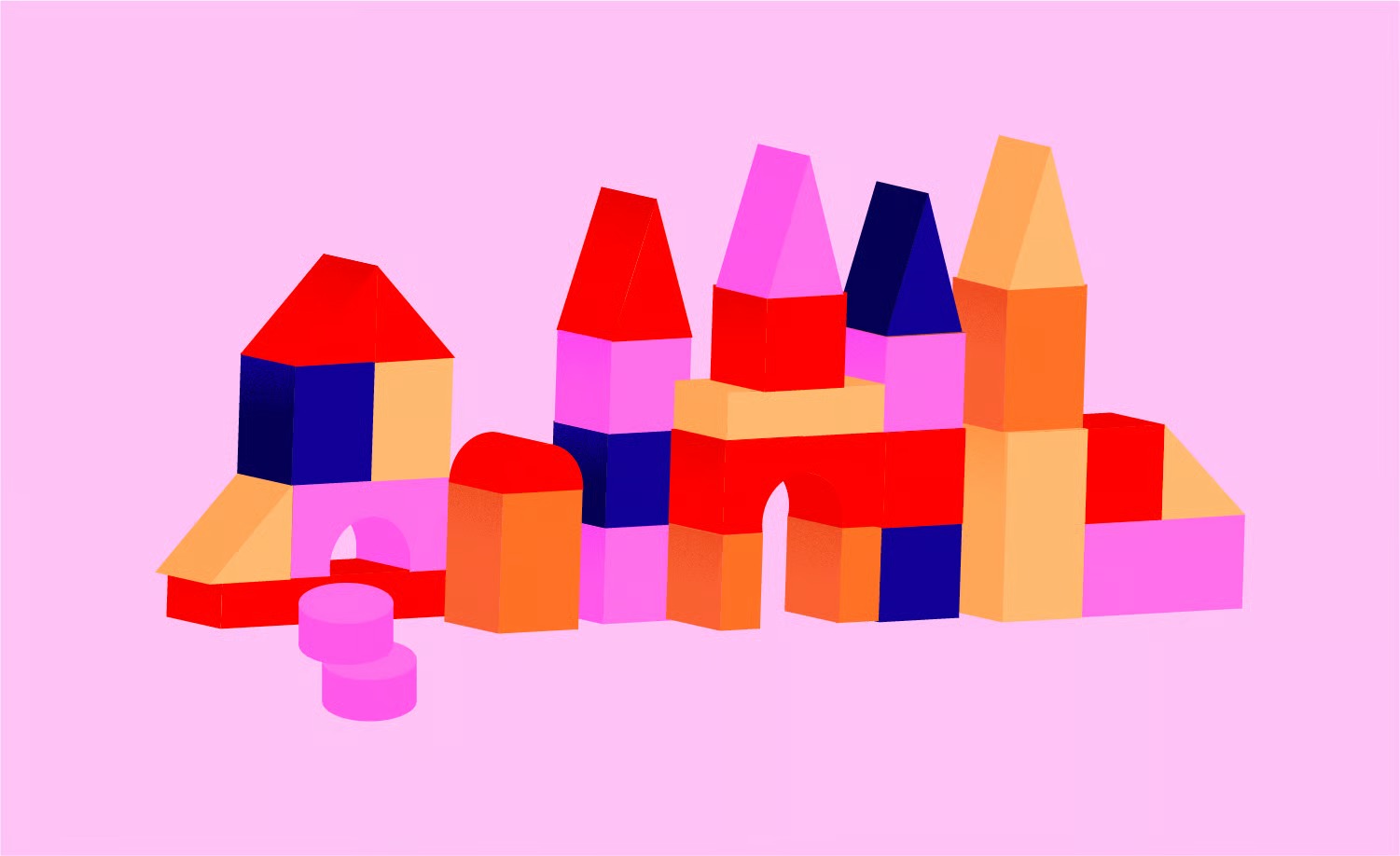Table of Contents
Understanding object caching can feel technical, but the performance gains are undeniable. It’s the secret weapon that high-traffic websites use to handle huge loads without buckling. This in-depth guide will walk you through everything. We will cover what object caching is, the problem it solves, the different types, and step-by-step methods for enabling it on your WordPress site.
Key Takeaways
- Object Cache vs. Page Cache: Page caching saves a full static HTML copy of your page. Object caching saves the individual results of specific, repetitive database queries.
- The “Persistent” Difference: WordPress has a basic, non-persistent object cache by default. This cache only lasts for a single page load. A persistent object cache (using tools like Redis or Memcached) saves these results between page loads, making it incredibly fast.
- Why You Need It: A persistent object cache dramatically reduces the load on your database. This is essential for speeding up two key areas:
- Dynamic Websites: WooCommerce stores, membership sites, and forums that cannot use page caching.
- Your WordPress Backend: It makes your wp-admin dashboard significantly faster and more responsive.
- How to Get It: You cannot just install a plugin to get persistent object caching. It requires server-level software like Redis or Memcached. Your web host must provide this.
- The Easy Button: The simplest way to implement object caching is to use a modern, high-performance host like Elementor Hosting. These platforms are built on infrastructure that often includes object caching as a one-click feature, removing the technical complexity.
The Core Problem: WordPress and the Database Bottleneck
To understand the solution, you must first appreciate the problem. A WordPress website is, at its core, a dynamic system built on two main components:
- PHP: The server-side programming language that runs WordPress.
- MySQL: The database that stores everything (your posts, pages, settings, user comments, plugin options, etc.).
When a visitor loads a page on your site, WordPress uses PHP to execute a series of steps. It finds the post in the database, grabs the site title from the database, fetches widget settings from the database, checks user permissions in the database, and so on.
Every single page load can require dozens, or even hundreds, of individual queries to your database.
Think of it this way: Your database is a giant warehouse. Your website’s code (PHP) is a warehouse worker. For every single visitor, the worker has to run to the warehouse, find a specific item (a piece of data), bring it back, run back for the next item, and so on. This is incredibly inefficient and repetitive.
This repetitive querying is the database bottleneck. It’s the single biggest cause of slow-loading dynamic sites and sluggish wp-admin dashboards.
What is Caching? A Quick Refresher
Caching is the simple concept of storing the results of an expensive operation (like a database query) in a much faster, temporary location.
Let’s use our warehouse analogy. Instead of running to the back for every item, what if the worker (PHP) kept the most common items, like today’s featured product, right at their front counter (the cache)? The next time someone asks for it, the worker hands it over instantly.
There are three main types of caching you’ll encounter in WordPress:
- Browser Cache: The browser stores files (images, CSS, JS) on the user’s own computer. This speeds up subsequent page loads for that user.
- Page Cache: This is what most caching plugins do. The server creates a complete, static HTML copy of a fully-rendered page. It serves this “pre-built” page to all visitors, completely bypassing PHP and the database. This is extremely fast but only works for users who are not logged in. It’s useless for a WooCommerce “My Account” page or your wp-admin dashboard.
- Object Cache: This is the tool we’re focusing on. Instead of caching the entire page, it caches the individual pieces of data (the query results). It’s the worker keeping just that one popular item at their counter, not the entire pre-packaged order.
A Deep Dive: What Is WordPress Object Caching?
Deep within the WordPress Core, there is a built-in system called the WP_Object_Cache. This is a PHP class designed specifically to store and retrieve data from a cache.
Anytime a developer uses a standard WordPress function, like get_option() or get_post_meta(), WordPress first checks the WP_Object_Cache to see if it already has that data.
- If yes (a “hit”), it grabs the data from the cache (which is stored in fast memory) and skips the database query. This is fast.
- If no (a “miss”), it runs the slow query to the database, gets the result, adds it to the cache, and then returns it. This is slow the first time but fast for every subsequent request.
This sounds great. So why do we need to “enable” anything if it’s already built-in?
Non-Persistent vs. Persistent Caching (The Critical Distinction)
Here is the most important concept you must understand: By default, the WordPress object cache is non-persistent.
- Non-Persistent (The Default): The WP_Object_Cache stores all its data in memory… but only for the duration of a single page load. As soon as the page is finished loading, the entire cache is destroyed.
- Benefit: This is still useful. It prevents your code from running the exact same query multiple times during a single page load. If your header and footer both ask for the site’s tagline, it only hits the database once.
- Drawback: The very next visitor (or you reloading the page) has to rebuild this entire cache from scratch. The worker throws out all their prepped items after every single order.
- Persistent (The Goal): This is what we want. A persistent object cache stores the data in a separate, high-speed storage system that persists between page loads. This system is not PHP or MySQL. It’s an external, memory-based server like Redis or Memcached.
- Benefit: When WordPress requests data, it checks this external cache. If it’s there, it’s served instantly. This cache is shared by all users and all page loads. The worker’s front counter is now a permanent, high-speed mini-fridge that everyone uses.
- How it works: You install a special “drop-in” file (object-cache.php) in your /wp-content/ folder. This file tells WordPress to stop using its default cache and use your new, permanent cache (Redis or Memcached) instead.
When people say “you need to enable object cache,” they mean “you need to switch from the default non-persistent cache to a persistent one.”
The “Why”: Key Benefits of a Persistent Object Cache
The impact of a well-implemented persistent object cache is profound. It’s not a small, theoretical speed boost. It fundamentally changes how your site performs under pressure.
1. Drastic Database Load Reduction
This is the primary benefit. By serving the vast majority of repetitive queries from memory, the object cache acts as a shield for your database. Your database (the “warehouse”) becomes quiet, only handling new information (a new post, a new order) rather than being slammed by thousands of read requests every minute.
This reduction in CPU and I/O load prevents your server from crashing during traffic spikes. It’s the difference between a site that can handle 10 simultaneous visitors and one that can handle 1,000.
2. A Radically Faster Backend (wp-admin)
Page caching plugins do nothing for logged-in users. This is why your public-facing site might be fast, but your wp-admin dashboard feels like wading through mud.
The WordPress backend is a complex application that runs entirely on database queries. Every time you load the “All Posts” screen, “Plugins” page, or a post edit screen, WordPress makes hundreds of queries.
A persistent object cache speeds up all of these queries. The result is a night-and-day difference. Your admin area becomes snappy and responsive. This is a massive quality-of-life improvement that helps you work more efficiently.
3. Supercharging Dynamic Websites
This is where object caching goes from “great” to “absolutely essential.” Page caching fails on dynamic sites because the content is personalized for each user. You cannot show a static HTML page to a logged-in user on a membership site or a shopper on a WooCommerce store.
WooCommerce Stores
A WooCommerce store is the classic example. Pages like the Cart, Checkout, and “My Account” are unique to each user. Even product pages are dynamic (stock levels, personalized recommendations).
Every one of these dynamic elements requires a database query. Without an object cache, the site grinds to a halt under load. With an object cache, product data, session info, and user details are all stored in memory, making the shopping experience fast and smooth.
If you are building a custom store using tools like the Elementor WooCommerce Builder, you are combining complete design freedom with complex, dynamic data. To ensure your beautiful design performs well, an object cache is a non-negotiable part of your infrastructure. This is precisely why high-end plans like Elementor’s eCommerce Hosting are optimized for this exact workload.
Membership Sites and Online Courses
Sites running plugins like MemberPress or LearnDash rely on constant checks for user permissions, course progress, and forum posts. These cannot be page-cached. An object cache is essential for keeping these community sites fast for all logged-in members.
Complex Sites Built with Page Builders
Modern website builders give you incredible power. With Elementor, you can build complex layouts, use the Loop Builder to create custom listings, and pull in dynamic content from all over your site.
While Elementor is highly optimized, a complex, feature-rich design will naturally make more requests than a simple “Hello, World!” page. An object cache ensures these dynamic queries are fast, so you never have to choose between a powerful design and a high-performance website.
The “How”: Persistent Object Cache Technologies (Redis vs. Memcached)
To set up a persistent cache, your server needs to be running a “key-value” in-memory storage program. The two most popular choices for this are Memcached and Redis.
Memcached: The Veteran
Memcached is one of the original, high-speed caching systems.
- What it is: A distributed memory object caching system.
- Pros: It is extremely simple, fast, and efficient at its one job: caching simple strings and objects. It’s multi-threaded, meaning it can handle many operations at once.
- Cons: It’s “volatile.” If the Memcached server reboots, the cache is wiped clean. It also has a very simple data model (just key-value pairs).
- For WordPress: It’s a solid, reliable choice that’s been used for years.
Redis (REmote DIctionary Server): The Modern Powerhouse
Redis has become the preferred choice in the modern web development world.
- What it is: An in-memory data structure store. This is a key difference.
- Pros:
- Rich Data Types: It doesn’t just store simple keys. It supports data structures like lists, sets, hashes, and sorted sets. This allows WordPress cache drop-ins to be smarter about how they store and group data.
- Persistence: Redis can be configured to snapshot its data to disk. This means if the server reboots, the cache can be reloaded. The warm-up is almost instant.
- Versatility: It’s so powerful that it’s often used as a primary database or a message broker, not just a cache.
- Cons: It’s single-threaded, but this is rarely a bottleneck due to its extreme efficiency.
- For WordPress: Redis is generally the recommended choice for WordPress. Its advanced data structures and persistence capabilities are a perfect match for WordPress’s Transients API and complex data relationships.
As web performance expert Itamar Haim often says, “A high-performance site isn’t just about a fast host. It’s about a smart one. An object cache is the brain’s short-term memory. Without it, your site is constantly re-learning the same information, and that’s just plain slow.”
How to Enable Persistent Object Caching in WordPress (The 3-Step Process)
This is the part that trips most people up. You cannot just install a plugin and be done. You are enabling a server-level feature.
Here is the entire process from start to finish.
Step 1: Get Access to a Cache Server (Redis or Memcached)
This is the most important step. The caching software (Redis/Memcached) must be installed on your server.
- Shared Hosting: On cheap, entry-level shared hosting, this is almost never an option. You will need to upgrade your hosting.
- Managed WordPress Hosting: Most high-quality managed hosts (Kinsta, WP Engine, Cloudways) offer Redis or Memcached as a paid add-on or as part of their pro-tier plans. You usually have to log into your hosting dashboard and “enable” it for your site.
- Elementor Hosting: This is the simplest path. High-performance plans, like Elementor’s Hosting, are built on premium Google Cloud infrastructure and are pre-configured with everything you need. Instead of you fumbling with server settings, a solution like the built-in Redis cache can be enabled with a single click.
- VPS/Dedicated Server: If you manage your own server, you are responsible for installing it yourself (e.g., sudo apt install redis-server). This is an advanced-user task.
Action: Before you do anything else, log in to your hosting control panel or contact your host’s support. Ask them, “Do you offer Redis or Memcached? How do I enable it for my site?”
Step 2: Install the WordPress “Drop-in”
Once you have confirmation that Redis (we’ll use Redis for this example) is active on your server, you need to tell WordPress how to talk to it.
You do this with a plugin that provides the object-cache.php “drop-in.” This single file sits in your /wp-content/ directory and acts as the new “driver” for the WP_Object_Cache class.
Do not go searching for this file to manually upload it. The plugin in Step 3 will handle this for you.
Step 3: Install and Configure the Connector Plugin
The plugin’s job is to (1) provide the object-cache.php file and (2) give you a dashboard to manage and monitor the connection.
The best, most popular, and most recommended plugin for this is Redis Object Cache by Till Krüss.
- Go to Plugins > Add New in your WordPress dashboard.
- Search for “Redis Object Cache.”
- Install and activate it.
- Once activated, go to Settings > Redis.
If you see a screen like this, you will have two main areas:
- Status: It will tell you if it can detect Redis. If your host has it enabled, it should find it.
- Enable Object Cache: You will see a large “Enable Object Cache” button.
When you click this button, the plugin does two things:
- It copies its object-cache.php file into your /wp-content/ folder.
- It connects to the Redis server.
If successful, the page will reload. The button will be gone, replaced by a “Disable Object Cache” button and a “Status: Connected” message. You will also see “Metrics,” which will start showing you “Hits,” “Misses,” and other data.
That’s it. You are now using a persistent object cache.
Alternative: Using All-in-One Plugins
Some large caching plugins like W3 Total Cache or LiteSpeed Cache have sections for object caching.
- W3 Total Cache: In General Settings > Object Cache, you can enable it and select “Redis” or “Memcached.”
- LiteSpeed Cache: In Cache > Object, you can enable it and configure the connection.
These work, but I personally prefer using the dedicated Redis Object Cache plugin. It’s focused, lightweight, and its only job is to do this one thing perfectly.
Expert-Level: Verifying and Debugging Your Object Cache
You’ve enabled it. But is it really working? And is it helping?
How to Verify It’s Working
- The Plugin Dashboard (Easiest): Go to Settings > Redis. Look at the “Metrics” box. Refresh your website a few times (as a logged-in user and logged-out) and come back to this page. You should see the “Hits” and “Misses” numbers start to climb. This is proof it is intercepting requests.
- Query Monitor (Best):
- Install the free Query Monitor plugin. This is an essential tool for all developers.
- Once active, it adds a new admin bar menu. Load any page on your site.
- Click the new menu and look for the “Object Cache” panel.
- This panel will show you the “Hits,” “Misses,” and (most importantly) the “Cache Groups.”
- This gives you an undeniable, real-time look at what’s happening.
- WP-CLI (Advanced):
- If you have command-line access, WP-CLI is the fastest way.
- Run wp cache status. It will tell you the WP_Object_Cache implementation being used.
- Run wp cache flush. This is the command to empty the cache.
Understanding Hits, Misses, and Hit Rate
- Hit: WordPress asked for a piece of data (e.g., get_option(‘blogname’)), and it was in the Redis cache. This is fast.
- Miss: WordPress asked for data, and it wasn’t in the cache. WordPress had to query the database (slow), and then it added the result to the cache for next time.
- Hit Rate: This is the percentage of hits vs. total requests. You want this to be as high as possible (ideally 90-99%). A high hit rate means your cache is doing its job beautifully. A low hit rate (e.g., under 50%) might mean your cache is too small or being flushed too often.
The “Flush” Button: When and Why to Use It
In your cache plugin settings (and often in the admin bar), you will see a “Flush Cache” or “Clear Object Cache” button.
- What it does: This command deletes every single item from your Redis or Memcached cache.
- Why use it: Use this if your site is showing “stale” (old) data that you can’t get rid of. For example, you changed a setting in your theme, but the old value keeps appearing.
- Warning: Flushing the cache will cause a temporary performance drop. Your site will feel slow for a few minutes as every query will be a “miss,” and the database will get slammed while the cache is rebuilt. Do not flush the cache unless you have a specific reason to. It is not for regular “maintenance.”
The Transients API: The Secret Superpower
You’ll also hear about “Transients.” The Transients API is a way for developers to store data with an expiration time (e.g., “cache this Twitter feed for 1 hour”).
- Without Object Cache: WordPress stores these transients in the wp_options table in your database. This is very slow and can bloat your database.
- With Object Cache: WordPress is smart. If it detects a persistent object cache, it automatically stores all transients in Redis or Memcached instead.
This is a massive performance win. You automatically speed up every single plugin on your site that uses the Transients API correctly.
Conclusion: Is Object Caching Worth It?
Let’s do a quick recap.
A persistent object cache is a high-speed shield for your database.
- It makes your wp-admin dashboard fast and responsive.
- It allows dynamic sites (WooCommerce, membership) to handle heavy traffic.
- It reduces server load and prevents crashes.
So, is it worth it?
- For a simple, static “brochure” site: Probably not. Good page caching is all you need.
- For a WooCommerce store: Yes. 100%. It is not optional.
- For a membership, community, or course site: Yes. It is essential.
- For any professional who values their time: Yes. The speed boost to your wp-admin alone is worth the price of admission.
In 2026 , a persistent object cache is no longer a “nice-to-have” for a serious WordPress site. It’s a foundational component of a professional, scalable stack.
The old, complex way involved managing your own server. The modern, easy way is to choose a hosting platform that has already solved this for you. By building on a platform that integrates these performance tools from the start, you free yourself to focus on what really matters: building an amazing website for your visitors.
Frequently Asked Questions (FAQ)
1. What’s the difference between object cache and page cache? Page cache stores a full, static HTML copy of an entire page (like a photograph). It’s great for anonymous, logged-out users. Object cache stores individual pieces of data (like database query results). It’s used to speed up the creation of the page for all users, especially logged-in ones and on dynamic sites.
2. Do I need object caching if I use a page caching plugin like WP Rocket? Yes, they do two different jobs. WP Rocket (and other plugins) will handle your page caching. Object caching will handle your database queries. The two work together perfectly. Page caching serves anonymous users, while object caching speeds up the backend and all logged-in/dynamic user requests.
3. Can I use object caching on shared hosting? Almost certainly not. Persistent object caching requires server software (Redis/Memcached) that is not installed on cheap, multi-tenant shared servers. You typically need a VPS, a dedicated server, or a premium Managed WordPress Host.
4. Redis or Memcached: Which is better for WordPress in 2026 ? For almost all WordPress use cases, Redis is the preferred choice. Its ability to handle complex data structures and its option for disk-based persistence make it a more powerful and resilient caching system for WordPress.
5. How do I know if my site is already using a persistent object cache? Install the Query Monitor plugin. Load a page and look at the “Object Cache” report. If it says “Persistent Cache: true,” you are using one. You can also install the Redis Object Cache plugin. If you go to Settings > Redis and it says “Status: Connected,” then you are all set.
6. Will object caching speed up my wp-admin (backend)? Yes, dramatically. This is one of the best reasons to use it. The wp-admin dashboard is 100% dynamic and cannot be page-cached. Object caching speeds up the hundreds of database queries that run in your backend, making it feel much faster.
7. What does “flushing” the object cache do? Is it safe? “Flushing” or “clearing” the object cache deletes all the cached data, forcing WordPress to rebuild it all from the database. It is safe to do, but it will cause a temporary slowdown of your site as the cache repopulates. You should only flush the cache if you are troubleshooting a “stale data” issue.
8. Is object caching essential for a WooCommerce store? Yes. A WooCommerce store is a highly dynamic application. Carts, checkouts, stock levels, and user accounts all require fast, repetitive database queries. A persistent object cache is the single most effective way to speed up a WooCommerce store and ensure it doesn’t crash under load.
9. The Redis Object Cache plugin says “Status: Not Connected.” What do I do? This means the plugin is active, but it cannot find a running Redis server. This is a hosting issue. You must contact your host and ask them to (a) confirm that Redis is part of your plan and (b) ensure it is running and accessible to your WordPress installation.
10. Can object caching ever slow down my site? If configured very badly (e.g., connecting to a remote, slow Redis server over a high-latency network), it’s theoretically possible. But in 99.9% of cases where you are using a local Redis/Memcached server provided by your host, it will only provide a significant speed increase.
Looking for fresh content?
By entering your email, you agree to receive Elementor emails, including marketing emails,
and agree to our Terms & Conditions and Privacy Policy.