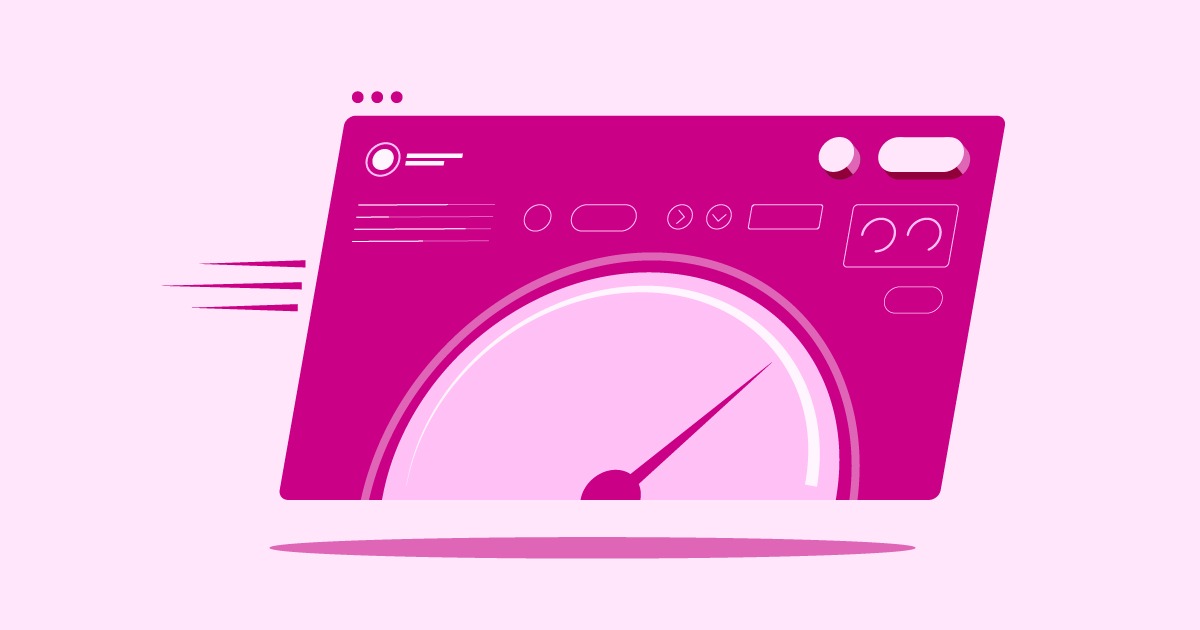Table of Contents
This warning is the browser’s way of telling you that the site is missing a fundamental piece of modern web security: an SSL certificate. SSL, or Secure Sockets Layer, is the standard technology for keeping an internet connection secure and safeguarding any sensitive data being sent between two systems. It creates an encrypted, private “tunnel” between a user’s browser and the website’s server. That little “s” in “https” (which stands for Hypertext Transfer Protocol Secure) is proof that SSL is active.
This article will explore everything you need to know about SSL. We will cover what it is, how the underlying technology works, why it is absolutely critical for every website (not just online stores), and the different types you can get. Finally, we will show you the easiest way to get SSL for your WordPress website.
Key Takeaways
- SSL Encrypts Data: An SSL certificate creates an encrypted (scrambled) connection between a user’s browser and the web server. This prevents hackers from intercepting and reading sensitive information like passwords, credit card numbers, and personal details.
- It’s Now Called TLS: The term “SSL” is the original, commonly used name. The modern, more secure version of the technology is actually “TLS” (Transport Layer Security). When you get an SSL certificate today, you are really getting a TLS certificate.
- SSL Builds Trust: The padlock icon and “httpss://” in the browser are powerful visual trust signals. A “Not Secure” warning from browsers actively drives visitors away, increasing bounce rates and damaging brand credibility.
- It’s a “Must-Have,” Not a “Nice-to-Have”: Google uses HTTPS as a ranking signal in its search results. Furthermore, many modern browser features and high-performance protocols like HTTP/2 require a secure HTTPS connection to function.
- It’s Not Just for eCommerce: While essential for protecting payments, SSL is critical for all sites. This includes login forms, contact forms, and any site that requires user-submitted information.
- Getting SSL Is Easy: Gone are the days of complex manual installation. Most modern hosting providers offer free, automatic SSL. The simplest approach is an integrated platform like Elementor Hosting, which bundles free, auto-renewing SSL with the builder and support, eliminating all complexity.
The Core Concept: What Does SSL Actually Do?
At its core, an SSL certificate performs three key functions. Think of it as a website’s digital passport.
1. Encryption: Turning Data into Code
The primary job of SSL is encryption. Imagine you are sending a valuable package. Encryption is like putting that package in an unbreakable, locked safe before sending it. Even if someone intercepts the safe (the data packet), they cannot see what is inside because they do not have the key.
When a user on your site fills out a form, whether it is for a purchase or just a newsletter signup, that data travels from their browser to your server. Without SSL, this data is sent as plain text, which is simple for a hacker on the same Wi-Fi network (like at a coffee shop) to intercept and read. SSL uses a complex process called a “handshake” to establish a secure, encrypted link. This scrambles the data, making it unreadable to anyone except the intended recipient (the server).
2. Authentication: Proving You Are Who You Say You Are
Encryption is only half the battle. How does your browser know it is talking to the real MyBank.com and not a clever imposter site designed to steal your login? This is where authentication comes in.
An SSL certificate is not something a website owner can just create for themselves. It must be issued by a trusted third party known as a Certificate Authority (CA). A CA (like Let’s Encrypt, DigiCert, or Comodo) is a verified organization that validates the identity of the website owner before issuing a certificate.
When your browser connects to a site with SSL, it first checks this “digital passport.” It looks to see if it was issued by a CA it trusts. If the certificate is valid, the browser knows it is connected to the legitimate server for that domain, and you see the padlock.
3. Data Integrity: Ensuring No Tampering
The final piece of the puzzle is data integrity. SSL ensures that the data sent from the server is what you actually receive, with no modifications along the way. It prevents “man-in-the-middle” (MitM) attacks, where an attacker intercepts the communication and secretly alters it.
For example, an attacker could intercept a bank’s website and inject their own text, changing “Transfer $100” to “Transfer $100 to this other account.” SSL uses a “message authentication code” (MAC) to digitally sign the data. If even one byte of the data is tampered with, the signature check will fail, and the browser will terminate the connection, protecting the user.
SSL vs. TLS: What’s the Difference?
You will often hear the terms SSL and TLS used interchangeably. While they serve the same purpose, they are not technically the same thing.
- SSL (Secure Sockets Layer) was the original protocol developed by Netscape in the 1990s. Versions 1.0, 2.0, and 3.0 were released, but all are now considered insecure and are deprecated by all modern browsers.
- TLS (Transport Layer Security) is the direct successor to SSL. It is a newer, more secure, and more robust protocol. TLS 1.0 was released in 1999 as an upgrade to SSL 3.0.
Today, the standard protocols are TLS 1.2 and TLS 1.3.
So why does everyone still say “SSL”? It is purely a matter of marketing and habit. “SSL” became the common term, and it stuck. When you buy an “SSL certificate” from a hosting provider or CA, you are, in fact, getting a modern TLS certificate that will negotiate a connection using the latest, most secure protocols your browser supports.
How Does the SSL/TLS Handshake Work? (A Step-by-Step Breakdown)
The process of establishing this secure connection happens in milliseconds and is known as the “SSL/TLS handshake.” It is a complex but fascinating conversation between your browser (the “client”) and the website’s server.
Here is a simplified, step-by-step look at what happens.
Step 1: The “Client Hello”
Your browser kicks off the conversation by sending a “Client Hello” message to the server. This message essentially says:
- “Hi! I want to establish a secure connection.”
- “Here are the versions of TLS I support (e.g., 1.2 and 1.3).”
- “Here are the ‘cipher suites’ I know how to use.” (A cipher suite is a set of algorithms that defines how the encryption will work).
Step 2: The “Server Hello”
The server receives this message and replies with a “Server Hello.” This message says:
- “Hello back! Let’s proceed.”
- “Of the versions and ciphers you sent, I have chosen this specific TLS version and this specific cipher suite for us to use.”
- “Here is my digital certificate (my ‘digital passport’).”
This certificate contains crucial information, including the server’s domain name, the CA that issued it, and the server’s public key.
Step 3: Certificate Verification
Now, the browser does its homework. It meticulously inspects the certificate it just received.
- Is it trusted? It checks the certificate’s issuer (the CA) against its own built-in list of trusted Certificate Authorities.
- Is it expired? Certificates are only valid for a set period (now typically one year or less).
- Does the name match? It checks that the domain name on the certificate (e.g., www.example.com) matches the domain the user is trying to visit.
If any of these checks fail, the browser will display a major security warning (the “Your connection is not private” screen), stopping the user from proceeding.
Step 4: The Key Exchange
This is the most critical part of the handshake. The browser needs to securely share a “secret key” with the server so they can both encrypt and decrypt their messages. This key will only be used for this one session (which is why it’s called a session key).
- The browser generates this random session key.
- It finds the server’s public key inside the SSL certificate.
- It encrypts the session key using that public key.
- It sends this encrypted bundle back to the server.
This is the magic of asymmetric encryption. Anyone can encrypt a message using the public key, but only the holder of the matching private key can decrypt it.
Step 5: Decryption and Session Start
The server receives the encrypted bundle. It uses its private key—a secret file kept secure on the server and never shared—to decrypt the bundle and retrieve the session key.
At this point, both the client (browser) and the server (website) have the exact same secret session key.
Step 6: Encrypted Communication
From this point forward, the handshake is complete. All communication between the browser and the server is now encrypted and decrypted using this shared session key. This is called symmetric encryption, and it is much faster and more efficient than using the public/private keys for every single message.
The padlock icon appears in the browser, and the user can now browse the site securely.
Why SSL Is Non-Negotiable for Every Modern Website
In the early days of the web, many people believed SSL was only for eCommerce sites handling credit cards. This is dangerously outdated. Today, SSL is a baseline requirement for every website, from a personal blog to a corporate intranet.
1. Building User Trust (The Padlock)
The single most important reason is trust. Browsers like Google Chrome have actively “shamed” non-HTTPS sites by placing the “Not Secure” warning on every page.
This visual cue is powerful. It conditions users to associate the absence of a padlock with risk. When a visitor sees “Not Secure,” their immediate reaction is to question the site’s legitimacy and professionalism. This leads to higher bounce rates, lower session times, and a shattered brand image.
As website creation expert Itamar Haim notes, “User trust is the most valuable currency on the web. The padlock icon is the first and most visible signal that you respect your visitor’s privacy and security. Without it, you are losing conversions before a user even reads your headline.”
2. Protecting Sensitive Data (eCommerce & Forms)
This is the most obvious benefit. If you have an online store, SSL is not optional; it is a strict requirement for PCI DSS (Payment Card Industry Data Security Standard) compliance. You simply cannot process credit card payments without it.
But this extends far beyond credit cards. Think about all the other data your site might collect:
- Login Forms: Usernames and passwords.
- Contact Forms: Names, email addresses, phone numbers.
- Newsletter Signups: Email addresses.
- Comment Sections: Personal information.
All of this is Personally Identifiable Information (PII). Without SSL, you are allowing users to send this data in plain text, making them vulnerable and potentially opening your business to legal liability.
3. The SEO Advantage: Google Loves HTTPS
Google officially confirmed HTTPS as a lightweight ranking signal in 2014. While it may not carry the same weight as content quality or backlinks, it is a clear tie-breaker. Given two identical sites in terms of quality, the one with HTTPS will rank higher.
More importantly, the negative user experience signals from the “Not Secure” warning (like high bounce rates) can indirectly harm your SEO. Google’s goal is to provide the best and safest results for its users. It has a clear preference for a secure web and will prioritize sites that align with that goal.
4. Preventing Specific Cyberattacks
As mentioned earlier, SSL/TLS directly defends against two of the most common types of web attacks:
- Eavesdropping (or “Sniffing”): This is where an attacker “listens” to your connection, typically on an unsecured public Wi-Fi network. SSL makes the data they intercept look like meaningless gibberish.
- Man-in-the-Middle (MitM) Attacks: This is where an attacker not only listens but actively intercepts and alters the data. SSL’s authentication and data integrity features prevent this.
5. Browser and Technology Requirements
The web platform itself is evolving to be “secure by default.” Many new and powerful browser APIs (Application Programming Interfaces) will only function over an HTTPS connection for security and privacy reasons.
This includes:
- Geolocation: Accessing a user’s physical location.
- Push Notifications: Sending notifications to a user’s device.
- Progressive Web Apps (PWAs): Many PWA features require a secure context.
- HTTP/2: This high-performance protocol, which significantly speeds up your site, is only supported by browsers over an HTTPS connection.
By not using SSL, you are not only less secure; you are also locking yourself out of modern web technologies that improve performance and user experience.
The Different Types of SSL Certificates (And Which One You Need)
When you go to “get an SSL certificate,” you will notice a few different options. These are primarily broken down by validation level (how thoroughly the CA checks your identity) and coverage (how many domains the certificate secures).
Validation Level 1: Domain Validation (DV)
- What it is: This is the most basic, common, and fastest type of SSL to get.
- What it proves: That you have administrative control over the domain.
- How it’s validated: The CA will send an automated challenge to prove you own the domain. This is typically done by having you click a link in an email sent to [email protected], add a special DNS record, or upload a file to your server.
- Who it’s for: This is the perfect solution for blogs, personal sites, portfolios, and most small businesses.
- Example: Let’s Encrypt provides free DV certificates.
Validation Level 2: Organization Validation (OV)
- What it is: A step up from DV. This certificate provides a higher level of trust.
- What it proves: That you control the domain and that your organization is a legitimate, legally registered entity.
- How it’s validated: The CA’s staff will manually vet your organization. This involves checking business registration databases, verifying a physical address, and possibly a phone call.
- Who it’s for: Businesses, non-profits, and any organization where proving corporate identity is important. When a user clicks the padlock, the certificate details will show the verified organization’s name and location.
Validation Level 3: Extended Validation (EV)
- What it is: The highest level of validation and trust, and also the most expensive and time-consuming to get.
- What it proves: That your organization is a legitimate legal entity, has been verified through a strict vetting process, and has exclusive rights to the domain.
- How it’s validated: A comprehensive background check of your business, including legal registration, operational existence, physical address, and legal authority of the person requesting the certificate.
- Who it’s for: Major banks, global eCommerce giants, and large enterprises.
- Note: EV certificates used to trigger a “green bar” in the browser that displayed the company’s name. Modern browsers have phased this out, so the visual benefit is now the same as an OV certificate. The primary benefit today is for high-stakes industries and internal compliance.
Certificate Coverage: Single, Wildcard, and Multi-Domain
This runs parallel to the validation levels.
- Single-Domain: Secures exactly one domain or subdomain (e.g., www.example.com or shop.example.com).
- Wildcard: Secures a single domain and all of its first-level subdomains. This is indicated by an asterisk (e.g., *.example.com). This one certificate would cover www.example.com, blog.example.com, store.example.com, etc.
- Multi-Domain (SAN/UCC): A “Subject Alternative Name” certificate secures multiple, different domain names in one certificate. This is great for a business that owns example.com, example.org, and example.net.
For 99% of WordPress users, a free DV (Domain Validated) certificate is all you need.
How to Get an SSL Certificate for Your WordPress Website
Now for the most practical part. How do you get one of these? The good news is that it has become incredibly easy.
The Old, Hard Way (For Context)
It is useful to know how this used to work. Just a few years ago, the process was a technical nightmare for non-developers:
- Log in to your server and generate a CSR (Certificate Signing Request).
- Go to a CA’s website (like DigiCert) and purchase an SSL certificate, which could cost hundreds of dollars.
- Paste your CSR into their order form.
- Complete the validation (e.g., waiting for an email).
- The CA would email you a .crt file (your certificate) and a “bundle” file.
- You would then log back into your server (e.g., cPanel) and try to find the “Install SSL” section.
- You would paste your certificate, your private key (which was on your server), and the bundle file into the correct boxes.
- You had to remember to do this all over again in a year when it expired.
This process was complex, expensive, and stressful. Thankfully, it is now almost obsolete.
The Easy Way: Through Your Hosting Provider
The biggest revolution in SSL adoption was Let’s Encrypt, a non-profit CA that provides free, automated DV certificates.
Today, almost every quality WordPress hosting provider has integrated Let’s Encrypt into their dashboard. They provide a “one-click” SSL option that handles all the technical steps in the background. More importantly, they handle the automatic renewal, which was the biggest pain point of the old system.
Competent hosts (like Kinsta, SiteGround, WP Engine, etc.) all provide this service. It is a standard feature.
The Easiest Way: An Integrated Web Creation Platform
While one-click SSL from a host is great, it still operates within a fragmented system. You have your builder from Elementor, your hosting from one company, your SSL from Let’s Encrypt, and maybe a CDN from another company.
When something goes wrong—like a dreaded “mixed content” error where your padlock disappears—who do you ask for help? The hosting company will often blame the builder or a plugin. The plugin developer will blame the host’s configuration. This leaves you, the creator, stuck in the middle.
This is the problem that a unified web creation platform solves.
When your tools are all part of one seamless ecosystem, the complexity disappears. This is the entire philosophy behind Elementor Hosting. It is not just a place to put your files; it is a complete, optimized, and secure environment built specifically for Elementor websites.
Here is how an integrated platform like Elementor Hosting makes SSL a solved problem:
- Free, Automatic SSL: It is not an add-on or an extra step. Free SSL (via Let’s Encrypt) is pre-installed and active on every single website you create, from the moment it is live.
- Zero-Configuration: You do not have to “install,” “activate,” or “configure” anything. You build your site, and it is secure. Period.
- Automatic Renewal: This is the best part. The platform handles all renewals in the background, long before the certificate expires. You never have to think about it, and your site will never go down due to an expired certificate.
- Unified Support: If you do have a security issue or an SSL-related error, there is only one place to go. The same expert support team that helps you with the Elementor builder also manages your hosting and security. There is no finger-pointing.
For those building online stores, this integrated security is even more critical. Elementor’s eCommerce Hosting plans are built on this same foundation, providing a secure, high-performance platform for WooCommerce.
You can see how this unified approach works here:
I’ve Installed SSL. Now What? (The HTTPS Migration Checklist)
Just turning on SSL is not the end of the story. You have to tell the world (and your own website) to use the new secure connection.
1. Force HTTPS
You need to set up a 301 redirect to send all http:// traffic to the httpss:// version.
- The Easy Way: In Elementor Hosting, this is a simple toggle in your dashboard labeled “Force HTTPS.”
- The Plugin Way: A plugin like “Really Simple SSL” can do this for you.
The Manual Way: You can add the following code to your .htaccess file in your site’s root directory:
RewriteEngine On
RewriteCond %{HTTPS} off
RewriteRule ^(.*)$ https://%{HTTP_HOST}%{REQUEST_URI} [L,R=301]
2. Fix “Mixed Content” Errors
This is the most common problem after an SSL migration. A mixed content error happens when the main page (the HTML) loads over HTTPS, but some of the assets on the page (like images, scripts, or CSS files) are still being loaded from old http:// URLs.
This “mix” of secure and insecure content “breaks” the padlock, and your browser will show a “Not Secure” warning.
The fix is to update all those http:// links to httpss://.
- The Elementor Way: Elementor has a powerful built-in tool for this. In your WordPress dashboard, go to Elementor > Tools > Replace URL. You can enter your old http://yourdomain.com in the “Old URL” field and your new httpss://yourdomain.com in the “New URL” field. This will run through your database and update all links within Elementor.
- The Plugin Way: A plugin like “Better Search Replace” can also accomplish this.
3. Update Your Tools
You need to tell your third-party services about the change.
- Google Analytics: Go to your Property settings and update the default URL to httpss://.
- Google Search Console: Add the httpss:// version of your site as a brand-new property. It is considered a different site. Be sure to submit your sitemap under this new property.
- Ads and Marketing: Update the destination URLs in all your Google Ads, Facebook Ads, and email marketing campaigns.
- Social Media: Update the website link in your bio on X (Twitter), Facebook, LinkedIn, etc.
Common SSL Myths and Misconceptions
There is a lot of old, incorrect information about SSL still floating around.
- Myth: “I don’t need SSL. I don’t have a store.”
- Fact: You absolutely do. As we covered, SSL is for user trust, protecting logins and contact forms, and for SEO. It is a requirement for all sites.
- Myth: “SSL makes my site slow.”
- Fact: This was (minimally) true a decade ago. Today, the opposite is true. Modern SSL/TLS is highly optimized. More importantly, the high-speed HTTP/2 protocol, which dramatically speeds up your site, requires an HTTPS connection.
- Myth: “SSL is expensive.”
- Fact: This is no longer true thanks to Let’s Encrypt. Free SSL is now the standard. Any host charging you for a basic DV certificate is behind the times. Quality platforms like Elementor Hosting include it for free.
- Myth: “Wildcard certificates are less secure.”
- Fact: The encryption is identical. A wildcard is just a convenient way to manage multiple subdomains under one certificate.
The Future of Web Security: Beyond SSL
SSL/TLS 1.3 is the current standard, but web security is always evolving. You may hear about these advanced topics:
- HSTS (HTTP Strict Transport Security): This is a security policy you can add to your server. It tells a user’s browser, “For the next year, only ever connect to this website using HTTPS. Do not even try to load the HTTP version.” This prevents an advanced attack where a hacker tries to force a browser to downgrade its connection.
- Certificate Transparency (CT): This is a system of public logs. Every time a CA issues a certificate, it is recorded in a public log. This allows browsers and security researchers to monitor all issued certificates and quickly spot fraudulent ones.
- TLS 1.4: This is already in the early-draft stages, focusing on even faster handshakes and stronger security against future threats like quantum computing.
Conclusion: SSL Is the Foundation of a Professional Website
SSL is not just a technical feature; it is the digital foundation of a professional, trustworthy, and modern website. It is no longer an optional add-on but a baseline requirement for doing business online.
SSL provides the three pillars of web security: encryption for data privacy, authentication for user trust, and integrity to prevent tampering. Without it, you are failing your users, harming your brand, and falling behind in search rankings.
Years ago, implementing SSL was a complex and costly barrier for creators. Today, free and automated solutions have removed that barrier. By choosing an integrated web creation platform like Elementor Hosting, you eliminate the problem entirely. Security becomes a built-in, invisible part of your workflow, allowing you to focus on what you do best: building beautiful, effective websites.
Frequently Asked Questions (FAQ) About SSL
1. What’s the difference between SSL and a firewall?
They do two completely different jobs. An SSL certificate secures data in transit (between the browser and the server). A Web Application Firewall (WAF) protects the server itself from attacks. It sits in front of your website and blocks malicious traffic like hacking attempts, spam, and DDoS attacks. A secure website needs both.
2. How long does an SSL certificate last?
Previously, certificates could be issued for two or three years. For security reasons, the industry has moved to a one-year maximum. As of 2020, Apple, Google, and Mozilla browsers only trust certificates with a lifespan of 398 days (one year + a grace period). Let’s Encrypt certificates are an exception; they are valid for 90 days but are designed to be automatically renewed every 60 days.
3. Can I install SSL myself on WordPress?
Yes, but it is not recommended. You could use a plugin like “WP Encrypt” to manually generate and install a Let’s Encrypt certificate, but this adds a layer of complexity and a new potential point of failure. It is far safer and more reliable to have this handled at the server level by your hosting provider.
4. What is a “self-signed” certificate?
A self-signed certificate is one that you create yourself without a trusted Certificate Authority. It provides the same encryption as a CA-issued certificate, but it offers zero authentication. Since it is not signed by a trusted CA, any browser visiting a site with a self-signed certificate will show a massive security warning. These are only used for internal testing on development servers, never on a live website.
5. How do I know if my site’s SSL is working correctly?
First, just visit your site and look for the padlock. Second, use a free online tool like “SSL Checker” from SSL Shopper or Qualys SSL Labs. These tools will scan your server, tell you if your certificate is valid, who issued it, when it expires, and if it is configured correctly.
6. What happens if my SSL certificate expires?
Your visitors will be met with a full-page security warning stating that the site’s certificate is invalid and that the connection is not private. This will effectively take your site offline for most users, as they will be strongly discouraged from proceeding. This is why automated renewal from a good host is so critical.
7. Does SSL protect me from all hacking?
No. This is a crucial distinction. SSL protects your data in transit. It does not protect your website itself. It will not stop a hacker from exploiting a vulnerability in a plugin, guessing your password (brute-force attack), or injecting malware into your site. For that, you need a WAF, strong passwords, and regular software updates.
8. Can I use a free SSL certificate for my eCommerce store?
Yes, absolutely. A free Domain Validated (DV) certificate from Let’s Encrypt provides the same level of encryption as a paid DV certificate. For an eCommerce store, however, you may want to consider a paid Organization Validated (OV) certificate. This shows your verified business name in the certificate details, which can add an extra layer of trust for customers about to enter payment info.
9. What is Let’s Encrypt?
Let’s Encrypt is a free, automated, and open Certificate Authority (CA) run for the public’s benefit. It is a non-profit organization with the goal of making the entire web secure by default. It is the single biggest reason why free SSL is now standard, and it is the technology that powers the free SSL offered by Elementor Hosting and other modern providers.
10. How do I fix a “Not Secure” warning after installing SSL?
This is almost always a “mixed content” error. Go to your WordPress dashboard, navigate to Elementor > Tools > Replace URL, and run a search and replace to change all instances of http://yourdomain.com to httpss://yourdomain.com. This will update all the old, insecure links in your database and fix the error.
Looking for fresh content?
By entering your email, you agree to receive Elementor emails, including marketing emails,
and agree to our Terms & Conditions and Privacy Policy.