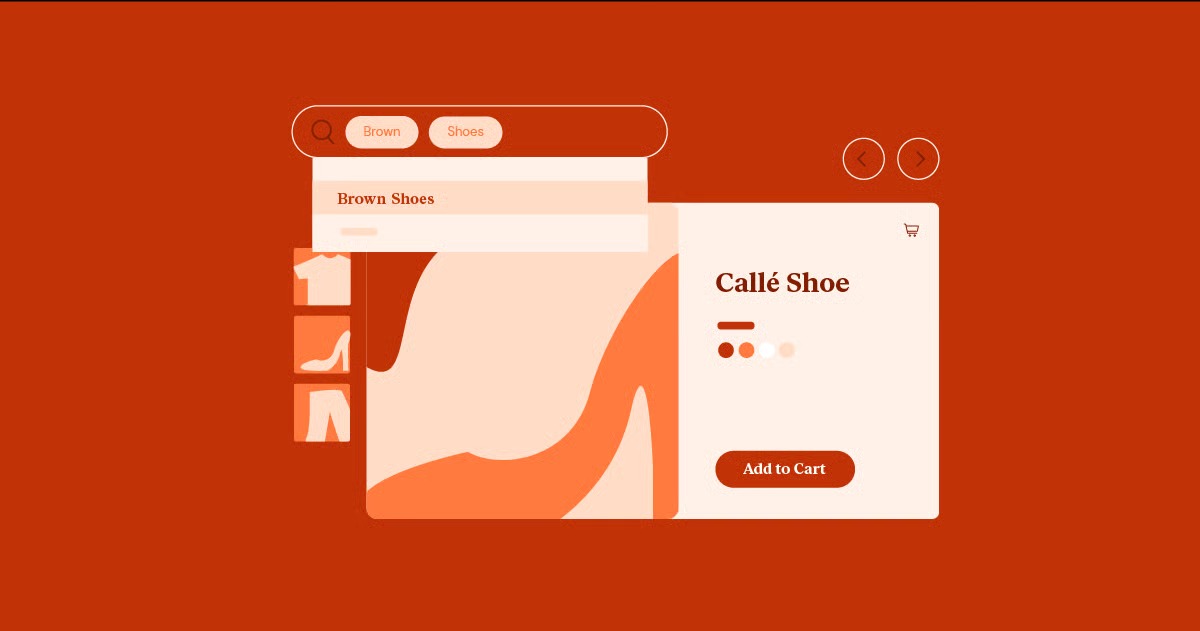Table of Contents
Beyond the pages we scroll, a website is a sophisticated system of files and infrastructure working together. This guide breaks down everything you need to know. We will explore what a website is, the core components that make it work, the different types you can build, and the modern methods you can use to create one yourself.
Key Takeaways
- A website needs three core parts to function: a domain name (the address, like elementor.com), web hosting (the land where the site lives), and website files (the house itself, made of code like HTML, CSS, and JS).
- Your browser brings a website to life by using the Domain Name System (DNS) to find the site’s server, requesting the files, and then “rendering” the code into the visual page you see.
- Websites range from simple, one-page “static” sites to complex “dynamic” sites like blogs and eCommerce stores that pull content from a database.
- Building a website no longer requires you to be a coding expert. The modern approach uses a Content Management System (CMS) like WordPress combined with a visual builder.
- A unified website platform gives you the “best of both worlds”: the power and freedom of an open-source CMS plus the ease of a visual builder, with integrated hosting, AI tools, and security managed for you.
The Core Components: What Makes a Website Work?
It’s helpful to use an analogy: a website is like a house. For people to visit your house, they need three things: the address, the plot of land it’s built on, and the house itself. A website works the exact same way.
- Domain Name: This is the address (e.g., yourbusiness.com).
- Web Hosting: This is the plot of land (a server where your site’s files are stored).
- Website Files: This is the house (the code, text, images, and videos).
Let’s dig into each of these components.
1. Domain Name (The Address)
A domain name is the human-friendly address you type into your browser to find a specific website. Computers don’t use names; they use strings of numbers called IP addresses (like 172.217.14.228). A domain name is just a memorable mask for that number.
How does it work? The Domain Name System (DNS)
How does your browser know that elementor.com actually means 104.19.155.82? It uses the Domain Name System (DNS).
Think of the DNS as the internet’s giant, public phonebook. When you type a domain name into your browser, the browser sends a request to the DNS. The DNS looks up the name, finds the matching IP address, and tells your browser where to find the “plot of land” (the web hosting server) for that website.
Top-Level Domains (TLDs)
Domains come in two parts. The part you choose (like “elementor”) and the extension that follows, called a Top-Level Domain or TLD.
- .com: The most common, originally for commercial businesses.
- .org: Typically for non-profit organizations.
- .net: Originally for network providers, but now used broadly.
- .gov: Restricted to government agencies.
- Country-Codes (ccTLDs): Such as .co.uk (United Kingdom) or .de (Germany).
- New TLDs: You can now find hundreds of specific TLDs like .store, .design, or .blog.
How to Get a Domain Name
You register a domain name through a company called a domain registrar (like GoDaddy, Namecheap, or Google Domains). You typically pay an annual fee to “own” the rights to that name. Many web hosting companies also act as registrars. For example, some Elementor Hosting plans include a free domain name for the first year, which simplifies the setup process.
2. Web Hosting (The Land)
If the domain is the address, web hosting is the plot of land where your house is built.
A web host is a company that provides the technology and services needed for a website to be viewed on the internet. Your website’s files (the code, images, etc.) are stored on a special, powerful computer called a server. This server is connected to the internet 24/7, allowing anyone in the world to access your site at any time.
When you buy a hosting plan, you are essentially renting space on one of these servers.
Types of Web Hosting
There are several different types of hosting, each with different performance, security, and cost levels.
- Shared Hosting: This is the cheapest and most common option for beginners. Your website “shares” a single server with hundreds or even thousands of other websites. It’s like living in an apartment building. It’s affordable, but a noisy neighbor (a site getting tons of traffic) can slow down your site.
- VPS (Virtual Private Server) Hosting: This is a step up. You still share a physical server, but it’s partitioned into a few “virtual” private servers. It’s like living in a duplex or townhouse. You have your own guaranteed resources, more control, and better performance.
- Dedicated Server Hosting: You rent an entire physical server for yourself. This is like owning the entire apartment building. It’s expensive but offers maximum power, control, and security. This is for very high-traffic, enterprise-level websites.
- Managed Hosting: This is a “full-service” option, often built on cloud infrastructure. The hosting company handles all the technical “landscaping” for you. This includes security, speed optimization, software updates, and daily backups.
The Power of Managed Hosting
For most businesses and professionals, managed hosting offers the best balance of power and convenience. It specifically solves the biggest headaches of running a site.
This is where a unified platform shows its strength. For example, Elementor Hosting is a managed hosting solution built and optimized by the same team that builds the Elementor website builder. This eliminates the “blame game” between your builder and your host.
This approach gives you the “best of both worlds” from the Elementor platform: the convenience and security of a closed-platform (SaaS) builder, but with the power, flexibility, and ownership of WordPress. It’s built on the premium Google Cloud Platform, so it’s incredibly fast and secure, and the support team can handle any issue, from hosting to the builder itself.
3. Website Files (The House)
These are the actual files that make up your “house.” They are what your browser downloads from the server and assembles into the page you see. Every single website you’ve ever visited is built on three core languages.
HTML (HyperText Markup Language): The Skeleton
HTML is the standard markup language for creating web pages. It provides the basic structure and framing of your site. Think of it as the 2x4s, support beams, and drywall of your house.
HTML uses “tags” to define elements on a page.
- <h1>This is a Main Heading</h1>
- <p>This is a paragraph of text.</p>
- <img> defines an image.
- <a> defines a link.
Without HTML, you just have a blank document.
CSS (Cascading Style Sheets): The Style & Decoration
CSS is the design language. It tells the browser how to display the HTML elements. If HTML is the framing, CSS is the paint, wallpaper, furniture, and light fixtures.
CSS controls:
- Colors: background-color: blue;
- Fonts: font-family: Arial;
- Layout: width: 500px;
- Spacing: padding: 20px;
CSS is what makes a website beautiful and gives it a unique brand identity. A major part of web design is writing CSS rules to style the HTML structure.
JavaScript (JS): The Interactivity & Function
JavaScript is a programming language that brings your website to life. If HTML is the structure and CSS is the style, JS is the electricity, plumbing, and appliances.
JavaScript handles all the dynamic and interactive elements on a page:
- Image sliders and carousels
- Pop-up forms and alert boxes
- Validating a contact form (e.g., “You forgot your email!”)
- Changing content on the page without reloading
- Complex animations
These three languages (HTML, CSS, and JS) work together in every browser to create the modern web.
The User’s View: How Does a Browser Build a Page?
Now let’s put all the pieces together. Here is the step-by-step journey that happens in milliseconds when you click a link or type in a URL.
- You Make a Request: You type elementor.com into your browser’s address bar and hit Enter.
- Browser Asks DNS: Your browser contacts the Domain Name System (DNS), the “internet’s phonebook,” and asks, “What’s the IP address for elementor.com?”
- DNS Responds: The DNS finds the matching IP address (e.g., 104.19.155.82) and sends it back to your browser.
- Browser Contacts Server: Your browser now knows the “address” of the web host. It sends a request to that IP address, asking for the files for the page you want.
- Server Sends Files: The web hosting server (at 104.19.155.82) receives the request, gathers all the necessary files (the HTML, CSS, JavaScript, images, etc.), and sends them back to your browser.
- Browser Renders Page: Your browser receives the files.
- First, it reads the HTML to build the page’s structure.
- Next, it reads the CSS to apply all the styles, colors, and layouts.
- Finally, it runs the JavaScript to activate any sliders, forms, or other interactive elements.
The result? The fully formed, interactive website appears on your screen. The code files have been “rendered” into a visual experience.
Types of Websites (Categorized by Function)
The term “website” is incredibly broad. A simple, one-page personal portfolio and a massive, complex site like Amazon are both websites. The main difference lies in their function and their underlying technology.
Static vs. Dynamic Websites
The most fundamental way to categorize sites is by how they serve content.
Static Websites A static site is the most basic type. It’s a collection of pre-built HTML, CSS, and JS files. When you request a page, the server sends that exact file to your browser.
- How it works: Every page is a separate HTML file. If you want to change the footer on 10 pages, you must manually edit all 10 files.
- Pros: Very fast, highly secure (no database to hack), and cheap to host.
- Cons: Difficult to update. You need to know code to make changes.
- Best for: Portfolios, resumes, and simple “brochure” sites that don’t change often.
Dynamic Websites A dynamic site is more complex and much more powerful. Instead of storing pre-built pages, it builds pages “on the fly” when a user requests them.
- How it works: A dynamic site uses a Content Management System (CMS) and a database.
- The database stores all your content (blog posts, product info, user comments).
- The CMS (like WordPress) is the software that fetches that content from the database and inserts it into a template when a user visits a page.
- Pros: Easy to update (you just log in to a dashboard, no code needed). Allows for complex features like user accounts, comments, and stores.
- Cons: More complex to set up, slightly slower than static, and requires more security.
- Best for: Almost every modern website, including blogs, stores, and business sites.
Common Website Categories
Here are some of the most common types of websites, most of which are dynamic.
1. Personal Websites, Blogs, and Portfolios These sites are focused on an individual. A portfolio is designed to showcase work, which is crucial for designers, writers, and artists. A blog is a site updated regularly with articles, a bit like an online journal or magazine.
2. Business & Corporate Websites This is the digital identity for a business. It serves as a “digital brochure,” providing information about the company’s services, mission, and team. Its main goal is to build trust and generate leads, often through a “Contact Us” page or a service inquiry form.
3. eCommerce Stores An eCommerce website’s primary function is to sell products online. This requires a much more complex setup, including:
- Product pages and catalogs.
- A shopping cart and checkout system.
- Payment processing (like Stripe or PayPal).
- Inventory management.
This is a key area where a powerful builder makes a huge difference. In WordPress, the WooCommerce plugin powers eCommerce. A tool like Elementor Pro lets you visually design every part of your store, from the product grid to the checkout page, which was traditionally very difficult. This is often paired with specialized eCommerce Hosting to ensure speed and security during transactions.
4. Social Media Websites These are complex web applications that connect users. Sites like Facebook, Twitter, and LinkedIn are built on massive databases and complex code to manage user profiles, “friend” connections, and real-time content feeds.
5. Web Applications These are websites that function more like software or tools than static information pages. Think of Google Docs, Trello, or even Elementor’s drag-and-drop editor. You are interacting with software that runs inside your browser.
How to Build a Website in 2025 : The Modern Approaches
In the past, building a website meant you had to be a developer. You had to sit and write all the HTML, CSS, and JS files by hand.
Today, the options are much more accessible. Let’s look at the main ways people create websites.
Method 1: Code From Scratch (The Hard Way)
You can still do it the old-fashioned way: open a text editor and write all the code yourself.
- Pros: You have 100% absolute control over every single pixel. It’s also the best way to learn how the web really works.
- Cons: It is incredibly time-consuming. A simple business site could take weeks. It’s also very difficult to maintain and update.
Method 2: All-in-One SaaS Builders (The “Walled Garden”)
These are platforms like Wix, Squarespace, and Shopify (for eCommerce). They are “Software-as-a-Service” (SaaS) products.
- Pros: They are extremely easy for beginners. They bundle everything in one package: the builder, the hosting, and the domain. You just sign up and start building.
- Cons: You are building in a “walled garden.” You are stuck with their tools, their features, and their pricing. You cannot install outside plugins to add new functionality. Your creative freedom is limited to their templates. And most importantly, you don’t truly own your site; if you leave, you can’t take your site with you.
Method 3: The Content Management System (CMS) (The Flexible Way)
This is the most popular method on the web. A Content Management System (CMS) is a software platform that lets you create, manage, and publish digital content without needing to code.
By far, the most dominant CMS in the world is WordPress. It powers over 43% of all websites on the internet.
- Pros: It’s open-source, which means it’s free and gives you complete freedom and 100% ownership of your data. It has a massive community and a limitless ecosystem of over 50,000 “plugins” to add any feature you can imagine (e.g., eCommerce, forums, SEO tools).
- Cons: “Vanilla” WordPress can be confusing. The default editor is limited, and your site’s design is controlled by a “theme,” which can be rigid and hard to customize. You also have to manage your own hosting, security, and updates, which creates a significant technical burden.
This leads to the fourth and most modern approach, which solves the problems of both SaaS builders and vanilla WordPress.
Method 4: The Visual Builder Platform (The “Best of Both Worlds”)
This approach combines the power and freedom of WordPress with the ease of a SaaS builder.
This is where Elementor fits in. It’s a visual, drag-and-drop website builder that runs on top of WordPress. Instead of being “stuck” with a theme’s layout, you get a blank canvas to design your entire website visually. You just drag and drop elements like headings, images, and forms directly onto the page.
Here is a great overview of how you can create a full website with this method:
Why This Model is So Powerful
This model gives you a complete, unified platform. It’s no longer just a “builder” but an entire ecosystem for web creation.
- True Visual Design: You get a “What You See Is What You Get” (WYSIWYG) experience. You can build custom headers, footers, blog post templates, and eCommerce product pages, all without writing a single line of code. You can start with a fast, minimalist “canvas” theme like the Hello Theme.
- A Unified Ecosystem: This is the key. You solve all the fragmentation problems of traditional WordPress.
- Builder: You use the Elementor editor to design.
- Hosting: You use Elementor Hosting as your optimized, secure, and managed foundation.
- AI Tools: You use Elementor AI to write text, generate code, and create images directly inside the builder. You can even use the AI Site Planner to map out your entire site’s structure before you build.
- Utilities: The platform includes tools to solve common pains. The Image Optimizer speeds up your site, and the Site Mailer ensures your forms send reliably.
- Accessibility: You can even use tools like Ally by Elementor to make your site inclusive and compliant for all users.
As web creation expert Itamar Haim notes, “The real shift we’re seeing is from using fragmented tools to adopting unified platforms. A solution where your builder, hosting, and marketing tools are all designed to work together seamlessly not only accelerates your workflow but eliminates the technical conflicts that plague traditional WordPress development.”
Key Considerations Before You Build
You understand the what and the how. Now, before you jump in, here are the strategic questions you need to answer.
1. Purpose and Goals
Why does this website exist? What is the number one thing you want a visitor to do?
- Buy a product?
- Fill out a contact form?
- Read your articles?
- Hire you for your services?
Your answer will define the entire structure and design.
2. Target Audience
Who are you building this for? A site for teenagers learning to code will look and feel very different from a site for financial executives. Define your ideal user.
3. Content Strategy
A website is just an empty container. Your content (text, images, videos) is what provides value. What pages do you need?
- Home
- About
- Services
- Blog
- Contact
Plan your content before you start designing.
4. Design and User Experience (UX)
Design isn’t just about looking good. It’s about being easy to use. This is User Experience (UX). Can visitors find what they need quickly? Is the text easy to read?
A critical part of modern UX is being mobile-first. Your website must work perfectly on a smartphone. Most traffic today comes from mobile devices. Visual builders like Elementor have built-in responsive controls, allowing you to edit and perfect your site’s mobile view.
5. SEO (Search Engine Optimization)
How will people find your new website? Most will find it through a Google search. SEO is the practice of structuring your site and content to rank higher in search results. This involves using the right keywords, having a fast-loading site, and creating high-quality content.
6. Maintenance and Security
A website is not a “set it and forget it” project. It’s a living asset. It needs ongoing care.
- Security: WordPress sites are a common target for hackers. You need security measures in place.
- Backups: You must have regular, automatic backups in case your site crashes or is hacked.
- Updates: The WordPress software, your plugins, and your theme will all have regular updates to patch security holes and add features.
This is why a managed hosting solution is so valuable. A platform like Elementor Hosting handles all of this (security, backups, and updates) for you.
Conclusion: Your First Step Into a Larger World
A website is far more than just a collection of code. It’s a dynamic, powerful tool for communication, commerce, and connection. It’s a technical system of domains, servers, and files that come together to create a visual experience in a browser.
In the past, the high technical barrier of coding kept many people from building their own. Today, the game has changed. With the power of WordPress and the simplicity of a visual builder platform like Elementor, the tools for professional web creation are accessible to everyone.
The best way to truly understand what a website is, is to build one.
If you’re ready to start, you can get the free Elementor plugin and experiment on a WordPress site. You might be surprised at what you can create.
Frequently Asked Questions (FAQ)
1. What is the difference between a website and a web page? A web page is a single document on the web (like this article you’re reading). A website is a collection of many related web pages (like all the articles, the homepage, and the contact page) all grouped under one domain name.
2. Can I build a website for free? Yes, but with limitations. You can use free software like WordPress and the free version of Elementor. However, you will still need to pay for a domain name (around $10-20/year) and web hosting (starting from $5-10/month).
3. How much does a website cost? The cost varies dramatically.
- DIY with WordPress: You can start for as little as $100-200 for the first year (domain + hosting).
- SaaS Builders: Plans typically range from $15 to $50 per month.
- Hiring a Professional: A custom-designed site from a freelancer or agency can range from $3,000 to $50,000 or more, depending on the complexity.
4. What is a CMS? CMS stands for Content Management System. It’s software that lets you create and manage your website’s content without knowing how to code. You get a dashboard where you can write blog posts, add pages, and upload images. WordPress is the world’s most popular CMS.
5. Do I need to know how to code to build a website? No. In 2025 , tools like Elementor allow you to design and build 100% of your website through a visual, drag-and-drop interface. However, knowing basic HTML/CSS can be helpful for minor tweaks, but it is not a requirement.
6. What is the best website builder for beginners? This depends on your goals.
- SaaS Builders (like Wix) are very easy but limited.
- WordPress + Elementor is the best combination for beginners who also want long-term power and flexibility. It’s easy to start, but it has no “ceiling.” You can grow your site into anything you want.
7. How long does it take to build a website? Using a modern builder, you can create a simple, professional 5-page business website in a single weekend. A complex eCommerce store could take several weeks.
8. What is a domain name registrar? A registrar is an ICANN-accredited company that has the authority to register domain names. You buy or “rent” your domain from them. Examples include GoDaddy, Namecheap, and Google Domains.
9. What is SEO? SEO stands for Search Engine Optimization. It is the process of improving your website so that it appears higher in search engine results (like on Google) for specific keywords. This includes on-page content, site speed, and mobile-friendliness.
10. What’s the difference between Elementor and WordPress? WordPress is the engine (CMS) of your car. It runs the whole operation, manages your content, and connects to the database. Elementor is the robotics and design studio you install inside the car factory. It gives you a powerful visual interface to build and design the car’s body, interior, and features exactly how you want, without needing to be a mechanic.
Looking for fresh content?
By entering your email, you agree to receive Elementor emails, including marketing emails,
and agree to our Terms & Conditions and Privacy Policy.