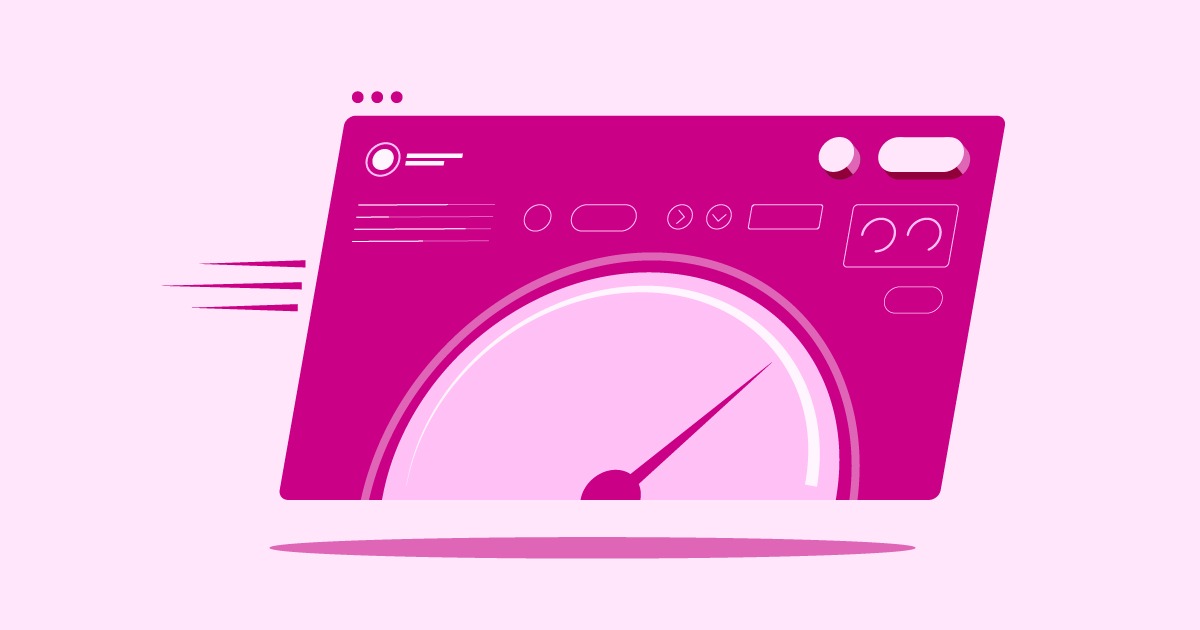Table of Contents
For a website visitor, this screen is an immediate deal-breaker. It screams “unsafe” and “untrustworthy,” sending most people clicking the “Back” button. For a website owner, this error is a business-killer. It stops traffic, tanks conversions, and damages your brand’s reputation.
As a web developer who has been building and securing websites for decades, I can tell you this error is special. It’s not just a simple “typo” in the certificate. This error is your browser’s way of saying, “I don’t trust the ID card this website is showing me, and I don’t trust the agency that issued it.”
This guide will walk you through exactly what that means, why it happens, and 10 distinct ways to fix it, for both casual visitors and the website owners themselves.
Key Takeaways
- What It Means: The NET::ERR_CERT_AUTHORITY_INVALID error signifies that your browser cannot verify the “Certificate Authority” (CA) that issued the website’s SSL certificate. It’s a broken link in the “chain of trust.”
- For Visitors: This error is often local. It can be caused by an incorrect date/time on your computer, overzealous antivirus software, a VPN, or a cluttered browser cache. Your fixes are usually quick and easy.
- For Site Owners: This error is critical and server-side. It most often means you have installed a self-signed certificate (which browsers don’t trust) or you have failed to install the necessary “intermediate certificates.”
- Why It Matters: An SSL certificate doesn’t just encrypt data. It verifies identity. This error means the website’s identity cannot be verified, which is a major security risk for e-commerce and any site handling user data.
- The Proactive Solution: The easiest way to prevent this error entirely is to use a high-quality, managed WordPress hosting solution. A platform like Elementor Hosting automates the entire SSL installation, configuration, and renewal process, so you never have to worry about complex certificate chains again.
What is an SSL Certificate and Who is the “Authority”?
To fix this problem, you first have to understand the technology behind it. This error breaks down into two parts: the “Certificate” and the “Authority.”
Let’s use a real-world analogy: an SSL certificate is a website’s passport.
You need a passport to prove your identity when you travel to another country. A website needs an SSL (Secure Sockets Layer) certificate to prove its identity to your browser.
What is the SSL Certificate?
The certificate itself is a small data file that digitally binds a cryptographic key to an organization’s details. When you visit a secure site (one starting with https), your browser and the server perform an “SSL handshake.” The server presents its SSL certificate, and your browser inspects it. This process achieves two things:
- Encryption: It allows for a secure, encrypted connection between your browser and the server. This is what keeps your credit card numbers, passwords, and personal information safe from eavesdroppers.
- Verification: It verifies that the server you’re connecting to is actually the server it claims to be. It proves that elementor.com is really elementor.com and not a malicious server pretending to be it.
Who (or What) is the “Certificate Authority” (CA)?
This is the core of our problem. You can’t just design your own passport, can you? It would be worthless. You must get one from a trusted, official government passport office.
A Certificate Authority (CA) is a “passport office” for the internet. It’s a highly trusted third-party entity that issues SSL certificates.
- Examples of CAs: You’ve probably heard of some: Let’s Encrypt (the most popular free CA), DigiCert, GlobalSign, and Sectigo.
- Their Job: A CA’s job is to verify that the person requesting a certificate for yourdomain.com actually owns yourdomain.com. Once they prove it, the CA “signs” the certificate with their own digital signature, vouching for its authenticity.
The “Chain of Trust”: The Real Problem
So why would a browser not trust the authority? Because of something we call the “Chain of Trust.”
Your browser doesn’t know every single website’s certificate. That would be impossible. Instead, your browser (Chrome, Firefox, Safari) and your operating system (Windows, macOS) come with a pre-installed list of trusted Root Certificates. These are the “master” certificates from the big CAs (like DigiCert).
But the CAs don’t sign your website’s certificate directly with their valuable root certificate. That’s too risky. Instead, they use that root certificate to sign a few Intermediate Certificates. Then, they use those intermediate certificates to sign your website’s certificate (the “End-User Certificate”).
This creates a chain:
Root Certificate (in your browser) -> Intermediate Certificate(s) -> Your Website’s Certificate
When your browser sees your website’s certificate, it checks who signed it (the Intermediate CA). Then it checks who signed that certificate (the Root CA). If it can follow this chain back to a Root Certificate it already trusts, everything works.
The NET::ERR_CERT_AUTHORITY_INVALID error happens when this chain is broken.
The browser looks at your certificate, sees it was signed by “Example Intermediate CA,” but it doesn’t know who that is. The server failed to also send the intermediate certificate file that proves “Example Intermediate CA” is, in turn, trusted by a “Global Root CA” that the browser does trust.
Why Does This Error Happen? Two Main Scenarios
This problem can be client-side (your computer) or server-side (the website’s server).
As a Website Visitor (Client-Side)
- Your computer’s clock is wrong.
- Your antivirus or VPN is intercepting your connection.
- Your browser cache is holding onto an old, broken certificate.
- A browser extension is interfering with the connection.
As a Website Owner (Server-Side)
- You are using a self-signed certificate. This is a “homemade” passport. You generated it yourself on your server. It’s great for internal testing, but no public browser will ever trust it.
- You installed the certificate without the intermediate chain. This is the most common technical cause. You got your certificate file but forgot to include the ca-bundle.crt or “chain” file provided by your CA.
- You are using a new or obscure Certificate Authority. If you got your certificate from a brand-new or very small CA that isn’t yet trusted by major browsers, this error will appear.
How to Fix NET::ERR_CERT_AUTHORITY_INVALID (10 Methods)
Let’s divide our fixes into the two groups: fixes for visitors and fixes for the website owner.
For Website Visitors: Client-Side Fixes
If you see this error on multiple, well-known websites (like Google, Facebook, or your bank), the problem is almost certainly on your end. Start here.
1. Reload the Page
It sounds too simple, but it’s the first step. A temporary network glitch or a hiccup during the SSL handshake can cause a false positive. Hit Ctrl+R (or Cmd+R on Mac) or F5 to do a simple reload. If that fails, try a hard refresh (Ctrl+Shift+R or Cmd+Shift+R), which forces the browser to re-download all files.
2. Check Your System’s Date and Time
This is an incredibly common cause. SSL certificates have a “Not Valid Before” and “Not Valid After” date. They are only valid within a specific time window.
If your computer’s clock is set to a date in the past (e.g., 2022), you will see this error because the browser thinks the website’s 2025 certificate “isn’t valid yet.” If your clock is set to the future, it may think the certificate has “expired.”
How to Fix:
- On Windows: Right-click the clock in the taskbar > “Adjust date/time” > Make sure “Set time automatically” is On.
- On macOS: Go to System Settings > General > Date & Time > Make sure “Set time and date automatically” is On.
- Reload the website.
3. Clear Your Browser Cache and Cookies
Your browser stores (caches) data to load websites faster. It’s possible that your browser has cached an old, invalid version of the site’s SSL certificate. Clearing this cache forces the browser to fetch a fresh copy.
How to Fix in Chrome:
- Type chrome://settings/clearBrowserData in your address bar.
- Go to the “Advanced” tab.
- Set the “Time range” to “All time.”
- Check the boxes for “Cookies and other site data” and “Cached images and files.”
- Click “Clear data.”
4. Use an Incognito or Private Window
This is a fantastic diagnostic step. Open an Incognito (Chrome) or Private (Firefox/Safari) window and try to visit the site.
- If the site loads correctly in Incognito: The problem is one of your browser extensions. Incognito mode disables them by default. Go back to your regular browser window and disable your extensions one by one until the error disappears.
- If the site still shows the error: The problem is not your extensions. Continue to the next step.
5. Check Your Antivirus or VPN Software
This is one of the most common causes of this specific error. Many antivirus suites (like Avast, Bitdefender, Kaspersky) and some corporate VPNs have a feature called “HTTPS Scanning,” “SSL Scanning,” or “Web Shield.”
To do this, the software performs what is essentially a “man-in-the-middle” action. It intercepts the encrypted traffic between you and the website, decrypts it, scans it for threats, and then re-encrypts it using its own certificate before sending it to your browser.
The problem? Your browser doesn’t trust the antivirus software’s certificate. It sees a certificate issued by “Avast” for google.com, which is a clear mismatch and a security risk. The browser correctly flags this as having an invalid authority.
How to Fix:
- Go into your antivirus or VPN software’s settings.
- Look for “Web Shield,” “HTTPS Scanning,” “SSL Scanning,” or a similar feature.
- Disable this specific feature.
- Restart your browser and try to access the site again.
For Website Owners: Server-Side Fixes
If the error happens on your website for all users, or if a visitor reports it to you, the problem is on your server. It’s your responsibility to fix it, and the following steps are critical.
6. Identify the Core Problem with an SSL Server Test
Stop guessing. Before you do anything, you need a precise diagnosis. The best tool on the planet for this is the Qualys SSL Labs Server Test.
- Go to https.com/ssltest/ (Note: that is a .com domain, not a typo).
- Enter your website’s domain name (e.g., yourdomain.com) and click “Submit.”
- Be patient. The test takes a minute or two to run a deep, comprehensive scan.
- You will get a grade (from A+ to F). But the grade isn’t what we’re here for.
- Scroll down to the “Certification Paths” or “Chain” section.
- You will almost certainly see a warning like “Chain issues: Incomplete” or “Contains anchor.” This is your smoking gun. It confirms your server is not sending the complete certificate chain.
Now that you know the problem, you can fix it.
7. Fix a Self-Signed Certificate
If you are a developer and you generated your own certificate on your server (using OpenSSL, for example) to “test” HTTPS, this is your problem. No public browser will ever trust a self-signed certificate because no trusted CA has vouched for it.
How to Fix: You must replace it with a certificate from a real, trusted CA. The best and most popular option is Let’s Encrypt.
- Let’s Encrypt is a free, automated, and open Certificate Authority.
- If you have shell access to your server, you can use a tool like Certbot to automatically fetch and install a free, trusted certificate.
- A modern Elementor Hosting environment has this integrated by default. You just click a button, and a trusted Let’s Encrypt certificate is installed for you.
8. Install the Missing Intermediate Certificates (The “Chain”)
This is the most likely technical fix. You’ve run the SSL Labs test, and it says your chain is incomplete.
When you purchased or generated your SSL certificate, your CA should have provided you with several files. They often look like this:
- your_domain.crt (Your end-user certificate)
- ca_bundle.crt or intermediate.crt (The intermediate chain)
- private.key (Your private key, which you should never share)
The NET::ERR_CERT_AUTHORITY_INVALID error happens when you only installed your_domain.crt on your server and forgot the ca_bundle.crt file.
As my colleague, web development expert Itamar Haim, often points out:
“A browser trusts a root certificate, not your server’s certificate. The intermediate chain is the bridge you have to build to connect the two. Forgetting it is like building a bridge with a missing middle span.”
How to Fix: The exact fix depends on your web server software (e.g., Apache, Nginx).
- Find Your Bundle: Log in to your CA’s dashboard and download the “intermediate” or “CA bundle” file.
- Combine the Files: Many servers require you to combine your certificate and the bundle into a single file. The order is critical. You must paste your certificate first, followed by the intermediate certificates.
You can do this on the command line:
cat your_domain.crt ca_bundle.crt > full_chain.crt
- Update Your Server Configuration:
For Nginx: You need to edit your site’s configuration file. You want to point the ssl_certificate directive to your new full chain file.
ssl_certificate /path/to/full_chain.crt;
ssl_certificate_key /path/to/private.key;
For Apache: You need to edit your virtual host file. You must make sure you have the SSLCertificateFile directive pointing to your domain cert and the SSLCertificateChainFile (or SSLCACertificateFile on newer versions) pointing to your bundle file.
SSLCertificateFile /path/to/your_domain.crt
SSLCertificateChainFile /path/to/ca_bundle.crt
SSLCertificateKeyFile /path/to/private.key
- Restart Your Web Server: After saving the configuration, you must restart Nginx or Apache for the changes to take effect.
- Re-run the SSL Labs Test: Go back to SSL Labs and run the test again. The “Chain issues” warning should now be gone.
9. Force a Secure HTTPS Connection and Fix Redirects
Sometimes, the issue isn’t the certificate itself but how your site delivers content. You might have a valid certificate on https://yourdomain.com, but parts of your page (images, scripts) are still being loaded from http://yourdomain.com. This is called “mixed content” and can sometimes trigger security warnings.
You should force all traffic to use your secure HTTPS connection.
How to Fix:
In .htaccess (for Apache): Add the following lines to your .htaccess file in the root of your WordPress installation.
RewriteEngine On
RewriteCond %{HTTPS} off
RewriteRule ^(.*)$ https://%{HTTP_HOST}%{REQUEST_URI} [L,R=301]
- In Elementor: If you have an Elementor Pro site, this is much easier. Go to your WordPress Dashboard > Elementor > Tools. Click the “Replace URL” tab. You can run a find-and-replace on your entire database to change all http://yourdomain.com links to https://yourdomain.com. This is a crucial step after installing SSL.
10. Reinstall or Renew Your Certificate
When all else fails, the “nuke it from orbit” approach is to start over. The certificate file itself may have been corrupted, or you may have misconfigured it beyond repair.
How to Fix:
- If using Let’s Encrypt: The easiest way is to force a renewal and re-installation.
- certbot renew –force
- Or, delete the certificate entirely (certbot delete) and issue a new one (certbot –apache or certbot –nginx).
- If using a paid CA: Log in to your provider’s dashboard.
- Find the option to “Re-issue” your certificate.
- You will need to generate a new CSR (Certificate Signing Request) from your server.
- Go through the validation process again.
- This time, when you download the files, be 100% sure you download the intermediate bundle and install it correctly, as shown in Fix #8.
The Proactive Solution: How to Prevent SSL Errors Entirely
As a web professional, I believe in building systems that don’t break in the first place. You have just read through a complex, technical, and stressful troubleshooting guide. The “fixes” are time-consuming and prone to error.
The manual management of SSL certificates is a problem of the past. In 2025, you should never have to manually edit configuration files or combine crt files to make your site secure.
The modern, reliable, and professional solution is to use a managed hosting platform that handles this for you.
The Power of Managed Elementor Hosting
This is where a solution like Elementor Hosting becomes invaluable. It is built on the Google Cloud Platform and is designed to create a seamless, secure, and fully managed environment for Elementor websites.
Here is how a platform like this eliminates the NET::ERR_CERT_AUTHORITY_INVALID error before it ever happens:
- Automatic SSL Installation: The moment you connect your free domain name or custom domain to your Elementor Hosting plan, a free Let’s Encrypt SSL certificate is automatically installed. You don’t have to do anything.
- Correct Chain Configuration: The automated installer always installs the full certificate chain, including all required intermediate certificates. The #1 cause of this error is solved from day one.
- Automatic SSL Renewal: Let’s Encrypt certificates are only valid for 90 days. Manually, this is a nightmare to track. Elementor Hosting handles this automatically in the background. Your certificate renews itself well before it expires, so you never have an expired certificate.
- Unified Support: If a bizarre, once-in-a-million SSL error does occur, you have a single point of contact. You don’t have to fight with a separate hosting company, a separate SSL provider, and a separate CDN. One support team handles everything.
For anyone building a professional website, especially an e-commerce store, this level of reliability is not a luxury. It’s a requirement. For a WooCommerce site, trust is your most valuable asset. A dedicated Elementor eCommerce Hosting plan provides this automatic SSL, plus enterprise-grade security and performance, so you can focus on your business, not on server administration.
Conclusion: From “Invalid Authority” to “Trusted Partner”
The NET::ERR_CERT_AUTHORITY_INVALID error is a message about trust.
As a visitor, your browser is telling you it cannot trust the identity of the website you’re trying to visit. Your first step should always be to check your own system: your clock, your antivirus, and your cache.
As a website owner, this error is a critical failure. It means you have broken the chain of trust between your server and your visitor. Your job is to fix it immediately by replacing any self-signed certificates and, most importantly, by ensuring you have installed the complete intermediate certificate chain.
Or, you can choose the modern path. By using a premium, managed platform like Elementor Hosting, you make SSL an invisible, automated part of your infrastructure. You let the experts handle the complex chain of trust, so you can focus on building a website and a business that earns the trust of your customers.
Frequently Asked Questions (FAQ)
1. What’s the difference between CERT_AUTHORITY_INVALID and CERT_DATE_INVALID?
- NET::ERR_CERT_AUTHORITY_INVALID means “I don’t trust who issued this certificate.” This is a chain or self-signed issue.
- NET::ERR_CERT_DATE_INVALID means “I trust the issuer, but the certificate is expired or not yet valid.” This is a time-based issue, either because the site owner let the certificate expire or your computer’s clock is wrong.
2. Is NET::ERR_CERT_AUTHORITY_INVALID my fault or the website’s?
It’s a “depends” answer. If you see this error on many different websites (like Google, Amazon, etc.), the problem is on your computer (client-side). If you only see it on one specific website, the problem is 99% likely to be that website’s server (server-side).
3. Is it safe to click “Proceed to website (unsafe)”?
No. Absolutely not. Especially not on a site where you might log in or buy something. This error means your browser cannot verify the site’s identity. You could be on a “phishing” site that is perfectly impersonating the real one. The “Proceed” link is only for advanced developers who are 100% certain they are connecting to their own server with a test certificate.
4. Why does my antivirus cause this error?
Your antivirus software’s “HTTPS Scanning” feature intercepts the website’s traffic to scan it. It then presents its own certificate to your browser. Your browser sees a certificate from “Bitdefender” for yourbank.com and correctly identifies it as invalid. You can fix this by disabling the “HTTPS Scanning” feature in your antivirus settings.
5. What is a “self-signed certificate”?
It’s a certificate that is not signed by a trusted Certificate Authority (CA). It’s signed by the server itself. It’s the digital equivalent of a “homemade” passport. While it provides encryption, it offers zero verification of identity, which is why no browser trusts it.
6. How do I get a free, trusted SSL certificate?
The global standard for free, trusted SSL is Let’s Encrypt. It’s a non-profit CA that provides free 90-day certificates. You can get one using a command-line tool like Certbot, or by using a hosting provider (like Elementor Hosting) that has Let’s Encrypt built-in.
7. What is an “SSL certificate chain” again?
It’s the line of trust from the trusted “Root Certificate” (in your browser) to the “Intermediate Certificate” (from the CA) to the “End-User Certificate” (on your server). Your server must provide both its own certificate and the intermediate certificate(s) so the browser can build this complete, unbroken chain.
8. Will this error hurt my website’s SEO?
Yes, absolutely and immediately. Google’s crawlers will see this error, mark your site as “insecure,” and will be hesitant or unable to index your pages. Your search engine rankings will plummet until the error is fixed. HTTPS is a confirmed ranking signal.
9. How do I check if my intermediate certificates are installed correctly?
Use the Qualys SSL Labs Server Test at https.com/ssltest/. Enter your domain, and after the scan, look at the “Certification Paths” section. If it says “Chain issues: Incomplete,” your intermediate certificates are missing.
10. How does Elementor Hosting handle SSL certificates?
Elementor Hosting completely automates the process. It auto-installs a free, trusted Let’s Encrypt certificate (with the full chain) the moment you add your domain. It also auto-renews the certificate before it expires. This means you are proactively protected from CERT_AUTHORITY_INVALID and CERT_DATE_INVALID errors without ever writing a line of code or editing a config file.
Looking for fresh content?
By entering your email, you agree to receive Elementor emails, including marketing emails,
and agree to our Terms & Conditions and Privacy Policy.