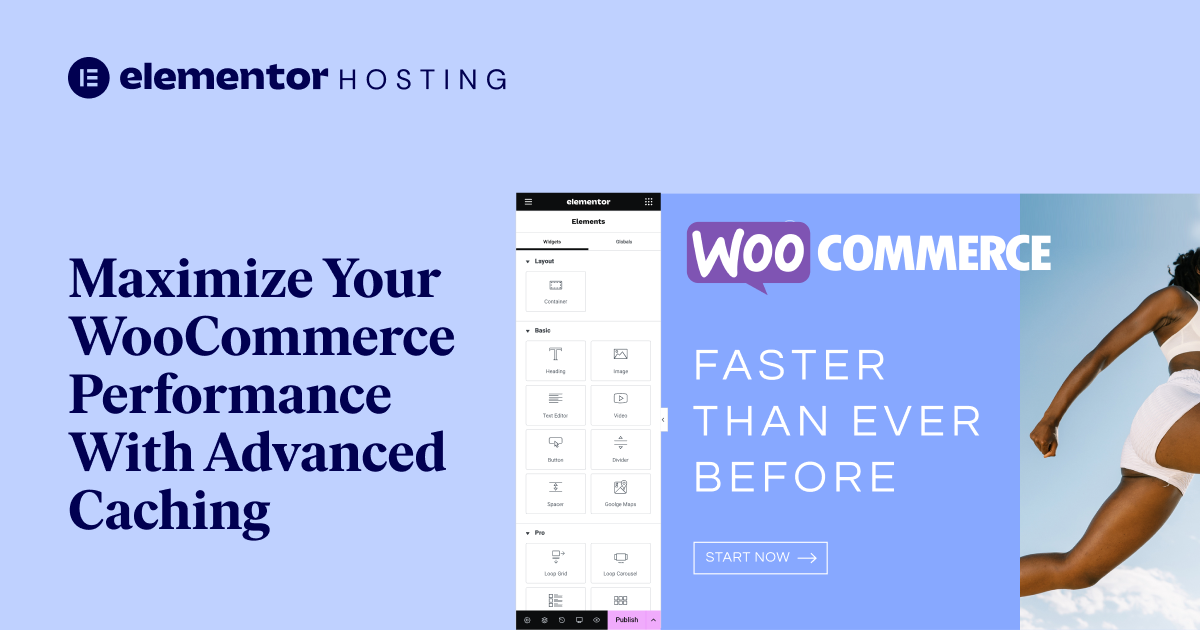Table of Contents
Are you an e-commerce entrepreneur frustrated with slow WooCommerce store performance? Tired of juggling third-party plugins to optimize speed? Elementor Hosting’s advanced caching is the game-changing solution you’ve been waiting for! It will significantly boost your store’s speed and enhance the customer experience. In this article, you’ll learn:
- Why fast loading speed is crucial for e-commerce success.
- The advantages of Elementor Hosting’s built-in caching over third-party plugins.
- How we use CDN technology for lightning-fast load times.
- How to fine-tune caching settings specifically for WooCommerce stores.
For a hands-on guide to everything we’re discussing today, don’t miss our video tutorial on Advanced Cache Management with Elementor Hosting. It’s packed with actionable insights.
Why Speed Matters in E-commerce
We live in a world where time is of the essence, and this rule applies to e-commerce just as much as anywhere else. When customers visit your website, they expect it to load quickly so that they can navigate and purchase the items they need. If the website is too slow, it not only tests their patience but also affects your conversion rates.
According to Google, 53% of mobile site visitors leave if the page takes more than three seconds to load. This means that if there is a one-second delay, conversions can drop by up to 20%. So every millisecond matters when it comes to providing an optimal user experience, and this is where caching comes into play. Caching works by creating a “ready-to-go” snapshot of your website, which reduces server processing time. Caching allows your site to be displayed to visitors almost instantly.
Elementor Hosting takes caching one step further with its built-in advanced caching tool. Advanced caching leverages CDN (Content Delivery Network) technology, which is a system of servers that deliver web content to visitors based on their geographic location. Websites running on a CDN achieve faster load times than other third-party plugins can offer.
A CDN also keeps your store secure from malicious attacks like DDoS (Distributed Denial of Service). A DDoS attack is an attempt to make an online service or website unavailable by flooding it with traffic from multiple sources.
Your customers will have a fast and secure shopping experience, which in turn leads to higher conversion rates for you!
Grow Your Sales
- Incredibly Fast Store
- Sales Optimization
- Enterprise-Grade Security
- 24/7 Expert Service

- Incredibly Fast Store
- Sales Optimization
- Enterprise-Grade Security
- 24/7 Expert Service
- Prompt your Code & Add Custom Code, HTML, or CSS with ease
- Generate or edit with AI for Tailored Images
- Use Copilot for predictive stylized container layouts

- Prompt your Code & Add Custom Code, HTML, or CSS with ease
- Generate or edit with AI for Tailored Images
- Use Copilot for predictive stylized container layouts
- Craft or Translate Content at Lightning Speed
Top-Performing Website
- Super-Fast Websites
- Enterprise-Grade Security
- Any Site, Every Business
- 24/7 Expert Service

Top-Performing Website
- Super-Fast Websites
- Enterprise-Grade Security
- Any Site, Every Business
- 24/7 Expert Service
- Drag & Drop Website Builder, No Code Required
- Over 100 Widgets, for Every Purpose
- Professional Design Features for Pixel Perfect Design

- Drag & Drop Website Builder, No Code Required
- Over 100 Widgets, for Every Purpose
- Professional Design Features for Pixel Perfect Design
- Marketing & eCommerce Features to Increase Conversion
- Ensure Reliable Email Delivery for Your Website
- Simple Setup, No SMTP Configuration Needed
- Centralized Email Insights for Better Tracking

- Ensure Reliable Email Delivery for Your Website
- Simple Setup, No SMTP Configuration Needed
- Centralized Email Insights for Better Tracking

- Ensure Reliable Email Delivery for Your Website
- Simple Setup, No SMTP Configuration Needed
- Centralized Email Insights for Better Tracking
Fewer Plugins, Less Hassle, More Performance with Advanced Caching
While fast loading speeds are essential, they often require complex solutions like third-party caching plugins, which can bring their own set of challenges. These plugins often have a steep learning curve and compatibility issues, making them difficult to manage for those less technically inclined.
Elementor Hosting simplifies this process with its advanced, built-in caching feature. This not only eliminates the need for third-party plugins but also enhances your site’s speed globally through its CDN. Elementor Hosting’s CDN provides faster page loading times, regardless of where visitors access your store from around the world.
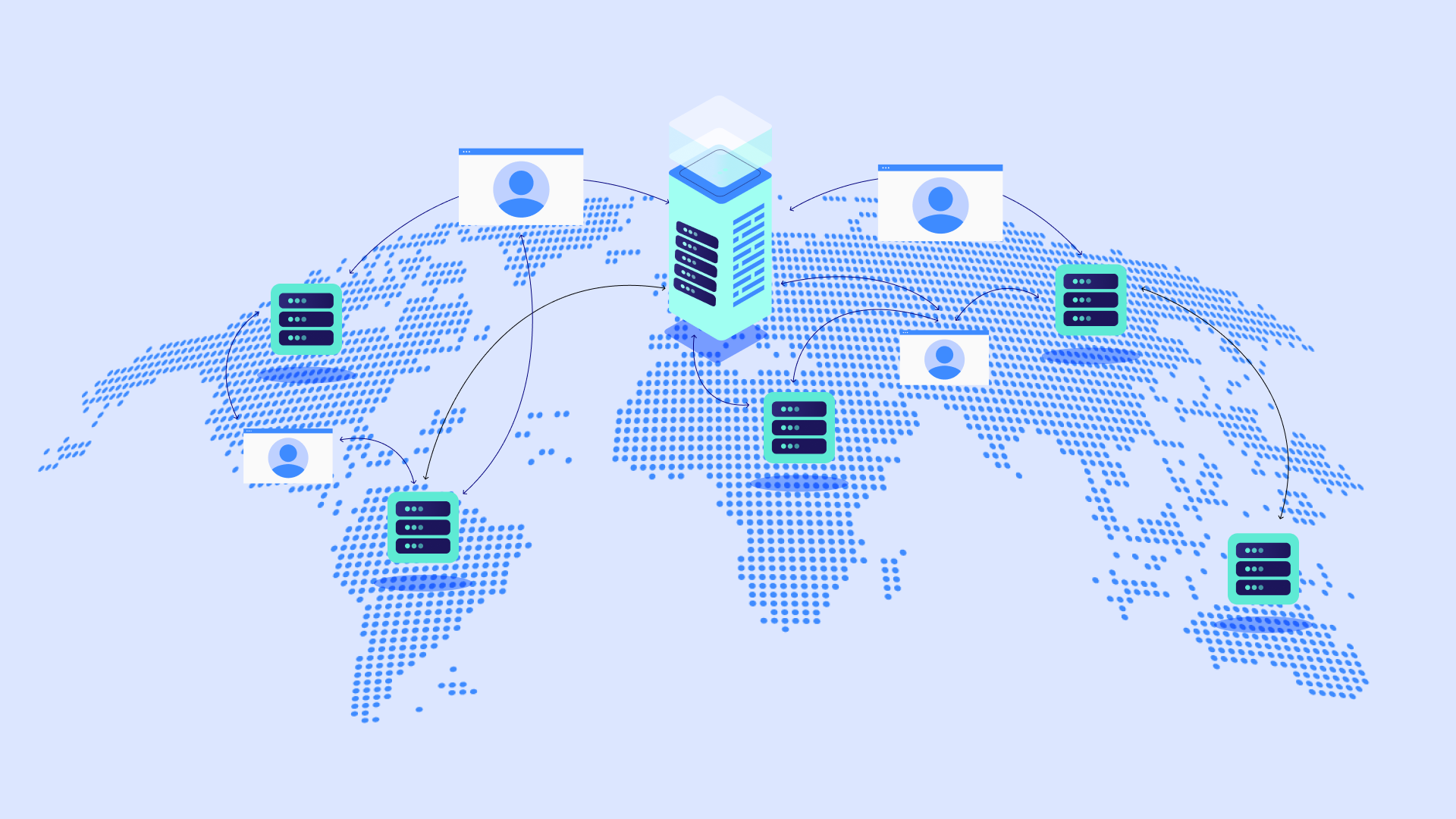
How Elementor Hosting Caching Works: Meet CDN
Elementor Hosting integrates Cloudflare, one of the largest and most reliable CDNs. Cloudflare provides a powerful solution for website performance optimization.
With this setup, your website’s assets are stored across the CDN’s network, so they can be delivered quickly from the server closest to your visitor. This guarantees that visitors to your WooCommerce store can access it with minimal latency and load times, no matter where they are in the world. Plus, this boosts SEO rankings as search engine crawlers identify faster loading websites higher than their slower counterparts.
But how do you make sure your website takes full advantage of the CDN? The good news is that the Elementor Hosting CDN comes preconfigured with optimal settings for most starter online shops. As your business grows, you can fine-tune the settings according to your specific needs. Elementor Hosting offers an intuitive interface to adjust your advanced cache settings right from your WordPress Dashboard, under the Hosting tab.
For an in-depth guide on how to configure these settings, visit our official documentation. There you can find detailed explanations and step-by-step instructions on how to get started and maximize your WooCommerce store’s performance with advanced caching.
Caching & WooCommerce: Striking the Right Balance
Optimizing WooCommerce stores for maximum performance requires striking the right balance between caching and dynamic content display.
With Elementor Hosting’s advanced built-in caching feature, shop owners can fine tune their settings to get the best of both worlds.
Key Points to Consider:
- Clearing Cache: If you see the recent changes you made while previewing on the editor but they aren’t showing up on the actual URL even though you published it, don’t worry; the preview link and the actual URL of pages are different from each other and it means that caching is working perfectly, and you are seeing the cached version of your page on the actual URL as it should be. To see your changes, click “Clear Posts Cache” in your WordPress Admin Top Bar. Clearing the cache will delete the previous version of your pages saved on CDN servers.
- Setting The Right Cache Frequency: It’s also important to consider how often to have your cache cleared. By default, the cache is cleared every 7 days. In other words, the latest version of your website is cached and stored on CDN servers for 7 days. After that, this version is deleted and replaced by the newer one.
For a website that is updated only a few times a month, this frequency is usually enough. But during high-traffic events like promotional campaigns or seasonal sales, you may want to set this to as frequently as 30 minutes. - To Cache or Not To Cache? Dynamic vs Static Pages: Elementor’s advanced caching automatically excludes the most common dynamically updating pages. This includes the cart, checkout, and account sections from caching, to ensure a unique data display for each customer. If you build a more advanced custom website that relies on dynamic data via visitor interaction, we highly recommend using the “Exclude” feature to keep these pages from caching.
To keep these pages uncached at all times, we recommend double-checking WooCommerce-specific URLs provided by Elementor Hosting in our official documentation.
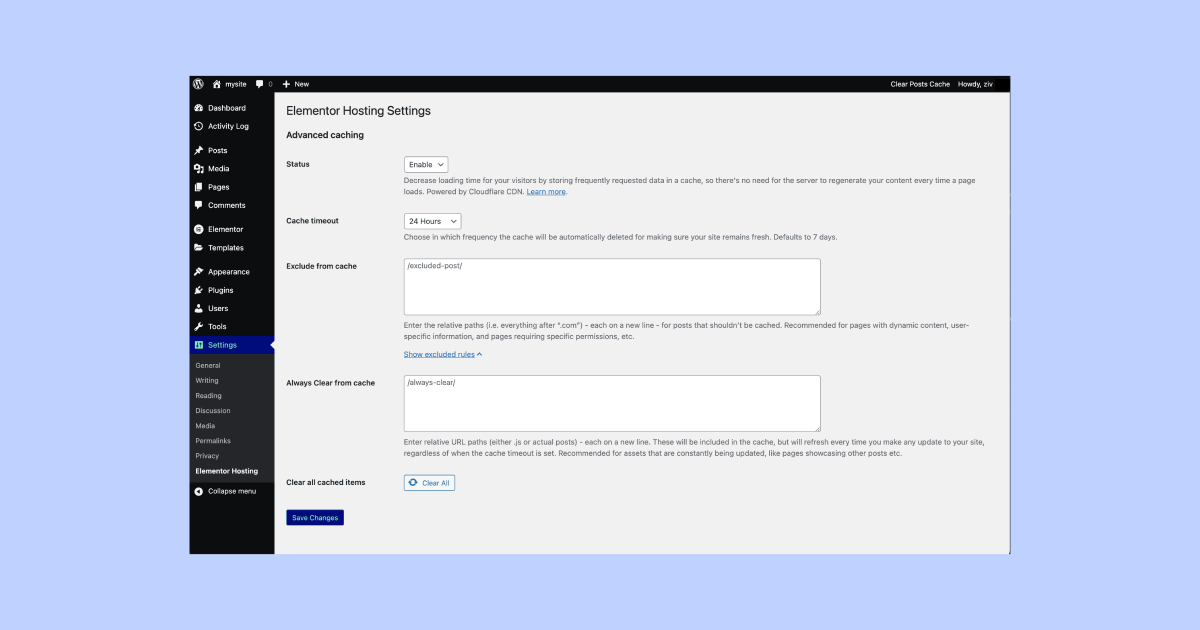
Take Control Right from Your Dashboard
Elementor Hosting elevates your website’s user experience by letting you manage the caching settings directly from your WordPress dashboard. You’ll find them in the left panel, under the “Hosting Settings” tab.
Caching FAQs
Q: Can I adjust the caching level for individual pages?
A: Yes, check our official documentation for details.
Q: How does caching affect my SEO?
A: Faster load times generally lead to better SEO rankings.
Q: How often should I clear my cache?
A: It depends on how often your website content changes. If you update your site regularly, consider setting a shorter cache expiration time or manually clearing it after major updates.
Why Wait? Supercharge Your Store Today!
Advanced caching isn’t just a luxury; it’s a necessity in today’s fast-paced e-commerce environment. Elementor Hosting offers you the tools you need to make your WooCommerce store faster and more reliable. Don’t let slow load times hurt your business. Supercharge your WooCommerce store with Elementor Hosting’s advanced caching, today!
Looking for fresh content?
By entering your email, you agree to receive Elementor emails, including marketing emails,
and agree to our Terms & Conditions and Privacy Policy.