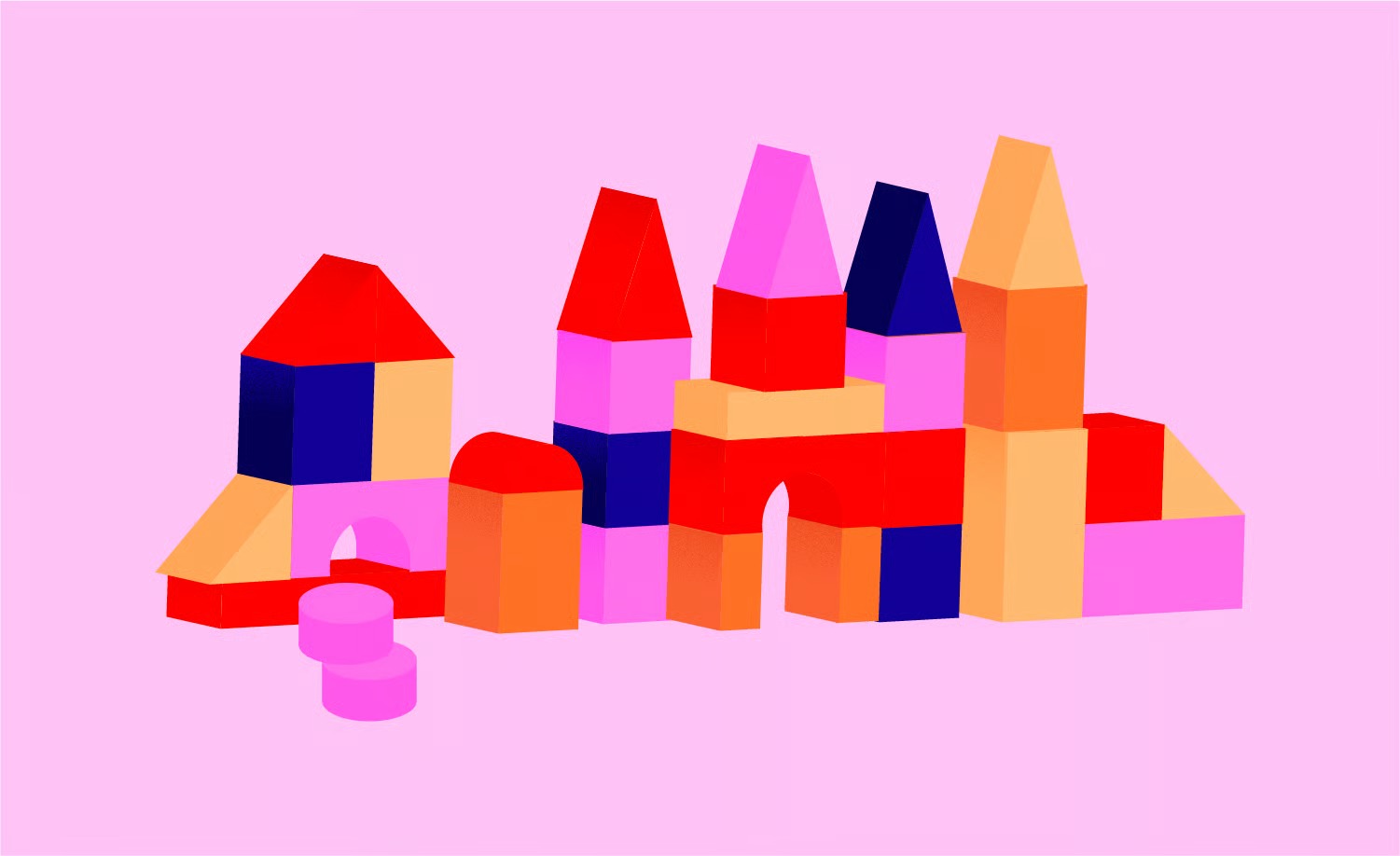Table of Contents
This guide will walk you through everything you need to know about SSL certificates. We’ll explore what they are, how they function, and why they are an indispensable component of any modern website. More importantly, we’ll provide several clear, step-by-step methods for you to verify if a website—your own or any other—has a valid SSL certificate, ensuring a safe and secure online experience for everyone.
What Is an SSL Certificate and How Does It Work?
Understanding SSL certificates doesn’t require a degree in cybersecurity. At its core, an SSL certificate is a digital file that enables an encrypted connection. It’s the foundational technology that secures millions of people’s data on the internet every day, especially during online transactions or when transmitting confidential information.
Decoding “SSL”: Secure Sockets Layer
SSL stands for Secure Sockets Layer. It is a security protocol that creates an encrypted link between a web server (the computer hosting the website) and a web browser (what you use to visit the site). While the original SSL protocol has been updated and largely replaced by its more modern and secure successor, TLS (Transport Layer Security), the term “SSL” has stuck around as the common name for this technology. So, when you hear about SSL today, it almost always refers to TLS.
The primary purpose of an SSL/TLS certificate is to ensure that all data passed between the server and the browser remains private and integral. It prevents criminals from reading or modifying information transferred between the two systems.
The Core Function: Encryption in Transit
To understand how SSL works, imagine sending a private letter. Without SSL, it’s like sending your message on an open postcard. Anyone who intercepts it along the way—from your internet service provider to a hacker on a public Wi-Fi network—can read its contents.
With SSL, that same message is placed inside a locked, tamper-proof safe before being sent. Only the intended recipient has the key to open it. This process is known as encryption.
Here’s a simplified breakdown of the “handshake” that establishes this secure connection:
- Connection Request: Your browser attempts to connect to a website that is secured with SSL (its URL will start with https://).
- Server Response: The web server sends the browser a copy of its SSL certificate.
- Certificate Verification: Your browser checks if the SSL certificate is valid and trustworthy. It does this by cross-referencing the certificate with a list of trusted Certificate Authorities (CAs).
- Secure Session Established: If the certificate is verified, the browser and the server establish a securely encrypted connection for the duration of your visit.
This encrypted connection protects sensitive information such as login credentials, credit card numbers, addresses, and any other personal data you submit to the website.
The Role of Certificate Authorities (CAs)
An SSL certificate isn’t something a website owner can simply create on their own; it must be issued by a trusted third party known as a Certificate Authority (CA). CAs are organizations that verify the identity and legitimacy of the entity requesting a certificate.
Think of a CA as a digital passport office. Before issuing a passport, the office verifies your identity with documents like a birth certificate and a driver’s license. Similarly, a CA verifies that the website owner is who they claim to be and has control over the domain. This verification process is crucial for building a chain of trust on the internet.
Some well-known Certificate Authorities include:
- Let’s Encrypt
- DigiCert
- Sectigo (formerly Comodo CA)
- GlobalSign
When a CA issues a certificate, it digitally signs it with its own key, vouching for the website’s authenticity. Browsers have a pre-installed list of trusted CAs, so they can instantly recognize and validate these signatures.
HTTP vs. HTTPS: The “S” Makes All the Difference
The most visible result of having an SSL certificate is the change in the website’s protocol from HTTP to HTTPS.
- HTTP (Hypertext Transfer Protocol): This is the standard protocol for viewing web pages. Data sent over HTTP is unencrypted and can be intercepted.
- HTTPS (Hypertext Transfer Protocol Secure): This is the secure version of HTTP. The “S” signifies that the connection is encrypted and authenticated using an SSL certificate.
Today, HTTPS is the standard for all legitimate websites. According to Google’s Transparency Report, over 95% of web traffic across Google is now encrypted, demonstrating how integral this technology has become to the fabric of the modern internet.
5 Quick Ways to Check for an SSL Certificate
Verifying a website’s SSL status is straightforward. Whether you’re a casual browser or a website owner double-checking your setup, these methods range from a simple glance to a detailed technical analysis.
Method 1: The Padlock Icon and “HTTPS” in the Address Bar
This is the fastest and most common way for anyone to check for an SSL certificate. Modern web browsers are designed to give you immediate visual feedback on a site’s security status.
How to check:
- Open your preferred web browser (Chrome, Firefox, Safari, Edge, etc.).
- Navigate to the website you want to check.
- Look at the very beginning of the address bar, to the left of the website URL.
What to look for:
- A Closed Padlock Icon: This symbol indicates that the website has a valid SSL certificate and your connection to it is secure. The URL will also begin with https://.
- A “Not Secure” Warning or an Open Padlock: If you see this, it means the website does not have a valid SSL certificate, or it has one that is misconfigured. The URL will start with http://. Browsers are very clear about this to protect users, and this warning is a strong signal to avoid entering any sensitive information on the site.
Method 2: Clicking the Padlock for Certificate Details
For those who want a bit more information, the padlock icon is more than just a symbol; it’s an interactive element. Clicking on it reveals more details about the site’s security and the certificate itself.
[Image showing the dropdown menu after clicking the padlock in a browser]
How to get more information:
- Navigate to an HTTPS-enabled website.
- Click the padlock icon in the address bar.
- A dropdown menu will appear. In most browsers, like Chrome, it will say “Connection is secure.”
- From this menu, you can often click on an option like “Certificate is valid” to open a new window with detailed information.
This window will show you who issued the certificate (the CA), who it was issued to (the domain name), and its validity period (the “Valid from” and “Valid to” dates). This is a great way to confirm that the certificate is current and issued by a reputable authority.
Method 3: Using an Online SSL Checker Tool
For a comprehensive, in-depth analysis of a website’s SSL certificate, you can use a free online checker tool. These tools provide a detailed report that goes beyond what the browser shows, which is particularly useful for website administrators troubleshooting configuration issues.
Some popular and reputable SSL checker tools include:
- Qualys SSL Labs’ SSL Server Test
- DigiCert SSL Installation Diagnostics Tool
- GeoCerts SSL Checker
How to use an online checker:
- Visit one of the SSL checker websites mentioned above.
- In the provided field, enter the domain name of the website you want to check (e.g., www.example.com).
- Click the “Submit” or “Check” button.
- The tool will perform a deep scan of the server and its SSL/TLS configuration. This may take a minute or two.
- You’ll receive a detailed report, often with a grade (SSL Labs uses A+ to F). The report includes the certificate issuer, expiration date, algorithm details, protocol support, and potential vulnerabilities.
This method is the most thorough and is the standard for developers and system administrators when auditing a website’s security.
Method 4: Inspecting the Page Source
This method is a bit more technical but can be useful for identifying specific security issues like “mixed content.”
How to inspect the page source:
- Navigate to the website.
- Right-click anywhere on the page and select “View Page Source” (or use the keyboard shortcut Ctrl+U on Windows/Linux or Cmd+Option+U on Mac).
- A new tab will open showing the website’s HTML code.
- Use the find function (Ctrl+F or Cmd+F) and search for http://.
If you see numerous URLs for internal resources like images, scripts (.js), or stylesheets (.css) that start with http:// instead of https://, it could indicate a mixed content issue. This happens when a secure page (HTTPS) tries to load insecure elements (HTTP), which can compromise the page’s overall security and cause browsers to display warnings.
Method 5: Using Browser Developer Tools
For advanced users, developers, and technicians, browser developer tools offer a quick and powerful way to inspect a site’s security status.
How to use developer tools:
- On the website you want to check, open the developer tools. You can do this by pressing F12, or by right-clicking and selecting “Inspect.”
- In the developer tools panel, find and click on the “Security” tab.
- This tab provides a clear, at-a-glance overview of the page’s security.
The Security tab will tell you if the page is secure, if the certificate is valid, and if the connection is encrypted. It is also one of the best places to diagnose mixed content issues, as it will explicitly list any non-secure resources being loaded on the page.
Why Having an SSL Certificate is Non-Negotiable in 2025
A few years ago, SSL certificates were primarily for websites that handled sensitive transactions. Today, they are a fundamental requirement for every website, regardless of its purpose. Here’s why.
Building Trust and Credibility with Visitors
The padlock icon has become a universally recognized symbol of safety and legitimacy. When users see it, they feel more comfortable interacting with the site. Conversely, a “Not Secure” warning is an immediate red flag that can cause visitors to leave. A survey by GlobalSign revealed that 85% of online shoppers avoid unsecured websites. In an environment where users make split-second decisions about a site’s trustworthiness, that visual cue is invaluable. For any business, establishing this baseline of trust is the first step toward building a relationship with a customer.
Protecting Sensitive Data (Yours and Your Customers’)
This is the original and most critical function of SSL. Any website with a contact form, a login page, or an eCommerce checkout needs to encrypt the data it collects. Without SSL, this information is transmitted in plain text, making it vulnerable to interception by hackers. This includes:
- Usernames and passwords
- Credit card and payment information
- Personal details like names, addresses, and phone numbers
Failing to protect this data can lead to security breaches, financial loss, and severe damage to your brand’s reputation. It can also create legal liabilities, as data protection regulations like Europe’s GDPR (General Data Protection Regulation) and the PCI DSS (Payment Card Industry Data Security Standard) mandate the use of encryption for handling personal and payment information.
Boosting Your SEO Rankings
Google officially confirmed HTTPS as a ranking signal back in 2014. While it’s considered a lightweight signal, it’s an important tie-breaker. Given two otherwise equal websites, the one with HTTPS will likely rank higher.
However, the indirect SEO benefits are even more significant. Since major browsers now actively flag HTTP sites as “Not Secure,” users are more likely to distrust and leave these sites immediately. This increases the bounce rate and shortens the time on site—both of which are strong negative signals to search engines. A high bounce rate tells Google that your site provides a poor user experience, which can harm your rankings over time. By securing your site with HTTPS, you ensure a better user experience and protect your SEO efforts.
Preventing “Man-in-the-Middle” Attacks
A “man-in-the-middle” (MitM) attack is a type of cyberattack where a malicious actor secretly intercepts and potentially alters the communication between two parties who believe they are communicating directly. For example, a hacker on a public Wi-Fi network could position themselves between you and your online banking website, capturing your login details.
SSL/TLS prevents these attacks in two ways:
- Authentication: The SSL certificate proves that the server you’re connected to is the legitimate server for that domain, not an impostor.
- Encryption: Even if an attacker could intercept the data, it would be scrambled and unreadable without the decryption key.
Types of SSL Certificates: Which One is Right for You?
Not all SSL certificates are the same. They vary based on the level of validation performed by the Certificate Authority and the number of domains they are intended to secure.
| Certificate Type | Validation Level | Best For | Issuance Time |
| Domain Validated (DV) | Basic | Blogs, personal sites, portfolios | Minutes |
| Organization Validated (OV) | Medium | Business sites, non-profits | 1-3 Days |
| Extended Validation (EV) | High | eCommerce, banking, enterprise | 1-2 Weeks |
Domain Validated (DV SSL)
This is the most basic and common type of SSL certificate. The CA only verifies that the applicant has control over the registered domain name. The verification is usually automated and handled via an email sent to the domain’s registered owner or by placing a specific file on the server. DV certificates are perfect for blogs, informational websites, and any site that doesn’t collect sensitive personal or financial data. Let’s Encrypt is a popular provider of free DV certificates.
Organization Validated (OV SSL)
For an OV certificate, the CA performs a more thorough vetting process. In addition to verifying domain ownership, the CA also validates the legal identity of the organization. This involves checking official business registration documents to confirm the company is a legitimate legal entity. OV certificates provide a higher level of trust and are suitable for businesses and organizations that want to prove their legitimacy to visitors. The organization’s name is listed within the certificate details.
Extended Validation (EV SSL)
EV certificates offer the highest level of validation and trust. The CA conducts a rigorous, standardized background check on the organization according to strict industry guidelines. This includes verifying the legal, physical, and operational existence of the entity. In the past, browsers would display the company’s name in green in the address bar for EV-secured sites, though most have since retired this “green bar” in favor of the standard padlock. However, the high level of trust remains, and EV certificates are recommended for eCommerce stores, financial institutions, and large enterprises that handle high-value transactions.
Single Domain, Wildcard, and Multi-Domain (SAN) Certificates
In addition to validation levels, certificates are also defined by how many domains they can secure:
- Single Domain Certificate: Secures one specific domain or subdomain (e.g., www.example.com).
- Wildcard Certificate: Secures one domain and an unlimited number of its direct subdomains. It’s denoted by an asterisk (e.g., a certificate for *.example.com will secure blog.example.com, shop.example.com, mail.example.com, etc.).
- Multi-Domain Certificate (SAN/UCC): Secures multiple, completely different domain names with a single certificate. For example, one SAN (Subject Alternative Name) certificate could cover www.example.com, www.anothersite.org, and mail.mybusiness.net.
How to Get and Install an SSL Certificate on Your Website
Getting an SSL certificate has become significantly easier and more affordable over the years. For most website owners, it is now a simple, automated process.
The Easiest Route: Through Your Hosting Provider
The vast majority of modern web hosting providers now offer free SSL certificates (typically from Let’s Encrypt) as part of their hosting packages. This is, by far, the most convenient option for most users.
Companies like SiteGround, Bluehost, Kinsta, and WP Engine include free SSL with one-click installation through their control panels (like cPanel or a custom dashboard). In many cases, the SSL certificate is automatically installed and configured when you set up your hosting account. These providers also typically handle the automatic renewal of the certificate, so you don’t have to worry about it expiring.
Using a Dedicated Website Builder Platform
If you’re using an all-in-one website builder platform like Squarespace, Wix, or Shopify, you don’t have to do anything at all. SSL security is built into their platforms and is enabled by default for all websites hosted with them. They manage the entire process, from issuance to renewal, completely behind the scenes.
Securing Your Site with Elementor
For users building with WordPress, Elementor Hosting offers a similarly seamless, all-in-one solution. While Elementor is best known as a powerful website builder plugin, its hosting service is designed to create an optimized and secure environment for Elementor-powered sites.
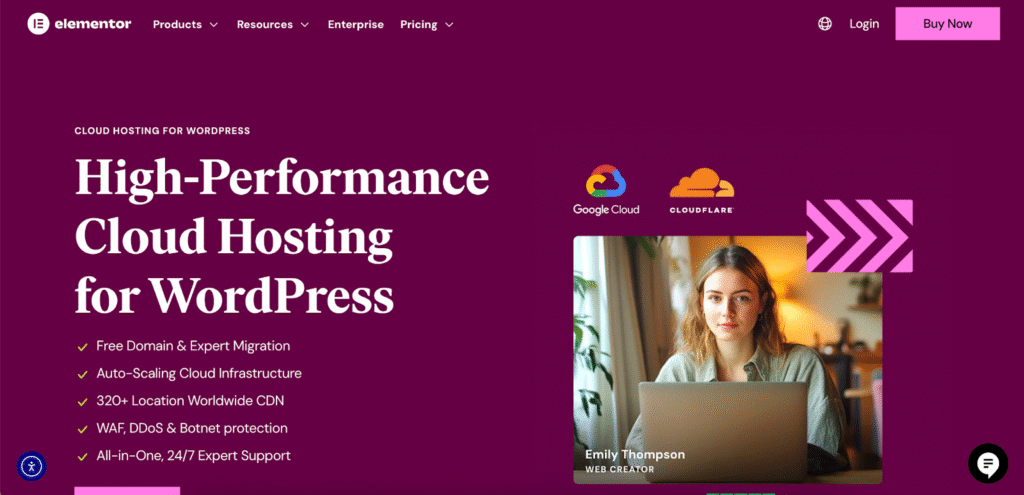
Elementor Hosting provides a managed WordPress environment where security fundamentals, including a free SSL certificate, are integrated from the start. The SSL certificate comes pre-installed and is automatically managed and renewed for you. This approach removes the technical burden, allowing you to focus on what you do best: designing and building your website. By bundling hosting, the WordPress CMS, the Elementor Pro builder, and essential security features, it ensures your site is secure from day one without any complex configuration.
The Manual Method: Buying and Installing Yourself
While less common for the average user, it’s still possible to purchase and install an SSL certificate manually. This path is generally for users with specific technical requirements or those managing their own servers.
The basic steps are:
- Generate a Certificate Signing Request (CSR): This is an encrypted block of text generated on your web server that contains your domain name and company details.
- Purchase the Certificate: Choose a Certificate Authority and a certificate type (DV, OV, EV). During the purchase process, you will submit your CSR.
- Complete Validation: Follow the CA’s instructions to complete the domain or organization validation process.
- Receive Certificate Files: Once validated, the CA will send you the certificate files (usually a .crt file and a CA bundle file).
- Install on Your Server: Upload these files to your web server and configure your server software (e.g., Apache, Nginx, IIS) to use them.
This process is complex and prone to errors. For most WordPress users and small business owners, leveraging the SSL provided by your host is the recommended approach.
Common SSL Issues and How to Troubleshoot Them
Even with a valid SSL certificate, you might occasionally run into errors. Here are a few of the most common issues and how to resolve them.
The “Mixed Content” Warning
A mixed content error occurs when an initial HTML page is loaded securely over HTTPS, but other resources on that page (like images, videos, stylesheets, or scripts) are loaded insecurely over HTTP. This weakens the security of the entire page and causes browsers to display warnings.
- How to Fix: The goal is to ensure all resources are loaded over HTTPS. For WordPress sites, a plugin like Really Simple SSL can often fix this automatically. Alternatively, you can perform a search-and-replace in your database to update all instances of http://yourdomain.com to https://yourdomain.com. Elementor’s built-in URL Replacement tool is also excellent for fixing these links, especially after migrating a site.
Expired SSL Certificate
SSL certificates are issued for a specific period (typically 3-12 months). If it expires, visitors will see a prominent security warning, like “Your connection is not private,” which can scare them away.
- How to Fix: You must renew the certificate. If you’re using a free SSL from your hosting provider, this renewal should be automatic. If not, contact your host to resolve the issue. If you purchased a certificate manually, you’ll need to go through the renewal process with your Certificate Authority and install the new files.
Incorrect Certificate Name (Certificate Mismatch Error)
This error occurs when the domain name on the SSL certificate does not match the domain name in the browser’s address bar. For example, the certificate might be issued for example.com, but the user is visiting www.example.com, and the certificate doesn’t cover the www subdomain.
- How to Fix: Ensure your certificate covers all necessary variations of your domain (both www and non-www versions). Most CAs and hosting providers issue certificates that cover both by default. If yours doesn’t, you may need to reissue the certificate or purchase a new one that includes all required domain names.
Conclusion
In today’s digital landscape, an SSL certificate is not a luxury—it’s a fundamental necessity for any website. It serves as the bedrock of online security, protecting data, building visitor trust, and even contributing to your SEO success.
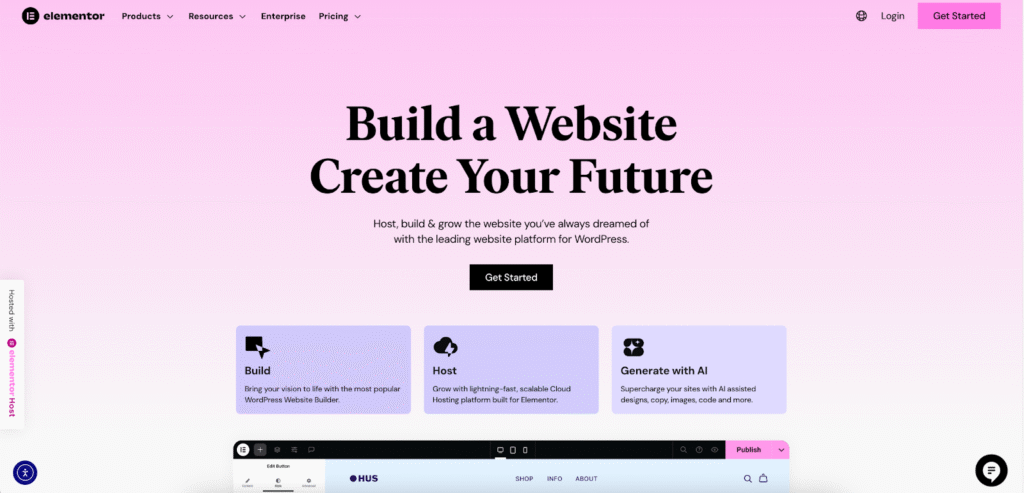
As we’ve seen, checking whether a site is secure is as simple as looking for the padlock icon and the “HTTPS” prefix in your address bar. For website owners, obtaining and installing an SSL certificate is easier and more accessible than ever, with most hosting providers and platforms like Elementor Hosting offering seamless, automated solutions. By understanding what SSL is and how to verify it, you can make more informed decisions as both a consumer and a creator on the web. Take a moment to check your website’s SSL status today and ensure you’re providing the secure, trustworthy experience your visitors expect and deserve.
Looking for fresh content?
By entering your email, you agree to receive Elementor emails, including marketing emails,
and agree to our Terms & Conditions and Privacy Policy.