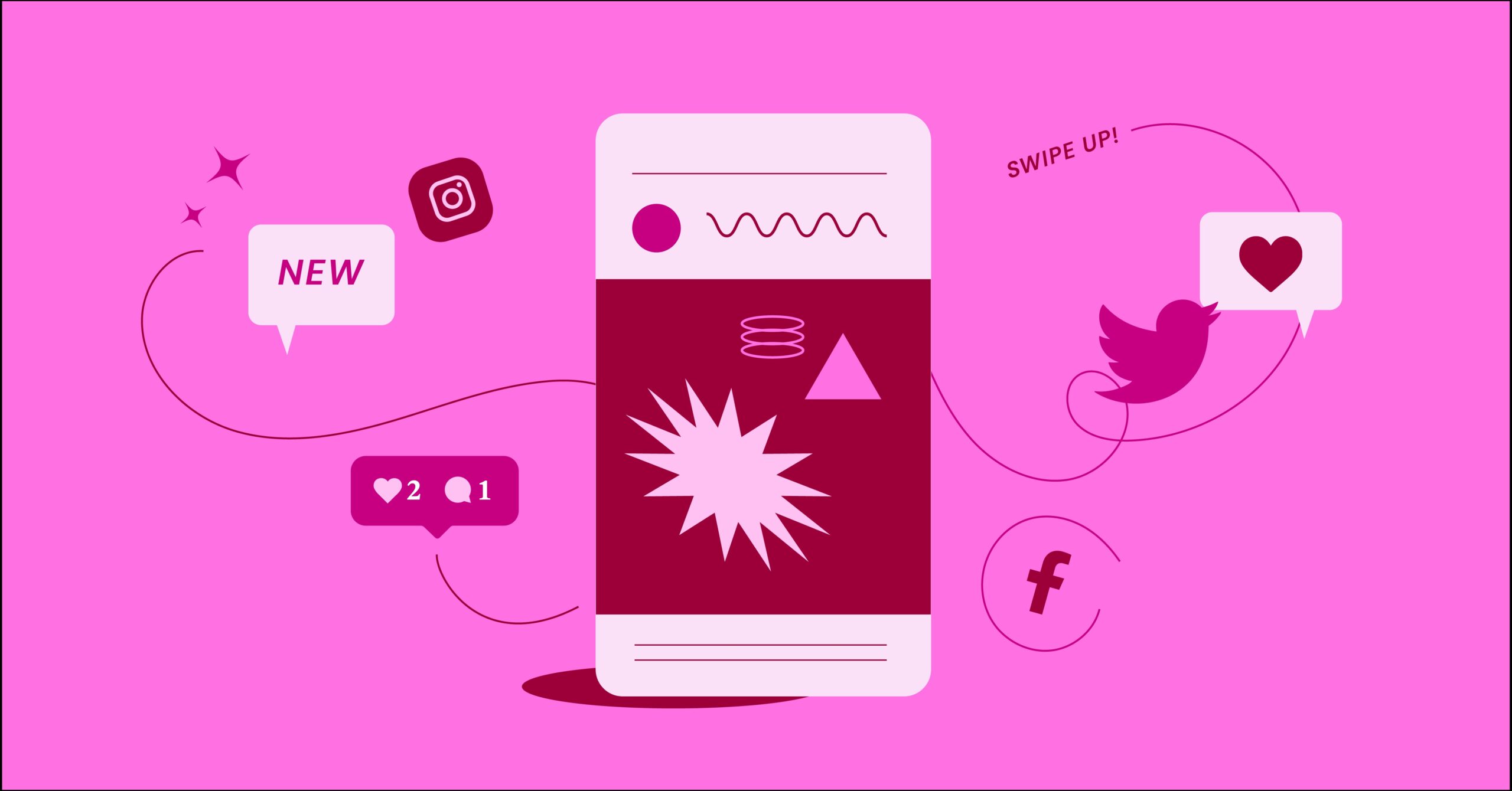X is a social network where you share short messages with people around the world. You can write messages up to 280 characters long, add pictures or videos, and join talks about topics that interest you. Think of it as a giant chat room where everyone can share their thoughts.
Why People Use X
X brings news and updates to you as they happen. You can follow friends, experts, celebrities, or anyone who shares your interests. For business owners, X offers a way to connect with customers and share updates about their products. Many companies also use X to answer customer questions quickly.
Grow Your Sales
- Incredibly Fast Store
- Sales Optimization
- Enterprise-Grade Security
- 24/7 Expert Service

- Incredibly Fast Store
- Sales Optimization
- Enterprise-Grade Security
- 24/7 Expert Service
- Prompt your Code & Add Custom Code, HTML, or CSS with ease
- Generate or edit with AI for Tailored Images
- Use Copilot for predictive stylized container layouts

- Prompt your Code & Add Custom Code, HTML, or CSS with ease
- Generate or edit with AI for Tailored Images
- Use Copilot for predictive stylized container layouts
- Craft or Translate Content at Lightning Speed
Top-Performing Website
- Super-Fast Websites
- Enterprise-Grade Security
- Any Site, Every Business
- 24/7 Expert Service

Top-Performing Website
- Super-Fast Websites
- Enterprise-Grade Security
- Any Site, Every Business
- 24/7 Expert Service
- Drag & Drop Website Builder, No Code Required
- Over 100 Widgets, for Every Purpose
- Professional Design Features for Pixel Perfect Design

- Drag & Drop Website Builder, No Code Required
- Over 100 Widgets, for Every Purpose
- Professional Design Features for Pixel Perfect Design
- Marketing & eCommerce Features to Increase Conversion
- Ensure Reliable Email Delivery for Your Website
- Simple Setup, No SMTP Configuration Needed
- Centralized Email Insights for Better Tracking

- Ensure Reliable Email Delivery for Your Website
- Simple Setup, No SMTP Configuration Needed
- Centralized Email Insights for Better Tracking

- Ensure Reliable Email Delivery for Your Website
- Simple Setup, No SMTP Configuration Needed
- Centralized Email Insights for Better Tracking
Setting Up Your Account
Getting started on X takes just a few minutes. Here’s what to do:
First, go to X.com or download the X app on your phone. Look for the “Sign Up” button and click it. You’ll need to type in your name and email address.
Next, pick a username that starts with @. This is how people will find you on X. For example, you might choose @YourName or @YourBusiness.
For security, add your phone number and create a strong password. A good password mixes capital letters, small letters, numbers, and special characters. After a quick security check to prove you’re human, click “Sign Up,” and you’re ready to go.
Making Your Profile Stand Out
Your profile is like your ID card on X. Choose a clear photo of yourself (or your company logo for business accounts). Write a short description about yourself or your work in the bio section – you have 160 characters to tell your story.
Important: Anyone using X can see your profile, so think carefully about what you share.
Your Home Feed Explained
The Home Feed is where you’ll spend most of your time on X. It shows you posts from everyone you follow, appearing in real time. You’ll read messages, see photos and videos, and find links to interesting articles. It’s always changing, bringing you fresh content throughout the day.
Understanding Different Types of Posts
When you look at your feed, you’ll notice several kinds of content:
- Main Posts: These are original messages from users, complete with their photo and name.
- Shares: When someone likes a post enough to pass it to their followers. You’ll see who shared it and the original post.
- Comments: People can reply to posts, creating conversations you can join.
- Media Posts: Many posts include pictures or videos you can click to see better.
- Interactive Posts: Some posts ask for your opinion through polls or invite you to click links to learn more.
- Topic Tags: Words with # in front (like #News or #Sports) help you find posts about specific subjects.
- Trending Topics: X shows you what people are talking about most right now, helping you join popular conversations.
Getting Around on X: A Simple Guide
Making X Work for You
Moving around X is simple. Slide your finger up on your phone or roll your mouse on your computer to see more posts. When you see something you like, you can:
- Show support by clicking the heart
- Share posts with your followers
- Add your thoughts to a post
- Reply to start a chat
Quick Tip: Follow accounts that post content you enjoy. If you don’t like an account’s posts anymore, unfollow it.
The Main Menu: Your Control Center
The main menu helps you move around X quickly. Here’s what each button does:
Main Buttons Explained
- Home Button (House icon) This takes you to your main feed. Click it to see fresh posts.
- Search (Magnifying glass) Type in words to find specific posts or people.
- Alerts (Bell) See when others:
- Like your posts
- Share your posts
- Follow you
- Mention you
- Private Messages (Envelope) Send private notes to other users or chat in small groups.
- Your Lists (Clipboard) Sort who you follow into groups. It’s like making custom channels.
- Your Page (Person icon) See your own posts and change your settings.
Note: Phone and computer screens might look a bit different, but these main buttons stay the same.
Key Places to Visit on X
Your Personal Page
This shows:
- Your short bio
- Your photo
- Your header picture
- Everything you’ve posted
- Who follows you
- Who you follow
The Discovery Page
This shows you what’s popular right now:
- Hot topics
- Popular tags
- New people to follow
Your Alert Center
This tells you when:
- Someone tags you
- Others share your posts
- You get new followers
- Someone sends you a message
Private Chats
Use private messages to:
- Talk one-on-one
- Make small group chats
- Share posts privately
- Build work connections
X Groups
Groups are places where people who like the same things can talk. You can:
- Join groups about your interests
- Talk with others who share your hobbies
- Start your own group
Help is Always Near: If you need help, click the help button or search online for tips.
How to Post on X: A Simple Guide
Writing Your First Post
Let’s learn how to write great posts on X (formerly Twitter). Here’s everything you need to know to get started.
The Basics
You have 280 characters for each post. This includes:
- All letters
- Numbers
- Spaces
- Punctuation marks
Making Your Text Stand Out
You can make your text look different by using:
- Bold text for important points
- Italic text to stress words
- Crossed out text to show changes
Adding Pictures and Videos
Make your posts more interesting with images:
- Click the picture icon when writing
- Pick your photo, video, or GIF
- Check that your file isn’t too big – X has size limits
Tip: If your picture or video is too large, try making it smaller first.
Writing Better Posts
- Be Clear: Say what you mean simply
- Be Quick: Short posts often work best
- Ask Questions: Get others to join in
- Be Helpful: Share useful information
- Add Humor: Make people smile
Here’s a good example:
“Just read an amazing book about getting more done! ????✅ What books have helped you work better? #ProductivityTips”
This works because it:
- It is short and clear
- Asks others to join in
- Uses helpful tags
- Adds fun emojis
Using Tags (#Hashtags)
Tags help others find your posts. Here’s how to use them well:
Tag Tips
- Match Your Topic: Use tags that fit what you’re saying
- Keep Tags Short: Use 1-3 tags per post
- Make Your Own: Create special tags for your business
- Watch Trends: Use popular tags when they fit
- Check Results: See which tags work best
Example:
“Just finished our new website! ???? Built it myself – quick and easy to update. #WebDesign #SmallBusiness”
Talking With Others
X works best when you talk with other users. Here’s how:
Ways to Connect
- Like: Click the heart to show you enjoy a post
- Share: Pass good posts to your followers
- Comment: Add your thoughts to posts
- Quote: Share a post with your own thoughts added
Good Comments:
✅ “Great tips! The part about saving money really helped.” ✅ “Thanks for sharing! This will help with my garden.”
Not-So-Good Comments
❌ “Wrong!” ❌ “Visit my page!”
Growing Your Followers
Want more followers? Try these tips:
What Works
- Post Good Content: Share helpful or interesting things
- Post Often: Make a schedule and stick to it
- Join In: Talk to others and reply to their posts
- Use Tags: Help people find your posts
- Share Your X Name: Put it on your website and cards
Important Tips
- Don’t buy fake followers
- Focus on real connections
- Be patient – good things take time
Advanced Features on X: What You Need to Know
Private Messages on X
Private Messages (DMs) let you chat with others without everyone seeing. Here’s how to use them:
How to Send Private Messages
- Click the envelope icon
- Click “New Message.”
- Type the name of who you want to message
You can send:
- Text
- Pictures
- Videos
- GIFs
- Voice messages
Group Messages
Want to talk with several people at once? Make a group chat. It’s perfect for:
- Planning events
- Working with teams
- Chatting with friends
Tips for Good Messages
- Don’t send too many messages at once
- Think about time zones before messaging
- Keep things friendly and professional
Making Lists on X
Lists help you sort the accounts you follow. Think of them like channels on TV.
How to Make a List
- Go to your profile
- Click “Lists”
- Click “Create New List.”
- Give it a name
- Choose if others can see it
Adding People to Lists
You can add accounts in three ways:
- From their profile page
- From your main feed
- From your Lists page
Why Use Lists?
- Keep topics separate
- Find information quickly
- Share useful accounts with others
X Groups
Groups are places where people who like the same things can talk.
Finding Groups
- Use the search bar
- Look at suggested groups
- Click “Join” when you find one you like
If you can’t find the right group, start one! Others who share your interests will join.
What Makes Groups Great
- Talk about specific topics
- Meet similar people
- Share what you know
- Learn from others
Group Tips: Be friendly and helpful in groups. Share good information and respect others.
X Blue: Is It Worth the Money?
What You Get with Free X vs. X Blue
Basic Features (Free)
- 280 characters per post
- Can’t edit posts
- Basic icons
- Regular profile pictures
- Standard reply order
- Regular ads
- Simple bookmarks
- Fixed navigation
- Basic look
- No undo button
X Blue Features (Paid)
- 10,000 characters per post
- Can edit posts (30-minute window)
- Special icons
- NFT profile pictures
- Top reply spots
- Fewer ads
- Organized bookmarks
- Custom navigation
- Different themes
- Undo button
Should You Get X Blue?
Get X Blue if you:
- Write long posts often
- Need to fix typing mistakes
- Want to grow your following
- Like customizing your X look
Stay with Free X if you:
- Just read friends’ posts
- Don’t need extra features
- Want to save money
Before choosing, consider how you will use X. The extra features are nice, but not everyone needs them.
Using X With Your Website
Adding X to Your Website
Adding X to your website helps more people find and follow you. Here’s how to do it:
Put X Posts on Your Site
- Find a post you want to show
- Click the three dots
- Pick “Embed Post”
- Copy the code
- Add it to your website
Add Follow Buttons
Put X follow buttons on your site so visitors can follow you without leaving your page:
- Get the button code from X
- Add it to your website
- Pick where you want it to show up
Why This Helps
- People can like and share your posts right from your site
- Shows others use and trust your site
- Keeps your site fresh with new posts
- Helps search engines find your site
Website Tip: If you use Elementor to build websites, you can easily add X posts and buttons by dragging and dropping them where you want them.
Sharing Your Website on X
Posting About Your Site
When you add new stuff to your website:
- Write a short, clear post
- Add a link to your site
- Use tags that fit your topic
- Add a good picture
Talking With Others
- Answer comments on your posts
- Join talks about your field
- Follow others who do similar work
Tips for Better Posts
- Keep important posts at the top of your page
- Use good pictures – they get more attention
- Try X ads if you want to reach more people
- Join X chats about your work
- Check how your posts are doing
Important:
- Post often
- Be yourself
- Watch what works
Fixing Common X Problems
Password Problems
Can’t log in? Click “Forgot password?” and follow the steps to make a new one.
Missing Alerts
If you’re not getting alerts:
- Check your settings
- Sign out
- Sign back in
Posts Not Showing
If you can’t see your posts:
- Check if X has limited your account
- Test your internet
- Try loading the page again
Dealing With Mean Users
You can:
- Block them: They won’t see your posts
- Mute them: You won’t see their posts
- Report them: Tell X about bad behavior
Picture Problems
If pictures won’t upload:
- Check the file size
- Make sure it’s the right kind of file
- Try making the file smaller
Account Security
Do you think someone got into your account?
- Change your password right away.
- Tell X to support what happened.
Getting More Help with X
Finding Help When You Need It
When you run into problems with X, several places can help you out. The X Help Center works like an instruction manual, with answers to the most common questions. If you want to talk to other users, head to the X User Forums. There, people share their experiences and help each other solve problems.
For those who learn better by watching, YouTube has many video guides that show you exactly how things work. You can see step-by-step instructions for almost any X feature you want to learn.
Are you using Elementor? If you’re building a website with Elementor and want to add X features, check out Elementor’s help pages. They explain how to put X posts and buttons on your site in simple terms.
Your X Journey: What You’ve Learned
Now you know the basics of using X well: Write clear messages that others will want to read. Find interesting people and topics to follow. Take part in group talks that interest you. Fix problems when they come up. And don’t be shy about asking for help when you need it.
Begin by writing a few posts about things you know well. Follow some people who share your interests. Join a conversation that catches your eye. You’ll get more comfortable with X as you use it more.
Looking for fresh content?
By entering your email, you agree to receive Elementor emails, including marketing emails,
and agree to our Terms & Conditions and Privacy Policy.