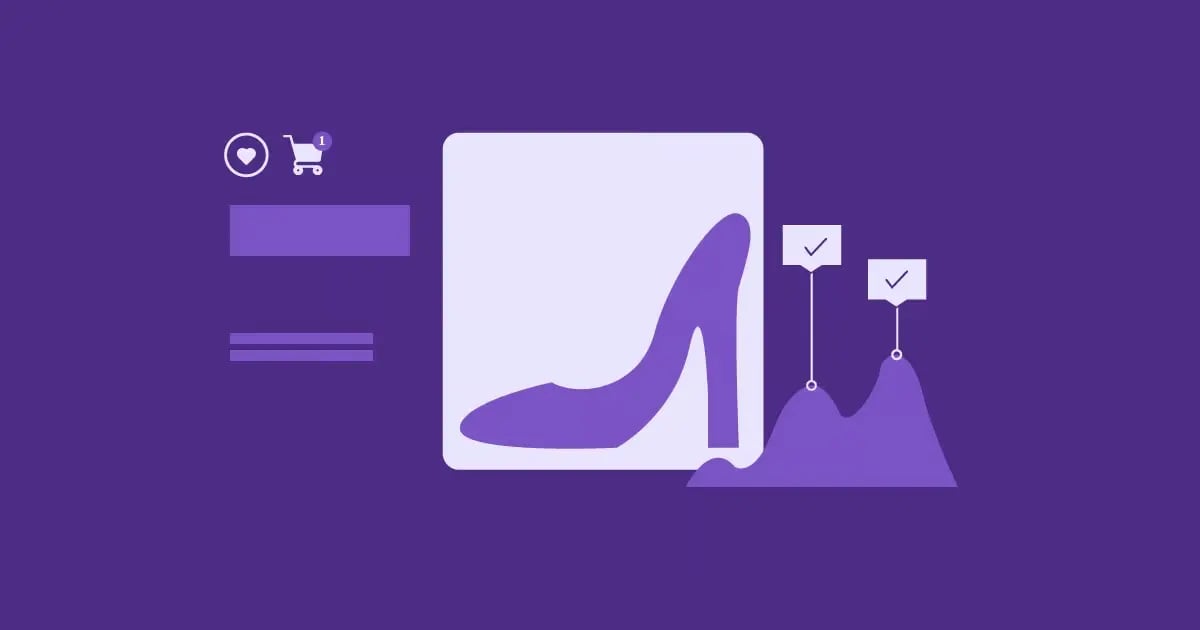Table of Contents
This guide explores how AI is reshaping web design and shows you exactly how to leverage Elementor AI to build stunning, effective websites more efficiently than ever before. Let’s dive in!
What is AI in Web Design, Really?
Before we jump into the specifics of Elementor AI, let’s clarify what we mean by “AI in web design.” It’s easy to get lost in the buzz, but the practical reality is about using innovative tools to assist, augment, and accelerate the design and development process. It’s not about robots taking over; it’s about having a powerful assistant right at your fingertips.
Beyond the Hype: Practical Applications
So, what can AI do for you in a web design context? Here are some key areas where AI is making a real impact:
- Content Generation: AI can write draft text for headlines, body paragraphs, calls to action (CTAs), product descriptions, and more. It can also help generate unique images based on your text descriptions. This saves tons of time, especially when starting from a blank page.
- Code Generation & Assistance: Need a specific CSS snippet for a hover effect or a bit of JavaScript for simple interactivity? AI can often generate draft code, helping those less familiar with coding or speeding up the process for seasoned developers. (Always remember to review AI-generated code thoroughly!)
- Design Suggestions & Layouts: Some AI tools can analyze your content and suggest potential layouts, color palettes, or typography pairings based on design principles or your specific goals.
- Workflow Automation: AI can automate repetitive tasks, such as resizing images, tagging content, or suggesting SEO improvements, freeing you up for more strategic and creative work.
- Personalization: AI algorithms can analyze user behavior to tailor website experiences, displaying different content or offers to different visitors, which can potentially increase engagement and conversions.
Why AI Matters for Web Professionals (and Their Clients)
Integrating AI into your workflow isn’t just about adopting new technology; it’s about unlocking tangible benefits:
- Massive Efficiency Gains: AI handles time-consuming tasks like drafting copy or finding visuals in seconds, not hours. This dramatically speeds up project timelines.
- Creative Augmentation: Stuck for ideas? AI can be a fantastic brainstorming partner, suggesting different angles for copy, visual styles, or even layout concepts. It helps push past creative blocks.
- Improved User Experiences: By enabling easier content creation and potentially personalization, AI helps you build richer, more relevant experiences for website visitors.
- Focus on Higher-Value Tasks: When AI handles the groundwork, you can focus more on strategy, client communication, complex problem-solving, and the unique human touches that make a design truly great.
AI in web design acts as a powerful assistant. It helps generate content and code, offers suggestions, automates tasks, and ultimately allows web professionals to work faster and smarter, allowing them to focus their energy on creativity and strategy.
Introducing Elementor AI: Your Integrated Design Partner
Now, let’s talk about Elementor AI. What makes it stand out is its deep integration directly within the Elementor editor. You don’t need to jump between different tools, copy and paste text, or upload images generated elsewhere. Elementor AI lives right where you build your websites.
What Makes Elementor AI Different?
The key advantage here is context. Because Elementor AI is part of the Elementor ecosystem, it understands the structure you’re working with – sections, containers, widgets. This allows for more relevant and seamless assistance.
- Seamless Workflow: Access AI features directly from the widgets you’re using (like Text Editor, Heading, Image). No context switching means a smoother, faster design process.
- Context-Aware Suggestions: When you ask for text, Elementor AI knows if you’re writing a headline, body text, or a button CTA, helping tailor the results. For images, it knows the container size you’re trying to fill.
- Designed for Elementor: The tools are built specifically to output content and code (where applicable) that works well within the Elementor framework.
Key Features of Elementor AI
Elementor AI offers several tools designed to tackle everyday web creation tasks:
AI Text Generation
This is one of the most immediately useful features. You can use it to:
- Write new text from scratch: Generate headlines, paragraphs, lists, button text, and more based on simple prompts.
- Enhance existing text: Make text longer or shorter, simplify language, change the tone (e.g., make it more formal, casual, or witty), or fix spelling and grammar.
- Translate text: Quickly translate your copy into different languages.
You access this feature directly within text-based widgets. You provide a prompt, and the AI delivers draft options you can use or refine.
AI Image Generation
Need a unique banner image, an icon, or a background texture? Elementor AI can create images based on your text descriptions, also known as prompts.
- Generate unique visuals: Describe the image you want (e.g., “A futuristic cityscape at sunset, synthwave style”) and let the AI create it.
- Control image style: Choose from styles like photorealistic, cartoon, watercolor, 3D render, and more.
- Define aspect ratio: Ensure the generated image fits the space you intend it for.
- Generate variations: Like an image, but want to see slightly different versions? AI can create variations based on the initial result.
This feature is accessible within Image widgets or when background images are set (such as on Containers).
AI Code Assistance
For those times when you need a little custom code, Elementor AI can help. (Note: Feature availability and capabilities may evolve.)
- Generate Custom CSS: Do you need to style something specific that the standard controls don’t cover? You might ask the AI to “Generate CSS for a button with a gradient background and a subtle pulse animation on hover.”
- Generate HTML/JavaScript Snippets: Potentially useful for simple structural additions or basic interactive elements.
Important: Always treat AI-generated code as a starting point. You must review it carefully to ensure it works correctly, is efficient, and doesn’t cause conflicts or security issues. Understand the code before you implement it.
Future Potential
Elementor is continuously developing its AI capabilities. We expect even tighter integration, more sophisticated suggestions, and potentially AI assistance in areas like layout creation, SEO optimization, or even A/B testing setup in the future.
Elementor AI brings powerful text, image, and potentially code generation capabilities directly into your Elementor workflow. Its tight integration makes it incredibly convenient, allowing you to leverage AI without disrupting your design process.
Step-by-Step: Building a Website Section with Elementor AI
Let’s get practical. How do you use Elementor AI to build part of a website? We’ll walk through creating a common section, like a “Services” highlight area, using AI for text and images.
Planning Your Section (The Human Element is Still Key!)
AI is a tool, not a replacement for strategy. Before you generate anything, you need a plan:
- Define the Goal: What should this section achieve? (e.g., Clearly list our primary services, highlight benefits, encourage users to learn more).
- Identify Target Audience & Key Message: Who are you talking to? What’s the most critical thing they should take away? (e.g., Small business owners; Our web design services help you get more leads).
- Gather Brand Assets: Have your logo, brand colors, and any specific brand voice guidelines ready.
Step 1: Setting Up the Structure in Elementor
First, build the basic framework using standard Elementor practices:
- Add a New Section/Container: Click the + icon in the editor to add a new structure. Let’s choose a three-column layout for three services. (Using Containers is recommended for modern layouts).
- Add Basic Widgets: Inside each column, drag in the widgets you’ll need. A typical setup might be:
- An Image widget (or Icon widget) at the top.
- A Heading widget for the service name.
- A Text Editor widget for a short description.
- A Button widget for a “Learn More” link.
Now you have the skeleton. Let’s fill it with AI-generated content.
Step 2: Generating Text Content with AI
Let’s start with the first column of services.
- Generate the Heading:
- Click on the Heading widget you added.
- In the content panel on the left, look for the “Write with AI” option (it often appears as a sparkle icon ✨). Click it.
- The Elementor AI panel will appear. Choose “New Prompt.”
- Craft your prompt. Be specific! Instead of “Write a service name,” try something like: “Suggest 5 short, compelling names for a custom web design service targeting local restaurants.”
- Review the suggestions. Pick one you like or use them as inspiration to write your own. Click “Use Text” to insert it.
- Generate the Description:
- Click on the Text Editor widget below the heading.
- Click “Write with AI.” ✨
- Choose “New Prompt.”
- Craft your prompt. Example: “Write a short paragraph (2-3 sentences) explaining the benefits of a custom website for a restaurant. Mention attracting more diners and easy online ordering. Keep the tone friendly and professional.”
- Refine the result if needed (using AI options like “Make it shorter,” “Change tone,” etc.).
- Click “Use Text.”
- Generate the Button Text:
- Click on the Button widget.
- In the “Text” field for the button, you might see the “Write with AI” icon ✨, or you can open the AI panel separately and generate text there.
- Craft your prompt. Example: “Suggest 5 short, action-oriented button texts for learning more about web design services.” (Examples: “Explore Designs,” “Get Details,” “See Options”).
- Choose one and type it into the button’s text field.
- Repeat for Other Columns: Repeat this process for the remaining service columns, adjusting your prompts for each specific service.
Tips for Effective Text Prompts
The quality of AI output heavily depends on the quality of your input.
- Be Specific: Include the topic, target audience, desired tone, approximate length, and key points to cover.
- Provide Context: Mention your business name or industry if relevant.
- Iterate: Don’t expect perfection on the first try. Regenerate, use refinement options (shorten, lengthen, change tone), or tweak your prompt.
- Use Action Verbs: tell the AI what to do (E.g., Write, Suggest, Explain, Compare, Summarize).
Step 3: Creating Visuals with AI Image Generation
Now let’s add relevant images to each service column.
- Select the Image Widget: Click on the Image widget in the first column.
- Access AI Images: In the content panel, instead of choosing an image from the media library, look for the “Create with AI” option ✨. Click it.
- Write Your Image Prompt: This is where you describe the visual you want to create. Be descriptive!
- Example for Custom Web Design: “Minimalist flat design illustration of a responsive website shown on laptop and phone screens, blue and white color scheme.
- Example for SEO Service: “Stylized illustration of a graph showing an upward trending line with a magnifying glass focusing on it, green and gold colors.”
- Example for E-commerce: A clean photograph of a modern shopping cart icon with a subtle glowing effect, on a light gray background.
- Choose Options: Select the desired Image Type (e.g., Photorealistic, Illustration, 3D), Style (e.g., Minimalist, Abstract, Cinematic), and Aspect Ratio (e.g., Square, Landscape).
- Generate: Click the “Generate images” button. Elementor AI will provide a few options based on your prompt.
- Select and Insert: Choose the image you like best and click “Use Image” to insert it directly into the widget.
- Repeat: Follow the same process for the other columns, crafting unique prompts for each service’s image.
Best Practices for AI Image Prompts
- Use Descriptive Adjectives: Specify style (e.g., vintage, futuristic, cartoon), mood (e.g., cheerful, serious, calm), colors, and lighting (e.g., bright daylight, moody neon).
- Mention Composition: Use terms like “close-up,” “wide angle,” “bird’s-eye view,” “flat lay.”
- Specify Art Style: “photorealistic,” “watercolor illustration,” “3D render,” “line art,” “abstract.”
- Consider Negative Prompts (If Available): Some AI tools let you specify what not to include (e.g., “no text,” “no people”). Check if Elementor AI supports this.
- Think Abstractly: Sometimes abstract or conceptual images work better than literal ones, especially for services.
Step 4: Integrating AI-Generated Code (Optional/Advanced)
Let’s say you want a unique hover effect on your service images that isn’t built-in.
- Add Custom CSS: Select the Image widget. Go to the Advanced tab > Custom CSS. (Note: Custom CSS is an Elementor Pro feature). Alternatively, you could use an HTML widget for specific code snippets.
- Access AI Code (If Available): Look for the “Code with AI” sparkle icon ✨ within the Custom CSS field or open the Elementor AI panel.
- Prompt for Code: Be very specific about what you want the code to do and which element it should apply to. Example: “Generate CSS code that makes the image slightly scale up (1.1x) and adds a subtle box-shadow when the user hovers over it. Apply this to the selector ‘selector .elementor-image img’.” (Using selector is key in Elementor’s Custom CSS field).
- Review and Test: Crucially, review the generated CSS. Does it make sense? Does it target the right element? Paste it into the Custom CSS field and test the hover effect in the preview. Debug if necessary.
- Apply Carefully: Only use code you understand or that comes from a trusted source (even AI needs vetting!).
Step 5: Review, Refine, and Humanize
AI gets you 80-90% of the way there, but the final polish is typically done by humans.
- Check Consistency: Does the tone of voice match across all text elements? Do the image styles feel cohesive?
- Ensure Accuracy: Fact-check any claims or data generated by the AI. Does the text accurately reflect your services?
- Tweak Elementor Settings: Use standard Elementor controls to adjust spacing (padding/margin), typography (font sizes, weights), colors, and alignment until the section looks perfect.
- Inject Personality: Read the AI text aloud. Does it sound like your brand? Edit it slightly to add your unique voice or phrasing. Ensure the images truly align with your brand’s aesthetic.
Building with Elementor AI involves using the integrated tools within widgets to generate draft text and images based on specific prompts. Always start with a plan, provide clear instructions to the AI, and critically review and refine the output using your expertise and standard Elementor controls.
Advanced AI Strategies & Workflows in Elementor
Once you’re comfortable with the basics, you can integrate Elementor AI more deeply into your workflow.
Streamlining Content Creation Across Pages
Building multiple similar pages, like different service pages or portfolio item descriptions?
- Develop Master Prompts: Create detailed prompts for each content type (e.g., “Write a 150-word service description for [Service Name], focusing on benefits like [Benefit 1] and [Benefit 2] for [Target Audience]. Maintain a [Tone] tone.”).
- Batch Generation: Use these master prompts, just swapping out the specifics ([Service Name], etc.) for each page. This ensures consistency in structure and tone while rapidly generating draft content.
- Refine Systematically: Review and refine the AI outputs for each page, adding specific details or case studies.
Enhancing Existing Content
AI isn’t just for new builds. Use it to improve what you already have:
- Rewriting/Rephrasing: Select existing text in a widget, use “Write with AI,” ✨ and ask it to “Rephrase this text to be more concise” or “Rewrite this paragraph to sound more professional.”
- Generating Headline Variations: Have a hero section that isn’t performing well? Select the headline, use AI, and prompt: “Suggest five alternative headlines for this section, focusing on emotional impact.” You can then use Elementor’s features, such as Notes and Experiments for feedback or integrations with A/B testing tools, to see which one performs best.
- Summarizing: Have a long blog post or page? Use AI to summarize this text into three key bullet points, creating an introductory summary or a quick takeaway box.
Brainstorming and Idea Generation
Feeling stuck? Use Elementor AI as a creative spark:
- Layout Ideas: While AI might not directly build layouts yet, you can describe layout concepts in text prompts. Ask AI: “Suggest three different section layout ideas for showcasing customer testimonials.” The text descriptions inspire your Elementor structure.
- Content Angles: Prompt AI: “Brainstorm five blog post ideas about the benefits of responsive web design for small businesses.
- Keyword Exploration: Ask AI: “Suggest related keywords or topics for a webpage about ‘sustainable packaging solutions’.
Potential Challenges and How to Navigate Them
While powerful, AI isn’t without its quirks. Be aware of:
- Maintaining Authenticity: AI text can sometimes sound generic. Continually infuse your brand’s unique voice and personality through editing.
- Fact-checking: AI can occasionally hallucinate or generate incorrect information. Always verify facts, stats, or specific claims.
- Image Uniqueness: While AI generates unique pixel combinations, the concepts can sometimes feel familiar if the prompts are too simple. Use detailed, creative prompts to get more distinct visuals. Watch out for common AI image artifacts, such as odd-looking hands.
- Over-Reliance: Don’t let AI replace critical thinking, strategy, or design principles. Use it as an assistant, not a crutch. Your expertise is still paramount.
- Cost Considerations: Be aware of how Elementor AI usage is measured, such as credits or subscription tier. Use it efficiently to manage costs. Check Elementor’s current pricing model for details.
Move beyond basic generation by using Elementor AI for batch content creation, refining existing work, and brainstorming ideas. Always be mindful of potential pitfalls, such as generic output or factual errors, and maintain human oversight throughout the process.
The Future of AI in Web Design (and Elementor’s Role)
AI in web design is evolving at lightning speed. What can we expect down the road?
Evolving Capabilities
We’re likely to see AI become even more deeply integrated and capable:
- Smarter Design Assistance: AI might analyze your entire page layout and suggest improvements for flow, hierarchy, or conversion optimization based on best practices.
- Automated A/B Testing: AI could automatically generate variations of sections or pages and even help run tests to determine the most effective designs.
- Hyper-Personalization: AI could enable highly dynamic websites that adapt content, layout, and offers in real-time based on individual user data and behavior.
- Advanced Accessibility Tools: AI can automatically scan designs for accessibility issues, such as color contrast and alt text, and suggest fixes.
- Predictive Analytics: AI could analyze website data to predict user behavior or identify potential drop-off points in funnels.
The Importance of Human Oversight and Creativity
Even as AI becomes more powerful, the human element remains crucial.
- Strategy and Goal Setting: AI needs direction. Defining project goals, understanding the target audience, and crafting the overarching strategy are human tasks.
- Empathy and User Understanding: Designing truly compelling user experiences requires empathy – understanding user needs, frustrations, and motivations on a level AI can’t replicate.
- Brand Identity and Nuance: Capturing a brand’s unique essence, voice, and values requires human sensibility.
- Ethical Considerations: Ensuring AI is used responsibly, avoiding bias, and respecting user privacy requires human judgment.
- Problem-Solving Complex Issues: Novel design challenges or complex technical hurdles often require human ingenuity and creative problem-solving.
AI is a tool to augment human creativity and efficiency, not replace it. The most successful web professionals will be those who learn to collaborate effectively with AI.
How Elementor is Positioned for the Future
Elementor’s approach of integrating AI directly into the core page-building experience positions it well. By making AI accessible and contextual within the design workflow, Elementor empowers users to leverage these advanced capabilities without needing specialized AI knowledge or separate tools. As AI evolves, expect Elementor to continue finding intuitive ways to weave these technologies into the platform, helping users build better websites faster. The focus on integration suggests a future where AI seamlessly assists with more and more aspects of the web creation process within Elementor.
The future of AI in web design points towards deeper integration, smarter assistance, and increased automation. However, human strategy, creativity, empathy, and ethical oversight will become even more valuable. Elementor’s focus on integrated AI tools positions its users to leverage these advancements effectively.
Conclusion: Embracing AI as Your Design Assistant
Artificial intelligence is no longer a futuristic concept; it’s a practical tool that can significantly enhance the web design process. Elementor AI brings this power directly into the familiar Elementor editor, offering intuitive ways to generate text, create images, and potentially assist with code.
By embracing Elementor AI, you can:
- Accelerate your workflow: Spend less time on repetitive tasks and more on high-impact activities.
- Boost your creativity: Overcome creative blocks and explore new ideas for copy and visuals.
- Improve content quality: Quickly draft, refine, and enhance website text and imagery.
Remember, the key is collaboration. Use AI as your assistant – provide clear direction through well-crafted prompts, critically review the output, and always apply your expertise, design sense, and brand understanding to refine the final product. It’s the combination of AI’s speed and scale with your human creativity and strategic insight that unlocks truly exceptional results.
So, jump in and start experimenting! Explore the “Write with AI” and “Create with AI” features within Elementor. See how they can streamline your next project and spark some new creative possibilities. The future of web design is here, and with tools like Elementor AI, you’re well-equipped to be a part of it.
Frequently Asked Questions (FAQ)
Q1: Is Elementor AI free to use?
Elementor AI operates on a credit system or may be included in specific subscription tiers. There is typically a free trial or a certain number of free credits to get started. After that, you may need to purchase credits or upgrade your plan for continued use. Always check the official Elementor website for the most current pricing and package details.
Q2: Do I need coding skills to use Elementor AI?
No! For text and image generation, you don’t need any coding skills. It’s all based on writing text prompts. If you use the AI Code feature, having a basic understanding of CSS, HTML, or JavaScript is highly recommended, so you can review, test, and debug the generated code effectively.
Q3: Can AI replace web designers?
No, AI is a tool that assists web designers, making them more efficient and augmenting their creativity. It cannot replace the strategic thinking, problem-solving, client communication, brand understanding, empathy, and unique creative vision that professional web designers provide. AI handles tasks; humans provide direction, refinement, and value.
Q4: How unique is the AI-generated content and images?
Elementor AI aims to generate unique outputs based on your prompts. Text is typically generated on the fly and should pass plagiarism checks; however, verifying is always wise. Images are newly created pixel combinations based on your description. While unique in composition, the style might resemble other AI-generated images if the prompts are very generic. The more specific and creative your prompts, the more unique the results will likely be.
Q5: What are the main limitations of using AI in web design right now?
Current limitations include the potential for generic-sounding text if not edited, the need for fact-checking, occasional quirks or artifacts in AI-generated images, and the absolute necessity of reviewing any code generated by AI. AI also lacks accurate understanding, empathy, and the ability to grasp complex brand nuances without explicit human guidance and refinement. It’s a powerful assistant, but human oversight is essential.
Looking for fresh content?
By entering your email, you agree to receive Elementor emails, including marketing emails,
and agree to our Terms & Conditions and Privacy Policy.