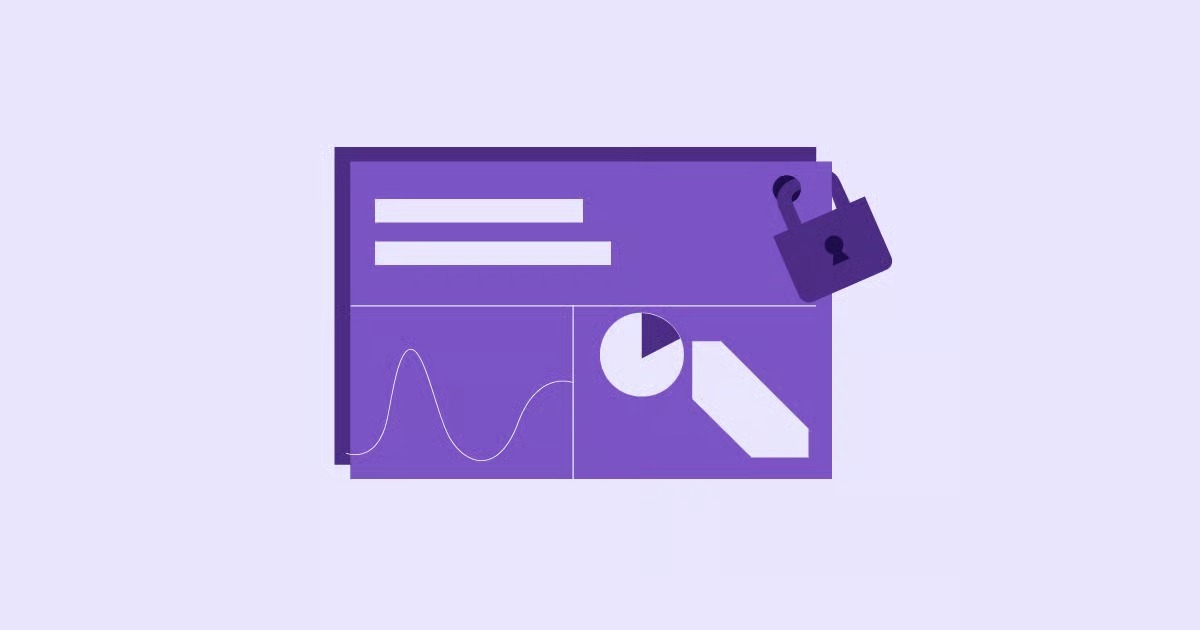Table of Contents
This isn’t just a minor glitch. It’s a critical failure in trust. It stops visitors in their tracks, erodes your brand’s credibility, and can have a direct, negative impact on your SEO and revenue. In this comprehensive guide, we’ll break down exactly what this error means, explore quick fixes for website visitors, and then dive deep into the server-side solutions for website owners and developers.
Key Takeaways
- For Visitors: The “Your connection is not private” error is a warning that your browser cannot verify the website’s SSL certificate. Common client-side fixes include checking your system’s date and time, clearing your browser cache, and checking your antivirus or VPN software.
- For Site Owners: This error is a critical issue you must fix immediately. The most common causes are an expired SSL certificate, a misconfigured certificate (like a domain name mismatch), or “mixed content” (loading HTTP resources on an HTTPS page).
- Diagnosis is Key: Before you can fix the problem, you must diagnose it. Use browser developer tools and online SSL checkers (like Qualys SSL Labs) to get a specific reason for the failure.
- Fixing Mixed Content: One of the most common culprits is mixed content. A powerful way to fix this in WordPress is by using Elementor’s built-in Tools > Replace URL feature to update all http:// links in your database to https://.
- Prevention is the Best Cure: The best long-term solution is to prevent these errors entirely. Using an integrated, managed platform like Elementor Hosting automates SSL certificate installation, configuration, and renewal, effectively eliminating the most common server-side causes of this error.
What Does “Your connection is not private” Actually Mean?
To understand the error, you first need to understand the basics of HTTPS and SSL/TLS.
Explaining SSL/TLS: The Digital Handshake
When you connect to a secure website (one that starts with https://), your browser and the website’s server perform a “digital handshake.” This process uses SSL (Secure Sockets Layer), or its modern successor TLS (Transport Layer Security), to establish an encrypted link.
Think of it like this:
- You (Your Browser): “Hi, server. I’d like to connect securely.”
- Server: “Great. Here is my SSL certificate to prove who I am.”
- You (Your Browser): “Let me check that.”
What Is an SSL Certificate? The Website’s ID Card
The SSL certificate is the server’s ID card. It contains crucial information:
- Who the certificate was issued to (the website’s domain).
- Which Certificate Authority (CA) issued it (a trusted third-party like Let’s Encrypt or DigiCert).
- When the certificate expires.
The Browser’s Role: The Security Guard
Your browser (Chrome, Firefox, Safari, Edge) acts as a security guard. It takes that ID card (the SSL certificate) and performs a rapid series of checks:
- Is this ID expired? (Checks the NET::ERR_CERT_DATE_INVALID error).
- Does the name on the ID match the website I’m trying to visit? (Checks the NET::ERR_CERT_COMMON_NAME_INVALID error).
- Was this ID issued by a legitimate, trusted authority? (Checks the NET::ERR_CERT_AUTHORITY_INVALID error).
- Does it look like the ID has been tampered with? (Checks the signature algorithm).
If any of these checks fail, the browser throws up the “Your connection is not private” warning. It’s refusing to connect because it cannot guarantee that the site is legitimate or that your data (passwords, credit card numbers, etc.) will be safe from eavesdroppers.
Common Error Codes (And What They Hint At)
- NET::ERR_CERT_AUTHORITY_INVALID: The Certificate Authority (CA) isn’t trusted. This often happens with self-signed certificates.
- NET::ERR_CERT_COMMON_NAME_INVALID (or SSL_ERROR_BAD_CERT_DOMAIN): The name on the certificate doesn’t match the domain. This is common when the certificate is for example.com but you’re visiting www.example.com (and the www subdomain isn’t listed).
- NET::ERR_CERT_DATE_INVALID: The certificate is expired, or your computer’s clock is wrong.
- NET::ERR_CERT_WEAK_SIGNATURE_ALGORITHM: The certificate is old and uses an outdated, insecure encryption method.
- MOZILLA_PKIX_ERROR_…: Firefox’s version of the errors above.
- “SSL Handshake Failed”: A more generic error meaning the browser and server couldn’t establish a secure connection, often due to a protocol or cipher suite mismatch.
Why This Error Is a Business-Critical Problem
If you own the website, this error is more than an annoyance. It’s a roadblock that can devastate your business.
- Immediate Loss of Trust: The average user doesn’t know what an SSL certificate is. They just see a bright red screen from their browser warning them of “attackers” and telling them to go back. Most will immediately leave and never return.
- Direct Impact on Conversions: Nobody will enter a credit card number, fill out a lead form, or even log in to an account on a site that their browser flags as “not private.” Your sales and lead generation will flatline until it’s fixed.
- Negative SEO Signals: Google has used HTTPS as a positive ranking signal for years. Conversely, a broken or expired SSL certificate is a powerful negative signal. If Google’s crawlers can’t access your site securely, your rankings can suffer.
- Brand Damage: Over time, your brand becomes associated with this error. You look unprofessional, insecure, and untrustworthy.
For Website Visitors: 8 Quick Fixes to Try First
If you’re just browsing the web and hit this error, the problem is usually with the website itself. But sometimes, the issue is on your end (the “client-side”). Before you give up on the site, try these quick fixes.
1. Reload the Page
It sounds too simple, but it’s the classic “turn it off and on again.” A simple Ctrl + R (or Cmd + R) might resolve a temporary network glitch or browser hiccup that caused the handshake to fail.
2. Check Your System’s Date and Time
This is a surprisingly common cause. SSL certificates have a specific “valid from” and “valid to” date. If your computer’s clock is set to a date in the past (e.g., 2022) or the future (e.g., 2028), your browser will see a valid certificate as expired or not yet valid.
- The Fix: Go to your system’s Date & Time settings (in Windows or macOS) and ensure “Set time automatically” and “Set time zone automatically” are enabled. Then, close and reopen your browser and try again.
3. Clear Your Browser Cache and Cookies
Your browser stores (caches) data to load sites faster. It’s possible it has cached an old, invalid version of the site’s SSL certificate. Clearing the cache forces the browser to download a fresh copy.
- How to do it in Chrome: Go to Settings > Privacy and security > Clear browsing data. Select “Cached images and files” and “Cookies and other site data.” Set the time range to “All time” and click “Clear data.”
- How to do it in Firefox: Go to Settings > Privacy & Security. Scroll down to “Cookies and Site Data” and click “Clear Data.”
4. Use Incognito or Private Mode
This is the best way to test for browser extension issues. Incognito (Chrome) or Private (Firefox/Safari) windows load with a clean slate, typically with all extensions disabled.
- The Fix: Try opening the website in an Incognito window. If it loads perfectly, the problem is one of your browser extensions. Go back to your regular browser window and disable your extensions one by one (especially security or ad-blocking ones) until you find the culprit.
5. Check Your Antivirus or Firewall
Some over-aggressive antivirus or firewall software can interfere with your network traffic. They may have a feature that scans or filters HTTPS traffic, which can sometimes break the certificate chain and trigger a false positive.
- The Fix: Temporarily disable your antivirus or firewall’s “HTTPS scanning,” “SSL scanning,” or “web protection” feature and try loading the site again. If it works, you’ve found the issue. You may need to add an exception for that website within your software.
6. Update Your Browser and Operating System
If your browser or operating system (like Windows 10 or macOS) is ancient, it may not support modern security protocols (like TLS 1.3) or a new Certificate Authority’s root certificate. This can cause it to fail validation on modern websites.
- The Fix: Go to your browser’s “About” section to check for updates. Go to your OS “System Updates” to ensure you are running the latest patches.
7. Try a Different Network (or Disable Your VPN)
The problem might be the network itself, especially on public Wi-Fi.
- Public Wi-Fi: Some public networks (like in cafes or airports) use a “captive portal” to make you sign in. This portal can intercept your connection, triggering the SSL error. Try to sign in to the portal first.
- Work/School Networks: Corporate or school firewalls often decrypt and inspect traffic, which can also cause this error.
- VPN: Your VPN (Virtual Private Network) routes your traffic through its own servers. If it’s misconfigured, it can cause SSL issues.
The Fix: Disconnect from the public Wi-Fi or VPN. Try loading the site on your phone using your cellular data. If it works there, the network is the problem.
8. The “Proceed Anyway” Option (And Why You Shouldn’t)
On the error screen, there’s usually a small “Advanced” button. Clicking it reveals a link to “Proceed to [domain] (unsafe).”
You should almost never do this. By clicking this, you are telling your browser to ignore the failed security check. If the site is malicious or compromised, any information you send (passwords, credit cards) can be stolen. Only use this if you are 100% certain of the site’s identity and are on a secure, private network (e.g., accessing an internal company device).
For Website Owners: A Deep Dive into Diagnosing and Fixing the Error
If the quick fixes above don’t work, the problem is on the server-side. This is your responsibility to fix, and you must do it quickly. Here is the step-by-step process.
Step 1: Diagnose the Root Cause with an SSL Check
Don’t just guess. You need to know the exact reason for the failure.
- Check in Your Browser: In Chrome, click the “Not secure” warning in the address bar, then click “Certificate is not valid.” This will open a window showing you the certificate’s details, including its expiration date and the domain names it covers. This is your first clue.
- Use an Online SSL Checker: The best tool for this is Qualys SSL Labs’ SSL Server Test. It’s free and performs an in-depth analysis of your server’s configuration.
- Go to the SSL Labs test site.
- Enter your domain name and click “Submit.”
- After a minute or two, it will give you a full report, from A+ to F.
- This report will explicitly tell you the problem, such as “Certificate expired,” “Chain issues (incomplete),” or “Common names mismatch.”
Step 2: Fix Server-Side Cause #1: The Expired SSL Certificate
This is the most common and easiest problem to fix. Certificates are issued for a limited time (from 90 days for Let’s Encrypt to one year for paid CAs).
- The Fix: You must renew the certificate.
- If you use a free Let’s Encrypt certificate: Your hosting provider should have a built-in “Let’s Encrypt” tool in your cPanel or dashboard. You may just need to click a “Renew” button. Many hosts auto-renew these, but the auto-renewal can fail. You can also run the certbot renew command if you have shell access.
- If you bought a paid certificate: You must go back to the provider (like DigiCert or Comodo), purchase a renewal, and go through the validation process again.
- After renewing: You may need to manually install the new certificate files on your server and restart your web server (like Apache or Nginx).
Step 3: Fix Server-Side Cause #2: Misconfigured or Invalid Certificate
This is more technical. The SSL Labs report is your best friend here.
Problem: Subject Alternative Name (SAN) Mismatch
- What it is: Your certificate was issued for example.com, but your site resolves at www.example.com. The “www” is a different subdomain, and if it’s not listed in the certificate’s Subject Alternative Name (SAN) field, the browser sees a mismatch.
- The Fix: You must re-issue your SSL certificate and make sure to include both the root domain (example.com) and the www subdomain (www.example.com). All modern certificate providers allow you to do this.
Problem: Untrusted Certificate Authority (Self-Signed Certificates)
- What it is: You (or your server) created your own “self-signed” certificate instead of getting one from a trusted CA. Browsers have no way to verify this, so they reject it outright. This should only be used for internal development, never on a public site.
- The Fix: Get a new certificate from a trusted authority. Let’s Encrypt is the most popular free and trusted option.
Problem: Incomplete Certificate Chain
- What it is: Your browser trusts the “Root CA,” but that CA doesn’t sign your certificate directly. They use an “Intermediate CA” to sign it. For the browser to trust your certificate, it needs to see the entire chain (Your Certificate -> Intermediate Certificate -> Root Certificate). If you only install your own certificate and forget the intermediate one, the browser can’t complete the chain.
- The Fix: Your certificate provider will give you a “bundle” file (often named ca-bundle.crt or similar) that contains the intermediate certificates. You must install this file on your server alongside your main certificate. The SSL Labs report will clearly state “Chain issues” if this is the problem.
Step 4: Fix Server-Side Cause #3: Mixed Content
This is the most subtle, and after expiration, the second most-common cause.
What is Mixed Content and Why Is It a Security Risk?
Your main page loads securely over https://. But somewhere in your code (HTML, CSS, or JavaScript), you are loading a resource (an image, a script, a font) over an insecure http:// link.
- https://yourdomain.com/ (Secure)
- …which loads…
- http://yourdomain.com/wp-content/uploads/my-image.jpg (Insecure)
This “mixed content” breaks the secure lock. Modern browsers will block this, and some will throw the “not private” error because the page is not fully secure.
How to Find Mixed Content
- Browser Developer Tools: On your site, press F12 (or Cmd + Opt + I on Mac) to open Developer Tools.
- Click the Console tab.
- Reload the page.
- The console will show bright red or yellow “Mixed Content” warnings, telling you exactly which resource is being loaded insecurely.
How to Fix Mixed Content
You need to change every single http:// link in your database and files to https://.
- Manual Fix: You could manually edit your theme files and posts, but this is slow and you’ll miss things.
- Plugin Fix: A plugin like “Really Simple SSL” can help by running a search-and-replace on your database.
- The Elementor Fix: Using the Built-in URL Replacement Tool This is the cleanest, safest, and most effective way to fix this on a WordPress site built with Elementor. Elementor includes a powerful tool specifically for this purpose.
- Go to your WordPress dashboard.
- Navigate to Elementor > Tools.
- Click the Replace URL tab.
- In the “Old URL” field, enter your old http address: http://yourdomain.com
- In the “New URL” field, enter your new https address: https://yourdomain.com
- Click “Replace URL”.
- This tool will safely scan your entire database, including all your Elementor pages, and update every instance of the old URL. This single action can fix thousands of mixed content errors in seconds. It’s also the essential tool to use after migrating a site or first installing an SSL certificate.
Step 5: Fix Server-Side Cause #4: Server and Protocol Issues
If all else fails, the issue is deep in your server’s configuration.
Forcing All Traffic to HTTPS
You must force all visitors to use the secure https:// version of your site. If a user types in http://yourdomain.com, they should be immediately redirected to the https version.
How to do it (.htaccess): If your server uses Apache, you can add the following rules to your .htaccess file in your site’s root directory:
RewriteEngine On
RewriteCond %{HTTPS} off
RewriteRule ^(.*)$ https://%{HTTP_HOST}%{REQUEST_URI} [L,R=301]
- How to do it (Hosting Panel): Most modern hosting dashboards have a simple toggle switch to “Force HTTPS.”
Using Modern TLS Protocols
This is an advanced issue, but the SSL Labs test will spot it. Your server might be trying to use old, insecure protocols like SSLv3, TLS 1.0, or TLS 1.1. Modern browsers have stopped supporting these.
- The Fix: This is a server-level setting. You must contact your hosting provider and ask them to disable older protocols and enable only TLS 1.2 and TLS 1.3. If they can’t or won’t, you need a new host.
The Proactive Solution: How to Prevent the “Connection Not Private” Error for Good
Fixing this error is stressful and costs you money every minute your site is down. The real goal is to never see it in the first time.
The root cause of most server-side SSL errors isn’t a single setting. It’s a fragmented, overly complex setup.
The Old Way: Juggling Multiple Vendors
For years, this was the “normal” way to build a WordPress site:
- Buy a domain from a registrar.
- Buy hosting from a hosting company.
- Get an SSL certificate from a third-party CA (and figure out how to install it).
- Add a CDN from a fourth company.
- Install your builder, theme, and dozens of plugins.
When the “not private” error appears, the “blame game” begins. Your host blames the SSL provider. The SSL provider blames your plugin. Your plugin developer blames the host. You’re caught in the middle with a broken site.
The Modern Solution: An Integrated Web Creation Platform
The solution is to consolidate. Instead of a fragile stack of services, you use a single, integrated platform where the components are built to work together.
Unify Your Stack with Elementor Hosting
This is where a solution like Elementor Hosting becomes a game-changer. It’s a managed WordPress hosting environment built specifically for Elementor, and it’s designed to prevent these problems from day one.
- It Solves the Certificate Problem: Elementor Hosting provides free, premium SSL certificates from Google Cloud’s CA on every site. The certificate is installed, configured, and auto-renewed for you, automatically. You never have to think about it. The “Expired Certificate” and “Untrusted CA” problems are eliminated.
- It Solves the Configuration Problem: The servers run on the Google Cloud Platform and are pre-configured for world-class security. This means modern protocols like TLS 1.3 are enabled by default. The “Protocol Mismatch” problem is eliminated.
- It Solves the Mismatch Problem: The SSL is automatically provisioned for your domain, including www and root, covering the “SAN Mismatch” problem.
- It Solves the CDN Problem: It includes a premium Cloudflare Enterprise CDN, which seamlessly handles SSL/TLS at the edge, further securing and speeding up your site.
- It Solves the Support Problem: Because the hosting, the builder, and the security layer are all managed by Elementor, there is one single point of support. If you ever see an error, you talk to one team. The blame game is over.
You can learn more about how Elementor’s integrated hosting works here:
Maintain a Clean, Secure Build
- Use Elementor Pro: By using Elementor Pro, you reduce your reliance on dozens of third-party plugins for forms, popups, and theme building. A simpler, cleaner site with fewer plugins means fewer chances for a poorly-coded plugin to introduce mixed content.
- Secure Your Communications: While you’re securing your site, don’t forget your site’s emails. A secure site that can’t reliably send contact form or purchase receipts is still broken. Using a service like Elementor’s Site Mailer ensures your transactional emails are also secure and actually get delivered.
“As a web expert with over a decade of experience, I’ve seen firsthand how fragmented systems create security vulnerabilities,” notes Itamar Haim. “When your hosting, builder, and security layer are all from different vendors, it’s a matter of when an issue will happen, not if. An integrated platform like Elementor Hosting streamlines this, handling 90% of the technical SSL/TLS configuration right out of the box.”
Conclusion: Move from Reactive Fixing to Proactive Building
The “Your connection is not private” error is a major roadblock. For visitors, it’s a sign to turn back. For site owners, it’s an emergency that demands an immediate fix.
While it’s crucial to know the technical steps to diagnose and repair SSL and mixed content issues, it’s even more powerful to build in a way that prevents them entirely.
By understanding the causes—from a simple clock setting to a complex certificate chain—you can tackle the problem. But by choosing a modern, secure, integrated platform, you solve the problem for good. This proactive approach frees you from acting as a reactive technician and lets you get back to what matters: creating amazing web experiences.
Frequently Asked Questions (FAQ)
1. Why does the “Your connection is not private” error happen on all websites I visit? If you see this error on every site, the problem is 100% on your end. The most likely causes are:
- Your system’s date and time are incorrect.
- Your antivirus or firewall is intercepting all your traffic.
- A VPN is misconfigured.
- You are on a corporate or school network with a strict firewall.
2. Is it safe to click “proceed anyway”? Almost never. It’s like ignoring a “Bridge Out” sign. You are telling your browser to connect to a site it cannot verify as secure. The only time this is remotely acceptable is if you are on a private, trusted network (like your home) and are 100% certain of the site’s identity (like accessing a local development device).
3. Will clearing my cache log me out of websites? Yes. Clearing “Cookies and other site data” will log you out of most websites (like Gmail, Facebook, etc.). Clearing just “Cached images and files” usually won’t, but it may also not be enough to fix the error.
4. How much does an SSL certificate cost? It ranges from free to thousands of dollars.
- Free: Let’s Encrypt provides free, trusted, 90-day certificates. Most modern hosting providers, including Elementor Hosting, include these for free and automate their renewal.
- Paid: Paid certificates (Organization Validation or Extended Validation) offer higher warranty levels and a “green bar” in older browsers. These can cost anywhere from $50 to $500+ per year. For 99% of businesses, a free, domain-validated certificate is all you need.
5. What’s the difference between HTTP and HTTPS? HTTP (Hypertext Transfer Protocol) is the standard protocol for sending data. All data is sent in plain text. HTTPS (Hypertext Transfer Protocol Secure) is the same protocol but with a security layer (SSL/TLS) on top. All data is encrypted and authenticated. This means no one can snoop on the data, and you can be sure you’re talking to the correct server.
6. I fixed my mixed content, but the error is still there. What’s next? If you’ve run a search-and-replace and the error persists, the mixed content might be “hard-coded” into a theme file or plugin. Use your browser’s Developer Tools (Console tab) to find the exact URL of the resource that’s still insecure. You may need to edit a .js or .css file directly. After that, re-run the SSL Labs test to check for other issues like an expired certificate or chain error.
7. My SSL certificate is valid, but I still get the error. Why? This is almost always a Subject Alternative Name (SAN) mismatch. Your certificate is valid for example.com, but your site is resolving at www.example.com (or vice-versa). You must re-issue the certificate to include both variations.
8. How does a CDN help with SSL? A modern CDN (Content Delivery Network) like Cloudflare sits between your visitor and your server. It can handle the SSL/TLS handshake at its “edge” (a server close to the user), which is often faster. It can also provide its own SSL certificate, simplifying your setup and even securing sites that don’t have an SSL on their origin server (though this is not the recommended setup).
9. Can a WordPress plugin cause the “not private” error? Yes, absolutely. A poorly-coded plugin (or an old, unmaintained one) can load its own scripts, CSS, or images using insecure http:// links. This creates mixed content, which can break your site’s security lock and trigger the error.
10. What’s the easiest way to add SSL to my Elementor website? The easiest and most reliable method is to use a hosting provider that fully automates the process. Elementor Hosting was created for this. The moment you add your domain, a free, premium SSL certificate is automatically provisioned, installed, and set to auto-renew. There are no technical steps, no files to manage, and no expiration dates to worry about.
Looking for fresh content?
By entering your email, you agree to receive Elementor emails, including marketing emails,
and agree to our Terms & Conditions and Privacy Policy.