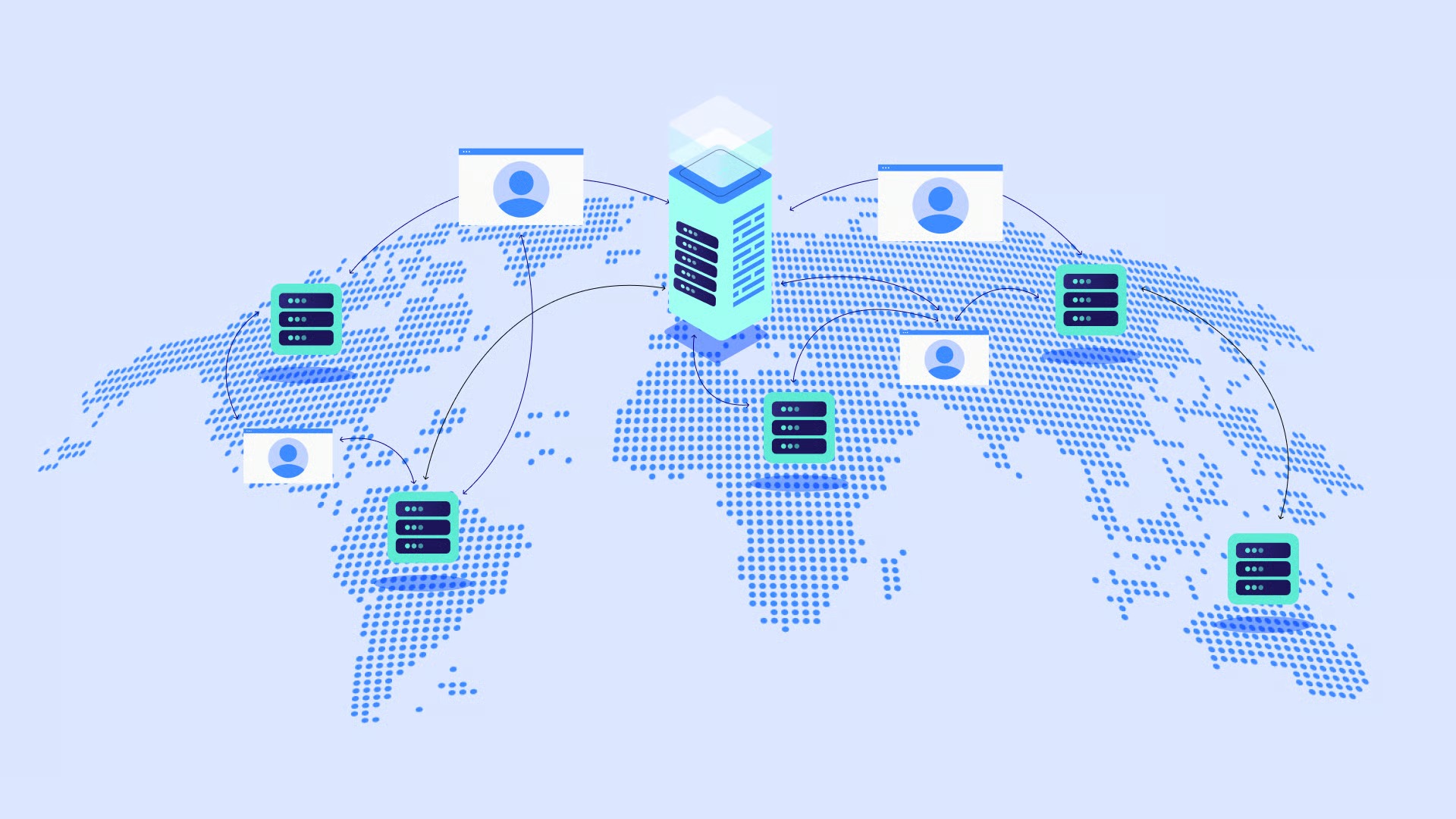Table of Contents
Understanding what Apache is and how it works is more than a technical deep dive. It is a lesson in the core principles of the web itself. It helps you understand what happens every time you type a URL into your browser and, more importantly, it helps you make smarter choices about how you build and host your own websites.
Key Takeaways
- Apache is a free, open-source web server that processes requests from browsers (like Chrome or Firefox) and sends back the necessary files (like HTML, CSS, and images) to display a website.
- It was first released in 1995 and quickly grew to become the most popular web server in the world, powering a massive portion of the internet.
- Apache’s greatest strength is its powerful modular architecture. This allows web creators to add or remove features (like SSL encryption, URL rewriting, or authentication) as needed.
- It is famous for its .htaccess file, a flexible, directory-level configuration file that allows for powerful rules, most notably the “pretty permalinks” used by WordPress.
- Apache processes requests using Multi-Processing Modules (MPMs), which define how it handles simultaneous connections. Modern versions use the event MPM for high efficiency.
- While still a dominant force, Apache now shares the web landscape with other popular servers like NGINX and LiteSpeed, each with different architectural strengths.
- For most modern web creators, the quality and optimization of your hosting provider, like Elementor Hosting, is more critical to performance than the specific server software it runs.
What Exactly Is a Web Server?
Before we dig into Apache itself, let’s clarify what a web server even is.
Think of the internet as a massive, global postal system. Your web browser (like Chrome, Firefox, or Safari) is your local post office. When you want to visit a website, you give the URL (like https.elementor.com) to your browser.
- Your browser (the client) packages this request into an HTTP (Hypertext Transfer Protocol) message.
- It looks up the “address” of the website (its IP address) through the DNS (Domain Name System).
- It sends your request “letter” across the internet to that address.
The web server is the mailroom at the destination. It is a piece of software (like Apache) running on a powerful computer that is “listening” for incoming mail.
When your request arrives, the web server’s job is to:
- Receive and read your HTTP request.
- Find the “package” you asked for. This could be an HTML document, a JPG image, a CSS file, or a script.
- If it is a simple file, it grabs it. If it is a dynamic script (like PHP), it runs the script to generate the file.
- Package the requested files into an HTTP response.
- Send that package back to your browser, which then assembles the files and displays the complete website for you.
In short, a web server is the software that makes your website accessible to the world, 24/7. Apache is simply one of the oldest, most trusted, and most popular pieces of software for doing that job.
The Story of Apache: A Brief History
The Apache web server’s story is the story of the web’s explosive growth. It was first released in 1995, a time when the web was just moving from academic curiosity to a global phenomenon.
It was originally based on code written by the National Center for Supercomputing Applications (NCSA) at the University of Illinois. A group of webmasters started “patching” this code to fix bugs and add features. The result was “a patchy server,” which legend says is how the name Apache was born. (It also respectfully co-opts the name of the Native American Apache tribe, known for their superior skills in strategy and warfare).
This community-driven, collaborative effort was formalized with the creation of the Apache Software Foundation (ASF) in 1999. The ASF is a non-profit corporation that provides a home for hundreds of open-source projects, all built on the principles of community, collaboration, and public good.
Apache HTTP Server (its full name) was an immediate hit. It was free, it was open-source (meaning anyone could view and improve the code), it was reliable, and it was incredibly flexible. It ran on almost any operating system, from massive Unix mainframes to simple Linux and Windows PCs. Throughout the “dot-com” boom of the late 90s and 2000s, Apache was the undisputed king, at one point powering over 70% of all websites on the internet.
How Apache Works: A Step-by-Step Breakdown
So what actually happens when Apache gets a request? While it seems instant, it is a high-speed, multi-step process.
Let’s follow the journey of a single request.
1. Browser Sends the Request You type https://www.example.com/blog/my-post into your browser and hit Enter. Your browser finds the server’s IP address and sends an HTTP GET request to that server, asking for the resource at /blog/my-post.
2. Apache Receives the Request The Apache software on the server is constantly listening for new connections on specific “ports” (usually port 80 for standard HTTP and port 443 for secure HTTPS). It accepts the connection from your browser.
3. Apache Processes the Request (The Core Logic) This is where the magic happens. Apache has a main configuration file (httpd.conf) and can also use per-directory files (.htaccess) to figure out what to do.
- Virtual Host: First, Apache checks which website you are asking for. A single server can host hundreds of different domains. Apache uses “Virtual Hosts” to match the requested domain (www.example.com) to the correct folder on the server’s hard drive (e.g., /var/www/example).
- Module Check: Apache’s architecture is modular. It’s like a toolkit. The core server does the basic work, but it loads modules to handle specific tasks.
- Authentication: Does the requested directory require a password? The mod_auth module will check.
- Rewriting: Does the URL /blog/my-post actually point to a file? Or is it a “pretty” URL that needs to be rewritten? The mod_rewrite module kicks in, checks its rules (likely from a .htaccess file), and translates /blog/my-post into something the server understands, like index.php?p=123.
- SSL/TLS: Is this an https:// request? The mod_ssl module handles the decryption of the request and the encryption of the response.
4. Apache Handles the Connection (MPMs) While processing the request, Apache also has to manage how it uses the server’s resources (CPU and RAM) to handle your connection and the thousands of other connections happening at the same time. This is controlled by a Multi-Processing Module (MPM).
Understanding MPMs (Multi-Processing Modules)
This is the most technical part of Apache, but it’s the key to its performance.
- mpm_prefork: The classic, old-school model. Apache starts (“pre-forks”) a number of child processes. Each process handles one connection at a time. It is very stable and safe, as processes are isolated from each other. However, it uses a lot of RAM, as each process is a full copy of the server.
- mpm_worker: A more efficient model. This MPM uses multiple processes, but each process can run multiple threads. A thread is a much lighter-weight “mini-process.” This allows the server to handle many more simultaneous connections with far less RAM.
- mpm_event: The modern default and the most efficient. It is based on the worker model (processes and threads) but adds a special “listener” thread. This thread manages all incoming connections and passes them off to worker threads only when there is work to be done. This is much better at handling “keep-alive” connections, where a browser keeps the connection open to download multiple files (like images and CSS).
5. Executing Dynamic vs. Static Content After processing, Apache knows what file to get.
- Static Request: If the request is for logo.png, Apache grabs the file from the hard drive. This is very fast.
- Dynamic Request: If the request (after being rewritten) is for index.php, Apache knows it cannot just send the file. It uses a module (like mod_php) to pass the file to the PHP interpreter. The PHP code runs, connects to a database, builds a blog post, and generates a final HTML document. Apache then takes this HTML output.
6. Apache Sends the HTTP Response Apache packages the file (the logo.png or the final HTML from PHP) with an HTTP “response header.” This header includes important info like the status code (e.g., 200 OK), the content type (text/html), and caching instructions. It then sends this complete package back to your browser.
7. Browser Renders the Page Your browser receives the response. If it is an HTML file, it starts reading it. It will then find other requests it needs to make (for CSS files, JavaScript files, and images), and it starts the entire process over again for each one until the page is fully built.
Apache’s Core Features and Strengths
What made Apache so dominant? It comes down to a few key features.
The Modular Architecture
As mentioned, Apache is not one single program. It is a small, stable core with a massive library of modules. This means you can build a server that does only what you need.
- Need a super-lightweight server? Only load the bare essentials.
- Need a high-security server? Add mod_ssl for encryption and mod_auth for authentication.
- Running a WordPress site? You need mod_rewrite for permalinks.
- Want to improve performance? Add mod_cache for caching and mod_expires to set browser cache rules.
This flexibility is Apache’s defining characteristic.
The Power of .htaccess
This is arguably Apache’s most famous (and infamous) feature. A .htaccess file is a simple text file that you can place in any directory on your server. When Apache receives a request for a file in that directory, it reads the .htaccess file and follows any rules inside it.
This is incredibly powerful because it is decentralized. You do not need to be a server administrator to write rules. If you have FTP access to your website folder, you can create a .htaccess file and:
- Rewrite URLs: RewriteRule ^about$ /about.php [L] (Turns example.com/about into example.com/about.php). This is the foundation of all modern, user-friendly URLs.
- Password-Protect Folders: You can lock a directory (like /admin) so it requires a username and password.
- Create Custom Error Pages: ErrorDocument 404 /my-custom-404-page.html
- Block Bad Bots: You can block access based on IP address or user agent.
- Enforce HTTPS: Force all traffic to use a secure connection.
The trade-off? Performance. Because Apache has to look for and read this file in every directory and subdirectory for every single request, it can slow things down. But for flexibility, it cannot be beaten.
Platform Compatibility and Maturity
Apache runs on virtually every operating system, including all major Linux distributions, macOS, and even Windows. This made it the universal choice for developers and hosting companies.
Furthermore, it has been battle-tested for nearly three decades. Its code is stable, its documentation is vast, and there is a global community of experts who know how to configure and troubleshoot it.
Apache’s Role in the Modern Web: Competitors and Context
For decades, Apache was the only serious choice. Today, the landscape is more diverse. You will often hear Apache mentioned alongside its main competitors, NGINX and LiteSpeed.
It is important to understand these are just different tools for the same job, each with a different design philosophy.
Apache vs. NGINX
This is the most common comparison. NGINX (pronounced “Engine-X”) was created in the early 2000s specifically to solve Apache’s “C10K problem” (handling ten thousand simultaneous connections).
Here is the neutral, factual breakdown:
- Apache’s Architecture: Uses a process-based or thread-based model (the MPMs). It is a powerful, flexible, all-in-one “Swiss Army knife.” Its .htaccess file offers incredible, easy-to-use flexibility.
- NGINX’s Architecture: Uses an event-driven, asynchronous architecture. It has one master process that manages “worker” processes. Each worker can handle thousands of connections in a single, efficient thread.
- The Difference:
- Static Files: NGINX is exceptionally fast and memory-efficient at serving static files (images, CSS, JS).
- Dynamic Content: Apache’s modules (like mod_php) can handle dynamic content directly. NGINX traditionally passes dynamic requests (like PHP) to an external service (like PHP-FPM) and waits for the response.
- Configuration: Apache’s .htaccess is easy for end-users. NGINX’s configuration is centralized, more complex, but also very powerful and efficient.
For many years, a “best of both worlds” setup was popular: using NGINX as a reverse proxy that sits in front of Apache. NGINX would handle all the incoming connections and serve static files, while Apache would wait in the back to process the dynamic PHP requests.
The Rise of LiteSpeed
LiteSpeed is another major player. It is a commercial product (though an open-source version, OpenLiteSpeed, exists) designed as a drop-in replacement for Apache.
Its “killer feature” is that it is built with an event-driven architecture like NGINX (making it very fast and efficient) but it is designed to read and follow Apache’s .htaccess files.
This offers a powerful upgrade path for shared hosting companies and users who want NGINX-like speed without giving up the flexibility of .htaccess that their applications (like WordPress) depend on.
How Apache Affects Your WordPress Website
This is where the theory becomes reality for millions of web creators. If you use WordPress, you rely on features that Apache pioneered.
Permalinks and mod_rewrite
When you go to your WordPress settings and change “Permalinks” from the default (/?p=123) to the “Post name” structure (/my-post-name/), you are not just changing a setting. You are telling WordPress to write a specific set of rules to your site’s .htaccess file.
It looks like this:
# BEGIN WordPress
<IfModule mod_rewrite.c>
RewriteEngine On
RewriteBase /
RewriteRule ^index\.php$ – [L]
RewriteCond %{REQUEST_FILENAME} !-f
RewriteCond %{REQUEST_FILENAME} !-d
RewriteRule . /index.php [L]
</IfModule>
# END WordPress
In plain English, this mod_rewrite directive tells Apache: “When a request comes in, check if it’s for a real file (!-f) or a real directory (!-d). If it’s not, do not fail with a 404 error. Instead, silently pass the request to index.php.”
WordPress’s index.php file then loads, looks at the URL /my-post-name/, and queries the database to find the correct post. This is the magic that makes “pretty permalinks” work, and it’s all powered by Apache’s mod_rewrite.
Security and Performance Plugins
Many of your favorite WordPress plugins work by writing rules to your .htaccess file.
- Caching Plugins (like W3 Total Cache): These plugins add rules for Gzip compression (to shrink file sizes) and browser caching (mod_expires), telling a visitor’s browser to save a local copy of your logo for 30 days. This drastically speeds up your site for repeat visitors.
- Security Plugins (like Wordfence): These plugins write rules to block known-bad IP addresses and malicious bots before they can even run a single line of PHP, protecting your site at the server level.
The Hosting Environment Matters More
This brings us to a critical point for modern web creators. Debating Apache vs. NGINX is an interesting technical discussion, but for most business owners, it’s the wrong one.
The quality of the hosting configuration matters far more than the specific software. A poorly configured Apache server will be slow. A highly optimized Apache server can be incredibly fast.
“As a web creation expert, I’ve seen clients get bogged down in the ‘Apache vs. NGINX’ debate. The truth is, for most businesses, the server software is less important than the quality of the hosting provider. A managed, optimized hosting environment that’s built for your platform, like WordPress, will always outperform a generic server, regardless of what’s under the hood.” — Itamar Haim, Web Creation Expert
This is why integrated, managed platforms have become so popular. They remove the guesswork.
A solution like Elementor Hosting is a perfect example. It is a complete, managed environment built on the Google Cloud Platform. It does not burden the user with technical choices. Instead, it provides an end-to-end stack (likely using a finely-tuned NGINX or LiteSpeed setup) that is pre-configured and optimized specifically for Elementor and WordPress.
You get the benefits (extreme speed, rock-solid security, and scalability) without ever having to touch a configuration file or wonder if your MPM is set correctly. The entire system, from the Elementor Pro plugin to the server, is designed to work as one seamless web creation platform.
Getting Started with Apache
If you are a developer or just curious, the best way to learn Apache is to run it yourself. You do not need a web host. you can run it right on your own computer.
Apache on Your Local Computer (XAMPP & MAMP)
You can install Apache, MySQL (a database), and PHP on your local machine using a free software package. This creates a “local server” for building and testing websites.
- XAMPP: A popular, cross-platform package for Windows, macOS, and Linux.
- MAMP: A very popular and easy-to-use package for macOS.
With a local server, you can install WordPress, download the free version of Elementor, and build an entire website on your computer. You can experiment with .htaccess files and see how they work in a safe environment.
Finding Apache in a Web Host
How do you know if your web host uses Apache?
- Shared Hosting: If you are on a traditional shared hosting plan that uses cPanel as a control panel, you are almost certainly using Apache. cPanel is built to work with Apache.
- Managed WordPress Hosting: This is a mix. Some may use Apache, but many modern providers (like Elementor Hosting) use NGINX or LiteSpeed for better performance.
- VPS/Cloud: If you have a Virtual Private Server (VPS), you get to choose! You can install Apache, NGINX, or anything else you want.
Common Apache Configuration Files and Directives
For those who want to look “under the hood,” here are the most important files and commands.
httpd.conf – The Main Configuration
This is the “master” file for the entire Apache server. It is usually located in a protected system directory (like /etc/apache2/). It controls global settings:
- Listen 80: Tells Apache to listen for requests on port 80.
- ServerName www.example.com: Defines the server’s primary domain.
- DocumentRoot “/var/www/html”: Tells Apache where the main website’s files are located.
- LoadModule rewrite_module modules/mod_rewrite.so: This is the command that “loads” a module into the server.
Virtual Hosts
This is how one Apache server can run multiple websites. Inside httpd.conf (or related files), you define a “block” for each site:
<VirtualHost *:80>
ServerName [www.site-one.com](https://www.site-one.com)
DocumentRoot “/var/www/site-one”
</VirtualHost>
<VirtualHost *:80>
ServerName [www.site-two.com](https://www.site-two.com)
DocumentRoot “/var/www/site-two”
</VirtualHost>
This tells Apache to send requests for www.site-one.com to one folder and requests for www.site-two.com to a different one.
Key .htaccess Directives (Quick Reference)
This is a cheat sheet for the most common rules you might use in your own .htaccess file.
| Directive | Purpose | Example |
| RewriteRule | Rewrites a URL from one pattern to another. | RewriteRule ^products/([0-9]+)$ /product.php?id=$1 |
| ErrorDocument | Sets a custom page for an HTTP error. | ErrorDocument 404 /not-found.html |
| AuthUserFile | Used with AuthType and Require to password-protect a directory. | AuthType BasicAuthName “Admin Area”AuthUserFile /path/to/.htpasswdRequire valid-user |
| ExpiresByType | Tells the browser how long to cache a file. | ExpiresByType image/jpeg “access plus 1 month” |
| Redirect | Sends a user from one URL to another (permanent). | Redirect 301 /old-page.html /new-page.html |
Conclusion: Apache’s Enduring Legacy
Apache HTTP Server was, and is, a monumental piece of software. It democratized the web, giving everyone from hobbyists to corporations a free, powerful, and reliable tool to share their content with the world. It was the engine that powered the web’s first great expansion.
Today, the web server landscape is more diverse. High-performance servers like NGINX and LiteSpeed have claimed a large part of the market, and their event-driven architectures are a better fit for many high-concurrency tasks.
But Apache’s principles—and its code—are everywhere. The concept of a modular server, the flexibility of .htaccess, and the mod_rewrite engine that powers virtually every major CMS are all part of Apache’s legacy.
For the modern web creator, understanding what Apache does is the key to making smart decisions. It helps you understand why your permalinks work, how your caching plugins speed up your site, and, most importantly, why choosing a high-quality, fully-optimized hosting platform is the single best-performing choice you can make. You get to stand on the shoulders of giants like Apache, without having to manage the complexity yourself.
Frequently Asked Questions (FAQ)
1. Is Apache free? Yes. The Apache HTTP Server is 100% free and open-source, managed by the non-profit Apache Software Foundation.
2. What’s the difference between Apache Web Server and Apache Tomcat? Apache Web Server (or httpd) is a web server primarily for “static” content (HTML, CSS, images) and for processing script-based languages like PHP, Perl, and Python. Apache Tomcat is a “Java Servlet Container,” which is a specialized server designed to run Java-based web applications. They are different tools, though they are often used together.
3. Is Apache still relevant in 2025? Absolutely. While it is not the only choice, it still powers a massive portion of the web, especially in the shared hosting world and for applications that rely heavily on .htaccess (like WordPress). It is stable, mature, and incredibly well-documented.
4. Which is better: Apache or NGINX? Neither is “better.” They are different. NGINX is generally faster at serving static files and uses less memory, making it a favorite for high-traffic sites. Apache is often considered more flexible and easier to configure for end-users, thanks to .htaccess. Many modern hosting providers use NGINX or a similar event-driven server.
5. How do I know if my website is using Apache? You can use a free online tool (search for “web server checker”) or check your browser’s developer tools. On the “Network” tab, click the main document, and look at the “Response Headers.” The Server header will often say Apache, nginx, LiteSpeed, or GSE (Google’s server).
6. What is a .htaccess file? It is a configuration file for the Apache web server that you can place in any directory. It allows you to set server rules for that specific directory, such as rewriting URLs, password-protecting folders, and setting custom error pages.
7. Do I need Apache for WordPress? No, but you need a server that can do what Apache does. WordPress requires a web server (like Apache, NGINX, or LiteSpeed), a database (like MySQL), and PHP. It also heavily relies on URL rewriting, a feature pioneered by Apache’s mod_rewrite which is now replicated in NGINX and LiteSpeed.
8. What is XAMPP? XAMPP is a free, easy-to-install software package that bundles Apache, MariaDB (a fork of MySQL), PHP, and Perl. It lets you run a complete web server on your local Windows, Mac, or Linux computer for development and testing.
9. Can Apache run on Windows? Yes. While it is most famous for running on Linux, Apache runs perfectly well on Windows, and it is included in Windows-based packages like XAMPP.
10. How does Apache handle security? Apache has a very strong security track record. Its modular design means you only need to run the code you need, reducing the “attack surface.” It has robust modules for SSL/TLS encryption (mod_ssl), authentication (mod_auth), and its configuration files (.htaccess and httpd.conf) can be used to write strict rules to block malicious actors.
Looking for fresh content?
By entering your email, you agree to receive Elementor emails, including marketing emails,
and agree to our Terms & Conditions and Privacy Policy.