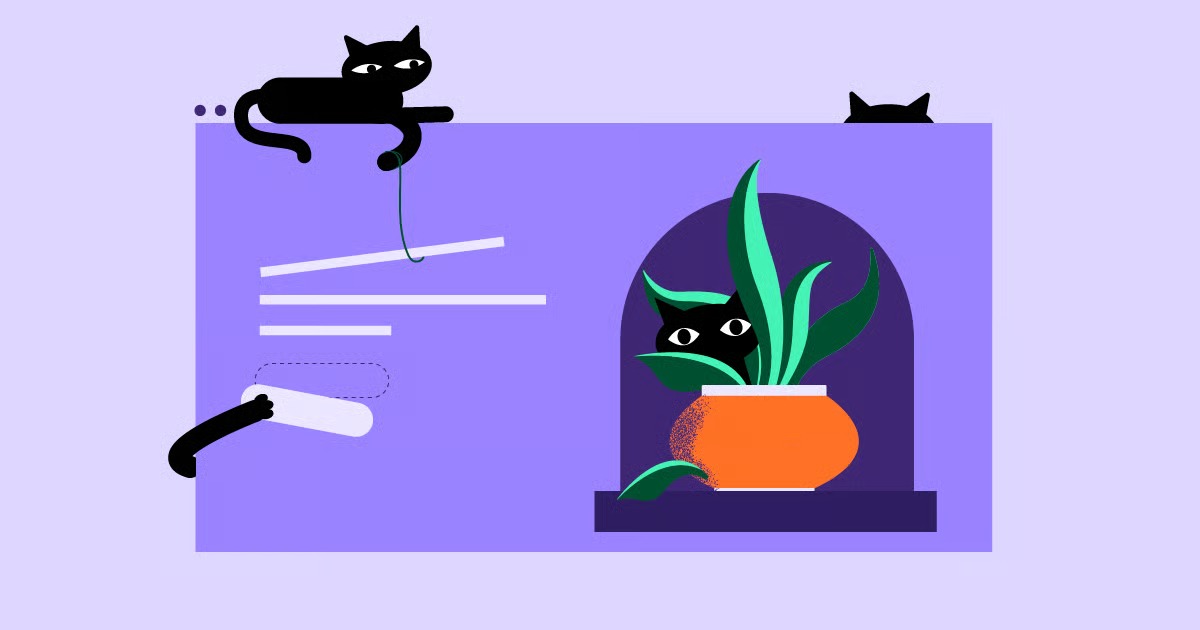Table of Contents
Understanding and using a Gravatar is one of the easiest steps you can take to establish a consistent and professional digital identity. It bridges the gap between anonymity and recognition, building trust and branding with every comment you leave and every post you write. This guide will walk you through everything you need to know, from the basic setup to advanced customization on your website.
Key Takeaways
- Gravatar Stands for “Globally Recognized Avatar.” It’s a free service that links your email address to a profile picture, allowing participating websites (like WordPress) to automatically display that picture.
- It Builds Trust and Professionalism. A Gravatar puts a face to your name, making your interactions on blogs, forums, and communities feel more personal and credible. For a brand, this is essential.
- Setup is Handled Through WordPress.com. You must create a free WordPress.com account to set up or manage your Gravatar, even if your website is self-hosted.
- Your Gravatar Profile is a “Digital Business Card.” Beyond the image, you can fill out a public profile with your bio, website links, and verified services, turning every comment into a networking opportunity.
- You Can Control How Avatars Appear on Your Site. WordPress’s built-in “Discussion Settings” let you enable or disable Gravatars for your commenters and set a default image for those who don’t have one.
- Elementor Supercharges Your Avatar Display. While WordPress’s display is basic, Elementor Pro gives you full design control. You can use widgets like the Author Box and Testimonial Carousel to style avatars and integrate them perfectly into your site’s design.
What Exactly is a Gravatar (And Why Should You Care)?
At its core, Gravatar is a utility. But its impact is all about identity. Let’s break down what it is, the problem it solves, and how it works on a technical level.
A Deeper Dive: Gravatar = Globally Recognized Avatar
The name says it all. A Gravatar is a single avatar image that is recognized globally across the web. The service was created by Tom Preston-Werner and later acquired by Automattic, the company behind WordPress.com. This is why the entire Gravatar system is now managed through a WordPress.com login.
Your Gravatar is tied directly to your email address. In fact, you can (and should) associate multiple email addresses with a single Gravatar account, allowing you to manage different personas or simply ensure your picture appears regardless of which email you use.
The Core Problem Gravatar Solves: Digital Identity Fragmentation
Before Gravatar, your online identity was a mess. Every forum, blog, or service you signed up for required you to manually upload a profile picture. If you wanted to update your photo, you had to log in to dozens of different websites and upload the new one over and over.
Most people didn’t bother. The result was a web filled with anonymous “Mystery Person” silhouettes. This creates a detached, impersonal, and low-trust environment. You’re less likely to engage with or trust a comment from an anonymous silhouette than you are from a person with a clear, friendly photo.
Gravatar solves this by centralizing your avatar. You upload your photo once to Gravatar.com. From then on, any time you use that email address on a Gravatar-enabled site, your photo is fetched and displayed automatically. Update your photo on Gravatar, and it updates everywhere.
How Does Gravatar Actually Work? (The Technical Bit)
You might be wondering how a website can get your avatar just from your email without you logging in. It’s a clever and secure process.
- You Sign Up: You create a Gravatar account and associate your email (e.g., [email protected]) with a picture.
- A User Comments: You leave a comment on a blog using that email address.
- The Website Asks Gravatar: The website (e.g., WordPress) doesn’t just display your email for privacy reasons. Instead, it creates an MD5 hash of your email address. This is a one-way cryptographic string that looks something like this: b642b4217b34b1e8d3bd915fc65c4452. It’s a unique fingerprint for your email that cannot be reverse-engineered to reveal the email itself.
- Gravatar Responds: The website pings Gravatar’s servers asking, “Do you have an image for the hash b642b4217b34b1e8d3bd915fc65c4452?”
- The Image is Served: Gravatar finds the matching hash in its database, retrieves your associated picture, and sends it back to the website to be displayed next to your comment.
This entire process happens instantly and securely, ensuring your email address is never exposed to the public on the website.
The Benefits of Using a Gravatar
This simple service provides some significant benefits:
- Professionalism and Credibility: This is the big one. An avatar shows you are a real person who stands behind your words. It’s the first step in building a professional brand.
- Brand Recognition: When you consistently comment on blogs in your niche, your face becomes a recognizable part of that community. People will start to recognize you, associating your name and face with your expertise.
- Increased Engagement: As a site owner, encouraging Gravatars makes your comment section feel like a vibrant community discussion rather than a wall of anonymous text.
- Building Trust: We are hard-wired to trust faces. Seeing a photo, even a small one, creates a subconscious level of trust that a default icon simply cannot.
- It Saves You Time: You set it once, and it works everywhere.
Setting Up Your Gravatar: A Step-by-Step Guide
Getting your Gravatar set up is a straightforward process that should take less than 10 minutes. Here’s exactly how to do it.
Step 1: Create a WordPress.com Account (The Gateway)
This is the most common point of confusion. Even if you have a self-hosted WordPress.org site, you must use a WordPress.com account to manage your Gravatar. If you already have a WordPress.com account, you can skip to the next step.
- Go to Gravatar.com.
- Click “Create your Gravatar.”
- You will be redirected to the WordPress.com account creation screen.
- Enter your desired email address, a username, and a strong password.
This account is free and you don’t need to create a blog or buy a plan. It’s purely for managing your global profile.
Step 2: Navigate to the Gravatar Profile
Once you are logged in to your WordPress.com account, you may see a dashboard. Look in the top-right corner for your profile icon and click it. In the menu, you should see “My Profile.” Click that.
On the left-hand menu, click “Gravatar Profiles.” This will take you to the main Gravatar management page. You may see a message that says “You don’t have any Gravatars yet!”
Step 3: Adding and Uploading Your Image
- You will see a prompt to add an email address. Start by adding the primary email address you want to associate with your image.
- WordPress.com will send a confirmation email to that address. Go to your inbox and click the verification link.
- Once verified, go back to the Gravatar page. You will now see your email listed.
- Click on the email address, and you’ll see a link that says “Add an image.”
- You’ll be given four options: “Upload new,” “From URL,” “Past uploads,” or “From webcam.
- Choose “Upload new” and select a high-quality photo from your computer.
Choosing the Perfect Image
What makes a good Gravatar?
- Clear Headshot: Your face should be clearly visible. A distant shot or a group photo won’t work well in a tiny 80×80 pixel square.
- Simple Background: A busy background will be distracting.
- On-Brand: If this is for your professional brand, use your standard, professional headshot. If it’s for a personal brand, something more casual is fine. Avoid logos unless you are managing a generic company email (e.g., [email protected]). People connect with faces.
- High Resolution: Upload a high-quality square image (e.g., 500×500 pixels). Gravatar will resize it, but starting with a clear source image is key.
Step 4: Cropping and Rating Your Gravatar
After uploading, Gravatar will ask you to crop your image.
- Use the crop tool to create a perfect square that frames your face well.
- Click “Crop Image.”
- Next, you’ll be asked to choose a rating for your image. This is a crucial step. The rating determines where your Gravatar is allowed to appear.
- G (General Audiences): Suitable for display on all websites with any audience type. This is what 99% of users should choose.
- PG (Parental Guidance): May contain “potentially offensive” content, rudeness, or mild violence.
- R: May contain strong language, intense violence, or nudity.
- X: May contain explicit sexual imagery or extreme violence.
Why does this matter? Most website owners set their WordPress “Discussion Settings” to only allow “G” rated Gravatars. If you set your image as “PG” or “R,” it will likely just appear as the default “Mystery Person” silhouette on most sites. Always choose “G” for a professional headshot.
Step 5: Setting Your Primary Gravatar
You will be taken back to the “Manage Gravatars” page. You’ll see your email address with your new image next to it. You’re all set!
You can repeat this process to add more email addresses. You can associate all your emails ([email protected], [email protected], [email protected]) with the same image. Or, you can upload different images for different emails, giving you control over your persona (e.g., a professional shot for your work email, a casual one for your personal email).
Gravatar Beyond WordPress: Where Else Does It Appear?
While Gravatar is most famous for its integration with WordPress comments and author bios, its reach extends much further. Any platform can choose to integrate with the Gravatar service.
Some prominent examples include:
- GitHub: The popular code repository uses Gravatar to pull profile pictures.
- Stack Overflow: The go-to Q&A site for developers uses Gravatar.
- Disqus: The popular third-party commenting system has Gravatar support.
- Slack: If you don’t upload a custom image, some Slack workspaces will pull your Gravatar.
- Various Email Clients: Some email applications will display the sender’s Gravatar next to their message, adding a personal touch to your inbox.
This wide adoption is what makes it “globally recognized.” By setting it up once, you are populating your professional image across a wide swath of the internet.
The Gravatar Profile: Your “Digital Business Card”
Most users stop after uploading their picture. This is a huge missed opportunity. Gravatar offers a complete public profile page that can act as a “digital business card” or a simple “link in bio” page.
Why Your Gravatar Profile is a Missed Marketing Opportunity
When you leave a valuable, insightful comment on a high-traffic blog, what happens? People are impressed. They see your name and your face (thanks to your Gravatar), and they click on it to learn more about you.
- If you don’t set up your profile, that click leads to a generic Gravatar page, and the trail goes cold.
- If you do set up your profile, that click leads to a page with your bio, a link to your website, and links to your social media. You have just converted a curious reader into a potential website visitor, follower, or customer.
Building Your Profile: A Component-by-Component Guide
From your Gravatar dashboard, go to “My Profile.” Here’s what you should fill out:
- Full Name and Display Name: Self-explanatory. Make sure this is the professional name you want people to see.
- Profile “About Me” Section: This is your mini-bio. Briefly explain who you are, what you do, and what value you provide.
- Website Links: This is the most important part. You can add links to your business website, your blog, your portfolio, or any other web property you want to promote.
- Verified Services: This is a powerful trust signal. You can add and verify your accounts from Twitter, LinkedIn, Facebook, and more. This shows that the profile is legitimately yours and provides direct links for people to follow you.
- Contact Information: Add ways for people to get in touch, if you’re comfortable with that.
- Photo Gallery: You can add a gallery of images, perhaps of your work, your team, or your products.
Privacy and Visibility: Controlling What Others See
Worried about sharing too much? Your Gravatar profile is 100% opt-in. You have full control over its visibility. If you don’t fill out the fields, they simply won’t appear. If you don’t want a public profile at all, just don’t fill it out. Your Gravatar image will still work on other sites, but clicks will lead nowhere.
Customizing and Managing Gravatars on Your Own WordPress Site
So far, we’ve focused on your Gravatar. Now, let’s switch hats. As a website owner, you also have control over how Gravatars are displayed for people who comment on your site.
How WordPress Natively Handles Avatars
By default, any WordPress installation is set up to use Gravatars. You can find these settings in your WordPress admin dashboard.
- Navigate to Settings > Discussion.
- Scroll down to the “Avatars” section.
The “Discussion Settings” Dashboard
Here, you have several options:
- Avatar Display: A simple checkbox to “Show Avatars.” If you uncheck this, your comment section will be text-only. This is generally not recommended, as it makes the community feel less personal.
- Maximum Rating: This is where that “G” rating comes in. You can choose what the “maximum” rating is for avatars on your site. For any public or professional site, you should leave this set to “G – Suitable for all audiences.”
- Default Avatar: This is a key branding opportunity. What image should WordPress display for users who don’t have a Gravatar?
- Mystery Person: The default gray silhouette.
- Blank: Literally just empty white space.
- Gravatar Logo: The blue “G” logo.
- (Generated) Identicon: A geometric pattern unique to that user.
- (Generated) Wavatar: A cartoonish face, unique to that user.
- (Generated) MonsterID: A colorful, silly monster.
- (Generated) Retro: A pixelated, 8-bit arcade-style face.
Why the “Mystery Person” Isn’t Enough: Branding Your Site
Using the “Mystery Person” is fine, but it’s generic. It’s what everyone else uses. Choosing one of the generated options (like Identicon or Retro) can add a bit of personality.
But the best option is to set a custom default avatar that matches your brand. Unfortunately, WordPress doesn’t offer a simple “upload your logo here” button in the dashboard. To add your own custom default avatar, you typically have to use a simple plugin. Search the WordPress plugin repository for “custom default avatar” and you’ll find many lightweight options that add this functionality.
This way, every comment from a new user still reinforces your brand, displaying your logo or a custom icon instead of the generic silhouette.
Expert Advice on Branding
As my colleague, web development expert Itamar Haim, often says: “Your brand’s consistency is its strength. Every element on your site, from the footer to the comment section, is a chance to reinforce your brand identity. Using a generic icon when you could be using your logo is a missed opportunity.”
The Elementor Advantage: Supercharging Avatars and Author Bios
The default WordPress settings are functional. But “functional” isn’t why you’re in web creation. You want “beautiful,” “customized,” and “on-brand.” This is where a tool like Elementor transforms a simple utility into a design element.
Problem: Standard WordPress Avatars are Rigid
By default, you have almost no control over how a Gravatar is displayed. Your theme determines its size, its shape (usually a square), and its placement. If you want to make your author’s avatar round, add a border, or make it larger, you’d have to write custom CSS.
Solution: Elementor’s Widgets and Theme Builder
Elementor Pro provides a suite of widgets and features that dynamically pull Gravatar images and give you full visual control over them.
1. The Author Box Widget
When you write a blog post, WordPress typically adds an “author bio” at the bottom. The default one is plain. Elementor’s Author Box widget completely replaces it.
You can drag the Author Box widget into your post template, and it will automatically:
- Pull the author’s Gravatar image.
- Pull the author’s display name.
- Pull the author’s bio (from their user profile).
But here’s the magic: you can then use all of Elementor’s styling options.
- Image Size: Make the Gravatar as large or small as you want.
- Image Shape: Instantly make it a circle, a square, or give it rounded corners.
- Borders & Shadows: Add a colored border to match your brand or a subtle box shadow to make it pop.
- Layout: Choose whether the image is on the left, right, or top, and control the alignment of all the text around it.
2. The Elementor Theme Builder
This is where it gets really powerful. Instead of styling one post at a time, you use the Theme Builder to create a single Blog Post Template.
- You design this template once. You’d include your Post Title, Post Content, and your perfectly styled Author Box widget.
- You set this template to apply to all “Single Posts” on your site.
- Now, every blog post on your website, new or old, will automatically have your beautifully designed author box, complete with the author’s Gravatar, styled exactly how you want. This ensures 100% consistency across your entire brand.
3. Testimonials and Comments
This same logic applies elsewhere.
- Testimonial Carousel Widget: Want to display customer testimonials? This widget lets you add a photo for each person. You can have clients send you a photo, or you can simply ask for their email and use their Gravatar to automatically pull in their picture, adding instant authenticity.
- Post Comments Widget: Even the comment section itself can be styled. You get full control over the layout, typography, and, yes, the styling of the commenters’ Gravatars.
Advanced Gravatar: Troubleshooting and Common Issues
Gravatar is usually a “set it and forget it” service, but sometimes you’ll run into issues.
“My Gravatar Isn’t Showing Up!” (The Caching Problem)
This is the #1 most common complaint. You just uploaded a new photo to Gravatar.com, but you’re still seeing your old photo (or no photo) on your website.
The cause is caching. Gravatar’s servers are built for high performance, which means they cache your image heavily. When you update your photo, it can take anywhere from a few minutes to a few hours for the new image to propagate across their servers.
Your website’s cache or your browser’s cache can also be the culprit.
The Solution:
- Be Patient: Wait 30 minutes. This is often all it takes.
- Clear Your Caches:
- Browser Cache: Do a “hard refresh” (Ctrl+Shift+R on Windows, Cmd+Shift+R on Mac).
- Website Cache: If you use a caching plugin (like WP Rocket, W3 Total Cache) or your host does server-level caching (Elementor Hosting does), go to your admin panel and “Purge All Caches.”
- Check Your Email: Are you sure the email in your WordPress User Profile (Users > Your Profile > Email) is the exact same email you added to Gravatar.com? A typo will break the link.
- Check the Rating: Did you accidentally set your image to “R” or “X”? Your site’s “Discussion Settings” are likely blocking it. Go back to Gravatar.com and set it to “G.”
Gravatar vs. Local Avatars: Plugins and Performance
While Gravatar is fantastic, it’s not perfect. Every Gravatar displayed on your page (e.g., in a comment section with 50 comments) is a separate HTTP request to gravatar.com. This can, in theory, slow down your page load speed.
For performance purists, an alternative is to use a plugin that allows users to upload an avatar directly to your website. This is called a “local avatar.”
- Pros of Local Avatars: The images are hosted on your own server, meaning fewer external HTTP requests.
- Cons of Local Avatars: It’s a huge barrier for commenters. People are far less likely to create an account and manually upload a photo than they are to simply leave a comment. It also puts the burden of storage and bandwidth on you.
Recommendation: For 99% of websites, the convenience and community-building benefits of Gravatar far outweigh the minor performance cost.
Dealing with Privacy Concerns
In the past, some privacy advocates pointed out a “vulnerability.” Since Gravatar works by checking a public-facing hash of an email, a bad actor could, in theory, create MD5 hashes for millions of common email addresses and ping Gravatar to see which ones have accounts.
This is a very low-level risk, and for most users, it’s not a concern. The information revealed is only the photo you publicly associated with that email. It doesn’t reveal the email itself. If this does concern you, the only solution is to not use Gravatar.
Enhancing Your Website’s Professionalism Beyond the Avatar
A Gravatar is a fantastic first step in appearing professional online. But it’s just one piece of the puzzle. A great headshot on a poorly designed, slow, or broken website doesn’t build trust.
As a web creator, your goal is a holistic brand experience. Here’s how you can extend that professionalism to your entire website.
1. The Foundation: Reliable, High-Performance Hosting
Your website’s speed and reliability are the bedrock of its professionalism. A slow-loading site feels untrustworthy.
- Why it Matters: A fast site improves user experience, lowers bounce rates, and is a major ranking factor for Google.
- A Cohesive Solution: This is why integrated platforms have become so popular. For example, Elementor Hosting is built on the Google Cloud Platform and is optimized specifically for Elementor-built sites. It provides the speed, security, and reliability you need, all managed from one dashboard. When your builder and host are part of one system, you get a single, unified platform for your entire site.
2. A Cohesive Brand: The Power of a Design System
Professionalism is consistency. Does your button color on your contact page match the button color on your homepage? Is your heading font the same on your blog as it is on your “About” page?
- Why it Matters: A consistent visual language (colors, fonts, spacing) makes your site look polished and intentionally designed.
- The Elementor Solution: This is the entire purpose of Elementor’s Site Settings. Instead of setting fonts and colors on every single widget, you define them once as your Global Colors and Global Fonts. Now, every time you add a new heading, it automatically uses the correct brand font and color. This is what designers call a “Design System,” and it’s the key to maintaining brand consistency at scale.
3. Building Trust with AI-Powered Content
A professional site is a helpful site. It needs clear, well-written, and useful content.
- Why it Matters: High-quality content establishes you as an authority in your field.
- The AI Assist: Writing is hard. Tools like Elementor AI are integrated directly into the editor, allowing you to generate blog post ideas, write entire sections of text, or simply refine your wording to sound more professional. It’s a powerful partner for overcoming writer’s block and producing high-quality content faster.
4. The Complete Professional Toolkit
Building a professional website in 2025 involves checking a lot of boxes.
- Image Optimization: Are your high-resolution images slowing your site down? A plugin like the Image Optimizer will automatically compress and convert them to modern formats (like WebP) to ensure maximum speed.
- Email Deliverability: Is your “contact form” email going to spam? A professional site must be reliable. The Site Mailer plugin ensures your website’s transactional emails (like form submissions) actually get delivered.
- Accessibility: Can people with disabilities use your site? Professionalism means inclusivity. A tool like Ally by Elementor helps you scan your site for accessibility issues and fix them, ensuring your site is welcoming to all users.
Conclusion: Owning Your Digital First Impression
A Gravatar is far more than just a picture. It’s your digital handshake. It’s the first and most consistent visual element that represents you across the web.
By taking 10 minutes to set up your Gravatar and fill out your profile, you are investing in your personal brand, building trust, and creating a more professional and recognizable identity.
And as a website creator, by understanding how to manage, style, and integrate Gravatars, you can transform your site from a collection of anonymous posts into a vibrant, branded community. By pairing this simple tool with the power of a platform like Elementor, you gain complete control over your brand’s first impression, from the global comment section right back to your own pixel-perfect website.
Frequently Asked Questions (FAQ)
1. Is Gravatar free to use? Yes, Gravatar is 100% free for users. It’s a free service provided by Automattic (the company behind WordPress.com).
2. Do I need a WordPress.com account to use Gravatar? Yes. Even if you have a self-hosted WordPress.org website, your Gravatar is managed through a free WordPress.com account. This is used as the central login system for the service.
3. Why isn’t my new Gravatar photo showing up? The most likely reason is caching. Gravatar’s servers, your website’s server, or your browser’s cache may still be holding onto the old image. Try clearing all your caches (browser and website) and wait 30-60 minutes. Also, double-check that you set the image rating to “G.”
4. Can I have different Gravatars for different email addresses? Yes. Your Gravatar account allows you to add multiple email addresses. You can assign the same image to all of them or upload a different image for each one (e.g., a professional photo for your work email and a casual one for your personal email).
5. How do I stop using Gravatar? Log in to your Gravatar/WordPress.com account, go to the “Manage Gravatars” section, and remove the image associated with your email address. This will revert you to the default silhouette icon on all sites.
6. What is a “default avatar” in WordPress? This is the image your WordPress site shows for commenters who do not have their own Gravatar. You can set this in Settings > Discussion to be the “Mystery Person,” a generated pattern (Identicon), or you can use a plugin to set your own logo as the default.
7. Does Gravatar slow down my website? Technically, every Gravatar displayed in your comment section is an external HTTP request, which adds a tiny amount of load time. For most sites, this impact is minimal and worth the community-building benefits. Only sites obsessed with high-performance metrics might consider disabling them or using a local avatar system.
8. Is Gravatar secure? Will it expose my email address? Gravatar is secure. It does not expose your email address. It works by creating a one-way MD5 hash (an encrypted fingerprint) of your email and only shares that hash with the website, not the email itself.
9. How can I style the Gravatars on my own website? The easiest and most powerful way is by using a tool like Elementor Pro. Widgets like the Author Box and Post Comments give you full, no-code visual control over the size, shape (square/circle), border, and shadow of all Gravatars displayed on your site.
10. What’s the difference between Gravatar and a local avatar? A Gravatar is a global image pulled from Gravatar.com based on your email. A local avatar is an image you manually upload to a specific website (like you do on Facebook or Twitter). Gravatar is more convenient for commenters, but local avatars give the site owner more control and are hosted locally.
Looking for fresh content?
By entering your email, you agree to receive Elementor emails, including marketing emails,
and agree to our Terms & Conditions and Privacy Policy.