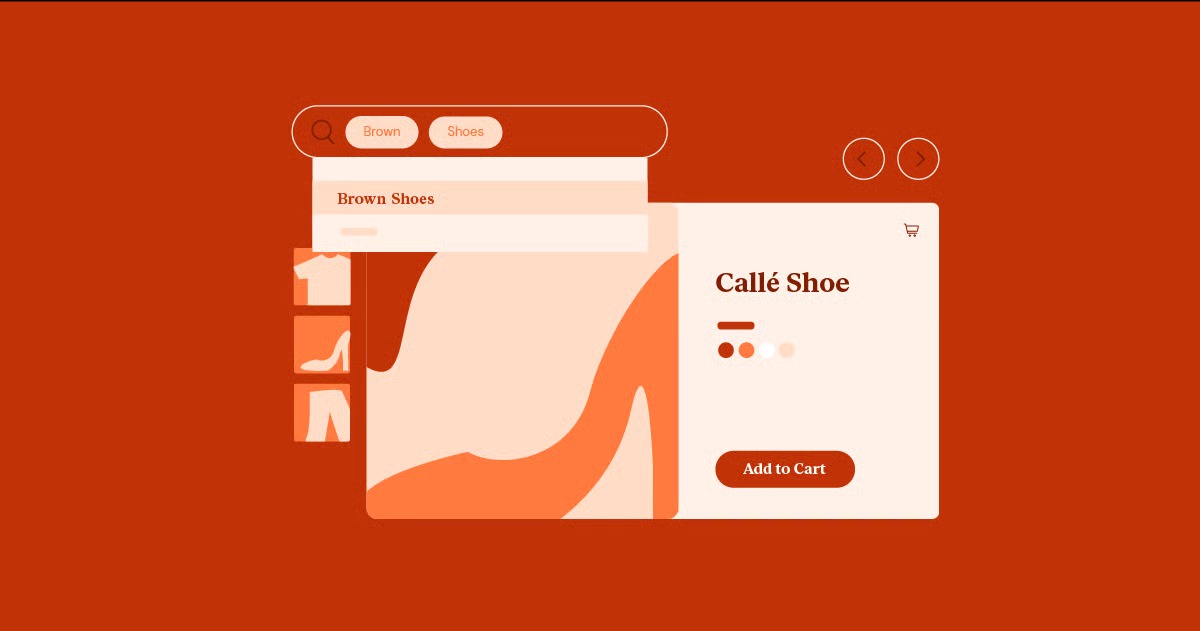Table of Contents
Understanding these fundamentals is the first step to building your own digital presence. A website is, at its core, a collection of related web pages and files all grouped under a single domain name. Think of it as a digital book, where the domain name (like elementor.com) is the book’s title, and each page (like /hosting or /blog) is a chapter inside. Its purpose is to share information, provide a service, or sell products to anyone, anywhere, at any time.
Key Takeaways
- What a Website Is: A website is a set of interconnected web pages, images, and other files hosted on a server and accessible via the internet through a unique address called a domain name.
- How it Works: A user’s browser requests a domain. The Domain Name System (DNS) finds the server’s IP address. The server sends the website’s files (HTML, CSS, JS) back to the browser, which then assembles and displays the visual page.
- Core Components: Every website needs a domain name (the address, like elementor.com) and web hosting (the “land” where the site’s files are stored).
- Building Blocks: Websites are built with HTML (the structure), CSS (the visual style), and JavaScript (the interactivity).
- Static vs. Dynamic: Static sites are simple and fast, showing the same content to everyone. Dynamic sites are more complex, pulling content from a database to create personalized experiences, and are usually managed with a Content Management System (CMS).
- WordPress is Key: WordPress is the world’s most popular CMS, powering over 43% of all websites. It provides the foundation.
- Website Builders Change the Game: Tools like the Elementor Website Builder work with WordPress to let you design and build your entire site visually, without writing code.
How Do Websites Actually Work? The Core Components
When you type a website address into your browser and hit Enter, a fascinating, high-speed process kicks off behind the scenes. It feels instant, but it involves several key components working together perfectly. Let’s break down the “magic” into simple, understandable parts.
The “Address”: Domain Names and DNS
A domain name is the human-friendly address for your website. It’s the part you type into the browser, like elementor.com or google.com. It’s much easier to remember a name than a long string of numbers.
That string of numbers is called an IP Address (e.g., 192.0.2.146). Every device connected to the internet, including the servers that store websites, has one. This is its true address.
So, how does your browser know which IP address matches the domain name you typed? It uses the Domain Name System (DNS).
Think of the DNS as the internet’s giant, public phonebook.
- You type elementor.com into your browser.
- Your browser asks the DNS, “What’s the phone number (IP address) for elementor.com?”
- The DNS looks it up and replies, “The IP address is 192.0.2.146.”
- Your browser now knows the exact address of the server it needs to contact.
Actionable Tip: Choosing a Good Domain Name
Your domain is a core part of your brand. When you’re ready to get your own, keep these tips in mind:
- Keep it Short & Simple: The shorter it is, the easier it is to remember and type.
- Make it Brandable: Try for something unique and catchy, not a generic string of keywords.
- Use a .com (If Possible): It’s the most recognized and trusted domain extension.
- Avoid Hyphens and Numbers: These make the name harder to say and share.
Many services now offer to register a free domain name for your first year when you sign up for a hosting plan, which simplifies the process.
The “House”: Web Hosting (Servers)
If the domain is your website’s address, web hosting is the physical plot of land and the house where your website lives.
A server is a powerful computer that is connected to the internet 24/7. Its job is to “serve” your website’s files to anyone who requests them. When you buy web hosting, you are renting space on one of these servers.
All your website’s files—every image, every line of code, every piece of text—are stored on this server. When your browser, armed with the correct IP address from the DNS, contacts the server, the server’s job is to package up all the necessary files and send them back.
There are different types of hosting, but a popular option for modern websites is managed hosting. This is where the hosting company takes care of all the technical heavy lifting: security, backups, updates, and performance. For example, Elementor Hosting is a managed WordPress hosting solution. This means it’s built specifically to run WordPress and the Elementor builder, optimizing everything for speed and security right out of the box.
The “Blueprint”: Website Files (HTML, CSS, JavaScript)
The files your server sends to the browser are primarily written in three languages. These are the fundamental building blocks of almost every website you visit.
HTML (HyperText Markup Language): The Structure
HTML is the skeleton of your website. It’s a “markup” language, which means it uses simple tags to define and structure the content on a page.
- <h1>This is a main heading</h1>
- <p>This is a paragraph of text.</p>
- <img src=”image.jpg” alt=”A descriptive alt tag”>
HTML tells the browser what the content is: this is a heading, this is a paragraph, this is an image. It creates the raw structure, but it doesn’t make it look pretty.
CSS (Cascading Style Sheets): The Style
CSS is the paint, furniture, and interior design of your website. It’s a “style” language that tells the browser how to display the HTML elements.
- What color should the heading be?
- What font should the paragraph use?
- How wide should the image be, and should it have a border?
CSS is what makes a website beautiful, responsive, and visually consistent with a brand. A modern website’s layout, colors, and typography are all controlled by CSS.
JavaScript (JS): The Interactivity
If HTML is the skeleton and CSS is the skin, JavaScript is the muscle. It’s a “scripting” language that makes websites functional and interactive.
- Image sliders that rotate
- Pop-up forms that appear when you click a button
- Content that loads or changes without reloading the entire page
- Interactive maps or charts
When you click, hover, or scroll, and something happens on the page, that’s almost always JavaScript at work.
The “Mailman”: How Browsers Put It All Together
So, let’s tie it all together. Here is the complete step-by-step journey:
- You (The User): You type www.example.com into your browser (like Chrome, Firefox, or Safari).
- Browser: The browser sends a request to the DNS.
- DNS: The DNS finds the matching IP address for www.example.com and sends it back.
- Browser: The browser now knows the server’s address. It sends an HTTP request to that server, saying, “Please send me the files for this website.”
- Server (Hosting): The server finds all the necessary files (the HTML, CSS, JS, and images) and sends them back to the browser.
- Browser: The browser receives the files. It first reads the HTML to build the structure. Then, it reads the CSS to apply the styles. Finally, it runs the JavaScript to add interactivity.
- You (The User): The browser “renders” the final, visible website on your screen. All of this happens in a second or two.
The Evolution of Websites: From Static Pages to Dynamic Platforms
Websites haven’t always been the complex, interactive applications we use today. Their evolution generally falls into two major categories: static and dynamic.
Static Websites: The Digital Brochure
The first websites were static. This means the website consists of a set of pre-built HTML, CSS, and JS files.
- How it works: When you request a page, the server just finds that exact file and sends it to you.
- Content: Every visitor sees the exact same content.
- Updating: To change anything—even just a typo—a developer has to manually open the HTML file, edit the code, and re-upload it to the server.
Pros:
- Fast: Sending a simple file is very quick.
- Secure: With no database or complex software, there are fewer entry points for hackers.
- Simple: Cheap to host.
Cons:
- Difficult to Update: You need to know code to make changes.
- Not Interactive: No user accounts, no comment sections, no personalization.
Best for: Simple portfolios, online resumes, or basic informational sites for small businesses that rarely change.
Dynamic Websites: The Interactive Experience
The vast majority of the web today is dynamic. This means the content is generated “on the fly” when a user requests it.
- How it works: The website’s content (blog posts, product details, user comments) is stored in a database. The “website” itself is more of an application.
- Content: When you visit, a script runs on the server. It pulls the correct content from the database (e.g., the specific blog post you clicked on), inserts it into a template, and then sends the final, assembled HTML page to your browser.
- Updating: To change content, you just log in to an admin panel and use a simple editor. No code is required.
This entire system—the database, the server-side logic, and the admin panel—is managed by a Content Management System (CMS).
Pros:
- Easy to Update: Anyone can add new blog posts, products, or pages.
- Personalized: Can show different content to different users (e.g., “Welcome back, Itamar!”).
- Interactive: Allows for user accounts, forums, eCommerce, and more.
Cons:
- More Complex: Requires a database and server-side processing.
- Slower (if not optimized): Generating a page takes more work than just sending a static file.
Best for: Pretty much everything else: blogs, eCommerce stores, news sites, social media, and business websites.
What is a Content Management System (CMS)?
For anyone who wants to build a modern, dynamic website, the CMS is the single most important tool.
A Content Management System (CMS) is a software application that allows you to create, manage, and modify your website’s content without needing to interact with the code.
Think of it this way: without a CMS, managing a website is like building a house brick by brick. With a CMS, you’re given a fully-built house with an admin dashboard that lets you easily repaint walls, add furniture, and write welcome notes, all by clicking buttons and filling out forms.
The King of CMS: WordPress
When you hear “CMS,” you should first think of WordPress. It is, by a huge margin, the most dominant CMS on the planet.
- It’s Open-Source: This means the software is built by a global community and is 100% free to use.
- It’s Flexible: WordPress can run any kind of website, from a simple personal blog to a massive eCommerce store or a complex corporate site.
- It’s Extensible: It has a massive library of “plugins” (add-ons for functionality) and “themes” (add-ons for design).
When you build a WordPress website, you get a powerful, scalable foundation that you own and control completely.
How Page Builders Supercharge Your CMS
For all its power, the default WordPress editor (called the “Gutenberg” editor) can be limiting for design. It’s great for writing blog posts, but what if you want to create a complex, beautiful, pixel-perfect homepage?
This is where a website builder comes in.
A website builder is a plugin for your CMS that replaces the default editor with a visual, drag-and-drop interface. Elementor is the leading website builder platform for WordPress. It fundamentally changes how you create.
Instead of working in an abstract backend editor, you design live on the front end of your site.
- You see exactly what your visitors will see.
- You drag “widgets” (like headings, images, forms, and sliders) onto the page.
- You control every aspect of the design—colors, fonts, spacing, layout—with simple controls.
Critically, a full-featured website builder like Elementor isn’t just for pages. With its Theme Builder, you can visually design your entire website: your header, your footer, your blog post template, your 404 page, and more. It combines the power of a dynamic CMS with the ease of a visual design tool.
You can watch this video to see exactly what Elementor is and how it works: https://www.youtube.com/watch?v=QKd7d6LueH4
Common Types of Websites (And What They’re For)
Websites are not one-size-fits-all. They are tools designed to achieve specific goals. Here are some of the most common types you’ll encounter.
1. Blogs (and Personal Websites)
A blog (short for “weblog”) is a type of website that is updated regularly with new content, called “posts.” Posts are typically displayed in reverse chronological order (the newest ones first).
- Purpose: To share information, opinions, tutorials, or personal updates. They are excellent for building a personal brand, sharing expertise, and driving traffic through content marketing.
- Key Features: Posts, categories and tags for organization, a comment section for reader engagement, and an archive of old posts.
- Elementor Pro Tip: The real power comes when you can control the design of your blog. Using Elementor’s Theme Builder, you can create one single “blog post template” and have it apply to all 1,000 of your posts. When you want to change the design, you edit the template once, and every post updates instantly.
2. Business & Corporate Websites
This is the digital storefront for a service-based business. It’s often the first impression a potential customer has of your brand.
- Purpose: To build credibility, explain what your business does, showcase your services, and generate leads.
- Key Features:
- Homepage: A clear overview of who you are and what you offer.
- About Page: Your story, your mission, and your team.
- Services Page: A detailed breakdown of your offerings.
- Contact Page: A contact form, phone number, and map.
- Testimonials: Social proof that builds trust.
- Expert Citation: As web creation expert Itamar Haim notes, “Your business website is your 24/7 salesperson. It needs to clearly articulate your value proposition instantly and provide a clear path for the user to become a customer.”
3. eCommerce Websites (Online Stores)
An eCommerce website is a site that allows you to sell physical or digital products directly to consumers online.
- Purpose: To act as a complete online retail store.
- Key Features: Product pages (with photos, descriptions, and pricing), a shopping cart system, a secure checkout process, and payment gateway integration (like Stripe or PayPal).
- Building the Store: In the WordPress world, this is done using a plugin called WooCommerce. It adds all the necessary store functionality to your site.
- Elementor Integration: The challenge is that a default WooCommerce store looks generic. The Elementor WooCommerce Builder lets you use the visual drag-and-drop editor to design every single part of your store. You can create custom product pages, a unique shop layout, and even a branded checkout experience to reduce cart abandonment. This level of customization is crucial for standing out.
If you’re serious about eCommerce, you’ll also want specialized eCommerce hosting that is optimized for the high traffic and security needs of an online store.
Check out this guide on creating an eCommerce site with Elementor: https://www.youtube.com/watch?v=sK7KajMZcmA
4. Portfolio Websites
A portfolio is a specialized site created to showcase your work and skills. It’s essential for creatives like designers, photographers, writers, and developers.
- Purpose: To prove your expertise and land clients or a job.
- Key Features: Highly visual galleries, detailed case studies (explaining the “why” behind your work), a “Hire Me” contact page, and a link to your resume.
- Elementor for Designers: This is a perfect use case for a visual builder. Designers can achieve a pixel-perfect layout that reflects their personal brand. You can start with a pre-designed template from the Elementor Library to get a professional layout in minutes, then customize it with your own projects.
5. Brochure/Landing Page Websites
A landing page is often a simple, single-page website. It’s built for a single, focused marketing goal.
- Purpose: To convert visitors on one specific action: sign up for a webinar, download an ebook, buy a specific product, or subscribe to a newsletter.
- Key Features: Minimal to no navigation (to avoid distractions), a powerful headline, benefit-oriented content, and a very prominent Call-to-Action (CTA) button.
6. Forums & Community Websites
These sites are built to connect people. The content is almost entirely user-generated.
- Purpose: To foster discussion and build a community around a shared interest, hobby, or profession.
- Key Features: User profiles, discussion threads (topics), comment and reply systems, and moderation tools to keep conversations on track.
7. Educational Websites & Online Courses (LMS)
These websites are built around a Learning Management System (LMS).
- Purpose: To host, sell, and manage online courses.
- Key Features: Video hosting, course progression (lessons, modules, quizzes), student dashboards, and payment integration.
How to Create Your Own Website: A 5-Step Guide
Feeling inspired? Here’s the good news: building a professional, powerful website is more accessible today than ever. You don’t need to be a developer.
Here is the basic 5-step process.
Step 1: Define Your Goal (The “Why”)
Before you buy a domain or pick a color, you must have a clear strategy.
- What is the primary purpose of this site? Is it to sell products (eCommerce), share my thoughts (blog), or get clients (business/portfolio)?
- Who is my target audience? Am I talking to tech professionals, busy parents, or local shoppers? This will define your site’s tone and design.
- What is the #1 action I want a visitor to take? (e.g., “Buy a product,” “Fill out my contact form,” “Subscribe to my newsletter.”)
Step 2: Choose Your Platform (The “How”)
You have two main paths for building a website.
Path 1: All-in-One Website Builders (SaaS)
These are services like Wix, Squarespace, or Shopify.
- Pros: They are extremely simple. They bundle hosting, the domain, and the builder into one monthly fee.
- Cons: You are “renting” your website. You are locked into their platform, their features, and their pricing. Moving your site to another host later is often impossible. You have less creative freedom and limited ability to add custom features.
Path 2: The WordPress + Builder Approach (The “Pro” Choice)
This path involves using the free WordPress CMS on your own hosting and adding a visual builder like Elementor.
- Pros:
- 100% Ownership: You own your data and your site. You can move it to any host at any time.
- Limitless Customization: You have access to the entire WordPress ecosystem of 60,000+ plugins for any feature you can imagine.
- Total Design Freedom: A tool like Elementor Pro lets you control every pixel of your design.
- Scalability: Your site can grow with you from a simple blog to a massive store.
- Cons: A slightly higher learning curve. You traditionally have to set up hosting, install WordPress, and then install your builder.
This “con” is now largely solved. An all-in-one solution like Elementor Hosting gives you the best of both worlds. It provides a single plan that includes premium managed WordPress hosting, the Elementor Pro builder pre-installed, and a simple setup process. You get the simplicity of a SaaS builder with the power and freedom of WordPress.
Step 3: Get Your Domain and Hosting
Once you’ve chosen your platform, you need to secure your address and your land.
- Choose Your Domain Name: Use the tips from earlier to pick a great one.
- Purchase Hosting: Select a plan. As mentioned, a solution like Elementor Hosting simplifies this by bundling everything you need. If you choose another host, you’ll also need to get a free domain (which they often include) and then install WordPress (most hosts have a 1-click installer).
Step 4: Plan & Design Your Website
This is the fun part.
- Plan Your Structure: What pages do you need? A simple “sitemap” (a list of your pages) is a great start: Home, About, Services, Blog, Contact. The Elementor AI Site Planner can actually help you generate a complete site brief and sitemap just by describing your idea.
- Choose Your “Look”: In WordPress, you’ll start with a “Theme.” A theme provides the basic styling. For a website builder, you want the most lightweight theme possible, like the free Hello Theme, which is basically a blank canvas designed for you to build on.
- Start Building! Open the Elementor editor. You can start from a blank page or import a pre-designed template from the Library to save time.
- Create Your Core Pages: Build out your Homepage, About page, and Contact page.
- Write Your Content: Don’t know what to write? This is where modern tools shine. Elementor AI is integrated directly into the editor. You can just type “write an ‘About Us’ section for a craft coffee shop” and it will generate professional text for you. It can also generate custom code and create unique images.
See how to use Elementor AI to speed up your workflow: https://www.youtube.com/watch?v=gvuy5vSKJMg
Step 5: Optimize and Launch
Before you tell the world, run through this quick checklist.
- Install Essential Plugins:
- Performance: A good website is a fast website. An Image Optimizer plugin is essential to compress images and speed up your site.
- Email: You need your contact forms to be reliable. The default WordPress mail function can fail. A plugin like Site Mailer ensures your form submissions and system emails actually get delivered.
- Accessibility: You want your site to be usable by everyone. The Ally Web Accessibility plugin helps you find and fix accessibility issues.
- Check Responsive Mode: Your site must look good on a phone. Elementor has a built-in “Responsive Mode” that lets you preview and edit your design for desktop, tablet, and mobile devices independently.
- Basic SEO: Make sure every page has a clear Title Tag (what shows up in the Google search result) and Meta Description (the little blurb underneath).
- Go Live! Click “Publish” and share your domain with the world.
Watch this video on the Ally accessibility plugin: https://www.youtube.com/watch?v=-2ig5D348vo
What Makes a “Good” Website? Best Practices for Success
Just having a website isn’t enough. It needs to be effective. A “good” website is one that achieves its goal by providing a great experience to the user.
1. Clear Navigation & User Experience (UX)
User Experience (UX) is the overall feeling a person has when using your site. Is it easy? Is it confusing? Is it pleasant? A clear, logical navigation menu (e.g., Home, About, Services, Contact) is the most important part of good UX. Visitors should be able to find what they’re looking for in one or two clicks.
2. Professional & Visually Appealing Design
Your design is your first impression. A site that looks dated, cluttered, or broken immediately destroys trust. A good design is:
- Clean: Uses white space effectively and isn’t cluttered.
- Consistent: Uses the same 2-3 fonts and a defined color palette across all pages.
- Branded: The look and feel match your logo and business identity.
3. Fast Loading Speed (Performance)
This is not a suggestion; it’s a requirement. If your site takes more than 2-3 seconds to load, a huge percentage of visitors will click the “back” button. Good performance comes from three things:
- Good Hosting: A quality host (like Elementor Hosting) provides a fast server.
- Lightweight Builder: Elementor is optimized for performance.
- Optimization: Compressing images with a tool like Image Optimizer and using a caching plugin.
4. Mobile-First Responsive Design
Over 50% of all web traffic now comes from mobile devices. Your website must look and work perfectly on a smartphone. This is called responsive design. It means the layout automatically adapts to fit the screen size. Modern builders like Elementor make this a core part of the design process.
5. High-Quality, Helpful Content
At the end of the day, people come to your site for its content. Whether it’s a blog post, a product description, or your “About” page story, your content must be clear, helpful, and written for your target audience. Great design with bad content will fail every time.
6. A Clear Call-to-Action (CTA)
Don’t make your visitors guess what to do next. A good website guides the user on their journey. Every page should have a goal, supported by a clear CTA.
- “Buy Now”
- “Schedule Your Free Consultation”
- “Learn More About Our Services”
- “Subscribe to Our Newsletter”
7. Security (HTTPS)
See the little padlock icon next to the domain in your browser’s address bar? That means the site is using HTTPS (HyperText Transfer Protocol Secure). It encrypts the connection between your browser and the server. This is essential for building trust and is an absolute must-have for any site, especially if you accept payments or have contact forms. Most modern hosting plans include a free SSL certificate to enable this.
Your Website is Built. What’s Next?
A common misconception is that a website is a “one and done” project. In reality, a website is a living asset that requires ongoing care and strategy.
Ongoing Maintenance & Updates
To keep your site secure and running smoothly, you’ll need to perform regular maintenance. If you’re on WordPress, this means:
- Updating the WordPress core software.
- Updating your plugins (like Elementor) and your theme.
- Running regular backups in case anything goes wrong. (This is another benefit of a managed hosting solution, which often handles all of this for you).
Marketing Your Website
Building your site is step one. Getting people to visit it is step two. This is where marketing comes in:
- Search Engine Optimization (SEO): The long-term strategy of creating content and optimizing your site to rank high in Google search results.
- Content Marketing: Regularly publishing helpful blog posts to attract your target audience.
- Email Marketing: Building an email list and sending newsletters. Integrated tools like Send by Elementor can help you manage your list and send campaigns directly from your WordPress dashboard.
- Social Media: Promoting your content and engaging with your audience on social platforms.
Conclusion: Your Digital Front Door
A website is far more than just a collection of files. It’s your digital headquarters. It’s your 24/7 salesperson, your global portfolio, your community hub, and your digital storefront.
It’s a dynamic, powerful asset that works for you even when you’re asleep. In the past, creating one required a team of skilled developers and thousands of dollars. Today, the game has changed.
Thanks to the power of open-source platforms like WordPress and the visual control of website builders like Elementor, anyone with a clear vision can build a professional, powerful, and beautiful website. You have the tools. All you have to do is get started.
Frequently Asked Questions (FAQ)
1. What’s the difference between a website and a web page? A web page is a single document on the internet (like this article you’re reading). A website is a collection of many related web pages all under one domain name. Think of a web page as a single page in a book, and the website as the entire book.
2. How much does it cost to build a website? It varies wildly. You can start a simple WordPress site for just the cost of a domain and hosting (as low as $10-$15 per month). A complex, custom-built eCommerce site could cost thousands. Using a builder like Elementor on WordPress gives you the most professional result for the lowest cost, as you can do all the design work yourself.
3. Do I need to know how to code to build a website? No. This is the biggest change in the last decade. Using WordPress combined with a visual website builder like Elementor allows you to build a 100% professional website using a drag-and-drop interface. You will not have to write a single line of HTML or CSS.
4. What’s the difference between WordPress.com and WordPress.org? This is a common point of confusion.
- WordPress.org is the free, open-source software you download and install on your own web hosting. This gives you 100% freedom and control. This is the one you want.
- WordPress.com is a for-profit hosting service owned by the co-founder of WordPress. It’s more like Wix or Squarespace. It’s simpler to start, but it’s more expensive and far more restrictive.
5. How long does it take to build a website? A simple 5-page business site or portfolio can be built in a weekend using a tool like Elementor and a pre-designed template kit. A complex eCommerce store with hundreds of products could take several weeks.
6. What is a “WordPress Theme” and do I need one with Elementor? A WordPress theme controls the default design of your site. However, when you use a full website builder like Elementor, you are overriding the theme’s design with your own. For this reason, you should use a minimal, lightweight “blank canvas” theme. The Hello Theme was created by Elementor specifically for this purpose. It’s the fastest, most builder-friendly theme available.
7. Can my website make money? Yes. The most common ways are:
- eCommerce: Selling products or services directly.
- Advertising: Placing ads on your site (if you have high traffic).
- Affiliate Marketing: Recommending products and earning a commission on sales.
- Selling Courses/Memberships: Charging for access to premium content.
8. What is SEO? SEO stands for Search Engine Optimization. It’s the practice of improving your website so that it shows up higher in search engine results (like Google). This includes using relevant keywords in your content, making your site fast, ensuring it’s mobile-friendly, and creating high-quality, helpful content that people want to read.
9. What’s the difference between a website builder and a hosting provider?
- A hosting provider (like Bluehost, SiteGround, or Elementor Hosting) is the company that rents you the server space where your site’s files live.
- A website builder (like Elementor) is the software you use to design and build the site itself. Many modern plans, like Elementor Hosting, bundle these two together for a simpler experience.
10. What is a “responsive” website? A responsive website is one that automatically adjusts its layout to look good on any screen size, from a giant desktop monitor to a small smartphone. The text will be readable, the buttons will be easy to tap, and you won’t have to “pinch and zoom.” This is a non-negotiable requirement for all modern websites.
Looking for fresh content?
By entering your email, you agree to receive Elementor emails, including marketing emails,
and agree to our Terms & Conditions and Privacy Policy.