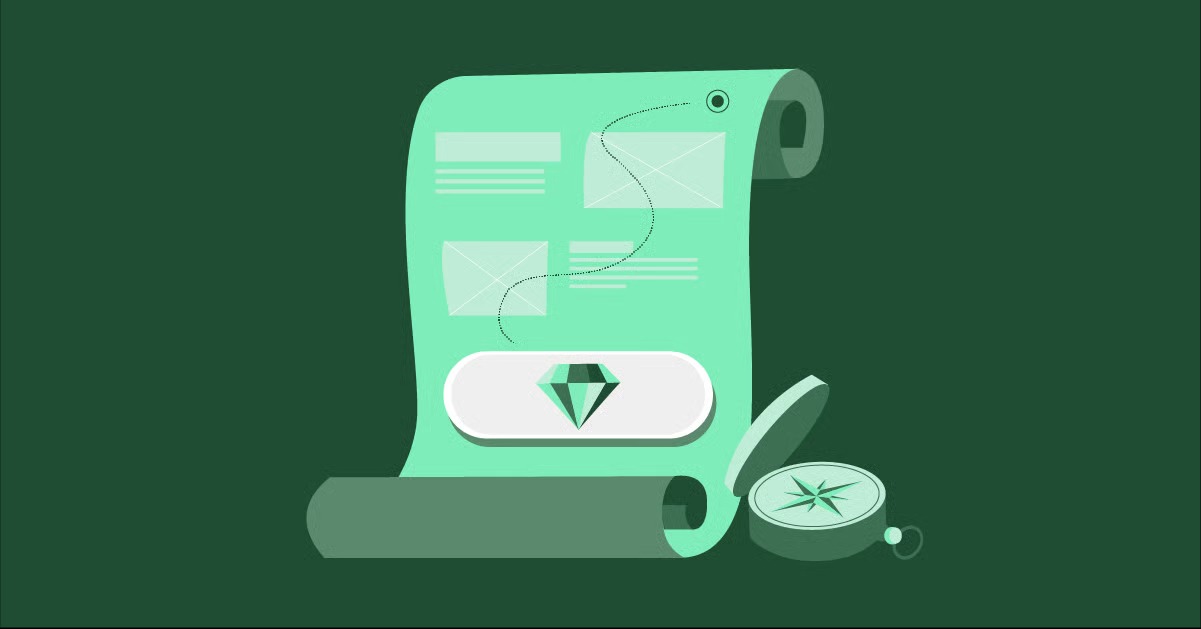Table of Contents
Buying a domain is like buying a plot of land. You own the address, but now you have to actually build the house. This guide is your blueprint. I’m going to walk you through the six essential steps from this “what next” moment to launching a fully functional, professional website.
Key Takeaways
- A domain is just an address. To have a website, you need hosting (the land), a CMS like WordPress (the foundation), and a builder (the tools and materials).
- Choose your hosting wisely. The type of hosting you pick (shared, VPS, or managed) directly impacts your site’s speed, security, and how much maintenance you have to do. Managed WordPress hosting is the modern standard for a hands-off, high-performance experience.
- WordPress is the industry standard CMS. It offers unmatched flexibility, full ownership of your content, and a massive ecosystem of tools.
- Your builder defines your workflow. A visual, drag-and-drop builder like Elementor gives you the power to design a professional site without touching code.
- An all-in-one platform saves time and headaches. Using integrated solutions for hosting, building, and performance (like the Elementor Website Builder Platform) eliminates the compatibility issues and “blame game” of a fragmented setup.
- Launch is just the beginning. A successful website requires ongoing maintenance, marketing, and content updates to grow.
Step 1: Secure Your Brand and Set Up Professional Email
Before you write a single line of code or choose a color palette, you must handle two critical administrative tasks. These steps secure your new digital identity and establish your professionalism from day one.
Protect Your Personal Information with Domain Privacy
When you registered your domain, you provided personal information: your name, address, email, and phone number. By default, this information is publicly available in a database called the WHOIS directory. Anyone can look it up. This can lead to a flood of spam calls and emails from predatory “web services” and marketers.
Domain Privacy Protection (sometimes called “WHOIS Privacy”) is an add-on service offered by your domain registrar. It masks your personal details and replaces them with the registrar’s generic contact information.
- If you already bought it: Check your registrar’s dashboard. Many include it for free or offer it as a low-cost add-on. I recommend enabling it immediately.
- If you haven’t bought it yet: Look for a registrar that includes this for free with your domain purchase.
This is a small, essential step for security and peace of mind.
Claim Your Brand on Social Media
Your domain name is your brand’s home base, but your brand needs to exist in other places too. Even if you do not plan to use social media right away, you should go and create profiles on the major platforms (X/Twitter, Instagram, Facebook, LinkedIn, TikTok, YouTube) that match your domain name.
Why? You want to reserve your handles. Nothing is more frustrating than building your brand for a year, only to find someone else has already taken your exact brand name on Instagram. This secures your brand identity across the web and prevents “brand squatters” from grabbing your name.
Set Up Your Professional Email Address
This is non-negotiable for any serious project or business. Which looks more professional: [email protected] or [email protected]?
Using a custom email address at your new domain (like [email protected]) builds immediate trust and credibility. It shows you are an established entity. You have several options for setting this up.
1. Check with Your Domain Registrar
Most registrars (like Namecheap or GoDaddy) offer basic email hosting as an add-on. It’s often very cheap for one or two inboxes, but the webmail interfaces can be clunky.
2. Check with Your (Future) Web Host
The vast majority of web hosting plans (which we will cover in Step 2) include free email hosting. You can often create dozens or even hundreds of email addresses. You can then route these through a free client like Gmail or Thunderbird so you get a great interface without the extra cost. For most new websites, this is the most cost-effective and practical solution.
3. Use a Dedicated Premium Email Provider
For businesses that rely heavily on email, a dedicated provider is the gold standard.
- Google Workspace (formerly G Suite): This gives you a custom email address ([email protected]) powered by Gmail. You also get Google Drive, Docs, Sheets, and Calendar all linked to your business account. It’s the industry standard for collaboration.
- Microsoft 365 (formerly Office 365): This is the Microsoft equivalent. You get a custom email address through Outlook and access to the web and desktop versions of Word, Excel, and PowerPoint.
- Zoho Mail: This is a fantastic, lower-cost alternative. It even offers a free-for-life plan for up to five users, which is perfect for solo creators and small startups.
My recommendation: If you plan to get a web hosting package in the next step, use the free email service that comes with it. You can always upgrade to Google Workspace or Microsoft 365 later as your business grows and your needs become more complex.
Step 2: Choose Your Website’s Foundation (The Hosting)
Your domain is the address. Web hosting is the physical land and the house where your website’s files, images, and content will live. When a visitor types your domain into their browser, the browser is directed to your web host’s server to pull up your site.
This is the most critical technical decision you will make. Your host determines your website’s speed, security, reliability (uptime), and scalability (how much traffic it can handle).
You have three main types of hosting to consider.
The Traditional Hosting Options
1. Shared Hosting
- What it is: This is the entry-level, budget option. Your website “shares” a single server and its resources (CPU, RAM) with hundreds or even thousands of other websites.
- The Good: It is extremely cheap, often just a few dollars a month to start.
- The Bad: It’s a “noisy neighbor” problem. If another site on your server gets a massive traffic spike or is hacked, your site’s performance and security can suffer. You have limited resources, and you will quickly outgrow it if you are successful.
- Who it’s for: Personal blogs, very small hobby sites, or projects with no traffic expectations.
2. Virtual Private Server (VPS) Hosting
- What it is: This is a major step up. A physical server is still shared, but it’s partitioned into a few virtual servers. Your website gets its own dedicated slice of the resources.
- The Good: Much better performance and security than shared hosting. You have more control and can handle more traffic.
- The Bad: It requires technical expertise. You are often responsible for your own server maintenance, security patches, and software updates. It’s like being handed the keys to a powerful engine without a user manual.
- Who it’s for: Tech-savvy users, developers, and small businesses who have outgrown shared hosting and have an IT resource (or are one).
The Modern Solution: Managed WordPress Hosting
This is the category I recommend for 99% of new website owners, especially if you plan to use WordPress (see Step 3).
- What it is: Managed hosting is a premium, all-in-one service where the hosting company handles all the technical server-side work for you. They are WordPress experts.
- The Good:
- Peak Performance: The servers are specifically tuned and optimized for one thing: running WordPress. This means blazing-fast speeds right out of the box.
- Automated Security: They proactively scan for malware, block threats, and apply security patches.
- Automatic Updates: They manage WordPress core updates for you.
- Daily Backups: They automatically back up your site every day, and you can restore it with one click if you make a mistake.
- Expert Support: Their support team only deals with WordPress. They can answer your questions and help you troubleshoot.
- The Bad: It costs more than shared hosting, but you are paying to save yourself dozens of hours and massive potential headaches.
- Who it’s for: Anyone who values their time and wants a fast, secure site without becoming a part-time server administrator. This includes small businesses, freelancers, agencies, and e-commerce stores.
The All-in-One Platform: Elementor Hosting
For years, the WordPress world was fragmented. You bought a domain from one company, hosting from another, a theme from a third, and a builder from a fourth. When something broke, they would all point fingers at each other. This is the “blame game,” and it’s a nightmare for users.
A solution to this has emerged, creating a seamless experience similar to closed SaaS platforms (like Wix or Squarespace) but retaining the power and flexibility of WordPress.
Elementor Hosting is a prime example of this integrated approach. It bundles managed WordPress hosting with the powerful Elementor Pro builder in one package.
Here’s what makes this approach compelling:
- It’s Built on Google Cloud: You get the world-class speed, reliability, and scalability of Google’s premium C2 infrastructure.
- Enterprise-Grade Security: It includes a built-in Web Application Firewall (WAF), DDoS protection, and automatic malware scanning.
- Fully Managed: You get all the benefits of managed hosting: automatic daily backups, WordPress installation, and expert support.
- The Key Differentiator: Unified Support. This is the most significant benefit. Because the hosting and the Elementor Pro builder come from the same team, you have one single point of contact. If you have a question about your site’s speed, a layout, or a form, there is one support team to help you. It completely eliminates the “blame game.”
- It’s a Complete Stack: When you sign up, WordPress is pre-installed, the Hello theme is ready, and Elementor Pro is active. You go from purchase to building in minutes, not hours.
Choosing a host is your first big decision. My advice as a web professional is to invest in quality here. A cheap host will cost you more in the long run through lost visitors, security vulnerabilities, and your own time spent on maintenance.
Step 3: Install Your Content Management System (WordPress)
A Content Management System (CMS) is the software that runs your website. It’s the user-friendly interface that lets you create pages, write blog posts, and upload images without having to write HTML or CSS code from scratch.
While other CMS options exist (like Joomla or Drupal), one stands far above the rest: WordPress.
WordPress.org (the self-hosted version, not to be confused with WordPress.com) powers over 43% of all websites on the internet. It is the undisputed industry standard for a reason.
Why I Recommend WordPress
- You Own It: It’s open-source. You have 100% ownership and control over your content and your site. Unlike closed platforms, you can export all your data and move to a new host anytime. You are never locked in.
- Limitless Flexibility: WordPress can be anything you want it to be. A simple blog, a massive corporate site, a complex portfolio, or a full-scale e-commerce store (with its WooCommerce extension).
- Massive Ecosystem: There are over 60,000 free plugins and thousands of themes available. Whatever functionality you can imagine (a booking calendar, a discussion forum, an event system), there is a plugin for it.
- Community Support: Because it’s so popular, there is a vast global community. You can find a tutorial, a video, or a forum thread to answer literally any question you have.
How to Install WordPress
This used to be a technical process. Today, it’s almost always a single click.
- If you chose a Managed Host (like Elementor Hosting): Congratulations, this is already done for you. When you log in to your account, WordPress is pre-installed and waiting. You can log in and move straight to Step 4.
- If you chose Shared or VPS Hosting: Log in to your hosting control panel (often called cPanel). Look for a “Software” or “Scripts” section. You will find a “one-click installer” tool like Softaculous or Fantastico. You simply click the WordPress icon, choose your domain, set a username and password, and click “Install.” It handles the entire database and file setup for you in under a minute.
Once installed, you can access your website’s backend by typing www.yourdomain.com/wp-admin into your browser. This is your dashboard, the control center for your entire website.
Step 4: Design and Build Your Website
This is the fun part. You have your land (hosting) and your foundation (WordPress). Now it’s time to build the house. Your first decision is about the overall look and feel, which is controlled by a Theme.
Planning Your Site (The Smart Way)
Before you drag and drop a single element, you need a plan. What pages do you need? (Home, About, Services, Contact). What is the goal of the site? (To get clients, sell products, share information).
You can sketch this out on paper, but new AI tools can revolutionize this process. The Elementor AI Site Planner is a free tool that generates a complete website brief, sitemap, and even a wireframe (a basic visual layout) just by asking you a few questions about your business. This gives you a professional, strategic starting point and saves hours of planning.
Choose Your Theme: The “Look” of Your Site
A WordPress theme controls the default design of your site, like the header, footer, and blog post layout.
- Traditional Themes: You can browse thousands of themes on marketplaces. Many are bloated with features you will never use, which can slow down your site.
- The Modern “Blank Canvas” Theme: As a professional, I prefer to control the design myself. That’s why I use a minimalist, lightweight “blank canvas” theme. The Hello Theme from Elementor is the prime example. It is the fastest theme on the market because it is basically empty. It provides the perfect, high-performance foundation for you to build your design on top of, using a builder.
- The Guided Theme: If you are a beginner and a blank canvas sounds scary, a theme like Hello Biz might be a better fit. It’s also built for Elementor but comes with a guided setup wizard and business-ready templates to get you started fast.
Install Your Builder: The “Tools” for Your Site
WordPress’s default “Gutenberg” editor is fine for simple blog posts. But to build a truly custom, professional-looking website, you need a visual, drag-and-drop page builder.
This is where Elementor changed the game. It is a live, front-end editor. You see exactly what your visitors see as you build. You drag in elements like “Heading,” “Image,” or “Button” and style them visually. No code required.
Elementor Free vs. Elementor Pro
- Elementor (Free): This is the most powerful free builder on the market. You can build stunning, custom pages with a huge library of widgets.
- Elementor Pro: This is the professional toolkit. It unlocks the true power of Elementor and, in my opinion, is the first thing you should invest in. It includes:
- The Theme Builder: This is the most important feature. It lets you visually build every part of your website, not just the pages. You can design your own custom header, footer, blog post templates, and archive pages. This gives you 100% control over your site’s design.
- The Form Builder: Create beautiful, advanced contact forms, lead capture forms, and more, all with the same drag-and-drop interface.
- The Popup Builder: Design popups for promotions, email signups, or announcements.
- WooCommerce Builder: If you are building an online store, this lets you completely customize your product pages, shop page, and checkout process.
- Advanced Widgets: Dozens of extra widgets like sliders, pricing tables, animated headlines, and post grids.
Here is a video that shows how you can build a complete website from scratch using Elementor’s Theme Builder.
Use AI to Accelerate Your Build
You have your layout, but now you need content. “Lorem ipsum” placeholder text does not help you design. This is where Elementor AI comes in. It’s integrated directly into the editor.
- Need a headline? Click the AI icon and write a prompt like “Write 5 catchy headlines for a web design agency.”
- Need body text? “Write a 150-word ‘About Us’ section for a local bakery focused on organic ingredients.”
- Need an image? You can generate unique images from a text prompt right inside the image widget.
This is no longer a gimmick. It is a massive productivity booster that helps you get from a blank page to a finished design in a fraction of the time.
Step 5: Add Essential Functionality & Content
With your theme and builder in place, it’s time to create your core pages and install a few key plugins to handle critical website functions.
Create Your Core Pages
Every professional website needs a few key pages. Go to your WordPress Dashboard > Pages > Add New.
- Homepage: This is your digital front door.
- About Page: Tell your story. Who are you? Why do you do what you do? This builds trust.
- Services / Products Page: Clearly explain what you offer.
- Contact Page: Make it easy for people to reach you. Include a contact form (which you can build with Elementor Pro) and, if you are a local business, your address and a map.
- Privacy Policy: This is a legal requirement in many places. It tells users what data you collect and how you use it (e.g., through your contact form or analytics).
Install Your “Must-Have” Plugins
Plugins add functionality to WordPress. Go to Dashboard > Plugins > Add New to search for and install them. But be careful: do not install too many. A few high-quality plugins are all you need.
Here is my expert-vetted list of “must-haves” for every new site.
- Search Engine Optimization (SEO): Rank Math or Yoast SEO
- What it does: SEO is the practice of optimizing your site to rank higher in Google search results. These plugins give you a “checklist” on every page and post, guiding you to set a focus keyword, write a good meta description, and check for readability.
- Why you need it: A beautiful site is useless if no one can find it.
- Performance & Caching: WP Rocket or WP Super Cache
- What it does: A cache plugin creates static, saved versions of your pages. This means the server does not have to rebuild the page for every single visitor, making your site load dramatically faster.
- Why you need it: Site speed is a key factor for both user experience and Google rankings. (Note: If you use Elementor Hosting, it has advanced, server-level caching built-in, so you may not even need a plugin for this).
- Image Optimization: Image Optimizer by Elementor
- What it does: Large images are the #1 cause of slow websites. An optimizer automatically compresses your images as you upload them and converts them to modern, fast-loading formats like WebP.
- Why you need it: The Image Optimizer by Elementor plugin is a “set it and forget it” solution. It ensures your site stays fast without you ever having to think about it.
- Here is a video explaining why this is so important: https://www.youtube.com/watch?v=gvuy5vSKJMg
- Security: Wordfence Security or All In One WP Security
- What it does: These plugins act as a firewall for your website. They block malicious login attempts, scan for malware, and alert you to vulnerabilities.
- Why you need it: WordPress is popular, which also makes it a target. A good security plugin is your site’s digital bodyguard. (Again, a premium managed host will handle most of this at the server level).
- Analytics: Google Analytics
- What it does: This free tool from Google tracks your website’s traffic. It tells you how people found your site, what pages they visited, and how long they stayed.
- Why you need it: You cannot grow what you cannot measure. Analytics are essential for understanding your audience and making informed decisions.
- Web Accessibility: Ally by Elementor
- What it does: Web accessibility ensures that people with disabilities can use your website. The Ally by Elementor plugin scans your site for accessibility violations (like low-contrast text or missing image descriptions) and provides tools to help you fix them.
- Why you need it: It’s the right thing to do, and it’s also a legal requirement in many regions. An accessible site is a better site for everyone.
- You can see how it works here: httpsof://https://www.google.com/search?q=www.youtube.com/watch%3Fv%3D-2ig5D348vo
As website expert Itamar Haim often says, “A fragmented site built on a dozen disparate plugins is a house of cards. A modern web creator builds on an integrated platform, where performance, accessibility, and design all work together from the start.” This philosophy is why choosing integrated tools is so important.
Step 6: Launch, Market, and Maintain Your Site
You have built your pages and installed your core plugins. You are almost ready to “go live.” Here is your final checklist before you show your site to the world.
Your Pre-Launch Checklist
Go through every single page of your site one last time.
- Proofread everything. Check for spelling and grammar errors.
- Click every link. Make sure no links are broken.
- Test your forms. Fill out your contact form and make sure the email notification actually arrives in your inbox.
- Check responsive design. This is critical. How does your site look on a phone? How does it look on a tablet? Tools like Elementor have built-in responsive modes so you can perfect your mobile layout.
- Optimize your images. Make sure you have run all your images through a tool like the Image Optimizer.
- Check your favicon. A favicon is the small icon that appears in the browser tab. You can set this in the WordPress “Customizer” or Elementor’s “Site Settings.” It’s a small detail that makes you look professional.
Going Live
If your hosting or a “coming soon” plugin has a “maintenance mode” page up, it’s time to disable it.
Then, you need to tell Google you exist.
- Set up Google Search Console. This is another free tool from Google. It’s how you monitor your site’s health from Google’s perspective.
- Submit your Sitemap. Your SEO plugin (Rank Math or Yoast) will generate a file called a “sitemap.xml.” This file is a roadmap of all your pages. You will submit this sitemap’s URL to Google Search Console. This invites Google’s bots to come and “crawl” (index) your new site so it can start appearing in search results.
Set Up Reliable Transactional Email
You have your professional email ([email protected]), but your website also needs to send emails. These are “transactional” emails, like:
- “Thank you for your form submission.”
- “Here is your order receipt.”
- “Your password has been reset.”
By default, WordPress sends these emails in a way that spam filters often block. You need a dedicated service to ensure they are delivered reliably. The Site Mailer by Elementor is a zero-configuration solution for this. You install the plugin, and it just works, guaranteeing your critical site emails actually reach the inbox.
Start Your Marketing
A site with no traffic is just a digital billboard in the desert. Now you have to build roads to it.
- Email Marketing: This is the most powerful tool you have. Start collecting emails on day one (you can use Elementor’s Form Builder and Popup Builder for this). An email list is an audience you own. Send by Elementor is an email marketing platform built for this. It integrates with your forms and allows you to send newsletters, automated email sequences, and promotions.
- Content Marketing: Start a blog. Write helpful articles that answer your target audience’s questions. This is the #1 way to build authority and drive long-term organic traffic from Google.
- Social Media: Share your new site and your blog posts on the social media profiles you reserved back in Step 1.
The Reality of Maintenance
Your work is not done. A website is a living asset. You must maintain it.
- Updates: You must keep WordPress, your plugins, and your theme updated. This is critical for security. A managed host will do this for you, but you should always check.
- Backups: Make sure your daily backups are running.
- Content: Add new content (blog posts, portfolio items) regularly. A static, unchanged site signals to Google that it’s outdated.
Frequently Asked Questions (FAQ)
1. How long does it take for my new domain to start working? This is called “propagation,” and it can take anywhere from 30 minutes to 48 hours. It is the process of your new domain’s address being updated on servers all across the globe. You usually cannot do much (like set up email) until this is complete.
2. I bought my domain from GoDaddy. Do I have to use their hosting? No. This is a very common misconception. Your domain registrar (where you bought the name) and your web host (where you build the site) do not have to be the same company. You can buy your domain anywhere and “point” it to any web host you choose. This is done by changing the “nameservers” in your registrar’s dashboard to the ones your new host provides.
3. What’s the difference between WordPress.com and WordPress.org? This is the most important distinction in the WordPress world.
- WordPress.org: This is the free, open-source software I discussed in this article. You download it (or install it via your host) and run it on your own hosting. You have 100% control, can install any plugin, and fully own your site. This is the professional choice.
- WordPress.com: This is a for-profit service that uses the WordPress software. It’s a closed platform. You cannot install your own plugins (unless you are on their most expensive plan), and you have less control. I do not recommend it for serious websites.
4. Can I build a website without WordPress? Yes. You can use all-in-one SaaS (Software as a Service) platforms like Wix, Squarespace, or Shopify.
- The Pro: They are very simple to use because the hosting, builder, and software are all one thing.
- The Con: You are “renting” your website. You are locked into their platform, their pricing, and their features. You cannot move your site, and you lose the flexibility of the open-source world. Elementor’s platform approach gives you the convenience of a SaaS platform with the power and freedom of WordPress.
5. How much does it cost to build a website? It varies, but here is a realistic budget for a new professional site:
- Domain: $15 / year
- Quality Hosting: $15 – $30 / month (This is the range for good managed WordPress hosting)
- Premium Builder (like Elementor Pro): $59 / year (This is often included with a managed hosting plan like Elementor Hosting)
- Total: You can get a top-tier, professional-grade website up and running for under $250 for the entire first year.
6. I bought my domain and hosting. How do I connect them?
- Log in to your web host’s account. Find their “nameservers.” It will be two addresses that look something like ns1.yourhost.com and ns2.yourhost.com.
- Log in to your domain registrar’s account (where you bought the domain).
- Go to your domain’s DNS or “Manage” settings.
- Find the “Nameservers” section and select “Custom Nameservers.”
- Delete the default ones and paste in the two nameservers from your web host.
- Save your changes. It may take a few hours to propagate, but your domain will now “point” to your new host.
7. Do I need to know how to code to build a website? Absolutely not. That is the entire purpose of the WordPress + Elementor combination. Tools like Elementor are 100% visual. If you can use PowerPoint or Keynote, you can build a stunning, professional website. You will never have to look at a line of HTML or CSS unless you want to.
8. What is an SSL certificate? An SSL certificate is what puts the “s” in “https” and displays the little padlock icon in your browser’s address bar. It encrypts the connection between your website and your visitor’s browser. It is absolutely essential for security and for building trust. Almost every single reputable web host (including Elementor Hosting) provides a free SSL certificate and installs it for you automatically.
9. Can I build an e-commerce store? Yes. To build an e-commerce store on WordPress, you use a free plugin called WooCommerce. It is the most popular e-commerce platform on the planet. When you combine WooCommerce with a tool like Elementor Pro, you can use the WooCommerce Builder to visually design every part of your store, from the shop page to the individual product pages, creating a unique and professional shopping experience.
10. I am feeling overwhelmed. What is the first thing I should do? Take a deep breath. This is a common feeling. The single best step you can take is to choose an integrated platform. Signing up for a solution like Elementor Hosting completes Step 2 (Hosting), Step 3 (WordPress Install), and half of Step 4 (Theme + Builder Install) in a single purchase. You will go from where you are now to a ready-to-design WordPress dashboard in one click. It’s the simplest, most streamlined path forward.
You Have Your Blueprint. Now Go Build.
That “now what?” feeling can be paralyzing, but it is also the start of an exciting process. You have already taken the first step by securing your own piece of the internet.
By following these six steps, you are no longer just a “domain owner.” You are a web creator. You are building a home for your brand, your business, or your passion. It takes time, but the tools available today have made it more accessible than ever. Good luck, and go build something amazing.
Looking for fresh content?
By entering your email, you agree to receive Elementor emails, including marketing emails,
and agree to our Terms & Conditions and Privacy Policy.