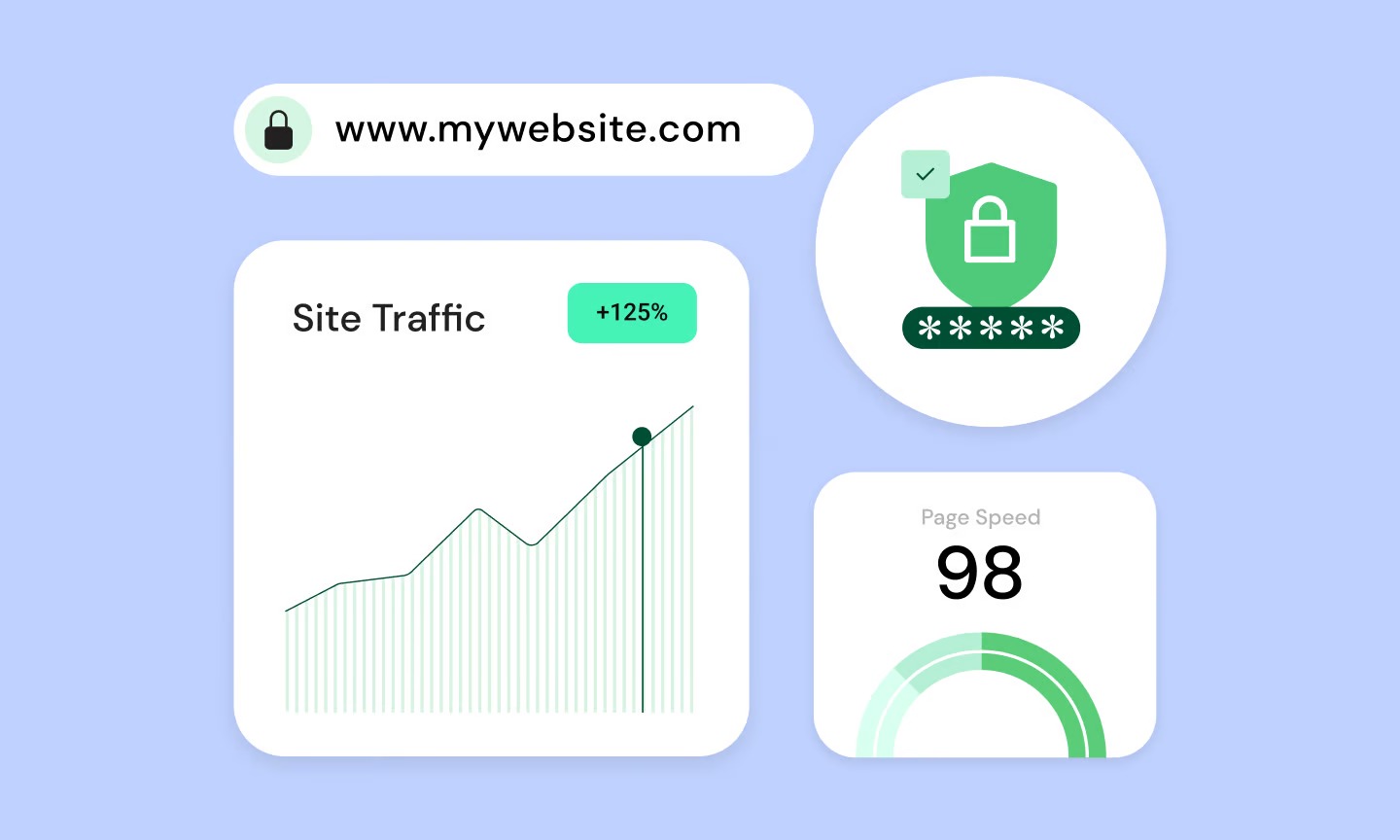Table of Contents
An HTTP status code is the server’s short, standardized reply. It tells your browser whether the request was successful, if there was a problem, or if it needs to do something else. Understanding these codes isn’t just for developers. If you own a website, work in marketing, or care about SEO, these codes are critical signals that tell you about your site’s health, user experience, and search engine visibility.
Key Takeaways
- Status Codes are Server Replies: They are three-digit codes that a server sends to a browser in response to a request.
- There Are 5 Classes: Each class signals a different type of response:
- 1xx (Informational): The server received the request and is processing it.
- 2xx (Successful): The request was successful, and the server is sending back the requested resource.
- 3xx (Redirection): The requested resource has moved, and the server is telling the browser where to find it.
- 4xx (Client Error): The request failed because of a mistake from the client (e.g., a typo in the URL or a request for a page that doesn’t exist).
- 5xx (Server Error): The request failed because of a mistake on the server (e.g., the website’s code crashed or the server is overloaded).
- SEO & UX Impact: 3xx, 4xx, and 5xx codes have a direct and significant impact on your Search Engine Optimization (SEO) and User Experience (UX). Fixing errors (4xx, 5xx) and using redirects (3xx) correctly is essential for a healthy, high-ranking website.
Understanding the Language of the Web: What Are HTTP Status Codes?
Think of the client-server model like ordering at a restaurant.
- The Client: You are the client.
- The Request: You give your order to the waiter (e.g., “I’d like the steak”). This is your HTTP request.
- The Server: The kitchen is the server. It receives your order and processes it.
- The Response: The waiter comes back. Their response is the status code:
- 200 OK: They bring you the steak you ordered.
- 301 Moved Permanently: “The steak is no longer on our menu. It’s been permanently replaced by the ribeye, which is what I’m bringing you.”
- 404 Not Found: “We don’t have, and have never had, steak on the menu.
- 500 Internal Server Error: “I gave the kitchen your order, but the chef slipped and the kitchen is on fire.”
In a web browser, this happens every time you click a link, load an image, or submit a form. You usually only see the final result, but behind the scenes, these codes are the glue holding the entire interaction together.
How to See HTTP Status Codes
You can see these codes for yourself in a few common places:
- Browser Developer Tools: In Chrome, Firefox, or Edge, press F12 to open Developer Tools. Click the Network tab, and then reload the page. You’ll see every request the page makes, along with its status code.
- SEO Crawlers: Tools like Screaming Frog, Ahrefs, and Semrush crawl your site just like Google does. Their reports will give you a full list of all status codes for every URL, making it easy to find 404 errors or bad redirects.
- Google Search Console: The Pages report (formerly Coverage report) in Google Search Console shows you exactly which pages Google can’t index and why, often listing 404s, 5xx errors, or redirect issues.
The 5 Classes of HTTP Status Codes
Let’s look at the five categories in more detail. Each one tells a specific story about what happened to your request.
- 1xx Informational: “Got it. I’m working on it.” These are rare for humans to see. They are part of the ongoing conversation between a client and a server.
- 2xx Successful: “Got it. Here you go.” This is what you want. The server understood the request and is delivering the goods.
- 3xx Redirection: “Got it, but what you want is over here.” This isn’t an error. The server is providing new instructions on where to find the resource.
- 4xx Client Error: “You messed up.” The server thinks the request itself is invalid, unauthorized, or for something that doesn’t exist.
- 5xx Server Error: “I messed up.” The server understood the request but failed to fulfill it due to an internal problem.
Deep Dive: 1xx Informational Responses
You will almost never deal with these directly, but they are important for the protocol. They act as a “heads up” from the server.
- 100 Continue: The server received the headers of the request and is telling the client to go ahead and send the body (like a large file upload). It’s the server saying, “So far, so good. Send the rest.”
- 101 Switching Protocols: The client asked to change the communication protocol (e.g., from HTTP to WebSocket for live chat), and the server is saying, “Okay, let’s switch.”
- 102 Processing: A server sends this in a complex request that might take a long time. It’s a way to tell the client, “I’m working on it, don’t time out.”
Deep Dive: 2xx Successful Responses (What You Want to See)
This is the class that means everything is working as intended.
- 200 OK: This is the most common and ideal status code. It means the request was successful, and the server is sending back the requested resource (a webpage, an image, etc.). When Googlebot sees a 200, it knows the page is live and can be indexed.
- 201 Created: This code is more specific than a 200. It confirms the request was successful and that a new resource was created as a result. You’ll see this after you submit a form to create a new blog post or a new user account.
- 202 Accepted: This means the server has accepted the request for processing, but the processing isn’t finished yet. This is common in asynchronous tasks, like a request to generate a complex report. The server says, “I’ve got your request, and I’ll work on it, but it’s not done yet.”
- 204 No Content: This is a successful “OK” status, but it means there’s no content to send back. This is often the response to a DELETE request. If you delete a blog post via an API, the server might respond with 204 to say, “I successfully deleted it, and as such, there’s nothing to show you.”
Deep Dive: 3xx Redirection Responses (The Web’s Moving-Address System)
Redirections are a fundamental part of website management and SEO. They are the web’s way of forwarding mail. They tell browsers and search engines that a resource has moved.
301 Moved Permanently
This is the most important redirect for SEO.
- What it means: This resource has moved to a new URL permanently.
- How it works: It tells the browser and search engines to update their records. Any “link juice” (ranking power) from the old URL is passed to the new URL. Google will eventually de-index the old URL and index the new one in its place.
- When to use it:
- You change your domain name.
- You switch from HTTP to HTTPS.
- You change the URL structure of your site (e.g., /blog/post-name to /post-name).
- You merge two pages into one.
302 Found (or “Moved Temporarily”)
This is the temporary counterpart to the 301.
- What it means: This resource has moved to a new URL temporarily.
- How it works: It tells browsers to go to the new location this time, but to keep using the original URL for future requests. It does not pass link juice in the same way as a 301, because you’re telling Google the original URL is still the correct one and will be back.
- When to use it:
- A/B testing: You want to temporarily send some users to a new page variant.
- Geo-targeting: You’re redirecting users to a country-specific version of a page.
- Maintenance: A page is down for a short time, and you’re sending users to a temporary “we’ll be right back” page (though a 503 is often better).
304 Not Modified
This code is a key part of website speed and performance.
- What it means: The client (browser) already has a copy of this resource in its cache, and the server is confirming that the file has not changed since the last time it was downloaded.
- How it works: The browser sends a request with an If-Modified-Since or ETag header. The server checks it and, if the file is the same, sends back a 304. This tells the browser, “Your copy is good. Use that.”
- The Benefit: The server doesn’t have to re-send the entire file (like a large CSS file or image). This saves bandwidth and makes your site load much faster for repeat visitors. A well-configured hosting platform will heavily leverage this caching.
307 Temporary Redirect & 308 Permanent Redirect
These are the stricter, more modern versions of 302 and 301, respectively. The main difference is technical: 307 and 308 do not allow the HTTP method to change. If a client sends a POST request (like a form submission) to a URL that redirects with a 307, the client must send a POST request to the new URL. Older 302s sometimes allowed this to change to a GET request, which could break things.
Best Practice: Use 301s for permanent moves and 302s for temporary ones. Use 307/308 if you have a specific technical need to preserve the request method.
How to Implement Redirects
- On Apache Servers: You can edit your .htaccess file directly. Redirect 301 /old-page.html https://www.yourdomain.com/new-page
- On Nginx Servers: You edit your nginx.conf file. rewrite ^/old-page.html$ https://www.yourdomain.com/new-page permanent;
- In WordPress: The easiest way is to use a plugin like Redirection or the built-in redirect manager in an SEO plugin.
- At the Host Level: Many modern hosting providers, like Elementor Hosting, provide a simple interface to manage redirects without touching code.
Deep Dive: 4xx Client Errors (When the User or Browser Messes Up)
This class of errors means the request itself was faulty. The server is saying, “I can’t answer your request because you made a mistake.” These are critical to fix for both UX and SEO.
400 Bad Request
This is a generic, catch-all error. The server is saying, “I don’t understand your request at all.” This can be caused by a malformed URL, invalid syntax, or deceptive request routing. It’s not a specific error, just a general “no.”
401 Unauthorized
- What it means: “You are not allowed to see this resource because you are not authenticated.”
- How it works: The server sends this when a page requires a valid username and password, and the client either didn’t provide them or provided invalid ones. This is typically accompanied by a login prompt.
- Difference from 403: A 401 says, “I don’t know who you are.” A 403 says, “I know who you are, but you don’t have permission.”
403 Forbidden
- What it means: “You are not allowed to see this resource, and logging in won’t help.”
- How it works: This means the server understands who you are (e.g., you’re logged in, or it knows your IP) but you simply do not have the necessary permissions to access the file or directory.
- Common Causes:
- Incorrect file permissions on the server (e.g., a file is set to 600 instead of 644).
- An IP address has been blocked via .htaccess or a security plugin.
- You are trying to browse a directory that has directory listing disabled.
404 Not Found
This is the most famous status code on the internet.
- What it means: The server cannot find the resource at the requested URL.
- Why it’s bad:
- User Experience: It’s a dead end. The user clicked a link expecting content and found nothing. This is frustrating and causes them to “pogo-stick” back to Google.
- SEO: Internal broken links on your site prevent Google’s crawlers from finding and indexing your other pages. External broken links (from other sites to yours) mean you are losing all the “link juice” that link would have sent. It’s wasted ranking power.
- Crawl Budget: Every time Googlebot hits a 404, it’s a wasted request. Too many 404s can signal a low-quality, unmaintained site to Google.
How to Find and Fix 404 Errors
- Find them: Use Google Search Console’s Pages report. It will list all the 404 errors Google has found. You can also use a crawler like Screaming Frog.
- Fix them:
- If the page moved: Implement a 301 redirect from the old (404) URL to the new, correct URL.
- If it was a typo in a link: Go to the page with the broken link and fix the link’s URL.
- If the page is truly gone and not coming back: You can let it 404, but it’s even better to serve a 410 Gone status.
Creating a Custom 404 Page That Helps Users
A default, ugly “Not Found” page is a wasted opportunity. A great custom 404 page can turn a moment of frustration into a helpful experience.
A good 404 page should include:
- A friendly, clear message explaining what happened.
- A search bar.
- Links to your homepage, blog, and other key pages.
- A design that matches the rest of your site.
This is where a visual website builder shines. Instead of editing theme files, you can design a custom 404 page visually. With the Elementor Theme Builder, for example, you can create a new “404 Page” template, design it with any widgets you want (like a search bar, post lists, or a contact form), and set its display condition to apply to your entire site.
Here’s a great tutorial on how to do just that:
410 Gone
- What it means: This is a permanent 404. It says, “This resource used to be here, but it has been intentionally and permanently removed.”
- SEO Impact: A 404 tells Google, “I can’t find this, maybe I’ll check back later.” A 410 tells Google, “Stop asking. It’s gone forever. Please de-index this URL immediately.” It’s a much stronger signal to get a page removed from search results.
- When to use it: You are intentionally deleting a product, service, or blog post and it has no relevant replacement to 301 redirect to.
429 Too Many Requests
- What it means: The user has sent too many requests in a given amount of time.
- How it works: This is a form of “rate limiting” used to protect a server from abuse, either from a misbehaving script, a bot, or an API user who is exceeding their quota. The server is saying, “Slow down!”
451 Unavailable For Legal Reasons
This is a newer code, a reference to the novel Fahrenheit 451. It means the resource cannot be displayed because of a legal order, like a government takedown notice or a copyright claim.
Deep Dive: 5xx Server Errors (When Your Website Messes Up)
These are the most critical errors. A 4xx error is the user’s fault, but a 5xx error is your fault. It means your website is broken, down, or otherwise failing. These are terrible for SEO and UX and must be fixed immediately.
500 Internal Server Error
This is the most common and most frustrating 5xx error.
- What it means: “Something went wrong on the server, and I don’t know what it is.”
- Why it’s so bad: It’s a generic “everything is broken” message. It gives the user no information and tells Google your site is unreliable. If Googlebot sees this repeatedly, it will de-index your page.
- Common Causes in WordPress:
- Plugin or Theme Conflict: One plugin is conflicting with another, or with your theme.
- Corrupted .htaccess file: Your redirect file has a syntax error.
- Exhausted PHP Memory Limit: A script tried to use more memory than the server allows.
- Corrupted Core Files: Your WordPress installation is damaged.
How to Troubleshoot a 500 Error in WordPress
- Check Server Error Logs: This is step one. Your hosting provider’s control panel will have error logs that often tell you the exact file and line of code that caused the crash. Elementor Hosting, for example, provides easy access to these logs.
- Deactivate All Plugins: Rename your wp-content/plugins folder via FTP to something like plugins-old. If the site comes back, you know it’s a plugin. Reactivate them one by one until the site breaks again to find the culprit.
- Switch to a Default Theme: Activate a default theme like Twenty Twenty-Four or the ultra-lightweight Hello Theme. If this fixes it, you know the problem is in your theme’s code.
- Increase PHP Memory Limit: Ask your host to increase your memory_limit in your php.ini file.
- Check your .htaccess file: Download it, delete everything inside, and re-save it with just the default WordPress rules.
502 Bad Gateway
- What it means: Your web server is acting as a “gateway” or “proxy” to another server, and it received an invalid response from that other server.
- Common Causes: This often happens with server overloads, a firewall blocking a request, or a misconfiguration in a multi-server setup (like with a CDN or a load balancer).
503 Service Unavailable
- What it means: The server is temporarily unable to handle the request. This is not a “broken” error like a 500. It’s an intentional “hold on” message.
- Why it’s the “good” 5xx error: A 503, when sent correctly, tells Google, “We’re just down for a bit, don’t de-index us. Please come back later.”
- When to use it:
- Scheduled Maintenance: You’re updating WordPress, plugins, or themes.
- Server Overload: Your site is experiencing a massive, temporary traffic spike (the “Hug of Death”).
- You should always send a Retry-After header with a 503 to tell Google when to come back (e.g., in 1 hour).
Creating a Custom 503 Maintenance Page
Just like with a 404, you can create a user-friendly maintenance page. WordPress has a built-in maintenance mode, but it’s very plain.
Using a tool like the Elementor Theme Builder (or its built-in Maintenance Mode feature), you can design a “Maintenance Mode” template. This page lets your users know you’re working on the site and will be back soon. It’s far more professional than a blank white screen or a server error.
Here’s how you can set one up:
504 Gateway Timeout
- What it means: This is similar to a 502. Your server is a gateway, but this time, the other server it was waiting for timed out.
- Common Causes: The upstream server is too slow, overloaded, or down. This can often happen with slow-running database queries or third-party APIs that fail to respond.
The Full List of HTTP Status Codes (The Reference Guide)
Here is a comprehensive list of all official HTTP status codes, broken down by class.
1xx Informational
| Code | Name | Explanation |
| 100 | Continue | The server received the request headers. The client should now send the request body. |
| 101 | Switching Protocols | The server is switching protocols as requested by the client (e.g., to a WebSocket). |
| 102 | Processing | The server has received and is processing the request, but no response is available yet. |
| 103 | Early Hints | The server is sending some response headers before the final response is ready (to help the browser preload resources). |
2xx Success
| Code | Name | Explanation |
| 200 | OK | The standard, successful response for a GET or POST request. The resource is being sent. |
| 201 | Created | The request was successful, and a new resource was created (e.g., a new blog post). |
| 202 | Accepted | The request was accepted for processing, but it’s not complete yet (asynchronous task). |
| 203 | Non-Authoritative Information | The request was successful, but the information came from a third-party copy, not the origin server. |
| 204 | No Content | The request was successful, but there is no content to send back (e.g., after a DELETE request). |
| 205 | Reset Content | The request was successful. The server is telling the client to reset its document view (e.g., clear a form). |
| 206 | Partial Content | The client requested only a part of a resource (e.g., “byte range”), and the server is sending just that part. |
3xx Redirection
| Code | Name | Explanation |
| 300 | Multiple Choices | The request has more than one possible response. The client needs to choose one. |
| 301 | Moved Permanently | The resource has permanently moved to a new URL. This is the one to use for SEO. |
| 302 | Found (Moved Temporarily) | The resource has temporarily moved to a new URL. The client should use the original URL next time. |
| 303 | See Other | The server is directing the client to a different URL, usually as a response to a POST or PUT request. |
| 304 | Not Modified | The resource has not changed since the last time the client requested it. The browser should use its cached copy. |
| 305 | Use Proxy | The requested resource must be accessed through a specific proxy. (Now deprecated). |
| 307 | Temporary Redirect | The “strict” version of 302. The resource is temporarily at a new URL, and the client must not change the request method. |
| 308 | Permanent Redirect | The “strict” version of 301. The resource is permanently at a new URL, and the client must not change the request method. |
4xx Client Error
| Code | Name | Explanation |
| 400 | Bad Request | The server could not understand the request due to malformed syntax. |
| 401 | Unauthorized | The client must authenticate (log in) to get a response. |
| 402 | Payment Required | Reserved for future use. Intended for digital cash or payment systems. |
| 403 | Forbidden | The server understands the request but refuses to authorize it. The client does not have permission. |
| 404 | Not Found | The server cannot find the requested resource. The URL is likely incorrect. |
| 405 | Method Not Allowed | The server understands the URL, but the HTTP method used (e.g., GET, POST) is not allowed for that resource. |
| 406 | Not Acceptable | The server cannot produce a response that matches the list of acceptable values defined in the request’s headers. |
| 407 | Proxy Authentication Required | The client must first authenticate itself with the proxy. |
| 408 | Request Timeout | The server timed out waiting for the client to send the full request. |
| 409 | Conflict | The request could not be completed because it conflicts with the current state of the resource (e.g., an edit conflict). |
| 410 | Gone | The resource is permanently gone and will not be coming back. Stronger than a 404. |
| 411 | Length Required | The server requires a Content-Length header in the request. |
| 412 | Precondition Failed | The client specified a precondition in its headers (like If-Match) that the server does not meet. |
| 413 | Payload Too Large | The request body is larger than the server is willing or able to process. |
| 414 | URI Too Long | The URL is too long for the server to process. |
| 415 | Unsupported Media Type | The server does not support the media type (e.g., image/jpeg) of the request’s body. |
| 418 | I’m a teapot | An April Fools’ joke from 1998. It’s not a real status code but is sometimes used. |
| 422 | Unprocessable Entity | The request was well-formed but could not be followed due to semantic errors (e.g., a form with invalid data). |
| 425 | Too Early | The server is unwilling to process a request that might be replayed (e.g., in a “0-RTT” request). |
| 426 | Upgrade Required | The server refuses to perform the request using the current protocol but might be willing to do so after the client upgrades. |
| 429 | Too Many Requests | The client has sent too many requests in a given amount of time (rate-limiting). |
| 431 | Request Header Fields Too Large | The server will not process the request because its headers are too large. |
| 451 | Unavailable For Legal Reasons | The server is denying access to the resource as a consequence of a legal demand. |
5xx Server Error
| Code | Name | Explanation |
| 500 | Internal Server Error | A generic, unexpected error occurred on the server, and it doesn’t know how to handle it. |
| 501 | Not Implemented | The server does not support the functionality required to fulfill the request. |
| 502 | Bad Gateway | The server, acting as a gateway or proxy, received an invalid response from an upstream server. |
| 503 | Service Unavailable | The server is temporarily down, usually for maintenance or because it is overloaded. |
| 504 | Gateway Timeout | The server, acting as a gateway or proxy, did not get a timely response from an upstream server. |
| 505 | HTTP Version Not Supported | The server does not support the HTTP protocol version used in the request. |
| 507 | Insufficient Storage | The server is out of storage space and cannot complete the request. |
| 511 | Network Authentication Required | The client needs to authenticate to gain network access (e.g., on a captive portal for public Wi-Fi). |
How HTTP Status Codes Impact Your SEO
Status codes are not just technical data. They are a direct line of communication to Googlebot, and they have a massive impact on your SEO.
- Crawl Budget: Your “crawl budget” is the amount of time and resources Google will dedicate to crawling your site. Every time Googlebot hits a 404 or a 5xx error, it’s a wasted request. Too many of these signal a low-quality, poorly maintained site, and Google may crawl your site less often.
- Indexing:
- 2xx: Tells Google the page is healthy and should be indexed.
- 301: Tells Google to pass all ranking value to the new URL and index that one instead.
- 404/410: Tells Google the page is gone. If it sees this enough, it will de-index the URL.
- 5xx: Tells Google the site is broken. If Google sees a 500 or 503 error repeatedly, it will temporarily (and eventually permanently) de-index the page to avoid sending users to a broken site.
- Link Equity: Using a 301 is the only correct way to pass link equity (or “link juice”) from an old page to a new one. Using a 302, a 404, or just deleting the page throws all that hard-earned ranking power away.
- User Experience (UX) Signals: Google’s algorithm heavily weighs user experience. A user who clicks a search result and hits a 404 or 500 error will immediately “pogo-stick” back to the search results. This tells Google your page was a bad result, which directly hurts your rankings.
As my colleague and web expert Itamar Haim often points out, “A 5xx error is a stop sign for Google, but a 404 is a broken road. A 301 is the helpful detour. You have to be a good traffic cop for your website.”
Tools for Checking and Monitoring Your Site’s Status Codes
You can’t fix problems you don’t know about. Proactive monitoring is key.
- Google Search Console: This is non-negotiable. It’s free, and it’s Google telling you exactly what problems its crawler is finding. Check the Pages report weekly.
- Browser Developer Tools (F12): Free and built into your browser. Use the Network tab to check the status of a specific page and all its resources (images, scripts, etc.).
- Screaming Frog SEO Spider: A desktop app (with a free version) that will crawl your entire site and give you a sortable, filterable list of every URL and its status code. This is the fastest way to find all your 404s and 301s.
- Cloud-based Crawlers (Ahrefs, Semrush, Moz): These paid tools will run scheduled site audits and alert you to new 404 or 5xx errors, broken links, and redirect chains.
- Uptime Monitoring: Services like UptimeRobot will ping your site every few minutes. The instant it gets a 5xx error, it can send you an email or text alert so you know your site is down before your customers do.
Conclusion: Taking Control of Your Website’s Conversation
HTTP status codes may seem technical, but they are the voice of your website. They communicate health, accessibility, and usability to both users and search engines.
Ignoring them is like ignoring the check-engine light on your car. You might be fine for a while, but eventually, you’ll break down.
By understanding what these codes mean, you can move from being a reactive developer to a proactive website manager. You can find and fix 404 errors, implement 301 redirects to preserve your SEO, and design beautiful, helpful 404 and 503 pages. Using modern tools like Elementor gives you the power to control these user-facing elements without ever touching a line of code, turning potential moments of frustration into positive brand experiences.
Start by running a crawl of your site today. You might be surprised by what your server is telling you.
Frequently Asked Questions (FAQ)
1. What’s the difference between a 301 and 302 redirect? A 301 is a permanent redirect. It’s used when a page has moved forever (e.g., you changed your URL). It tells search engines to transfer all link equity to the new page. A 302 is a temporary redirect. It’s used for short-term moves, like A/B testing or sending users to a region-specific page. It tells search engines to keep the original URL in their index.
2. Is a 404 error bad for my SEO? Yes, indirectly. While Google has said that 404s won’t directly penalize your site, they are very bad for user experience (which hurts rankings) and they waste your crawl budget. More importantly, if that 404 URL has backlinks, all that link equity is being lost. You should 301 redirect your important 404 pages to a relevant, live page.
3. How do I fix a 500 Internal Server Error? The most common way to fix a 500 error in WordPress is to:
- Check your server’s error logs to find the cause.
- Deactivate all your plugins and reactivate them one by one.
- Switch to a default WordPress theme (like Hello Theme).
- Check your .htaccess file for errors.
- Increase your PHP memory limit.
4. What’s the difference between a 401 and 403 error? A 401 Unauthorized error means “you can’t access this because you haven’t logged in” (authentication). It’s a prompt to log in. A 403 Forbidden error means “I know who you are, but you still don’t have permission to see this” (authorization). Logging in won’t help.
5. What is a 204 No Content status? This is a successful status. It means the server processed the request (e.g., a DELETE request) but has no content to send back in the response body.
6. When should I use a 410 Gone error? You use a 410 Gone error when you have intentionally and permanently deleted a page and you want to tell Google to de-index it as quickly as possible. It’s a stronger, more permanent signal than a 404.
7. What does 503 Service Unavailable mean? This is a temporary server error. It means the server is online but is currently unable to handle the request, either because it’s overloaded with traffic or because it’s under scheduled maintenance. It’s the “polite” way for a site to be down, as it tells Google to come back later.
8. How can I create a custom 404 page? While you can edit your theme’s 404.php file, the easiest way is with a theme builder. In Elementor Pro, you can go to Templates > Theme Builder, create a new “404 Page” template, design it visually, and set its display conditions to apply to your entire site.
9. What is a 100 Continue status code? This is a technical, informational code. It’s the server’s way of telling a client, “I’ve received your request’s headers, and they look fine. Go ahead and send the body of the request” (e.g., a large file upload).
10. How do HTTP status codes affect my website’s crawl budget? Every request Googlebot makes counts against your crawl budget. A 200 or 301 response leads to productive crawling. A 4xx or 5xx response is a wasted request. If Google hits too many errors, it will think your site is low-quality or broken and may crawl it less frequently, meaning your new and updated content won’t get indexed as quickly.
Looking for fresh content?
By entering your email, you agree to receive Elementor emails, including marketing emails,
and agree to our Terms & Conditions and Privacy Policy.