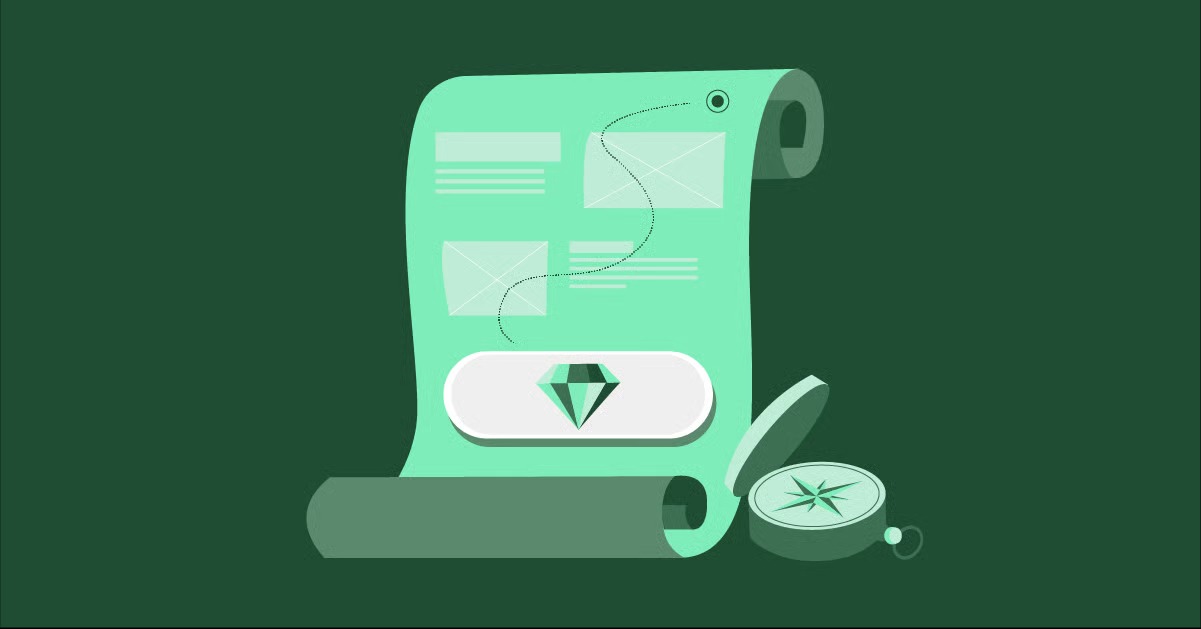Table of Contents
Creating a professional, feature-rich online school may seem complex, but it is entirely achievable. This guide provides a comprehensive, five-step roadmap. We will cover everything from the initial planning and technical setup to course creation and long-term marketing strategies.
Key Takeaways
- Own Your Platform: Building your eLearning site on a self-hosted platform like WordPress gives you complete control over your content, branding, student data, and revenue, unlike closed marketplaces.
- LMS is Your Core: A Learning Management System (LMS) plugin is the engine of your site. It handles course creation, student enrollment, quizzes, and payments.
- Design Freedom is Crucial: A theme-locked design is limiting. Using a visual theme builder, such as the one included in Elementor Pro, allows you to visually design every part of your course and lesson pages, giving you full control over the student experience.
- Planning is 80% of the Work: Before you build, you must define your niche, audience, and business model. A clear plan, potentially developed with a tool like the AI Site Planner, prevents costly mistakes and accelerates your build.
- Launch is Just the Beginning: A successful eLearning site thrives on growth. Your post-launch strategy should focus on marketing, community building, and technical optimization using tools for email, accessibility, and performance.
Step 1: Plan Your eLearning Foundation
A successful online school starts long before you write a single line of code or design a webpage. A solid plan is the blueprint for your entire business. It defines what you are selling, who you are selling it to, and how you will be profitable. Skipping this step is the most common reason new eLearning ventures fail.
Define Your Niche
You cannot be everything to everyone. The most successful online courses are specific. “How to use Photoshop” is a broad, competitive topic. “How to Use Photoshop for Professional Food Photography” is a specific, defensible niche.
A strong niche does three things:
- Reduces Competition: You are no longer competing with thousands of generalist courses.
- Attracts a Target Audience: The right students will immediately recognize that your course is for them.
- Clarifies Your Content: You know exactly what to include and what to leave out.
Ask yourself: What specific problem do I solve? For whom? What unique expertise or perspective do I bring?
Identify Your Target Audience
Once you have your niche, you must deeply understand your ideal student. Create a “student persona,” a semi-fictional profile of this person.
- What is their current skill level (Beginner, Intermediate)?
- What is their ultimate goal? (e.g., “Get a promotion,” “Start a new hobby,” “Save time on a specific task”).
- What are their pain points? (e.g., “I find other courses too technical,” “I don’t have a lot of time”).
- Where do they spend their time online? (e.g., LinkedIn, specific forums, YouTube channels).
This persona will guide every decision you make, from the tone of your course videos to your marketing copy and website design.
Outline Your Course Structure
With a clear niche and audience, you can map out your content. A logical structure is essential for learning. Break your main topic into a clear hierarchy.
- Modules: These are the main “chapters” of your course (e.g., Module 1: Understanding the Interface).
- Lessons: These are the individual “lectures” within each module (e.g., Lesson 1.1: The Toolbar, Lesson 1.2: Layers and Masks).
- Activities: These are the practical applications. This includes quizzes, downloadable worksheets, or assignments that reinforce the learning.
A well-structured course provides a clear “win” for the student at each step, keeping them engaged and motivated to complete the program.
Choose Your Business Model
How will you make money? Your business model dictates the technical setup of your site.
- One-Time Purchase: This is the simplest model. A student pays a single price for lifetime access to a course.
- Subscription/Membership: A student pays a recurring fee (monthly or yearly) for access. This model works well if you plan to add new content regularly (e.g., a new mini-course each month) or want to foster a strong community.
- Course Bundles: You can package several related courses together and sell them at a discount.
- Tiered Access: You might offer a “Basic” version of a course (videos only) and a “Premium” version (videos + private community access + monthly Q&A calls).
For most beginners, the one-time purchase model is the most straightforward to set up and sell.
Accelerate Your Plan with AI
This planning phase can feel overwhelming. Modern tools can help you structure your ideas. For example, the Elementor AI Site Planner is a free tool that can take your simple idea and instantly generate a complete site plan, including a sitemap and initial wireframes. This helps you visualize your site’s structure from the very beginning.
You can watch this video to see how a tool like this works:
This planning step ensures you build the right site, not just a site.
Step 2: Choose Your Platform & Hosting
With your blueprint in hand, it is time to choose your technology. This is the foundation of your digital school. Your choices here will impact your site’s speed, security, and scalability.
Why a Self-Hosted Platform?
You have two main paths for your eLearning business: a “marketplace” or a “self-hosted” platform.
- Marketplaces (e.g., Udemy, Skillshare): These are like digital shopping malls. They provide the platform and handle payments, but you have no control over branding, you build no long-term asset, and they take a significant percentage of your revenue. You are renting, not owning.
- Self-Hosted (e.g., WordPress): This means you build the website on your own hosting. You own the platform, the student data, and the brand. You keep 100% of the revenue (minus payment processor fees). This is the professional, scalable path.
For anyone serious about building a long-term business, a self-hosted platform is the clear choice.
The Case for WordPress
WordPress is an open-source content management system (CMS) that powers over 40% of the entire internet. It is the gold standard for building a flexible, powerful website that you completely own.
Why is WordPress ideal for an eLearning site?
- Total Ownership: You are never at risk of being de-platformed or having your revenue share changed.
- Limitless Customization: You can make your site look and function exactly as you wish, with no limitations.
- Extensibility: You can add any feature you can imagine through “plugins,” including robust Learning Management Systems (LMS), forums, and advanced eCommerce.
- Scalability: WordPress can grow with you, from your first course to a multi-instructor university.
The Critical Role of Hosting
If WordPress is the “engine” of your site, hosting is the “foundation” it sits on. Hosting is the service that stores your website’s files (videos, images, text) and makes them accessible to students around the world, 24/7.
For an eLearning site, hosting is especially important. You will be serving large files (like high-definition videos) and running a dynamic, database-driven site (your LMS). Poor hosting leads to slow-loading lessons, video buffering, and student frustration.
What to Look for in eLearning Hosting
You need more than the cheapest $2/month plan. Look for a “Managed WordPress Host.” This is a specialized service that handles the technical side of things for you.
Key features include:
- High Speed: Look for features like SSD storage, a CDN (Content Delivery Network), and server-level caching.
- Security: A strong firewall, malware scanning, and free SSL certificates are non-negotiable.
- Automatic Backups: If your site ever breaks, you need the ability to restore it instantly.
- Expert Support: You want support from people who actually understand WordPress.
Integrated Hosting Solutions
The simplest way to ensure your platform works perfectly is to use a hosting environment built for it. Elementor Hosting is an example of an integrated solution. It provides a managed WordPress environment that is optimized specifically for the Elementor builder and WordPress. This eliminates guesswork and ensures all components (hosting, builder, and WordPress) work together seamlessly.
These plans often include all the necessities, like premium Google Cloud servers, a built-in CDN, and automatic backups, all managed from one dashboard. Many plans also come with a free domain name for the first year. For a high-traffic eLearning or eCommerce site, you can even find specialized eCommerce Hosting tiers designed for high-performance and transactions.
Step 3: Select Your Core Toolkit (LMS & Theme)
With your WordPress site set up on a quality host, you now need to install the software that will turn it into an online school. This involves two key components: a Learning Management System (LMS) plugin and your design framework (your theme and builder).
What is a Learning Management System (LMS)?
An LMS plugin is the heart of your eLearning website. It is a single piece of software that adds all the “school” functionality to WordPress.
A good LMS plugin will handle:
- Course Creation: A backend builder to create your modules, lessons, and topics.
- Content Uploading: Adding your videos, text, PDFs, and presentations to lessons.
- Quizzes & Assignments: Creating assessments to test student knowledge.
- Student Management: Enrolling students and allowing them to track their progress.
- Monetization: Connecting to payment gateways (like Stripe and PayPal) to sell your courses.
- Certificates: Automatically generating a certificate of completion.
Evaluating Top WordPress LMS Plugins
The WordPress ecosystem offers several powerful, mature LMS plugins. Your choice will depend on your budget and specific feature needs.
- LearnDash: This is one of the most popular and powerful LMS plugins. It is known for its advanced quizzing features, content-dripping (releasing lessons on a schedule), and group management. It is often used by professional training organizations and universities. It is a premium-only plugin.
- LifterLMS: This plugin is a comprehensive solution that positions itself as an all-in-one tool. Its core plugin is free, but you add functionality through paid add-ons for payments, advanced quizzes, and assignments. It has strong features for building memberships and coaching programs.
- Tutor LMS: This is a newer, fast-growing LMS plugin known for its modern, user-friendly interface. It has a very capable free version that is excellent for getting started, and a pro version that adds more advanced features like a frontend course builder, certificates, and content dripping.
When evaluating these, focus on their functional descriptions. All are robust systems capable of building a professional school. The main differences lie in their pricing models (all-in-one vs. add-ons) and specific advanced features.
The “Theme” Misconception
Many new users get stuck trying to find the perfect “eLearning theme.” They spend weeks looking for a theme that has a demo that looks exactly like their vision.
This is an outdated way to build a WordPress site. A traditional theme locks you in. You are stuck with its specific layout for your course pages, your lesson pages, and your instructor dashboard. If you want to move a button or add a new section, you are out of luck.
The Power of a Theme Builder
A modern, professional workflow separates your “theme” from your “design.” You use a lightweight, blank-canvas theme and pair it with a visual website builder that has a Theme Builder.
This is where Elementor Pro becomes essential. Elementor Pro is a premium plugin that extends the core Elementor builder. Its most powerful feature is the Theme Builder.
The Theme Builder lets you visually design every part of your website, including the dynamic templates that your LMS plugin controls.
- You can design a “Single Course Page” template and apply it to all your courses.
- You can design a “Single Lesson Page” template.
- You can design your “Course Archive” (the main shop page for all your courses).
This means you are no longer limited by your LMS plugin’s default styling. You can drag and drop to create a 100% custom, on-brand student experience. This gives you the design flexibility of a professional designer without writing code.
Your Ideal Starting Point: The Hello Theme
To use a Theme Builder, you need a “blank canvas” theme. You do not want a theme loaded with its own fonts, colors, and layouts that you will just have to fight with.
The Hello Theme was built for this exact purpose. It is a free, minimal, and lightweight theme developed by Elementor. It provides the fastest possible foundation, acting as a clean slate for you to build your entire website’s design using the Elementor Theme Builder.
This combination (WordPress + a top LMS + Elementor Pro + Hello Theme) is the ultimate professional stack. It gives you the power of a mature LMS and the complete design freedom of a visual builder.
Step 4: Build Your Site & Create Your Courses
This is the most hands-on step. You have your plan and your tools. Now it is time to build the site and load your content. We will break this into two parts: building the core site and building the course experience.
Building Your Core Website Pages
First, your “school” needs a “building.” These are your static pages that tell visitors who you are and what you offer. This includes:
- Homepage: Your digital front door. It should clearly state your value proposition (what you teach and for whom) and guide visitors to your main courses.
- About Page: Your story. This builds trust and connects with your audience.
- Contact Page: A simple form for students to get in touch.
How to Build Pages with a Visual Builder
This is where a tool like Elementor shines. Instead of trying to build these pages with the default WordPress editor, a visual builder gives you a live, drag-and-drop interface.
You can get the free version of Elementor to start. You simply drag “widgets” (like Headings, Text, Images, and Buttons) onto your page and style them in real-time. This is what “what-you-see-is-what-you-get” (WYSIWYG) editing means. You are designing on the front end of your site, not a confusing backend menu.
This video gives a great overview of how to build a complete website with this method:
Accelerate Your Build with Templates and AI
Starting from a blank white page can be intimidating. You can use a template kit from the Elementor Library to import professionally designed pages and content blocks, then just customize the text and images.
Writing the copy for these pages can also be a challenge. Integrated AI tools can help you generate this content quickly. For instance, Elementor AI is built directly into the text editor. You can ask it to “Write a hero section for a website that teaches landscape painting to beginners” and it will generate professional copy for you. This is a massive time-saver.
See how integrated AI works inside the builder:
This entire concept of using a builder with templates and AI is part of the modern AI Website Builder approach, which focuses on accelerating your time from idea to launch.
Designing Your Course Shop & Checkout
Your courses are “products” that you need to sell. The most robust way to sell anything on WordPress is with the WooCommerce plugin. It is the world’s most popular eCommerce platform and integrates perfectly with all major LMS plugins.
Your LMS will create the “course,” and WooCommerce will handle the “shopping cart” and “checkout.”
By default, WooCommerce pages are functional but not very attractive. You need to style your “Shop” page (where all courses are listed) and your “Checkout” page to match your brand and build trust.
Taking Control with the WooCommerce Builder
This is another area where the Elementor Pro Theme Builder is a game-changer. It includes a specific WooCommerce Builder that lets you visually design every single part of your shopping experience.
You can create a custom template for your product pages, your shop archive, and even your checkout page. This allows you to create a beautiful, branded, and high-converting “course store” that looks nothing like a default WordPress site.
This video shows the power of the WooCommerce Builder in action:
Structuring Your Courses in the LMS
Now you move to the WordPress backend. You will navigate to your LMS plugin’s menu (e.g., “LearnDash,” “Tutor LMS”) and start building.
This part is straightforward. You will use the “Course Builder” provided by your LMS to create the structure you defined in Step 1.
- Create a new “Course” (e.g., “Photoshop for Foodies”).
- Add your “Modules” or “Topics” (e.g., “Module 1: The Basics”).
- Add your “Lessons” inside each module.
- Inside each lesson, you will add your content: embed your (privately hosted) videos, write your text, and upload your downloadable PDF worksheets.
- Create your “Quizzes” and attach them to the end of modules.
Styling Your Dynamic LMS Templates
After you build one course in the backend, you need to design what it looks like to the student.
You will go to the Elementor Theme Builder and create a new “Single Post” template. You will set its “Display Condition” to apply to “Courses.” Now you design this template once, and it will apply to all your courses.
- Drag in a “Post Title” widget. It will dynamically pull in your course title.
- Drag in a “Featured Image” widget. It will pull in your course’s main image.
- Your LMS plugin (LearnDash, Tutor, etc.) will provide its own special Elementor widgets. You will see widgets like “Course Lesson List,” “Course Progress Bar,” and “Course Instructor.”
- You drag these widgets onto your template, style them with your brand’s colors and fonts, and save.
Now, every course you created in the backend will automatically use this beautiful, custom-designed template. You have successfully built a completely custom online school.
Step 5: Configure Monetization & Launch
Your site is built and your content is loaded. The final step is to set up the payment system and run your final pre-launch checks.
Setting Up Payment Gateways
You need a way to accept money. WooCommerce connects to every major payment gateway. The two most essential are:
- Stripe: For accepting credit card payments directly on your site.
- PayPal: To give users a familiar and trusted alternative.
You will simply install the free “Stripe for WooCommerce” and “PayPal for WooCommerce” plugins, connect your accounts, and you are ready to take payments.
Defining Your Products
Now you “connect” your LMS course to your WooCommerce product.
- In WooCommerce, you will “Add a new Product.”
- You will give it a name and a price (e.g., “$199”).
- You will check a box for “Virtual Product.”
- In the product settings, there will be a simple “Related Courses” dropdown. You will select the course you created in your LMS.
That is it. Now, when a student buys this “product” through your WooCommerce checkout, the LMS plugin will see the purchase and automatically enroll them in the correct course.
The Pre-Launch Technical Checklist
Before you announce your site to the world, run through this final checklist.
- Test the User Flow: This is the most important test. Log out of your site. Go to your homepage as a new visitor. Find a course, add it to the cart, and buy it using a real (or test) payment. See if you get the welcome email. See if you are enrolled correctly. Try to take the first lesson. Click every button.
- Performance Optimization: Your site must be fast. Video lessons, in particular, need to load quickly. An essential step is optimizing your images. A plugin like the Image Optimizer by Elementor can automatically compress all your site’s images and convert them to modern, fast-loading formats like WebP.
- Responsive Design: Open your site on your phone. Open it on a tablet. Does it look and work perfectly? A builder like Elementor gives you full responsive controls to fine-tune your design for every screen size.
- Ensure Email Delivery: When a student signs up or completes a course, WordPress sends them a transactional email. By default, these emails often fail or go to spam. This is a critical point of failure. You must use a dedicated service to ensure delivery. A simple solution like Site Mailer by Elementor connects to a high-deliverability service and handles this for you, ensuring your welcome emails and password resets always reach the inbox.
Once you have checked these boxes, you are ready to flip the switch and go live.
Tips for Growth: Scaling Your eLearning Business
Launching your site is just the beginning. A successful eLearning business is an ongoing project of marketing, community, and iteration.
Drive Traffic with Content Marketing & SEO
People will not find your site by magic. You need to give them a reason to visit.
- Content Marketing: Start a blog on your site. Write articles that answer your target audience’s most common questions. This builds trust and establishes you as an authority.
- Search Engine Optimization (SEO): When you write those articles, target keywords that people are searching for. This will bring you free, qualified traffic from Google over time.
- YouTube Channel: Create free, high-value “teaser” content on YouTube. Show people what you can do, then link them to your premium course to learn how to do it.
Build a Student Community
The biggest value you can offer beyond your content is community. Students who feel connected are far more likely to complete your course and buy from you again.
- Create a private Facebook group or Discord server exclusively for paying students.
- Host monthly live Q&A sessions.
- Use a forum plugin on your WordPress site.
As web creation expert Itamar Haim notes, “A course gives a student information, but a community gives them transformation. The long-term value of any eLearning platform is not in its content, which can be replicated, but in the vibrant community that grows around it.”
Master Email Marketing
Your email list is your single most valuable business asset.
- Transactional Email: This is the email your site sends automatically (“Welcome,” “Receipt,” “Course Completed”). As mentioned in Step 5, a tool like Site Mailer by Elementor is crucial for ensuring these are delivered.
- Marketing Email: This is the email you send to your list (“New course available,” “Weekly newsletter,” “Special offer”). You need a dedicated email marketing platform for this. You can use an integrated solution like Send by Elementor to manage your contacts and send automated campaigns directly from your WordPress dashboard.
Gather & Showcase Social Proof
Positive reviews are your most powerful sales tool.
- Actively ask for testimonials. Set up an automated email that asks for a review after a student completes a course.
- Display these testimonials prominently on your homepage and course sales pages. Elementor has built-in widgets for “Testimonials” and “Star Ratings” to make this easy.
Expand Your Course Catalog
Your happiest students are your easiest future customers. Once they have completed and loved your first course, what is the next logical thing they need to learn? Create a “learning path” with new, more advanced courses and sell them to your existing audience.
Ensure Web Accessibility
Your courses should be available to everyone, including people with disabilities. Web accessibility means designing your site so that people using screen readers or other assistive technologies can navigate it.
This is not only the right thing to do, but it is also a legal requirement in many places. Tools like Ally by Elementor can scan your site for accessibility issues based on WCAG standards and provide guidance on how to fix them.
You can see how an accessibility tool works in this video:
Your Journey as an Educator Starts Now
Building an eLearning website is a significant project, but it is no longer a technical impossibility. By following a structured 5-step process, you can build a professional, profitable, and scalable online school.
By choosing a powerful and flexible platform like WordPress and pairing it with the design freedom of a visual builder and the specific functionality of an LMS, you are creating a true business asset. You are building a platform that you fully own and control, ready to serve your students and grow with your vision for years to come.
Frequently Asked Questions (FAQ)
1. How much does it cost to build an eLearning website on WordPress? Your main costs will be:
- Hosting: $15 – $50/month for a good managed WordPress plan.
- Domain Name: ~$15/year (often free for the first year with hosting).
- LMS Plugin: $0 – $299/year. You can start with a free plugin like Tutor LMS, while premium options like LearnDash are an annual fee.
- Builder/Theme: $0 – $99/year. You can start with the free Elementor and Hello Theme. Elementor Pro (which includes the Theme Builder) is a paid annual subscription. You can get started for under $300, with your primary recurring costs being hosting and your premium plugins.
2. Can I host my course videos on my website? You should not upload your videos directly to your WordPress media library. This will consume massive amounts of storage and server bandwidth, making your site slow and expensive. Always use a dedicated video host like Vimeo or Wistia (Vimeo has excellent privacy controls), then embed the private videos into your lessons.
3. How do I protect my course content from being stolen? There is no 100% foolproof way, but you can make it difficult.
- Your LMS plugin will “gate” your content behind a login.
- Use a video host like Vimeo that allows you to “domain-lock” your videos, so they can only be played on your website.
- Some plugins can disable right-clicking on your pages.
4. Can I have multiple instructors on my site? Yes. Most major LMS plugins (including Tutor LMS and LearnDash) have multi-instructor capabilities. You can create a marketplace where instructors can sign up, create their own courses, and you (as the site owner) take a commission on their sales.
5. What is “content dripping”? This is a feature in most premium LMS plugins. It allows you to release your lesson content on a schedule instead of all at once. For example, a student gets access to Module 1 immediately, Module 2 after 7 days, and Module 3 after 14 days. This keeps students engaged and prevents them from “bingeing” the content and requesting a refund.
6. Do I need WooCommerce to sell courses? Not always, but it is recommended. Most major LMS plugins (LearnDash, LifterLMS, Tutor LMS) have their own basic payment integrations with Stripe and PayPal. This is fine for simple one-time purchases. However, WooCommerce gives you a much more powerful and flexible eCommerce engine for things like cart/checkout design, advanced coupons, bundles, and integrating with other financial tools.
7. How long should my course be? There is no magic number. Focus on transformation, not time. A 2-hour course that solves a specific, urgent problem can be more valuable than a 20-hour course that is unfocused. Break your content into digestible 5-15 minute video lessons.
8. How do I give students a certificate? All major LMS plugins have built-in certificate features or add-ons. You can typically design a certificate template (often with a visual builder) and the LMS will automatically populate the student’s name and completion date when they finish the final quiz.
9. Can I use Elementor with any LMS plugin? Yes. Elementor is a page builder that works independently to design your pages. For designing the LMS-specific templates (like the lesson page), you need Elementor Pro. This Theme Builder feature is compatible with all major LMS plugins and will pull in their dynamic content. Some LMS plugins, like Tutor LMS, even provide their own custom Elementor widgets to make this integration even smoother.
10. What is the easiest way to get started if I’m not technical? The most streamlined path is to use an all-in-one solution. A plan like Elementor Hosting is a good example because it bundles everything you need: managed WordPress hosting, the WordPress software pre-installed, the Hello Theme, and the Elementor Pro plugin. This means you get one bill, one support team, and a platform where all the core components are guaranteed to work together. You would then just need to install and configure your chosen LMS plugin.
Looking for fresh content?
By entering your email, you agree to receive Elementor emails, including marketing emails,
and agree to our Terms & Conditions and Privacy Policy.